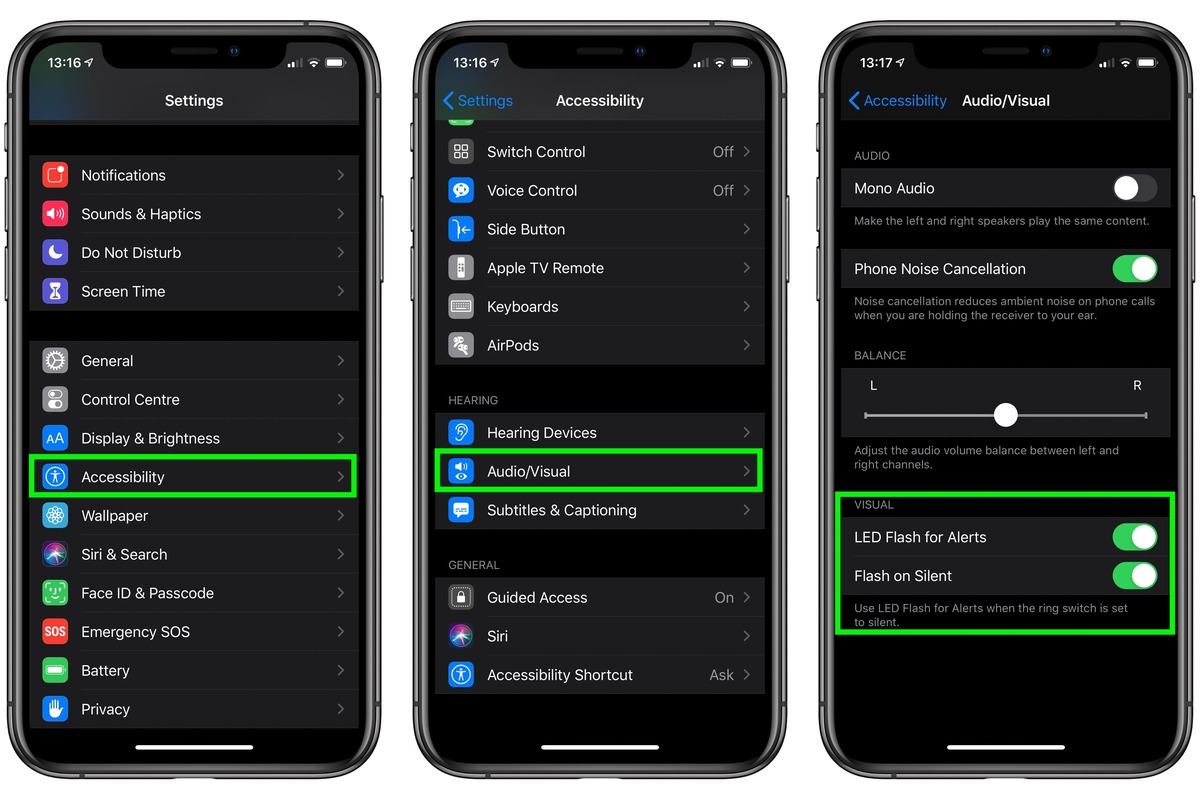Understanding the iPhone 11 Flash Feature
The iPhone 11 boasts a powerful and versatile flash feature that enhances the quality of photos and provides illumination in low-light environments. Understanding how to effectively utilize this feature can significantly elevate your photography experience. The iPhone 11 flash is designed to provide optimal lighting for both the rear and front cameras, ensuring that your photos and videos are well-lit and visually appealing in various conditions.
The iPhone 11 flash feature incorporates advanced technology to deliver exceptional lighting effects. It utilizes True Tone flash, which consists of dual LEDs that work in unison to produce natural-looking skin tones and vibrant colors. This innovative technology ensures that the flash complements the ambient lighting, resulting in balanced and lifelike images.
Moreover, the iPhone 11 flash feature is equipped with Slow Sync, a functionality that enhances low-light photography by illuminating the subject while capturing the background details. This results in stunning images with well-exposed subjects and captivating backgrounds, even in dimly lit settings.
The flash feature on the iPhone 11 is intelligently integrated with the camera system, allowing for seamless synchronization between the flash and the camera's exposure and focus settings. This ensures that the flash adapts to the specific requirements of each shot, delivering optimal lighting without overpowering the scene.
In addition to its primary function of illuminating photos, the iPhone 11 flash also serves as a flashlight, providing convenient access to instant illumination in various everyday scenarios. Whether you need to find your way in the dark or illuminate a subject for a quick photo, the iPhone 11 flash feature offers practical utility beyond photography.
Understanding the intricacies of the iPhone 11 flash feature empowers users to harness its full potential, enabling them to capture stunning photos and videos in diverse lighting conditions. By mastering the nuances of this feature, users can elevate their photography skills and unleash the creative possibilities offered by the iPhone 11's advanced flash technology.
Activating the Flash on Your iPhone 11
Activating the flash on your iPhone 11 is a straightforward process that enhances your ability to capture well-lit and visually appealing photos and videos in various lighting conditions. Whether you're in a dimly lit environment or facing low-light situations, the flash feature can significantly improve the quality of your shots. Here's a step-by-step guide to activating the flash on your iPhone 11:
-
Accessing the Camera App: Begin by unlocking your iPhone 11 and locating the Camera app on the home screen or in the app library. Tap on the Camera app icon to launch the camera interface.
-
Enabling the Flash: Once the camera interface is open, you'll notice the flash icon located at the top of the screen. Tap on the flash icon to reveal the flash settings menu.
-
Selecting Flash Mode: Upon tapping the flash icon, a menu will appear with different flash mode options. You can choose from three primary modes: "Auto," "On," and "Off."
- Auto: This mode allows the iPhone 11 to automatically determine whether the flash is needed based on the ambient lighting conditions. It intelligently activates the flash when necessary to enhance the quality of the photo.
- On: Selecting this mode ensures that the flash remains active for every photo or video you capture, regardless of the lighting conditions. It provides consistent illumination for your shots.
- Off: Choosing this mode disables the flash, allowing you to capture photos and videos without any additional artificial lighting.
-
Capturing Photos and Videos: After selecting the desired flash mode, you can proceed to capture photos and videos with the activated flash. The flash will synchronize with the camera's settings to provide optimal lighting for your shots.
By following these simple steps, you can effortlessly activate the flash on your iPhone 11 and leverage its capabilities to enhance your photography and videography endeavors. Whether you're capturing memorable moments in low-light environments or simply need additional illumination, the flash feature on the iPhone 11 empowers you to produce stunning visuals with ease.
Adjusting Flash Settings
Fine-tuning the flash settings on your iPhone 11 allows you to customize the lighting effects according to your specific preferences and the requirements of each photographic scenario. The ability to adjust the flash settings empowers you to optimize the illumination for diverse subjects and environments, resulting in captivating and well-exposed photos and videos. Here's a comprehensive guide to adjusting the flash settings on your iPhone 11:
1. Accessing Flash Settings
To begin adjusting the flash settings, ensure that you are in the camera interface on your iPhone 11. Tap on the flash icon located at the top of the screen to reveal the flash settings menu. This menu provides access to various options that enable you to customize the behavior of the flash according to your needs.
2. Selecting Flash Mode
Within the flash settings menu, you can choose from different flash modes to suit the specific requirements of your photography. The "Auto" mode allows the iPhone 11 to intelligently determine when to activate the flash based on the ambient lighting conditions, ensuring natural-looking illumination. Opting for the "On" mode ensures that the flash remains active for every photo or video, providing consistent and reliable lighting. Conversely, selecting the "Off" mode disables the flash, allowing you to capture images without additional artificial lighting.
3. Utilizing Slow Sync
The iPhone 11 flash feature incorporates Slow Sync, a functionality that enhances low-light photography by illuminating the subject while capturing the background details. This feature is particularly useful for capturing dynamic scenes in dimly lit environments, as it balances the exposure of the subject and the background, resulting in visually striking images with enhanced depth and detail.
4. Adjusting Intensity
In addition to selecting the flash mode, the iPhone 11 allows you to adjust the intensity of the flash to achieve the desired lighting effects. By tapping on the flash icon and accessing the intensity adjustment controls, you can fine-tune the brightness of the flash to suit the specific subject and environment, ensuring optimal illumination without overpowering the scene.
5. Experimenting with Effects
Furthermore, the flash settings menu offers the option to experiment with different lighting effects, such as "True Tone" and "Natural Light." These effects enable you to customize the color temperature and tone of the flash, allowing for creative expression and the ability to capture photos with distinct visual aesthetics.
By mastering the art of adjusting the flash settings on your iPhone 11, you can elevate your photography skills and produce visually stunning images and videos in a wide range of lighting conditions. The flexibility and customization options offered by the flash settings empower you to unleash your creativity and capture moments with exceptional lighting and visual impact.
Using the Flash in Different Scenarios
The iPhone 11 flash feature offers remarkable versatility, allowing users to leverage its capabilities in diverse scenarios to capture captivating photos and videos. Understanding how to effectively use the flash in different environments and lighting conditions is essential for maximizing its potential. Here's a detailed exploration of using the flash in various scenarios:
1. Low-Light Environments
In dimly lit settings, such as indoor spaces with limited natural light or evening gatherings, the iPhone 11 flash serves as a valuable tool for illuminating subjects and enhancing the overall image quality. By activating the flash in these scenarios, users can ensure that their photos and videos are well-lit, resulting in clear and visually appealing content even in challenging lighting conditions.
2. Backlit Subjects
When capturing photos or videos of subjects against bright backgrounds or strong sources of light, the iPhone 11 flash can effectively balance the exposure, preventing the subject from appearing silhouetted or underexposed. By using the flash to illuminate the subject, users can achieve well-exposed and balanced compositions, allowing for the preservation of details and the creation of striking visual contrasts.
3. Portrait Photography
In portrait photography, the iPhone 11 flash feature can be utilized to produce professional-looking, studio-quality portraits. By activating the flash to illuminate the subject, users can achieve flattering and well-lit portraits with natural-looking skin tones and vibrant colors. The flash enhances facial details and ensures that the subject stands out against the background, resulting in visually stunning and impactful portraits.
4. Macro Photography
When capturing close-up shots of intricate details or small subjects, the iPhone 11 flash can provide essential illumination to highlight the finer elements and textures. By using the flash in macro photography, users can reveal intricate details, textures, and vibrant colors, resulting in visually captivating and immersive close-up compositions.
5. Nighttime Scenarios
In nighttime settings or low-light outdoor environments, the iPhone 11 flash serves as a reliable source of illumination, allowing users to capture clear and well-lit photos and videos. Whether it's capturing nighttime cityscapes, outdoor events, or spontaneous moments in the dark, the flash feature ensures that users can document memorable scenes with clarity and visual impact.
By strategically utilizing the iPhone 11 flash feature in these diverse scenarios, users can elevate their photography and videography endeavors, ensuring that their content is visually compelling and well-lit across a wide range of environments and lighting conditions. The adaptability and performance of the iPhone 11 flash empower users to capture stunning visuals with confidence and creativity.
Tips for Using the iPhone 11 Flash
Mastering the art of using the iPhone 11 flash entails more than just activating the feature; it involves understanding the nuances of lighting and leveraging the flash to elevate your photography and videography. Here are essential tips for maximizing the potential of the iPhone 11 flash:
-
Experiment with Different Flash Modes: Explore the various flash modes, including "Auto," "On," and "Off," to understand their impact on different scenarios. The "Auto" mode intelligently determines when to activate the flash, while the "On" mode provides consistent illumination. Conversely, the "Off" mode allows for natural lighting, offering versatility in adapting to diverse shooting conditions.
-
Utilize Slow Sync for Dynamic Scenes: When capturing scenes with both subjects and background details in low-light environments, experiment with the Slow Sync feature. This functionality enhances the balance between subject illumination and background exposure, resulting in visually striking images with enhanced depth and detail.
-
Adjust Flash Intensity for Precision: Fine-tune the intensity of the flash to achieve the desired lighting effects. By customizing the brightness of the flash, you can ensure optimal illumination without overpowering the scene, allowing for precise control over the lighting in your photos and videos.
-
Leverage True Tone and Natural Light Effects: Explore the True Tone and Natural Light effects to customize the color temperature and tone of the flash. These effects offer creative flexibility, enabling you to capture photos with distinct visual aesthetics and unique lighting characteristics.
-
Consider External Lighting Conditions: Pay attention to the ambient lighting conditions when using the flash. Understanding how natural and artificial light sources interact with the flash can help you achieve balanced and natural-looking illumination, ensuring that the flash complements the overall lighting environment.
-
Use the Flash Sparingly for Natural Results: While the flash is a valuable tool in low-light situations, consider using it sparingly to maintain a natural and authentic visual appeal. By judiciously applying the flash, you can enhance the lighting without compromising the ambiance of the scene.
-
Experiment with Creative Applications: Beyond traditional photography, explore creative applications of the flash feature. Whether it's capturing unique light patterns, experimenting with light painting, or using the flash as a creative tool, the iPhone 11 flash offers opportunities for artistic expression and experimentation.
By incorporating these tips into your approach to using the iPhone 11 flash, you can harness its full potential, elevate your photography and videography skills, and capture visually stunning content across a wide range of lighting conditions. The versatility and capabilities of the iPhone 11 flash empower you to create compelling visuals with precision and creativity.
Troubleshooting Common Flash Issues
The iPhone 11 flash feature is a powerful tool for enhancing photography and videography in various lighting conditions. However, users may encounter occasional issues related to the flash functionality. Understanding common flash issues and their potential solutions is essential for ensuring a seamless and reliable photography experience. Here are some common flash issues and troubleshooting tips to address them:
1. Flash Not Activating
If you encounter difficulties in activating the flash on your iPhone 11, start by checking the flash settings within the camera app. Ensure that the flash mode is not set to "Off" and that the device's battery level is sufficient, as low battery levels may affect the flash functionality. Additionally, restarting the device or updating the iOS software to the latest version can resolve potential software-related issues that may be causing the flash to malfunction.
2. Inconsistent Flash Performance
In some instances, users may experience inconsistent flash performance, where the flash fails to provide consistent illumination or exhibits irregular behavior. To address this issue, consider cleaning the flash and camera lens to remove any dirt, dust, or smudges that may be obstructing the light output or affecting the flash sensor. Additionally, adjusting the flash intensity settings and ensuring that the camera lens is free from obstructions can help improve the consistency of the flash performance.
3. Overexposure or Underexposure
Occasionally, users may encounter issues related to overexposure or underexposure when using the flash, resulting in excessively bright or dark photos. To mitigate these issues, consider adjusting the flash intensity settings to achieve balanced illumination. Experiment with different flash modes, such as "Auto" and "On," to determine the most suitable setting for the specific lighting conditions. Additionally, being mindful of the distance between the subject and the flash can help prevent overexposure and underexposure issues.
4. Flash Not Synchronizing with Camera
If the flash fails to synchronize with the camera's exposure and focus settings, resulting in poorly lit or improperly exposed photos, consider resetting the camera settings to default or recalibrating the flash settings within the camera app. Additionally, ensuring that the device's operating system is up to date and free from software glitches can help resolve synchronization issues between the flash and the camera.
By addressing these common flash issues and implementing the troubleshooting tips provided, users can optimize the performance of the iPhone 11 flash feature, ensuring that it consistently delivers high-quality illumination for photography and videography. Familiarizing oneself with these troubleshooting techniques empowers users to overcome potential flash-related challenges and maximize the potential of the iPhone 11 flash in diverse shooting scenarios.