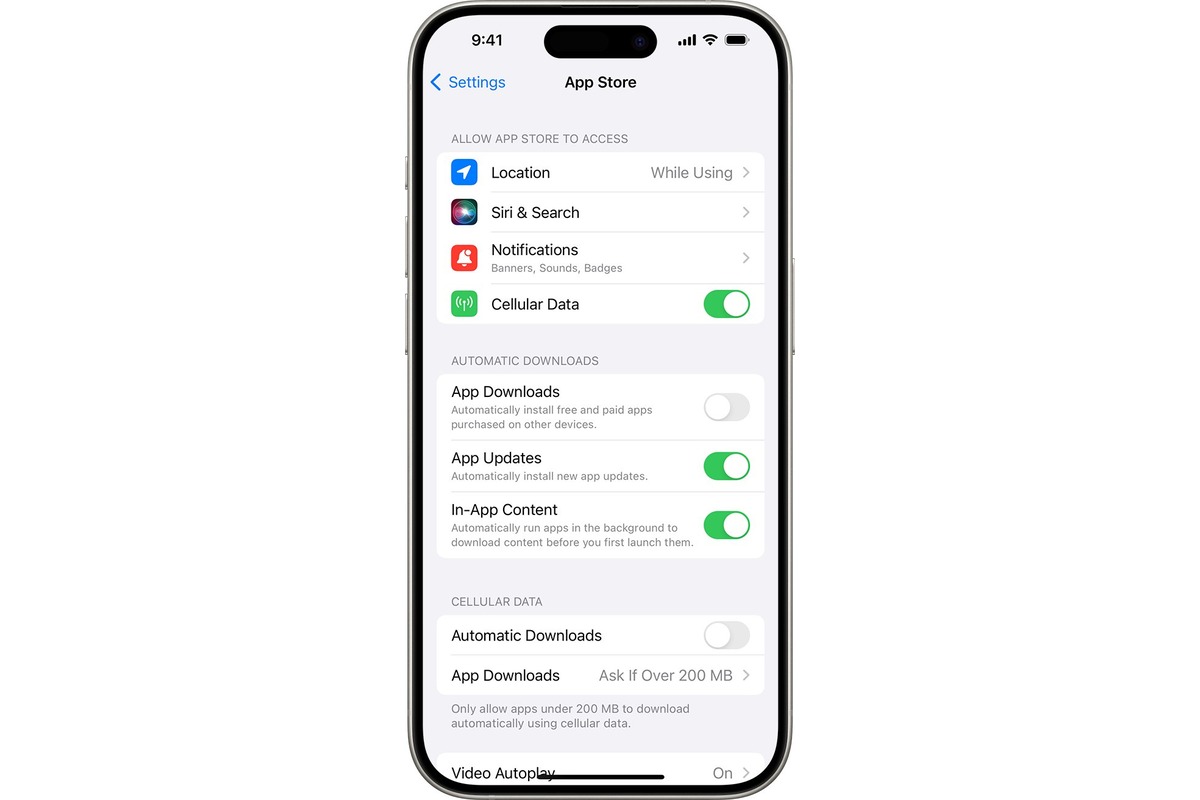Importance of Keeping Your Apps Up to Date
Keeping your apps up to date is crucial for ensuring the smooth functioning and security of your iPhone 11. App developers frequently release updates to enhance performance, introduce new features, and address security vulnerabilities. By regularly updating your apps, you can benefit from improved functionality, enhanced user experience, and strengthened security measures.
Enhancing Performance and Stability
App updates often include optimizations that improve the overall performance and stability of the applications. Developers continuously work to identify and rectify any bugs or glitches that may affect the app's performance. By installing updates, you can ensure that your apps run smoothly, respond promptly to your commands, and deliver a seamless user experience.
Introducing New Features and Enhancements
App updates frequently bring new features and enhancements, enriching the functionality and usability of the applications. Whether it's a new interface design, additional customization options, or innovative tools, updating your apps allows you to access the latest improvements and enjoy a more versatile and feature-rich experience.
Strengthening Security Measures
Security is a paramount concern in the digital age, and app updates often include crucial security patches to address vulnerabilities and protect your personal data. By keeping your apps up to date, you can mitigate the risk of potential security breaches and ensure that your sensitive information remains safeguarded.
Compatibility with iOS Updates
As Apple releases new versions of the iOS operating system, app developers optimize their applications to ensure compatibility with the latest iOS features and functionalities. By updating your apps, you can guarantee that they seamlessly integrate with the latest iOS updates, preventing any compatibility issues and ensuring a harmonious user experience.
Accessing Performance Improvements
App updates frequently include performance optimizations that leverage the latest advancements in technology, resulting in improved speed, responsiveness, and efficiency. By staying current with app updates, you can benefit from these performance improvements and enjoy a more fluid and responsive app usage.
In essence, keeping your apps up to date is essential for maximizing the potential of your iPhone 11, ensuring a secure digital environment, and experiencing the latest advancements in app functionality and performance. Regularly updating your apps is a proactive measure that empowers you to make the most of your device while safeguarding your digital well-being.
How to Enable Automatic App Updates on iPhone 11
Enabling automatic app updates on your iPhone 11 is a convenient way to ensure that your apps are always up to date without requiring manual intervention. This feature streamlines the update process, allowing your device to automatically download and install the latest app updates as they become available. To enable automatic app updates on your iPhone 11, follow these simple steps:
-
Accessing the Settings: Begin by unlocking your iPhone 11 and locating the "Settings" app on the home screen. The Settings app is represented by a gear icon and serves as the central hub for customizing various aspects of your device.
-
Navigating to the App Store Settings: Within the Settings app, scroll down and tap on "App Store." This will open the settings specific to the App Store, where you can configure preferences related to app downloads, updates, and other related features.
-
Enabling Automatic Updates: Under the "App Store" settings, locate the "App Updates" section. Here, you will find the option to enable automatic app updates. Toggle the switch to the "On" position, indicated by the slider turning green. Once enabled, your iPhone 11 will automatically download and install app updates in the background, ensuring that you always have the latest versions of your installed apps.
-
Confirming the Setting: After enabling automatic app updates, you can verify the setting by ensuring that the toggle switch remains in the "On" position. This indicates that the feature is active and will continue to keep your apps up to date without requiring manual intervention.
By enabling automatic app updates on your iPhone 11, you can streamline the maintenance of your installed apps, ensuring that you always benefit from the latest features, performance enhancements, and security patches. This feature alleviates the need to manually check for updates and simplifies the process of keeping your apps current, allowing you to focus on utilizing your device without the concern of outdated applications.
In summary, enabling automatic app updates on your iPhone 11 is a proactive approach to app maintenance, enhancing the overall user experience and ensuring that your device remains optimized with the latest app versions.
How to Manually Update Apps on iPhone 11
Manually updating apps on your iPhone 11 provides you with greater control over the update process, allowing you to selectively update specific apps based on your preferences. This approach ensures that you can review the details of each update before installation, empowering you to make informed decisions about the changes being implemented. To manually update apps on your iPhone 11, follow these straightforward steps:
-
Accessing the App Store: Begin by unlocking your iPhone 11 and locating the "App Store" icon on the home screen. The App Store serves as the central marketplace for discovering, purchasing, and updating apps on your device.
-
Navigating to the Updates Tab: Within the App Store, tap on the "Updates" tab located at the bottom of the screen. This tab displays a list of available updates for the apps installed on your iPhone 11, allowing you to review the details of each update.
-
Viewing Available Updates: Upon accessing the Updates tab, you will be presented with a list of apps that have pending updates. Each app will be accompanied by a brief description of the changes included in the update, providing insight into the new features, bug fixes, or security enhancements being introduced.
-
Initiating App Updates: To manually update a specific app, locate the app in the list of available updates and tap the "Update" button located next to it. This action prompts the App Store to download and install the latest version of the selected app on your iPhone 11.
-
Verifying Updated Apps: After initiating the update process, the selected app will begin downloading and installing the latest version. You can monitor the progress of the update by observing the download indicator displayed next to the app's icon in the Updates tab.
-
Completing the Update: Once the update is successfully installed, the app's status will change to "Updated," indicating that you are now utilizing the latest version of the app on your iPhone 11.
By manually updating apps on your iPhone 11, you can carefully review the details of each update and selectively install the latest versions based on your preferences. This approach empowers you to stay informed about the changes being implemented in each app update and ensures that you have full control over the update process. Additionally, manually updating apps allows you to prioritize specific updates and tailor the update experience to align with your usage patterns and preferences.
In essence, the ability to manually update apps on your iPhone 11 provides a personalized approach to app maintenance, enabling you to make deliberate decisions about the updates being applied to your installed apps. This level of control ensures that you can optimize your app experience while staying informed about the latest enhancements and security measures.
Troubleshooting Common App Update Issues on iPhone 11
App updates are essential for maintaining the performance, security, and functionality of your iPhone 11. However, encountering issues during the update process can be frustrating. Here are some common app update issues on iPhone 11 and troubleshooting steps to resolve them:
Insufficient Storage Space
One of the most prevalent issues when updating apps is insufficient storage space. If your iPhone 11 lacks adequate storage, it may struggle to download and install app updates. To address this, you can free up space by deleting unused apps, clearing cache data, or transferring media files to an external storage device.
Unstable Internet Connection
An unstable or slow internet connection can impede the app update process. Ensure that your iPhone 11 is connected to a stable Wi-Fi network or cellular data with a strong signal. If using Wi-Fi, consider restarting your router or connecting to a different network to improve the download speed and stability.
App Store Connectivity Problems
If you encounter connectivity issues with the App Store, preventing app updates from being downloaded, you can troubleshoot this by signing out of your Apple ID in the App Store settings and then signing back in. Additionally, restarting your iPhone 11 or resetting network settings can help resolve connectivity issues.
Pending App Updates
Sometimes, app updates may appear as pending without progressing to the download or installation phase. In such cases, force-quitting the App Store app and reopening it can prompt the pending updates to resume. If the issue persists, restarting your iPhone 11 may provide a resolution.
App-Specific Update Failures
Certain apps may encounter update failures due to individual issues. If you experience this, you can attempt to delete the problematic app and reinstall it from the App Store. This can resolve underlying issues and ensure that you have the latest version of the app installed.
iOS Software Update
In some instances, app update issues may be related to the iOS software itself. Ensuring that your iPhone 11 is running the latest iOS version can mitigate compatibility issues and improve the overall app update process. Navigate to Settings > General > Software Update to check for and install any available iOS updates.
By addressing these common app update issues on your iPhone 11, you can ensure a smooth and seamless update experience, allowing you to benefit from the latest features and security enhancements offered by app developers. If you encounter persistent issues despite troubleshooting, reaching out to Apple Support or the app developers can provide further assistance in resolving specific app update challenges.