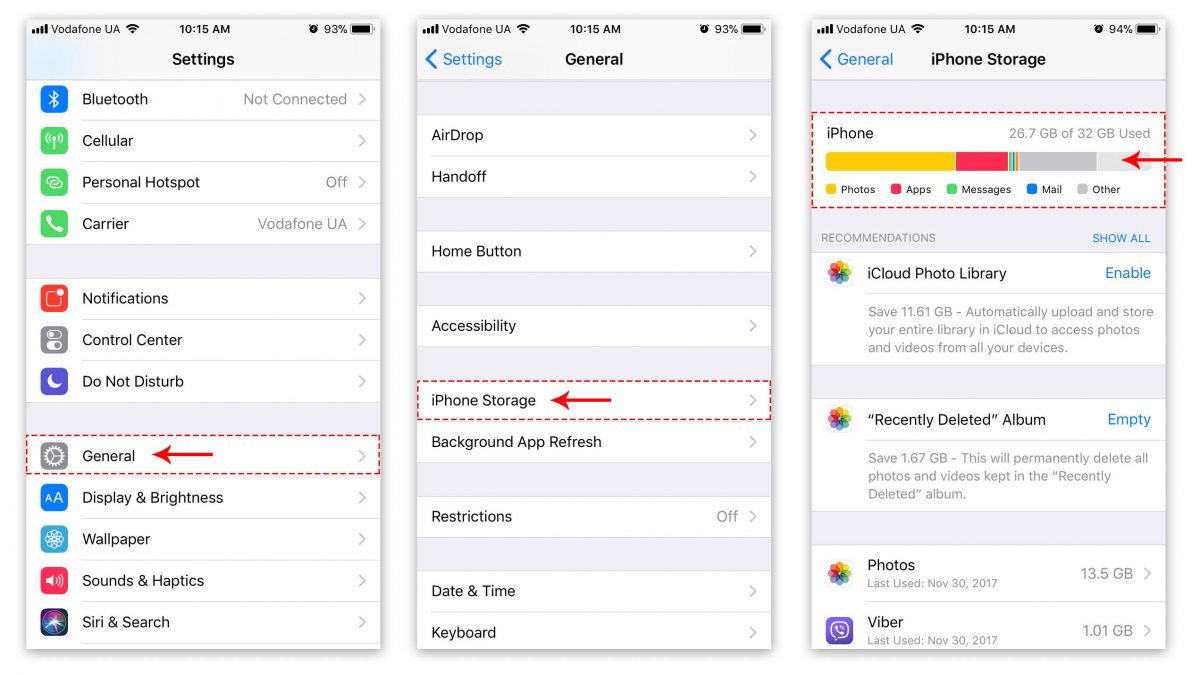Understanding iPhone 10 Storage
The iPhone 10, with its sleek design and powerful features, has garnered a massive following among tech enthusiasts and casual users alike. However, as with any electronic device, managing storage is crucial to ensure optimal performance and user experience. Understanding the intricacies of iPhone 10 storage can empower users to make informed decisions about their device's storage management.
The iPhone 10 comes with various storage options, typically ranging from 64GB to 256GB. This storage capacity dictates the amount of data the device can hold, including apps, photos, videos, music, and system files. It's important to note that a portion of the storage is allocated to the operating system and essential system files, leaving the user with slightly less space than the advertised capacity.
Furthermore, the iPhone 10's storage is non-expandable, meaning that users cannot increase the storage capacity through external memory cards. This makes it crucial for users to be mindful of their storage usage and adopt efficient storage management practices.
The storage on an iPhone 10 is utilized by various types of data, each contributing to the overall storage consumption. Apps, including their associated data and cache, can occupy a significant portion of the storage. Photos and videos captured using the device's high-quality camera also consume substantial space. Additionally, music, downloaded files, and system data collectively contribute to the overall storage usage.
Understanding the breakdown of storage usage empowers users to identify areas where they can optimize and declutter their device. By recognizing the types of data that consume the most space, users can prioritize their efforts when clearing storage and managing performance.
In essence, comprehending iPhone 10 storage involves recognizing the device's storage capacity, understanding the types of data that contribute to storage consumption, and acknowledging the non-expandable nature of the device's storage. Armed with this knowledge, users can take proactive steps to efficiently manage their iPhone 10's storage, ensuring a seamless and enjoyable user experience.
Tips for Clearing Storage on iPhone 10
Managing storage on an iPhone 10 is essential for maintaining optimal performance and ensuring ample space for new content. Here are some effective tips for clearing storage on your iPhone 10:
1. Offload Unused Apps
Identify and offload apps that are rarely used. This feature allows the device to remove the app while retaining its data, enabling users to reclaim storage without losing important information.
2. Delete Unnecessary Photos and Videos
Regularly review and delete redundant or low-quality photos and videos from the device's camera roll. Utilize the "Recently Deleted" album to permanently remove these files and free up valuable storage space.
3. Clear App Cache
Certain apps accumulate cache data over time, consuming significant storage space. Navigate to the Settings app, select the specific app, and clear its cache to free up storage.
4. Manage Downloads
Remove downloaded files that are no longer needed, such as documents, PDFs, and media files. This can be done through the Files app or the specific app used for the downloads.
5. Optimize Music Storage
Consider enabling the "Optimize Storage" feature within the Music settings. This feature automatically manages the local music library, removing downloaded tracks that are rarely played to conserve storage space.
6. Review Large Attachments
In messaging apps and email, large attachments can accumulate over time. Review and delete unnecessary attachments to reclaim storage.
7. Utilize iCloud Photo Library
Enable the iCloud Photo Library to store photos and videos in the cloud, reducing the local storage usage. This feature seamlessly manages the device's photo library, optimizing storage without compromising accessibility.
8. Manage System Storage
Regularly check the system storage usage in the Settings app. If the system storage appears unusually high, consider performing a backup and restore to optimize the system storage allocation.
9. Utilize Streaming Services
Opt for streaming services for music and videos instead of downloading them locally. This reduces the need for substantial local storage for media content.
10. Monitor Storage Usage
Frequently monitor the device's storage usage through the Settings app. This allows users to proactively identify areas of high storage consumption and take necessary actions to clear space.
By implementing these tips, iPhone 10 users can efficiently clear storage, optimize performance, and ensure that their device has ample space for new content and experiences.
Managing Performance on iPhone 10
Ensuring optimal performance on the iPhone 10 is essential for a seamless user experience. As the device ages or accumulates data, maintaining its performance becomes increasingly crucial. Here are several strategies to manage and enhance the performance of the iPhone 10:
1. Software Updates
Regularly updating the device's operating system and apps is fundamental to maintaining performance. Software updates often include bug fixes, security enhancements, and performance optimizations, ensuring that the device operates efficiently.
2. Background App Refresh
Managing the Background App Refresh feature can significantly impact performance and battery life. Users can choose to disable this feature for specific apps or altogether, reducing unnecessary background activity and conserving system resources.
3. Manage System Animations
Reducing the motion and transparency effects within the device's settings can enhance performance, particularly on older devices. Disabling these visual effects can result in smoother navigation and faster app responsiveness.
4. Battery Health Management
Monitoring and managing the device's battery health can indirectly impact performance. Enabling the "Optimized Battery Charging" feature and avoiding extreme temperatures can preserve the battery's longevity, ensuring consistent performance over time.
5. Clearing RAM
The iPhone 10 allows users to clear the device's RAM, which can resolve performance issues and improve responsiveness. This can be done by quickly pressing and releasing the volume up button, followed by the volume down button, and then holding the side button until the Apple logo appears.
6. Manage Background Processes
Reviewing and managing background processes can prevent unnecessary resource consumption. Users can navigate to the Settings app to identify apps that frequently run in the background and adjust their settings to minimize background activity.
7. Storage Optimization
Maintaining adequate free storage space is crucial for optimal performance. Regularly clearing storage, offloading unused apps, and managing media content can prevent storage-related performance degradation.
8. Reset Settings
In cases where the device's performance is noticeably degraded, resetting the device's settings can often resolve underlying issues. This can be done through the Settings app, providing a fresh start for the device's configuration.
9. Utilize Low Power Mode
Activating Low Power Mode can extend battery life and reduce system performance to conserve energy. This feature is particularly useful during extended periods of usage when charging may not be immediately available.
10. Monitor Performance Metrics
Utilizing third-party apps or built-in performance metrics can provide insights into the device's performance. Monitoring CPU usage, memory consumption, and battery health can help identify areas for improvement and optimization.
By implementing these strategies, iPhone 10 users can proactively manage the device's performance, ensuring consistent responsiveness and a satisfying user experience.
Utilizing iCloud for Storage Management
iCloud serves as a powerful tool for iPhone 10 users to effectively manage their device's storage and seamlessly synchronize data across multiple devices. By leveraging iCloud's features, users can optimize their iPhone 10's storage capacity and ensure that essential data is securely backed up in the cloud.
iCloud Backup
Enabling iCloud Backup allows the iPhone 10 to automatically back up its data, including photos, videos, app data, settings, and more, to the user's iCloud storage. This feature provides a convenient and reliable method of preserving critical data, ensuring that it can be restored in the event of device damage, loss, or upgrade. By regularly backing up the device to iCloud, users can safeguard their valuable information and free up local storage on the iPhone 10.
iCloud Photo Library
The iCloud Photo Library seamlessly synchronizes the user's photo and video library across devices, storing the content in the cloud while optimizing local storage usage. This feature enables users to access their entire photo collection from any device with iCloud Photo Library enabled, eliminating the need to store all photos locally on the iPhone 10. Additionally, iCloud Photo Library offers options to optimize device storage by automatically managing the local storage of photos and videos based on usage and available space.
iCloud Drive
With iCloud Drive, users can store various types of files, documents, and media in the cloud, reducing the reliance on local storage for content storage. This feature facilitates easy access to files from any iCloud-enabled device, promoting seamless collaboration and file management across multiple platforms. By offloading non-essential files to iCloud Drive, users can create additional space on their iPhone 10 while maintaining accessibility to their data.
iCloud Storage Management
Managing iCloud storage is essential for optimizing its utilization and ensuring that sufficient space is available for backups, photos, documents, and app data. Users can monitor their iCloud storage usage and purchase additional storage if needed, providing flexibility and scalability for their storage requirements. Additionally, iCloud offers features to optimize storage usage, such as the ability to offload unused apps and content to free up space while retaining access to the data.
By effectively utilizing iCloud for storage management, iPhone 10 users can streamline their storage practices, enhance data accessibility, and maintain a well-organized digital ecosystem. iCloud's seamless integration with the iPhone 10 empowers users to leverage cloud-based solutions for storage optimization, data synchronization, and reliable backups, ultimately enhancing the overall user experience.