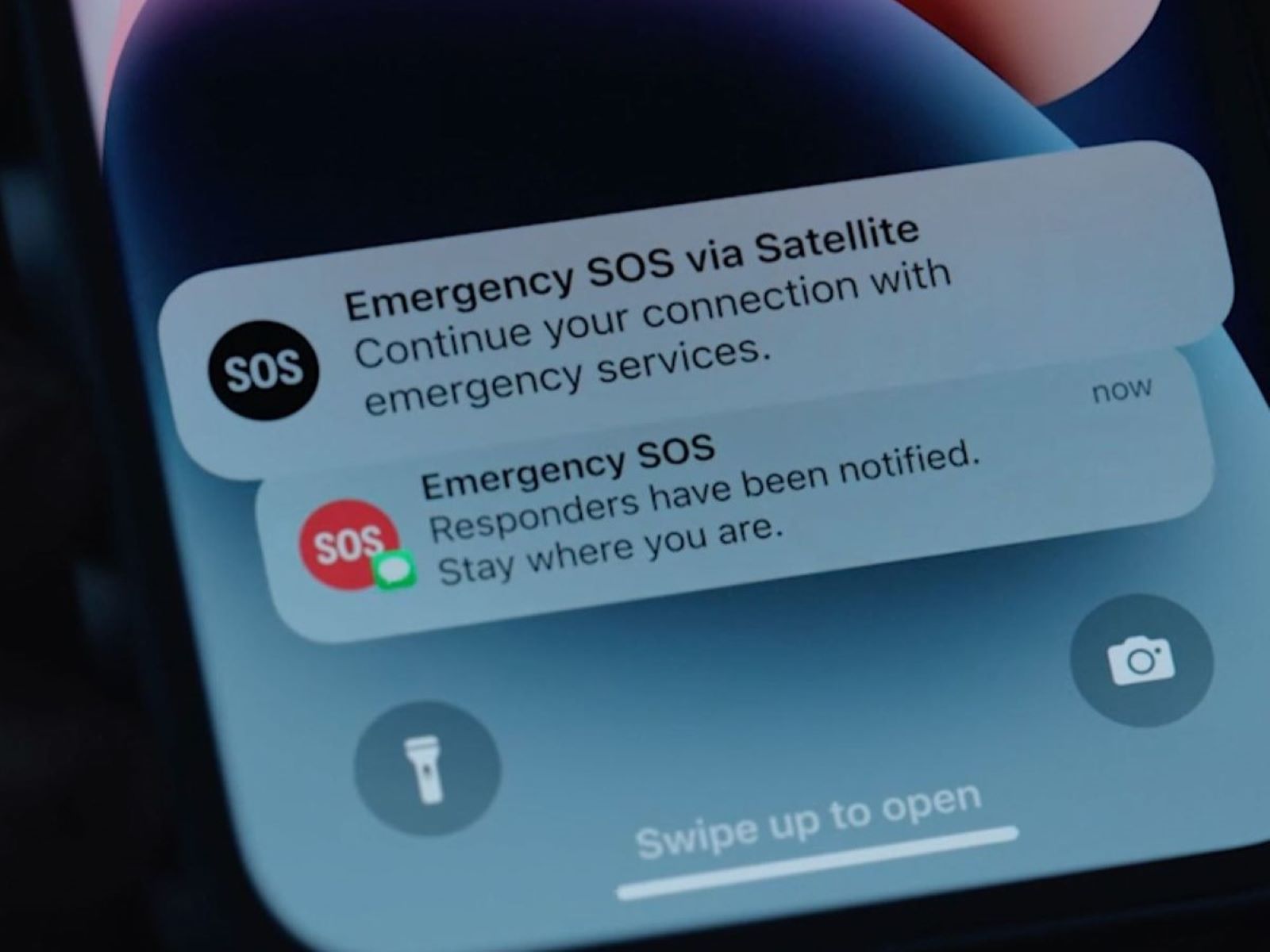What is an SOS notification on iPhone 13?
An SOS notification on iPhone 13 is a crucial feature designed to provide quick access to emergency services and notify your emergency contacts when you find yourself in a potentially hazardous situation. This feature is invaluable in times of distress, allowing users to swiftly seek help and ensure that their trusted contacts are informed of their whereabouts.
When activated, the SOS notification feature on iPhone 13 enables users to swiftly contact emergency services by pressing the side button five times in rapid succession. This action triggers a countdown, during which the iPhone 13 emits a loud siren and begins to automatically contact local emergency services. Simultaneously, the device sends a notification to your designated emergency contacts, informing them of the emergency and sharing your current location.
The SOS notification feature on iPhone 13 is a vital tool for personal safety, providing peace of mind in potentially dangerous situations. Whether you are in need of urgent medical assistance, find yourself in a threatening environment, or encounter any other emergency, the SOS notification feature empowers you to swiftly reach out for help and ensures that your trusted contacts are promptly informed.
By understanding and utilizing the SOS notification feature on iPhone 13, users can enhance their personal safety and be better prepared to handle unforeseen emergencies. This feature exemplifies the seamless integration of technology and safety, offering a valuable resource for individuals to protect themselves and seek assistance when it matters most.
How to enable SOS notifications on iPhone 13
Enabling SOS notifications on your iPhone 13 is a straightforward process that can significantly enhance your personal safety and provide peace of mind in emergency situations. To activate this vital feature, follow these simple steps:
-
Access the Settings: Begin by unlocking your iPhone 13 and navigating to the "Settings" app on the home screen. The Settings app is represented by a gear icon and serves as the central hub for customizing various features and preferences on your device.
-
Locate the Emergency SOS Option: Within the Settings menu, scroll down and tap on "Emergency SOS." This option is designed to manage the settings related to emergency calls and SOS notifications, empowering users to tailor their preferences according to their specific needs.
-
Enable "Call with Side Button": Once you have accessed the Emergency SOS settings, you will find the "Call with Side Button" feature. Toggle this option to enable it, allowing your iPhone 13 to initiate an emergency call by pressing the side button five times in rapid succession.
-
Add Emergency Contacts: In the Emergency SOS settings, you also have the option to add emergency contacts who will be notified when the SOS feature is activated. By selecting "Set up Emergency Contacts in Health," you can designate specific individuals to receive a notification in the event of an emergency.
-
Configure Auto Call (Optional): Additionally, you can choose to enable "Auto Call," which automatically initiates a call to emergency services when the side button is pressed five times rapidly. This feature streamlines the process of seeking assistance during critical situations.
By following these steps, you can effectively enable SOS notifications on your iPhone 13, empowering yourself with a valuable tool for seeking help and notifying trusted contacts in times of need. Once activated, the SOS feature provides a seamless and efficient method for accessing emergency services and ensuring that your designated contacts are promptly informed of the situation.
The ability to enable SOS notifications on iPhone 13 exemplifies the device's commitment to user safety and well-being. By familiarizing yourself with this feature and customizing it to align with your preferences, you can bolster your preparedness for unforeseen emergencies and enhance your overall sense of security while using your iPhone 13.
How to use SOS notifications on iPhone 13
Utilizing the SOS notifications feature on your iPhone 13 is a straightforward yet critical process that can be invaluable in times of distress or emergency. Once you have enabled the SOS notifications, it is essential to understand how to effectively use this feature to ensure your safety and promptly notify your designated emergency contacts. Here's a comprehensive guide on how to use SOS notifications on your iPhone 13:
Initiating an SOS Call
When faced with an emergency situation, initiating an SOS call from your iPhone 13 is remarkably simple. By pressing the side button five times in rapid succession, your device will automatically begin a countdown while emitting a loud siren to attract attention. During this countdown, your iPhone 13 will contact local emergency services and share your precise location with them. This swift and discreet action can be a lifeline in critical situations, allowing you to quickly seek assistance without the need to unlock your device or navigate through multiple screens.
Notifying Emergency Contacts
In addition to contacting emergency services, the SOS notifications feature on iPhone 13 promptly notifies your designated emergency contacts when activated. These contacts, previously set up in the Health app, will receive a notification informing them of the emergency and providing them with your current location. This seamless communication ensures that your trusted individuals are promptly informed of your situation, allowing them to provide support or take necessary actions to assist you.
Communicating with Emergency Services
Upon initiating an SOS call, your iPhone 13 establishes a direct line of communication with local emergency services, enabling you to convey critical information and receive guidance or assistance. Whether you require medical aid, law enforcement intervention, or any other emergency support, the ability to communicate directly with emergency services through your device can be instrumental in swiftly addressing the situation and obtaining the necessary help.
Utilizing the Countdown Period
The countdown period initiated by the SOS feature on iPhone 13 serves as a crucial window for seeking assistance and ensuring that help is on the way. During this time, it is important to remain calm and attentive, ready to communicate with emergency services and provide essential details about the nature of the emergency. Additionally, this countdown period allows you to focus on your safety and well-being while knowing that your emergency contacts have been promptly notified.
By understanding and effectively using the SOS notifications feature on your iPhone 13, you can bolster your preparedness for unforeseen emergencies and enhance your overall sense of security. This feature exemplifies the seamless integration of technology and personal safety, offering a valuable resource for individuals to protect themselves and seek assistance when it matters most.
Customizing SOS notification settings on iPhone 13
Customizing the SOS notification settings on your iPhone 13 empowers you to tailor this critical feature to align with your specific needs and preferences. By personalizing the settings related to SOS notifications, you can optimize the functionality of this feature and ensure that it seamlessly integrates with your safety and communication strategies.
Accessing the Emergency SOS Settings
To begin customizing the SOS notification settings on your iPhone 13, access the "Settings" app from the home screen. Within the Settings menu, scroll down and tap on "Emergency SOS." This dedicated section allows you to fine-tune various aspects of the SOS feature, enabling you to configure it according to your individual requirements.
Enabling Auto Call
One of the key customization options within the SOS notification settings is the ability to enable "Auto Call." This feature streamlines the process of seeking emergency assistance by automatically initiating a call to local emergency services when the side button is pressed five times rapidly. By enabling Auto Call, you can expedite the process of reaching out for help in critical situations, minimizing the time between activating the SOS feature and establishing communication with emergency services.
Adding Emergency Contacts
In the Emergency SOS settings, you have the option to add emergency contacts who will be promptly notified when the SOS feature is activated. By selecting "Set up Emergency Contacts in Health," you can designate specific individuals to receive a notification in the event of an emergency. This customization ensures that your trusted contacts are informed of your situation, allowing them to provide support or take necessary actions to assist you.
Configuring Call with Side Button
The "Call with Side Button" option within the SOS notification settings allows you to toggle the functionality that enables initiating an emergency call by pressing the side button five times in rapid succession. By customizing this setting, you can ensure that the SOS feature is activated in a manner that aligns with your preferred method of seeking assistance, providing a personalized approach to accessing emergency services.
Understanding the Countdown Sound
Another aspect of customizing the SOS notification settings involves configuring the countdown sound that is emitted when the SOS feature is activated. This audible signal serves as a crucial alert during emergency situations, and by customizing the countdown sound, you can select an option that effectively captures your attention and ensures that you are aware of the ongoing SOS activation.
By customizing the SOS notification settings on your iPhone 13, you can optimize this feature to seamlessly integrate with your personal safety and communication strategies. These customization options empower you to tailor the SOS feature according to your specific needs, enhancing your preparedness for unforeseen emergencies and bolstering your overall sense of security while using your iPhone 13.
Understanding emergency contacts and medical ID in SOS notifications on iPhone 13
In the realm of personal safety and emergency preparedness, the integration of emergency contacts and medical ID within SOS notifications on iPhone 13 plays a pivotal role in enhancing user security and facilitating prompt assistance during critical situations. By comprehensively understanding the functionality and significance of emergency contacts and medical ID in the context of SOS notifications, iPhone 13 users can fortify their readiness to address unforeseen emergencies effectively.
Emergency Contacts
The inclusion of emergency contacts within the SOS notifications feature enables iPhone 13 users to designate trusted individuals who will be promptly notified when the SOS functionality is activated. This fundamental aspect of personal safety empowers users to ensure that their chosen emergency contacts are informed of their distress and provided with crucial details, such as the user's current location. By configuring emergency contacts through the Health app, iPhone 13 users can establish a network of support that can swiftly respond to their call for assistance, thereby augmenting their overall safety and well-being.
Medical ID
In conjunction with emergency contacts, the integration of medical ID within SOS notifications on iPhone 13 serves as a vital resource for conveying essential health information to emergency services and first responders. By populating the Medical ID section within the Health app with pertinent details such as allergies, medical conditions, and emergency contacts, users can ensure that critical health information is readily accessible when the SOS feature is activated. This comprehensive medical profile equips emergency services with valuable insights into the user's medical history, enabling them to deliver more informed and effective assistance during emergencies.
Seamless Integration
The seamless integration of emergency contacts and medical ID within SOS notifications on iPhone 13 exemplifies the device's commitment to user safety and well-being. By intertwining these essential components, iPhone 13 users are equipped with a comprehensive safety net that encompasses both personal support networks and critical health information. This cohesive approach not only streamlines the process of seeking assistance during emergencies but also enhances the effectiveness of emergency services in delivering targeted and informed aid to individuals in distress.
In essence, the inclusion of emergency contacts and medical ID within SOS notifications on iPhone 13 underscores the device's dedication to empowering users with robust safety features. By understanding the role and significance of these components, iPhone 13 users can proactively fortify their preparedness for emergencies and cultivate a heightened sense of security while utilizing their devices. This holistic approach to personal safety epitomizes the harmonious fusion of technology and human well-being, underscoring the pivotal role of iPhone 13 in safeguarding and supporting its users in times of need.