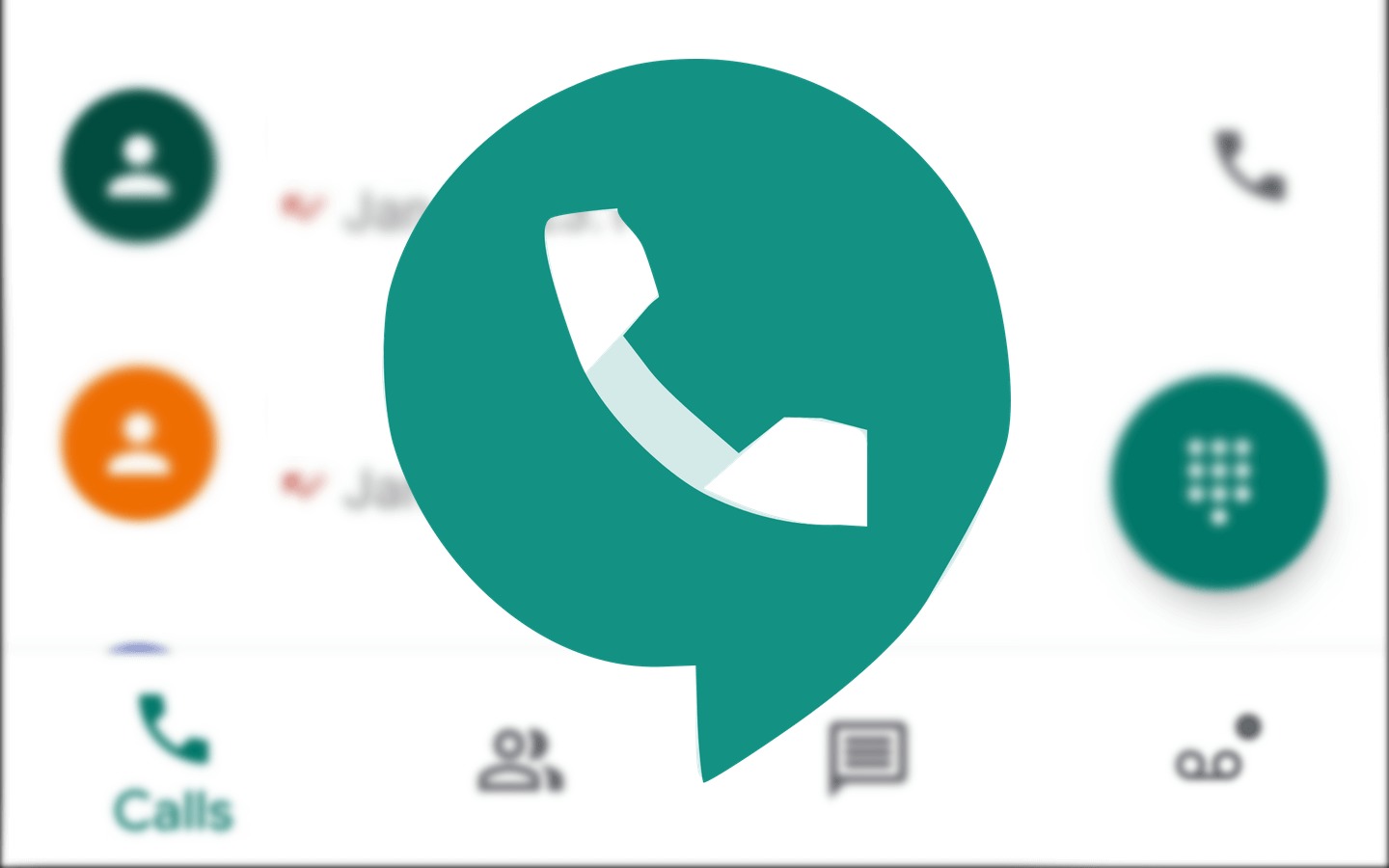Overview of Google Voice Calling
Google Voice is a powerful communication service offered by Google, allowing users to make and receive calls from any device with an internet connection. With Google Voice, you can not only make local and domestic calls but also enjoy the convenience of making international calls at affordable rates. Whether you are a frequent traveler, have friends or family members abroad, or need to make business calls internationally, Google Voice can be a valuable tool.
One of the key advantages of Google Voice calling is the flexibility it offers. You can access your Google Voice account from your computer, smartphone, or tablet, making it convenient to use regardless of your location or device preference. In addition to traditional voice calling, Google Voice also supports messaging and voicemail capabilities, making it a comprehensive communication solution.
Google Voice uses Voice over Internet Protocol (VoIP) technology, which allows voice signals to be transmitted over the internet instead of through traditional telephone lines. This enables users to make cost-effective international calls without relying on expensive long-distance carriers. By leveraging Google’s infrastructure, Google Voice provides high-quality audio and reliable connections for crystal-clear international calls.
Another notable feature of Google Voice calling is the ability to customize your phone number. When you sign up for Google Voice, you have the option to choose a new phone number or use an existing one. This allows you to have a dedicated number for your international calls, separate from your personal or business line. Additionally, Google Voice provides advanced call routing options, allowing you to forward calls to multiple devices or screen calls before answering.
Privacy and security are also priorities for Google Voice. With advanced encryption and secure connections, you can trust that your calls and messages are protected. Additionally, Google Voice offers spam filtering and call blocking features, allowing you to filter out unwanted calls and messages.
Overall, Google Voice calling is a versatile and cost-effective solution for making international calls. Whether you’re a frequent traveler, have loved ones overseas, or conduct business internationally, Google Voice provides a convenient and reliable way to stay connected. By leveraging the power of the internet, Google Voice eliminates the barriers of traditional long-distance communication and offers a seamless experience for users around the world.
Benefits of Using Google Voice for International Calls
Google Voice offers a range of benefits for making international calls, making it an attractive option for both personal and business use. Here are some key advantages of using Google Voice for international calls:
- Affordable Rates: One of the primary benefits of Google Voice is its cost-effectiveness. International calling rates with Google Voice are often significantly lower than traditional long-distance carriers. This can result in substantial savings, especially for frequent international callers.
- Flexibility and Convenience: With Google Voice, you can make international calls from any device with an internet connection. Whether you’re using a computer, smartphone, or tablet, you have the flexibility to stay connected from anywhere in the world. This versatility makes it convenient for travelers, remote workers, and individuals on the go.
- Customizable Phone Number: Google Voice allows you to choose a new phone number or use an existing one. This means you can have a dedicated number for your international calls, separate from your personal or business line. Having a separate number can enhance privacy and make it easier to manage incoming international calls.
- Advanced Call Routing: Google Voice offers advanced call routing options, allowing you to forward calls to multiple devices. This means you can receive international calls on your preferred device, whether it’s your computer, smartphone, or tablet. Additionally, you can screen calls before answering, ensuring that you only pick up important calls.
- High-Quality Connections: Thanks to Voice over Internet Protocol (VoIP) technology, Google Voice provides high-quality audio for international calls. The calls are transmitted over the internet, ensuring clear and reliable connections. This means you can enjoy crystal-clear conversations with your overseas contacts.
- Messaging and Voicemail Capabilities: Google Voice not only supports voice calling but also offers messaging and voicemail features. You can send text messages to international numbers and receive voicemails from your contacts. This comprehensive communication solution makes it easy to stay connected with friends, family, and colleagues around the world.
- Privacy and Security: Google Voice prioritizes user privacy and security. Calls and messages made through Google Voice are encrypted and transmitted securely. Additionally, Google Voice provides spam filtering and call blocking features, allowing you to manage unwanted calls effectively.
With these benefits, it’s clear that Google Voice is a reliable and cost-effective solution for making international calls. Whether you’re an individual looking to stay connected with loved ones abroad or a business professional conducting international meetings, Google Voice offers the flexibility, convenience, and affordability you need.
How to Set Up Google Voice for International Calling
Setting up Google Voice for international calling is a straightforward process. Follow these steps to get started:
- Create a Google Account: If you don’t already have a Google Account, sign up for one at accounts.google.com. This will provide you with access to Google Voice and other Google services.
- Access Google Voice: Once you have a Google Account, go to voice.google.com to access Google Voice. Click on the “Get Google Voice” button to begin the setup process.
- Choose a Phone Number: You’ll be prompted to choose a phone number for your Google Voice account. You can either select a new number or use your existing mobile number. Keep in mind that using an existing number may replace your current voicemail service.
- Link Your Devices: Next, you’ll have the option to link your devices to your Google Voice account. This allows you to make and receive calls from your computer, smartphone, or tablet. Follow the instructions provided to complete the device linking process.
- Set Up Call Forwarding: If you want to forward incoming calls to your Google Voice number to another phone, set up call forwarding. You can choose to forward calls to your mobile phone, home phone, or any other desired number. This ensures that you never miss an important call, even if you’re not near your computer or mobile device.
- Configure Call Screening and Voicemail: Customize your call screening and voicemail settings according to your preferences. You can choose to screen calls, where callers have to state their name before connecting the call, or send them straight to voicemail. You can also personalize your voicemail greeting.
- Add Credit: If you plan to make international calls, add credit to your Google Voice account. This will allow you to take advantage of the affordable international calling rates offered by Google Voice. You can add credit directly from your Google Voice settings.
- Download the Google Voice App (Optional): If you want to use Google Voice on your mobile device, download the Google Voice app from the App Store (for iOS devices) or Play Store (for Android devices). This will provide you with a dedicated app for making and receiving calls.
Once you’ve completed these steps, you’re all set to start making international calls with Google Voice! Remember to check your account settings regularly to manage call forwarding, voicemail, and other preferences. Enjoy the convenience and affordability of Google Voice as you connect with friends, family, and business contacts across the globe.
Using Google Voice for International Calls from a Computer
Google Voice provides a straightforward and user-friendly experience for making international calls from your computer. Here’s how you can use Google Voice to make international calls using your computer:
- Access Google Voice: Open your preferred web browser and go to voice.google.com. Sign in with your Google Account credentials to access your Google Voice account.
- Check Your Call Credit: Before making international calls, ensure that you have sufficient call credit in your Google Voice account. If needed, you can add credit by clicking on the Add Credit option in your Google Voice settings.
- Enter the Destination Number: Once you have accessed your Google Voice account, you’ll find a dialer on the left-hand side of the screen. Enter the international phone number you wish to call, including the country code and the recipient’s phone number. Make sure to double-check the number for accuracy.
- Click Call: After entering the destination number, click on the Call button to initiate the international call. The call will be placed through your computer’s speakers and microphone or any connected headset. Ensure that your audio settings are properly configured and that you have a reliable internet connection for optimal call quality.
- Manage Your Call Preferences: During an ongoing call, you can mute your microphone, adjust the call volume, or switch to another audio device if needed. The call control options are generally located on the bottom of the Google Voice interface.
- End the Call: When you’re ready to end the call, click on the End Call button or simply hang up your connected headset. The call will be disconnected, and you’ll have the option to rate the call quality in the Google Voice interface. This feedback helps Google Voice improve the service for future calls.
- Review Call History: After the call, you can review your call history within the Google Voice interface. This allows you to keep track of your past international calls, including the date, time, and duration of each call. You can also listen to voicemail messages or send text messages to your contacts.
By following these steps, you can efficiently make international calls using Google Voice from your computer. Enjoy the convenience, affordability, and flexibility that Google Voice offers as you stay connected with friends, family, and business contacts around the world.
Using Google Voice for International Calls from a Mobile Device
Google Voice offers a seamless and convenient mobile experience for making international calls. Here’s how you can use Google Voice on your mobile device:
- Download the Google Voice App: Go to the App Store (for iOS devices) or Play Store (for Android devices) and download the Google Voice app. Install the app on your mobile device and sign in using your Google Account credentials.
- Check Call Credit: Before making international calls, ensure that your Google Voice account has sufficient call credit. If needed, add credit through the Google Voice app by accessing the settings menu and selecting the Add Credit option.
- Open the Google Voice App: Open the Google Voice app on your mobile device. You’ll find a dialer within the app where you can enter the international phone number you wish to call. Make sure to include the country code and the recipient’s phone number.
- Tap Call: After entering the destination number, tap on the Call button within the app to initiate the international call. The call will be placed using your mobile device’s microphone and speaker or any connected headset. Ensure that your audio settings are properly configured and that you have a stable internet connection for optimal call quality.
- Manage Your Call: During the call, you can use the on-screen call controls to mute your microphone, adjust the call volume, or switch to a Bluetooth device if needed. This allows you to have full control over your international call experience.
- End the Call: When you’re ready to end the call, tap on the End Call button within the app or simply hang up your connected headset. The call will be disconnected, and you’ll have the option to rate the call quality within the Google Voice app. Your feedback helps Google Voice enhance the service for future calls.
- Access Call History and Messages: After the call, you can access your call history and review past international calls within the Google Voice app. This allows you to keep track of the date, time, and duration of each call. Additionally, you can listen to voicemail messages and send text messages to your contacts.
With the Google Voice app on your mobile device, making international calls becomes effortless and portable. Stay connected with your loved ones, conduct business calls, and enjoy the benefits of affordable international calling rates wherever you are. Google Voice offers a user-friendly interface and reliable call quality, ensuring a seamless calling experience on your mobile device.
Understanding Google Voice Rates for International Calls
Google Voice offers competitive and affordable rates for making international calls to destinations around the world. Here’s what you need to know about understanding the rates for international calls using Google Voice:
Country-Specific Rates: Google Voice rates vary depending on the country you are calling. Different countries and regions have different per-minute rates, so it’s important to check the specific rates for your desired destination. Google Voice provides a comprehensive list of rates on their website or within the Google Voice app.
Pay-Per-Minute Pricing: Google Voice charges on a pay-per-minute basis for international calls. This means you are billed for the actual duration of the call. The rates are generally competitive and can be significantly lower than traditional long-distance carriers, making Google Voice a cost-effective option for international calling.
Payment Methods: To pay for international calls with Google Voice, you need to have call credit in your Google Voice account. You can add credit to your account using various payment methods, including credit or debit cards. Google Voice also offers the option to automatically recharge your account when your credit balance is low, ensuring that you never run out of calling credit.
Additional Fees: While the rates for international calls with Google Voice are generally transparent and straightforward, it’s important to be aware of any additional fees that may apply. Depending on your location and the specific circumstances, there may be additional fees such as taxes or regulatory charges. These fees are typically disclosed during the checkout process.
Comparison to Traditional Carriers: When comparing Google Voice rates to traditional long-distance carriers, you will often find that Google Voice offers more competitive and affordable options. Traditional carriers may charge higher per-minute rates for international calls, and additional fees can quickly add up. With Google Voice, you can enjoy cost-effective international calling without sacrificing call quality.
Rate Changes: It’s important to note that Google Voice rates for international calls can change over time. While the rates are generally stable, it’s a good practice to check for any updates or rate changes before making international calls. Google Voice typically provides notifications or updates on rate changes through their website or within the Google Voice app.
Rate Comparisons: If you’re unsure about the rates for a specific country or region, you can compare Google Voice rates with other providers to ensure you are getting the best deal. Consider factors such as call quality, billing transparency, and customer support when making comparisons.
By understanding Google Voice rates for international calls, you can make informed decisions and take advantage of the affordable calling options available. Whether you’re staying in touch with family and friends or conducting international business calls, Google Voice offers a cost-effective solution for your international communication needs.
Tips for Making International Calls with Google Voice
Making international calls with Google Voice is a convenient and affordable way to stay connected with your contacts around the world. Here are some helpful tips to enhance your international calling experience:
- Check International Rates: Before making an international call, check the rates for the specific country you are calling. Google Voice provides a comprehensive list of rates, ensuring that you have a clear understanding of the costs involved.
- Monitor Call Credit: Keep an eye on your call credit balance in your Google Voice account. Ensure that you have sufficient credit to cover the duration of the call, especially for longer international conversations. You can easily add credit to your account to avoid any interruptions in your calling experience.
- Use Wi-Fi or Data Connection: To maximize cost savings, make international calls using a Wi-Fi connection whenever possible. This allows you to utilize your internet connection instead of incurring additional charges from your mobile service provider. If Wi-Fi is not available, use a reliable data connection to make calls without using your cellular minutes.
- Consider Time Zones: Be mindful of the time zones when making international calls. Check the current local time in the destination country to ensure that you are calling at an appropriate time. Avoid calling during late hours or early morning when it may be inconvenient for the recipient.
- Utilize Call Forwarding: If you’re unable to answer an incoming international call on your computer or mobile device, consider setting up call forwarding to another phone number. This ensures that you never miss important calls, even if you’re away from your digital devices.
- Optimize Audio Settings: Adjust your audio settings to optimize the call quality during international calls. Use headphones or a headset for clearer audio and reduced background noise. If experiencing any audio issues, check your microphone and speaker settings or switch to a different audio device.
- Save Important Contacts: Save the contact information of your frequently dialed international numbers within your Google Voice account or your device’s address book. This makes it easier to initiate calls without the need to remember or manually enter the phone numbers each time.
- Use Voicemail and Messaging: In addition to voice calling, leverage the messaging and voicemail capabilities of Google Voice. Send text messages or leave voicemail messages for your international contacts if they are unavailable or prefer written communication.
- Explore Call Screening Options: Take advantage of call screening features to better manage international calls. Use call screening to require callers to state their name before connecting the call. This allows you to determine if the call is essential or if it can be handled at a more convenient time.
- Check for Updates and Enhancements: Regularly update your Google Voice app and check for any new features or enhancements. Google often introduces improvements to call quality, user interface, and additional functionalities to enhance your international calling experience.
By following these tips, you can make the most of your international calls with Google Voice. Stay connected, save on calling costs, and enjoy reliable communication with your contacts across the globe.
Troubleshooting Common Issues with Google Voice International Calls
While Google Voice provides a seamless calling experience for international calls, occasional issues may arise. Here are some common problems you may encounter with Google Voice for international calls and effective troubleshooting tips:
- Poor Call Quality: If you experience poor call quality during international calls, check your internet connection and ensure that you have a stable and reliable connection. Consider switching to a different Wi-Fi network or using a cellular data connection for better call quality. Additionally, close any bandwidth-consuming applications or devices that may be impacting your internet speed.
- Call Drops: If your international calls frequently drop mid-conversation, it could be due to a weak internet connection or network congestion. Ensure that you have a strong and stable internet connection. If the issue persists, try making the call from a different location or using a different device to rule out any local network issues.
- Incorrect Dialing: Double-check the international phone number you are dialing to ensure its accuracy. Ensure that you are including the correct country code and area code. Mistyped numbers can lead to failed or misdirected calls. Additionally, verify that you have sufficient call credit to make the call successfully.
- Unwanted Disturbances: If you are receiving unwanted disturbances or spam calls during your international calls, Google Voice offers call screening and call blocking features. Enable call screening to require callers to state their name before connecting the call. Additionally, block any numbers that are causing disturbances, and report spam calls to help improve the service.
- Issues with Call Forwarding: If you have set up call forwarding for your international calls and it’s not working as expected, check your call forwarding settings. Verify that you have correctly entered the forwarding number and that it is an active and working phone number. If the issue persists, try removing and re-adding the call forwarding settings.
- Billing or Credit Concerns: If you encounter any issues with your call credit balance or billing, review your Google Voice account settings to ensure that your payment method is up to date. Check for any potential billing errors or discrepancies and contact Google Voice support if necessary.
- App Not Functioning: If the Google Voice app on your mobile device is not functioning correctly, try closing the app and reopening it. If the issue persists, uninstall and reinstall the app to ensure you have the latest version. Clearing the app cache or restarting your device may also help resolve any app-related issues.
- Compatibility Issues: Ensure that your device and operating system are compatible with the Google Voice app. Older devices or unsupported operating systems may experience compatibility issues. Update your device’s software to the latest version, if available, to ensure optimal performance.
- Seek Support: If you have tried troubleshooting the issue but still experience difficulties, reach out to Google Voice support for assistance. They have knowledgeable support personnel who can address specific issues and provide solutions or further guidance.
By following these troubleshooting tips, you can resolve common issues that may arise during international calls with Google Voice. Enjoy a smooth and reliable calling experience as you stay connected with your contacts across the globe.