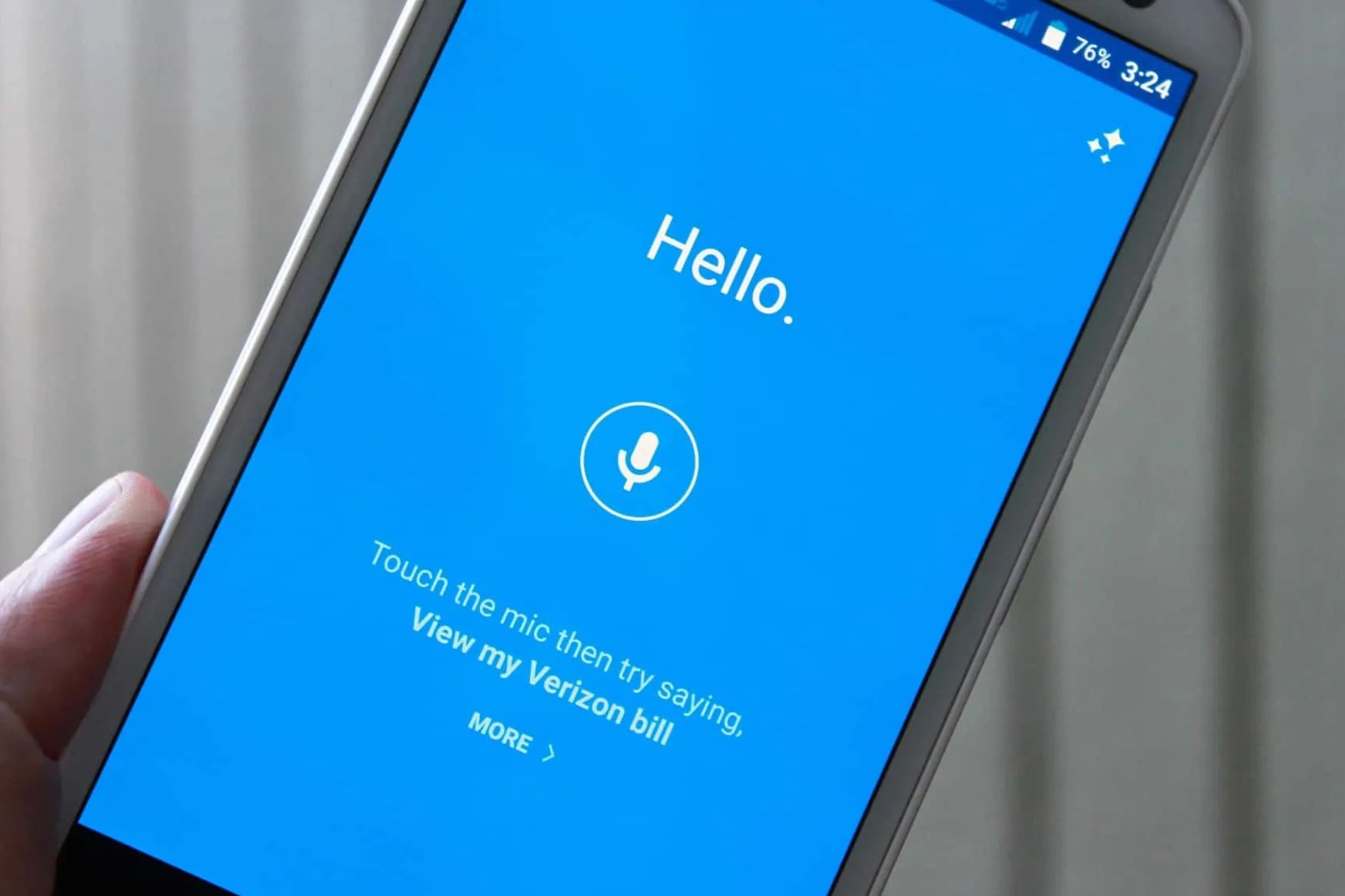Checking Your Droid Turbo Model
Before you begin the process of installing a SIM card in your Droid Turbo, it’s crucial to ensure that you have the correct model. The Droid Turbo comes in different variants, and the location of the SIM card slot may vary depending on the model. To identify your specific Droid Turbo model, follow these steps:
- Access the Settings: Tap the “Apps” icon on your home screen to access the applications menu. Scroll through the apps and select “Settings.”
- Locate “About Phone”: In the Settings menu, scroll down and tap on “About Phone.” This section provides detailed information about your device, including the model number and software version.
- Identify the Model: In the “About Phone” section, look for the “Model Number” or “Device Model” entry. This will indicate the specific model of your Droid Turbo.
Once you have identified your Droid Turbo model, you can proceed with confidence, knowing that you are following the correct instructions for your device. This initial step ensures that you are well-equipped to locate the SIM card slot and proceed with the installation process smoothly.
Locating the SIM Card Slot
After confirming your Droid Turbo model, the next step is to locate the SIM card slot. The SIM card slot houses the SIM card, which is essential for enabling cellular connectivity on your device. To find the SIM card slot on your Droid Turbo, follow these steps:
- Power Off Your Device: Before locating the SIM card slot, ensure that your Droid Turbo is powered off. Press and hold the power button, then select “Power off” from the options provided.
- Identify the Slot Location: The SIM card slot is typically located on the upper edge of the Droid Turbo. Look for a small pinhole or a tray with a tiny opening. Depending on the model, the slot may be on the left or right side of the device’s upper edge.
- Use the SIM Ejection Tool: To access the SIM card slot, you will need the SIM ejection tool that came with your Droid Turbo. This tool is designed to safely eject the SIM card tray without causing damage to the device.
By locating the SIM card slot, you are one step closer to installing the SIM card and activating cellular connectivity on your Droid Turbo. Familiarizing yourself with the physical location of the slot sets the stage for the upcoming steps in the installation process.
Removing the SIM Card Tray
With the SIM card slot identified, the next step is to carefully remove the SIM card tray from your Droid Turbo. The SIM card tray securely holds the SIM card and must be accessed to proceed with the installation. Follow these steps to remove the SIM card tray:
- Retrieve the SIM Ejection Tool: Locate the SIM ejection tool that was included with your Droid Turbo. This small, pointed tool is essential for releasing the SIM card tray.
- Insert the Ejection Tool: Gently insert the SIM ejection tool into the pinhole located near the SIM card slot. Apply light pressure to engage the internal mechanism.
- Eject the Tray: As you press the ejection tool, the SIM card tray will begin to protrude from the device. Carefully pull the tray out of the slot once it is partially ejected.
- Remove the Tray: Once the SIM card tray is fully extended, carefully remove it from the Droid Turbo, ensuring that the SIM card remains securely in place on the tray.
By successfully removing the SIM card tray, you have gained access to the compartment where the SIM card will be inserted. This pivotal step sets the stage for the next phase of the installation process, allowing you to proceed with confidence and precision.
Inserting the SIM Card
With the SIM card tray removed from your Droid Turbo, it’s time to proceed with the insertion of the SIM card. The SIM card is a small, rectangular card that contains essential information for connecting to your mobile network. Follow these steps to correctly insert the SIM card into your device:
- Position the SIM Card: Take the SIM card and position it with the gold contacts facing downward. The notch on the card should align with the notch on the tray, ensuring that it is inserted in the correct orientation.
- Place the SIM Card in the Tray: Carefully place the SIM card into the designated area on the SIM card tray, ensuring that it fits securely within the provided slot.
- Slide the Tray Back In: Once the SIM card is in place, gently slide the SIM card tray back into the SIM card slot on your Droid Turbo. Ensure that the tray is inserted smoothly and sits flush with the device.
By successfully inserting the SIM card into the tray and repositioning it within the SIM card slot, you have completed a crucial phase of the installation process. The SIM card is now securely housed within your device, setting the stage for the final steps to activate cellular connectivity.
Reinserting the SIM Card Tray
After securely placing the SIM card in the tray and sliding it back into the SIM card slot, the next step is to ensure that the tray is reinserted properly into your Droid Turbo. This critical step finalizes the physical installation of the SIM card and prepares the device for the subsequent activation process. Follow these steps to reinsert the SIM card tray:
- Align the Tray: Position the SIM card tray with the opening aligned to the SIM card slot on your Droid Turbo. Ensure that the tray is oriented correctly to facilitate a smooth reinsertion.
- Gently Insert the Tray: Carefully guide the SIM card tray back into the SIM card slot, applying gentle pressure to ensure that it slides in smoothly without resistance.
- Verify Secure Placement: Once the tray is fully inserted, ensure that it sits flush with the device’s edge and does not protrude. A secure fit indicates that the SIM card is properly housed within the Droid Turbo.
By successfully reinserting the SIM card tray, you have completed the physical installation of the SIM card in your Droid Turbo. The tray is securely in place, and the SIM card is ready to enable cellular connectivity on your device. This pivotal step sets the stage for the final phase of powering on your Droid Turbo and activating the SIM card.
Powering On Your Droid Turbo
After successfully installing the SIM card and reinserting the SIM card tray, the final step is to power on your Droid Turbo. This crucial phase ensures that the device recognizes the newly installed SIM card and initiates the process of connecting to your mobile network. Follow these steps to power on your Droid Turbo:
- Press and Hold the Power Button: Locate the power button on your Droid Turbo, typically located on the right or left side of the device. Press and hold the power button until you see the device’s screen illuminate.
- Wait for the Startup Sequence: As the Droid Turbo powers on, you will see the device’s logo and the startup sequence. Allow the device a few moments to complete the startup process.
- Enter Your PIN or Unlock Code: If your SIM card is secured with a PIN or unlock code, you will be prompted to enter it after the device powers on. Follow the on-screen instructions to input the required code.
- Confirm Cellular Connectivity: Once the device has fully powered on, verify that cellular connectivity is active. Check the signal bars or mobile network indicator on the device’s screen to ensure that the SIM card is recognized and functioning.
By powering on your Droid Turbo, you have completed the installation and activation process for the SIM card. Your device is now ready to make calls, send messages, and access mobile data using the newly installed SIM card. Congratulations on successfully installing and activating the SIM card in your Droid Turbo!