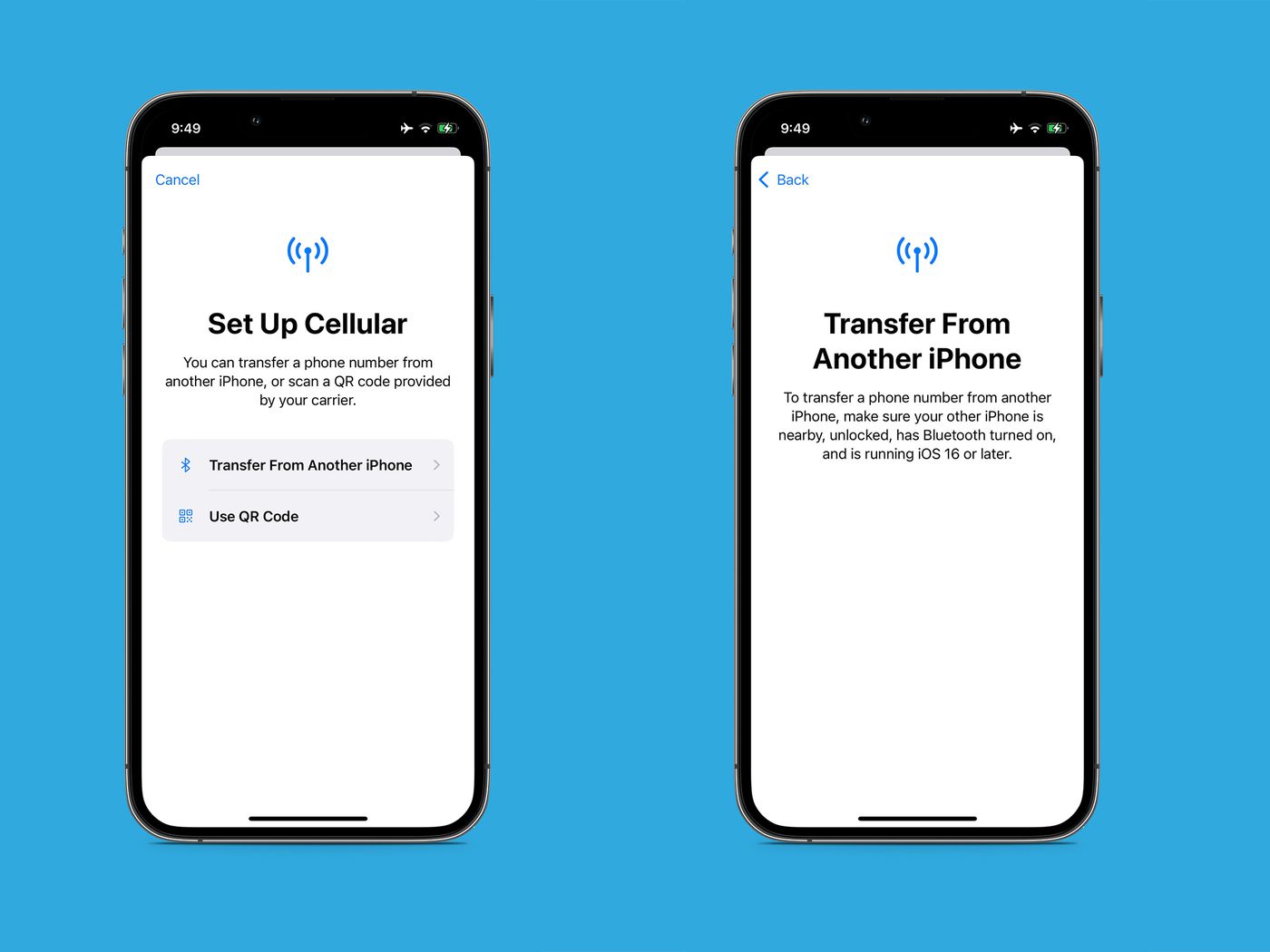Checking SIM Card Compatibility
Before inserting a SIM card into your iPhone 11, it's crucial to ensure that the card is compatible with your device. The iPhone 11 supports a nano-SIM card, which is the smallest of the three SIM card sizes available. To determine if your SIM card is compatible, you can check the size of the card. If it matches the dimensions of a nano-SIM (12.3mm x 8.8mm), then it's compatible with the iPhone 11.
Additionally, it's essential to verify that your SIM card is from a compatible carrier. The iPhone 11 is designed to work with a wide range of carriers, but it's always best to confirm that your carrier's network is supported. You can do this by checking the carrier's website or contacting their customer support for assistance.
Ensuring SIM card compatibility is a crucial first step before proceeding with the installation process. By confirming that your SIM card is the correct size and from a supported carrier, you can avoid potential issues and seamlessly proceed with the insertion process.
Powering Off Your iPhone 11
Powering off your iPhone 11 is a simple yet essential step before inserting or removing the SIM card. By turning off the device, you ensure that the internal components are not active, reducing the risk of damage to the SIM card or the device itself. Here's a step-by-step guide to power off your iPhone 11:
-
Locate the Side Button: The side button is located on the right side of the iPhone 11. It is used to power off the device and perform other functions such as taking screenshots and activating Siri.
-
Press and Hold the Side Button and Volume Buttons: To power off the iPhone 11, simultaneously press and hold the side button and either volume button until the "slide to power off" slider appears on the screen.
-
Slide to Power Off: Once the "slide to power off" slider appears, use your finger to slide it from left to right. This action initiates the power-off sequence.
-
Wait for the Device to Power Off: After sliding the power-off slider, the iPhone 11 will begin the shutdown process. You will see a spinning wheel on the screen indicating that the device is powering off.
-
Confirmation: Once the device is powered off, the screen will go black, and the iPhone 11 will be completely shut down.
By following these steps, you can safely power off your iPhone 11 in preparation for inserting or removing the SIM card. It's important to note that powering off the device ensures that no electrical current is running through the internal circuitry, reducing the risk of damage to the SIM card or the device during the installation process.
Ensuring that your iPhone 11 is powered off before handling the SIM card is a crucial precautionary measure. This simple yet important step helps safeguard the integrity of both the device and the SIM card, allowing for a smooth and trouble-free installation process.
Locating the SIM Card Tray
Locating the SIM card tray is the next step in the process of inserting a SIM card into your iPhone 11. The SIM card tray on the iPhone 11 is designed for easy access and is strategically positioned for user convenience. Here's a detailed guide on how to locate the SIM card tray on your iPhone 11:
-
Identifying the SIM Card Tray Slot: The SIM card tray slot is located on the right side of the iPhone 11. It is positioned along the right edge of the device, near the bottom. The slot is typically covered by a small, discreet panel that seamlessly blends with the overall design of the device.
-
Locating the SIM Card Tray Ejection Hole: Adjacent to the SIM card tray slot, you will find the SIM card tray ejection hole. This small pinhole is used to eject the SIM card tray from the iPhone 11. It is essential for accessing the tray and inserting or removing the SIM card.
-
Understanding the Tray Design: The SIM card tray on the iPhone 11 is designed to accommodate a single nano-SIM card. The tray itself is rectangular and features a small indentation that aligns with the ejection mechanism inside the device. This design ensures a secure fit for the SIM card and facilitates easy insertion and removal.
-
Visual Inspection: To visually locate the SIM card tray, examine the right side of your iPhone 11. Look for a small, symmetrical panel with a tiny pinhole adjacent to it. This panel houses the SIM card tray and is an integral part of the device's sleek and minimalist design.
By following these steps, you can easily locate the SIM card tray on your iPhone 11. The strategic placement of the tray and the accompanying ejection hole ensures that accessing the tray is a straightforward process. This user-friendly design approach simplifies the task of inserting and removing the SIM card, allowing for a seamless and hassle-free experience.
Locating the SIM card tray is a pivotal step in the process of preparing your iPhone 11 for the insertion of a SIM card. By familiarizing yourself with the tray's location and design, you can confidently proceed to the next stage of the installation process, knowing that you have successfully located the access point for the SIM card.
Ejecting the SIM Card Tray
Ejecting the SIM card tray from your iPhone 11 is a crucial step that allows you to access the internal slot where the SIM card will be inserted. The process of ejecting the tray is designed to be user-friendly and straightforward, ensuring that you can seamlessly prepare your device for the insertion of the SIM card. Here's a detailed guide on how to eject the SIM card tray from your iPhone 11:
-
Locate the SIM Card Tray Ejection Hole: Positioned adjacent to the SIM card tray slot on the right side of your iPhone 11, the SIM card tray ejection hole is a small, circular opening. This precision-engineered feature is strategically placed to facilitate the ejection of the tray without the need for specialized tools or excessive force.
-
Use the SIM Card Ejection Tool: The iPhone 11 comes with a dedicated SIM card ejection tool, commonly referred to as the SIM ejector. This tool is a small, metallic pin that is included in the original packaging of the device. If you have the SIM ejector tool, simply insert it into the ejection hole with a gentle, steady pressure until you feel a slight resistance.
-
Alternative Ejection Method: In the event that the SIM ejector tool is not available, a suitable alternative can be used. A paperclip or a similarly sized, sturdy pin can serve as an effective substitute for the official SIM ejector tool. Carefully insert the alternative tool into the ejection hole, ensuring that it aligns with the internal mechanism.
-
Apply Gentle Pressure: Once the SIM ejector tool or the alternative tool is inserted into the ejection hole, apply gentle pressure in a straight, perpendicular motion. The internal mechanism will respond to the pressure, causing the SIM card tray to protrude slightly from the device. Exercise caution and avoid using excessive force to prevent any damage to the ejection mechanism or the tray itself.
-
Remove the SIM Card Tray: With the SIM card tray partially ejected, carefully grasp the exposed edge and gently pull the tray out of the device. The tray will slide out smoothly, allowing you to access the internal compartment where the SIM card will be placed.
By following these steps, you can effectively eject the SIM card tray from your iPhone 11, preparing the device for the insertion of a compatible SIM card. This straightforward process ensures that you can access the internal slot with ease, facilitating the seamless installation of the SIM card into your device.
Inserting the SIM Card
With the SIM card tray successfully ejected from your iPhone 11, you are now ready to proceed with the crucial step of inserting the SIM card into the device. The process of inserting the SIM card is designed to be user-friendly and straightforward, ensuring that you can seamlessly prepare your iPhone 11 for connectivity. Here's a detailed guide on how to insert the SIM card into your iPhone 11:
-
Prepare the SIM Card: Before inserting the SIM card, ensure that it is compatible with the iPhone 11. The device supports a nano-SIM card, which is the smallest of the three standard SIM card sizes. If your SIM card is larger, you will need to obtain a nano-SIM card from your carrier. Additionally, ensure that the gold contacts on the SIM card are clean and free from any debris or damage.
-
Align the SIM Card: Take the nano-SIM card and carefully align it with the corresponding shape on the SIM card tray. The SIM card has a specific orientation, and it should fit securely into the designated area on the tray. Ensure that the SIM card is positioned correctly to prevent any issues with connectivity or tray insertion.
-
Place the SIM Card into the Tray: Once the SIM card is aligned with the tray, gently place it into the designated slot. The tray is designed to hold the SIM card securely, and the fit should be smooth and precise. Avoid applying excessive force when inserting the SIM card to prevent any damage to the card or the tray.
-
Reinsert the SIM Card Tray: With the SIM card securely placed in the tray, carefully reposition the tray back into the SIM card slot on the iPhone 11. Ensure that the tray slides in smoothly and aligns with the device's frame. Exercise caution to avoid any misalignment or damage to the tray during this step.
-
Power On Your iPhone 11: Once the SIM card tray is securely reinserted, power on your iPhone 11 by pressing and holding the side button until the Apple logo appears on the screen. The device will initiate the startup sequence, and you will soon be ready to enjoy the connectivity provided by the inserted SIM card.
By following these steps, you can effectively insert the SIM card into your iPhone 11, ensuring seamless connectivity and network access. The user-friendly design of the SIM card tray and the straightforward insertion process facilitate a hassle-free experience, allowing you to prepare your device for communication and connectivity with ease.
Reinserting the SIM Card Tray
After securely placing the SIM card into the tray, the next crucial step is to reinsert the tray back into the SIM card slot on your iPhone 11. This step is essential to ensure that the SIM card is properly secured within the device, allowing for seamless connectivity and network access. Here's a detailed guide on how to reinsert the SIM card tray into your iPhone 11:
-
Positioning the Tray: With the SIM card securely placed in the tray, carefully position the tray in alignment with the SIM card slot on the right side of your iPhone 11. The tray is designed to fit snugly into the slot, and proper alignment is crucial to prevent any issues with connectivity or tray insertion.
-
Smooth Reinsertion: Once the tray is positioned correctly, gently slide it back into the SIM card slot. The tray should slide in smoothly, aligning with the device's frame without any resistance. It's important to ensure that the tray is inserted evenly and does not protrude from the device's exterior, maintaining the sleek and seamless design of the iPhone 11.
-
Avoiding Misalignment: Exercise caution to avoid any misalignment or damage to the tray during the reinsertion process. The SIM card tray is a precision-engineered component of the device, and gentle handling is essential to maintain its integrity. Ensure that the tray slides in smoothly and sits flush with the device's exterior, indicating a secure and proper fit.
-
Verifying Secure Placement: Once the tray is reinserted, perform a visual inspection to confirm that it is securely positioned within the SIM card slot. The tray should sit flush with the device's frame, with no gaps or uneven edges. This visual verification ensures that the SIM card is properly housed within the device, ready to facilitate seamless communication and connectivity.
-
Power On Your iPhone 11: After successfully reinserting the SIM card tray, power on your iPhone 11 by pressing and holding the side button until the Apple logo appears on the screen. The device will initiate the startup sequence, and you will soon be ready to enjoy the connectivity provided by the securely inserted SIM card.
By following these steps, you can effectively reinsert the SIM card tray into your iPhone 11, ensuring that the SIM card is securely housed within the device. This user-friendly process facilitates a seamless transition from tray ejection to reinsertion, allowing you to prepare your device for communication and connectivity with confidence.
Powering On Your iPhone 11
Powering on your iPhone 11 is the final step in the process of inserting a SIM card and preparing your device for seamless connectivity. Once the SIM card tray is securely reinserted, you can proceed to power on your iPhone 11 and initiate the startup sequence. Here's a detailed guide on how to power on your iPhone 11:
-
Press and Hold the Side Button: Located on the right side of the iPhone 11, the side button serves multiple functions, including powering on the device. To initiate the startup process, press and hold the side button until the Apple logo appears on the screen. This action triggers the device to begin the boot-up sequence, preparing it for operation.
-
Wait for the Apple Logo: As you hold down the side button, the screen will remain blank for a few moments before the iconic Apple logo appears. This visual indicator signifies that the iPhone 11 is powering on and initializing its internal systems. The appearance of the Apple logo is a reassuring sign that the device is responding to the power-on command.
-
Startup Sequence: After the Apple logo appears, the iPhone 11 will proceed with the startup sequence, during which the internal components are initialized, and the operating system is loaded. This process typically takes a few seconds, and you will soon be greeted by the familiar lock screen, indicating that the device is ready for use.
-
Unlocking the Device: Once the startup sequence is complete, you can unlock your iPhone 11 by using Face ID, if enabled, or by entering your passcode. This step ensures that the device is fully accessible, allowing you to navigate the interface, make calls, send messages, and enjoy the full range of features and functionalities offered by the iPhone 11.
-
Network Connectivity: With the iPhone 11 powered on and unlocked, the device will establish a connection with the inserted SIM card, enabling network access and communication capabilities. You will soon be able to make calls, send text messages, and access mobile data, leveraging the connectivity provided by the inserted SIM card and the robust network support of your carrier.
By following these steps, you can effectively power on your iPhone 11, completing the process of inserting a SIM card and preparing the device for seamless connectivity. The user-friendly startup sequence ensures that your device is ready for use, allowing you to enjoy the full range of features and capabilities offered by the iPhone 11.