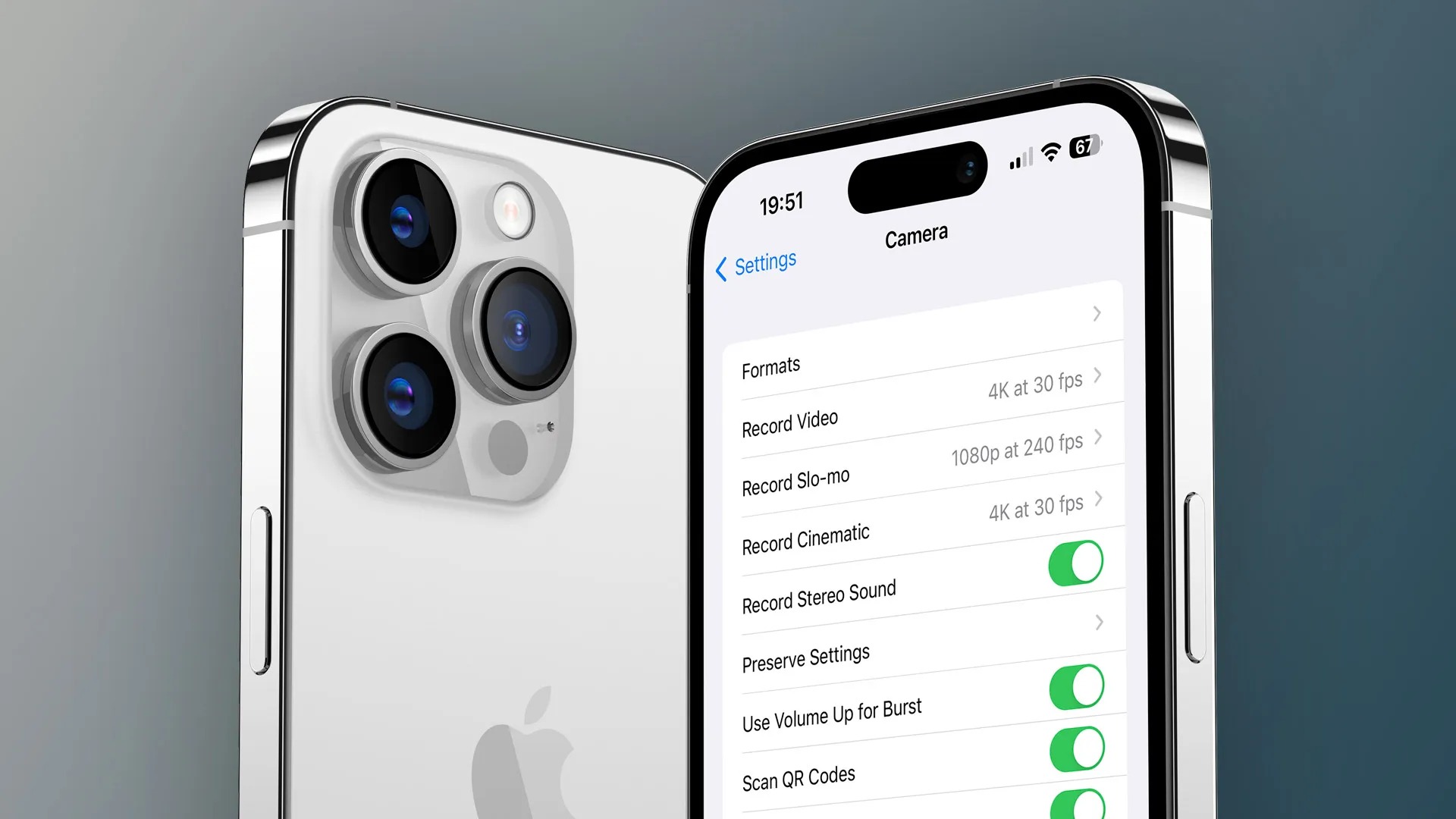Clean the Camera Lens
One of the simplest yet most effective ways to improve the camera quality on your iPhone 13 is by ensuring that the camera lens is clean and free from smudges, dust, or fingerprints. Over time, the lens can accumulate dirt and grime, which can significantly impact the clarity and sharpness of your photos.
To clean the camera lens, start by gently wiping the lens with a soft, microfiber cloth. This will help remove any surface-level smudges and fingerprints that may be obstructing the lens. It's important to use a gentle touch to avoid scratching the lens or causing damage.
If there are stubborn smudges or dirt that cannot be removed with a dry cloth, consider using a small amount of lens cleaning solution specifically designed for camera lenses. Apply a small drop of the solution to the microfiber cloth and gently wipe the lens in a circular motion. Be sure to use a minimal amount of cleaning solution to avoid any potential damage to the lens or the surrounding components.
In addition to cleaning the lens directly, it's also important to regularly clean the protective case or cover that you may have on your iPhone 13. Dust and debris can accumulate on the case and transfer onto the lens, impacting the overall image quality. By keeping the case clean, you can help maintain the cleanliness of the camera lens.
By taking the time to clean the camera lens and the surrounding area, you can ensure that your iPhone 13's camera is operating at its best. This simple yet often overlooked step can make a noticeable difference in the quality of your photos and videos, allowing you to capture clear, vibrant images with your device.
Remember, a clean camera lens is essential for achieving stunning photos and videos, so make it a regular part of your device maintenance routine. With a clean lens, you'll be ready to capture all of life's memorable moments with the clarity and brilliance they deserve.
Update iOS to the Latest Version
Keeping your iPhone 13's operating system up to date is crucial for maintaining and enhancing its overall performance, including the quality of its camera. Apple regularly releases iOS updates that not only introduce new features and improvements but also address any existing issues, including those related to the camera functionality. By updating your device to the latest version of iOS, you can potentially resolve camera-related bugs, enhance image processing algorithms, and benefit from the latest advancements in photography and videography.
To update your iPhone 13 to the latest iOS version, follow these simple steps:
-
Check for Updates: Start by ensuring that your device is connected to a stable Wi-Fi network and has sufficient battery life or is connected to a power source. Then, navigate to "Settings" on your iPhone, tap on "General," and select "Software Update." Your device will then check for available updates.
-
Download and Install: If a new iOS version is available, you will be prompted to download and install it. Make sure to have enough free storage space on your device to accommodate the update. Once the download is complete, follow the on-screen instructions to initiate the installation process. Your device may restart during the update, so it's essential to avoid interrupting the process.
-
Automatic Updates: You can also enable automatic updates on your iPhone 13 to ensure that it regularly checks for and installs new iOS versions. To do this, go to "Settings," tap on "General," select "Software Update," and then enable the "Automatic Updates" option.
By updating your iPhone 13 to the latest iOS version, you can benefit from potential enhancements to the camera's performance, such as improved image processing, enhanced stability, and new photography features introduced by Apple. Additionally, iOS updates often include security patches and optimizations that contribute to the overall reliability and functionality of your device's camera system.
It's important to note that staying up to date with iOS updates not only improves the camera quality but also ensures that your device is equipped with the latest security measures and features, providing a more seamless and enjoyable user experience. Therefore, regularly checking for and installing iOS updates is a proactive step in optimizing the camera performance of your iPhone 13 and staying current with the latest advancements in mobile photography.
Adjust Camera Settings
Customizing the camera settings on your iPhone 13 can significantly impact the quality of your photos and videos, allowing you to capture stunning visuals tailored to your preferences and shooting conditions. By understanding and adjusting the various camera settings available, you can optimize the camera's performance and unleash its full potential.
1. HDR Mode
The High Dynamic Range (HDR) mode is a powerful feature that enhances the overall exposure and detail in your photos, especially in high-contrast scenes. When enabled, the camera captures multiple exposures of the same scene and combines them to produce a well-balanced image with improved highlights and shadows. To adjust HDR settings, simply tap the HDR icon in the camera app and choose the desired option, such as Auto, On, or Off, based on the lighting conditions and desired effect.
2. Grid and Level
Utilizing the grid and level features can aid in composing well-balanced and visually appealing shots. The grid overlay divides the frame into thirds, helping you apply the rule of thirds for more balanced compositions. Additionally, the level feature assists in keeping your horizons straight, minimizing the need for post-processing adjustments. To enable these features, navigate to the camera settings and toggle the grid and level options to enhance your framing and composition skills.
3. Resolution and Format
Adjusting the resolution and format settings allows you to tailor the output of your photos and videos to meet specific requirements. For photos, consider selecting the highest available resolution to capture maximum detail, while for videos, choose the appropriate frame rate and resolution based on your intended use, whether it's for social media sharing or professional projects. Access the camera settings to customize the resolution and format settings according to your shooting preferences.
4. Exposure and Focus
Taking control of exposure and focus can elevate the quality of your shots, especially in challenging lighting conditions. By tapping on the screen, you can manually adjust the focus and exposure points, ensuring that the subject is sharp and well-exposed. This level of control empowers you to fine-tune the visual impact of your photos, resulting in more professional-looking images.
5. Live Photos and Filters
Exploring the additional features such as Live Photos and filters can add creativity and dynamism to your photography. Live Photos capture a few seconds of motion and sound before and after a photo is taken, adding a delightful element of animation to your still images. Furthermore, experimenting with different filters can instantly transform the mood and tone of your photos, allowing for artistic expression and personalization.
By taking advantage of these adjustable camera settings, you can harness the full capabilities of your iPhone 13's camera, enabling you to capture breathtaking moments with precision and creativity. Understanding and fine-tuning these settings empowers you to adapt to various shooting scenarios and produce visually compelling content that reflects your unique style and vision.
Use Third-Party Camera Apps
Exploring third-party camera apps can open up a world of creative possibilities and advanced features beyond the native camera app on your iPhone 13. While the built-in camera app offers a robust set of tools, third-party alternatives can provide specialized functionalities, advanced controls, and unique shooting modes that cater to specific photography styles and preferences.
One of the key advantages of third-party camera apps is the ability to access manual controls for settings such as shutter speed, ISO, white balance, and focus. These manual adjustments empower photographers to fine-tune their settings for precise control over exposure and creative effects, making it ideal for capturing long-exposure shots, astrophotography, or intricate macro photography.
Furthermore, many third-party camera apps offer advanced shooting modes, such as RAW capture, which preserves the highest quality image data for post-processing flexibility. This allows photographers to retain maximum detail and dynamic range in their photos, enabling extensive editing capabilities and superior image quality.
In addition to manual controls and advanced shooting modes, third-party camera apps often feature specialized tools for professional photography and videography, including manual focus assist, focus peaking, zebra striping for exposure, and waveform monitors. These tools are invaluable for precision-focused photographers and filmmakers seeking to elevate their craft and achieve exceptional results.
Moreover, third-party camera apps frequently integrate with external hardware accessories, such as lens attachments and external microphones, expanding the creative potential of your iPhone 13's camera system. This seamless integration allows for a more comprehensive and adaptable shooting experience, catering to a wide range of creative pursuits and professional applications.
Beyond technical capabilities, third-party camera apps often offer a diverse selection of creative filters, presets, and editing tools, enabling users to enhance their photos with artistic flair and personalized style. These apps can serve as a one-stop solution for capturing, editing, and sharing visually striking images, streamlining the creative process and fostering a vibrant community of photographers and enthusiasts.
By embracing third-party camera apps, iPhone 13 users can unlock a wealth of innovative features, advanced controls, and creative tools that cater to diverse photography styles and artistic visions. Whether you're a seasoned professional seeking precise manual controls or an enthusiast looking to expand your creative horizons, exploring third-party camera apps can elevate your photography experience and empower you to capture extraordinary moments with unparalleled creativity and technical finesse.
Remove Phone Case
Removing the phone case from your iPhone 13 can have a surprisingly significant impact on the quality of your photos and videos. While protective cases are essential for safeguarding your device from accidental drops and everyday wear, they can inadvertently affect the performance of the camera. Many phone cases, especially those with thick or bulky designs, can obstruct the camera lens or interfere with the flash, resulting in compromised image quality and potential light reflections or distortions.
By removing the phone case before taking photos or recording videos, you allow the camera to operate unobstructed, ensuring that it can capture clear, unimpeded images. This simple step can make a noticeable difference in the sharpness, clarity, and overall visual appeal of your captured moments. Additionally, removing the case can minimize the risk of unwanted shadows or glares caused by the case's edges intruding into the frame, resulting in more professional-looking and visually pleasing compositions.
Furthermore, certain phone cases, particularly those with metallic elements or reflective surfaces, can introduce unwanted reflections or glares into the photos, detracting from the intended subject and diminishing the overall image quality. By removing the case, you eliminate the potential for such reflections, allowing the camera to capture the scene with greater accuracy and fidelity.
In addition to improving the quality of your photos, removing the phone case can also enhance the audio recording capabilities when shooting videos. Some phone cases may inadvertently muffle or distort the sound captured by the device's microphones, affecting the overall audio quality of recorded videos. By removing the case, you ensure that the device's microphones can capture clear, unobstructed audio, resulting in more immersive and professional-sounding video content.
It's important to note that while protective cases are essential for safeguarding your iPhone 13, especially in high-impact situations, taking the time to remove the case when capturing important moments can significantly elevate the visual and audio quality of your content. By incorporating this simple yet effective practice into your photography and videography routine, you can ensure that your iPhone 13's camera system operates at its best, allowing you to capture stunning images and videos with uncompromised clarity and impact.
Restart the iPhone
Restarting your iPhone 13 can serve as a simple yet effective troubleshooting step to address various performance issues, including potential camera-related glitches or temporary software hiccups. By initiating a restart, you can refresh the device's system, clear temporary caches, and resolve minor software conflicts that may be impacting the camera's functionality.
To restart your iPhone 13, begin by pressing and holding the side button along with either volume button until the power off slider appears on the screen. Then, drag the slider to power off the device. After the iPhone powers down completely, press and hold the side button again until the Apple logo appears, indicating that the device is restarting.
This process effectively closes all running applications, clears temporary system files, and reinitializes the device's software, potentially resolving any underlying issues that may have been affecting the camera's performance. By performing a restart, you provide the device with a fresh start, allowing the camera and related software components to operate optimally.
In addition to addressing potential camera-related issues, restarting your iPhone 13 can also contribute to overall system stability and performance. It can help alleviate general sluggishness, app crashes, and other software-related anomalies, ensuring that the device functions smoothly and responsively.
Furthermore, a restart can be particularly beneficial after installing software updates or new applications, as it allows the device to adapt to the changes and optimize its performance accordingly. This proactive approach can help mitigate any unforeseen compatibility issues and ensure that the camera and other essential features operate seamlessly.
By incorporating regular restarts into your device maintenance routine, you can proactively address potential software-related impediments and maintain the overall health and performance of your iPhone 13. This simple yet impactful practice can contribute to a more reliable and consistent camera experience, allowing you to capture memorable moments with confidence and clarity.