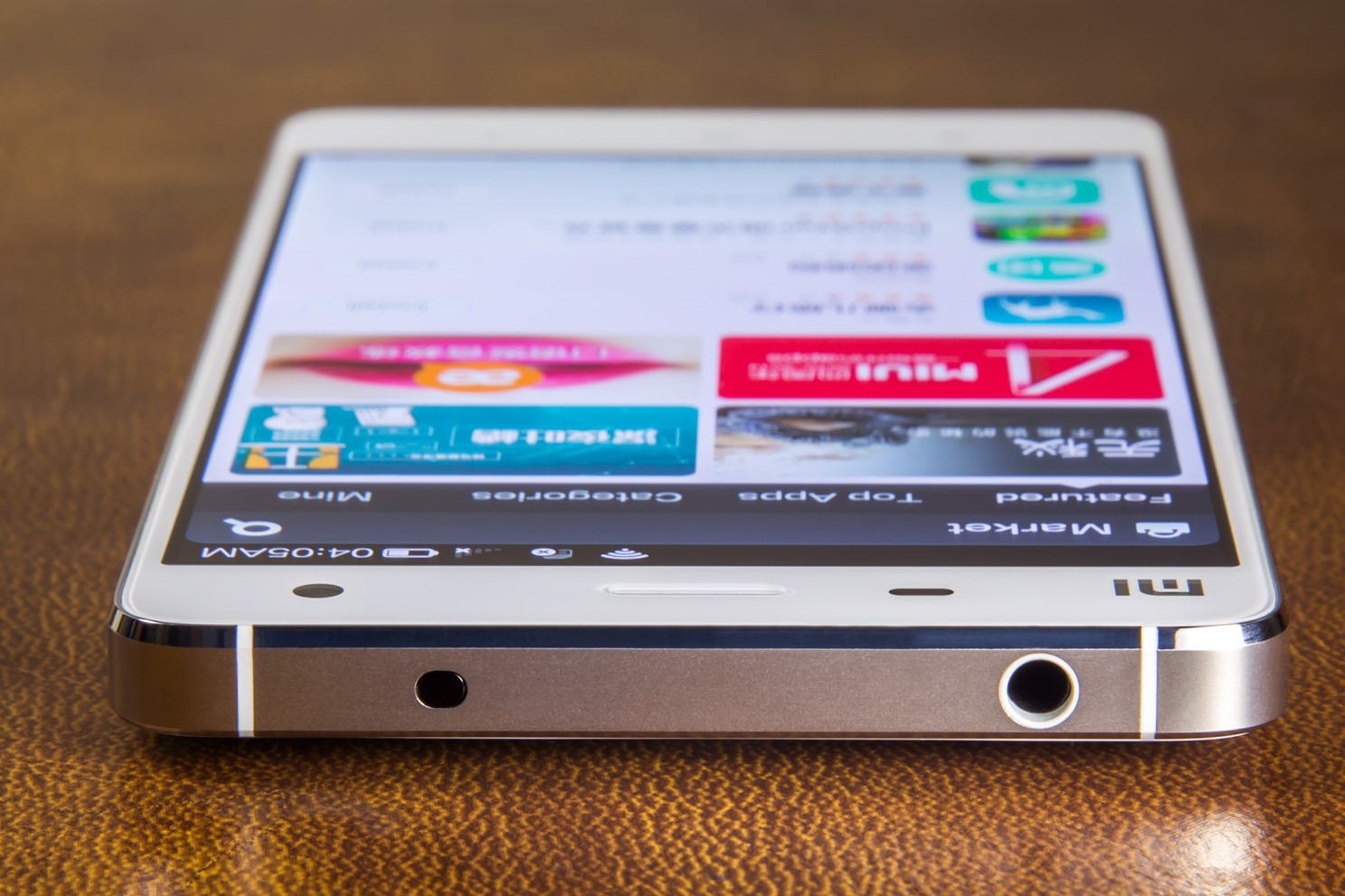Preparing Your Xiaomi Mi4
Before you begin the process of importing data to your Xiaomi Mi4, it's essential to ensure that your device is adequately prepared. This involves taking a few preliminary steps to set the stage for a smooth and efficient data transfer experience.
1. Backup Your Data
The first and most crucial step in preparing your Xiaomi Mi4 for data import is to back up your existing data. This ensures that your personal information, including contacts, messages, photos, and other valuable content, is safely stored in case of any unforeseen issues during the data transfer process. Xiaomi provides a built-in backup feature that allows you to effortlessly create a backup of your data. To do this, navigate to Settings > Additional Settings > Backup & reset, and then select Local backups or Mi Cloud to initiate the backup process.
2. Update Your Xiaomi Mi4
Keeping your device's operating system up to date is vital for a seamless data transfer process. Before importing data, it's recommended to check for any available system updates and ensure that your Xiaomi Mi4 is running the latest version of its operating system. To do this, go to Settings > About phone > System updates, and follow the on-screen instructions to install any pending updates.
3. Charge Your Device
To prevent any interruptions during the data transfer process, it's important to ensure that your Xiaomi Mi4 has an adequate battery charge. Connecting your device to a power source or ensuring that it has sufficient battery life will help prevent any unexpected shutdowns that could potentially disrupt the data transfer.
4. Install Required Software
Depending on the method you plan to use for importing data, it's advisable to install any necessary software or applications on your Xiaomi Mi4 and computer. For instance, if you intend to transfer data using a specific app or utilize Xiaomi's data transfer tool, ensuring that the required software is installed and up to date will streamline the process.
By meticulously preparing your Xiaomi Mi4 using the aforementioned steps, you can lay a solid foundation for a successful and hassle-free data import process. With your device primed and ready, you can now proceed to the next steps and seamlessly transfer your data to your Xiaomi Mi4.
Connecting Your Xiaomi Mi4 to Your Computer
Connecting your Xiaomi Mi4 to your computer is a fundamental step in the data transfer process, enabling seamless access to your device's storage and facilitating the transfer of files and data. Whether you're transferring photos, videos, documents, or other types of content, establishing a reliable connection between your Xiaomi Mi4 and computer is essential for a smooth and efficient data import experience.
Using a USB Cable
One of the most common and straightforward methods for connecting your Xiaomi Mi4 to your computer is through the use of a USB cable. This method allows for direct and reliable communication between your device and computer, enabling you to transfer files with ease.
To begin, locate the USB cable that came with your Xiaomi Mi4. Ensure that both your device and computer are powered on and ready for the connection process. Next, insert one end of the USB cable into the charging port of your Xiaomi Mi4, and the other end into an available USB port on your computer.
Upon establishing the physical connection, your Xiaomi Mi4 may prompt you to select a USB connection mode. This allows you to choose how the device will communicate with your computer. Common options include File Transfer (MTP) mode, which enables you to transfer files between your device and computer, and Photo Transfer (PTP) mode, which specifically facilitates the transfer of photos and videos.
Once the appropriate mode is selected, your computer should recognize your Xiaomi Mi4 as a connected device, granting you access to its internal storage and external SD card if applicable. From here, you can navigate through your device's storage using your computer's file explorer and proceed to transfer desired files to and from your Xiaomi Mi4.
Wireless Connectivity Options
In addition to using a USB cable, Xiaomi Mi4 offers various wireless connectivity options for connecting to your computer. These include Wi-Fi Direct, Bluetooth, and cloud-based services, each providing alternative means of transferring data without the need for physical cables.
Wi-Fi Direct allows for direct peer-to-peer communication between your Xiaomi Mi4 and compatible devices, enabling wireless file transfer at high speeds. Similarly, Bluetooth can be utilized to establish a wireless connection, albeit with slightly slower transfer rates compared to Wi-Fi Direct.
Furthermore, Xiaomi provides seamless integration with cloud storage services, allowing you to synchronize and access your data across devices. By leveraging cloud storage platforms such as Mi Cloud, Google Drive, or Dropbox, you can conveniently upload and download files from your Xiaomi Mi4 to your computer and vice versa, all without the constraints of physical connections.
By exploring the various connectivity options available, you can select the method that best suits your preferences and transfer requirements, ensuring a tailored and efficient approach to connecting your Xiaomi Mi4 to your computer.
In summary, establishing a connection between your Xiaomi Mi4 and computer is a pivotal step in the data transfer process. Whether through a USB cable, wireless connectivity options, or cloud-based services, the ability to seamlessly link your device to your computer empowers you to efficiently manage and transfer your valuable data. With the connection established, you are now poised to proceed with the next steps of importing data to your Xiaomi Mi4.
Transferring Data Using USB Cable
Transferring data using a USB cable is a reliable and straightforward method for seamlessly exchanging files between your Xiaomi Mi4 and computer. This approach offers a direct and stable connection, allowing for efficient file transfers without relying on internet connectivity. Whether you're looking to transfer photos, videos, documents, or other types of content, the USB cable method provides a convenient means of managing your data.
To initiate the data transfer process using a USB cable, begin by locating the USB cable that was included with your Xiaomi Mi4. Once you have the cable at hand, ensure that both your device and computer are powered on and ready for the connection process. Next, insert one end of the USB cable into the charging port of your Xiaomi Mi4, and the other end into an available USB port on your computer.
Upon establishing the physical connection, your Xiaomi Mi4 may prompt you to select a USB connection mode. This step allows you to specify how the device will communicate with your computer. Common options include File Transfer (MTP) mode, which enables you to transfer files between your device and computer, and Photo Transfer (PTP) mode, which specifically facilitates the transfer of photos and videos.
Once the appropriate mode is selected, your computer should recognize your Xiaomi Mi4 as a connected device, granting you access to its internal storage and external SD card if applicable. This enables you to navigate through your device's storage using your computer's file explorer and proceed to transfer desired files to and from your Xiaomi Mi4.
The USB cable method offers several advantages, including high-speed data transfer and the ability to directly manage files on your device from your computer. Whether you're organizing your photo collection, backing up important documents, or simply freeing up storage space on your Xiaomi Mi4, the USB cable method provides a reliable and efficient solution for transferring data.
By leveraging this method, you can seamlessly transfer large files, such as high-resolution videos or extensive photo libraries, without experiencing the limitations of slower transfer speeds often associated with wireless connectivity options. Additionally, the direct nature of the USB connection ensures a stable and secure data transfer process, minimizing the risk of interruptions or data corruption during file exchange.
In summary, the USB cable method stands as a dependable and versatile approach for transferring data between your Xiaomi Mi4 and computer. With its ability to facilitate high-speed file transfers and provide direct access to your device's storage, this method empowers you to efficiently manage and exchange your valuable data, offering a seamless and reliable solution for your data transfer needs.
Importing Data from Cloud Storage
In today's interconnected digital landscape, cloud storage has revolutionized the way we manage and access our data. Importing data from cloud storage to your Xiaomi Mi4 offers a seamless and convenient method for transferring files, ensuring that your valuable content is readily accessible across devices. Whether you're looking to retrieve important documents, access cherished photos, or synchronize your files, leveraging cloud storage services such as Mi Cloud, Google Drive, or Dropbox provides a versatile and efficient solution for data import.
To initiate the process of importing data from cloud storage to your Xiaomi Mi4, begin by accessing the cloud storage platform of your choice. If you have previously uploaded files to your cloud storage account, navigate to the respective service's website or app on your Xiaomi Mi4. Sign in to your account to gain access to your stored data.
Once you have accessed your cloud storage account, you can proceed to select the files or folders you wish to import to your Xiaomi Mi4. This may include photos, videos, documents, and other types of content that you want to transfer to your device. Many cloud storage services offer user-friendly interfaces that allow you to effortlessly navigate through your stored files and select the items you intend to import.
After identifying the files for import, look for the option to download or save the selected content to your Xiaomi Mi4. Depending on the cloud storage platform, this process may involve tapping on individual files to initiate the download, selecting multiple items for batch downloading, or utilizing the platform's built-in export feature to transfer files directly to your device.
Upon initiating the download or export process, your selected files will begin transferring from the cloud storage service to your Xiaomi Mi4. The time required for the transfer will depend on factors such as file size, internet connection speed, and the overall performance of the cloud storage platform. Once the transfer is complete, the imported files will be readily accessible on your Xiaomi Mi4, allowing you to seamlessly integrate them into your device's storage and applications.
Importing data from cloud storage to your Xiaomi Mi4 offers a range of benefits, including the ability to access your files from anywhere with an internet connection, ensuring that your data remains easily retrievable and synchronized across devices. Additionally, this method eliminates the need for physical connections or local file transfers, providing a flexible and efficient approach to managing your data.
By leveraging the power of cloud storage, you can effortlessly import your files to your Xiaomi Mi4, enabling you to enjoy the convenience and accessibility of cloud-based data management. Whether you're retrieving important work documents, treasured memories captured in photos, or essential files for entertainment and productivity, importing data from cloud storage to your Xiaomi Mi4 empowers you to seamlessly integrate your digital content into your device's ecosystem, enhancing your overall user experience.
Using Xiaomi Mi4 Data Transfer App
The Xiaomi Mi4 Data Transfer App stands as a powerful tool designed to streamline the process of transferring data to and from your device. This dedicated application offers a user-friendly interface and a comprehensive set of features, empowering users to effortlessly manage their data transfer requirements with ease and efficiency.
Seamless Data Transfer
The Xiaomi Mi4 Data Transfer App simplifies the often complex task of data transfer by providing a seamless and intuitive platform for users to move their files between devices. Whether you're transitioning to a new Xiaomi Mi4 device or simply seeking to exchange data with another compatible device, this app offers a straightforward solution for managing your files.
Versatile File Support
With support for a wide range of file types, including photos, videos, documents, contacts, and more, the Xiaomi Mi4 Data Transfer App accommodates diverse data transfer needs. Users can confidently transfer their multimedia content, important documents, and essential contacts without encountering compatibility issues, ensuring a comprehensive approach to managing their data.
Effortless Device Migration
For users transitioning to a new Xiaomi Mi4 device, the Data Transfer App simplifies the migration process, allowing for the seamless transfer of data from their previous device to the new one. This includes the transfer of contacts, messages, photos, videos, and other essential data, enabling a smooth transition without the risk of data loss or inconvenience.
User-Friendly Interface
The app's user-friendly interface enhances the overall data transfer experience, providing clear navigation and intuitive controls for managing files. Whether initiating a data transfer from your Xiaomi Mi4 to another device or vice versa, the app's interface ensures a straightforward and accessible process, catering to users of varying technical proficiencies.
Enhanced Data Security
The Xiaomi Mi4 Data Transfer App prioritizes the security and integrity of transferred data, employing robust encryption and secure transfer protocols to safeguard users' information. This commitment to data security instills confidence in users, ensuring that their files are protected during the transfer process.
In summary, the Xiaomi Mi4 Data Transfer App offers a comprehensive and user-centric solution for managing data transfer needs. With its seamless functionality, versatile file support, and commitment to user-friendly operation, this app stands as a valuable tool for simplifying the process of transferring data to and from your Xiaomi Mi4, providing a reliable and efficient means of managing your digital content.