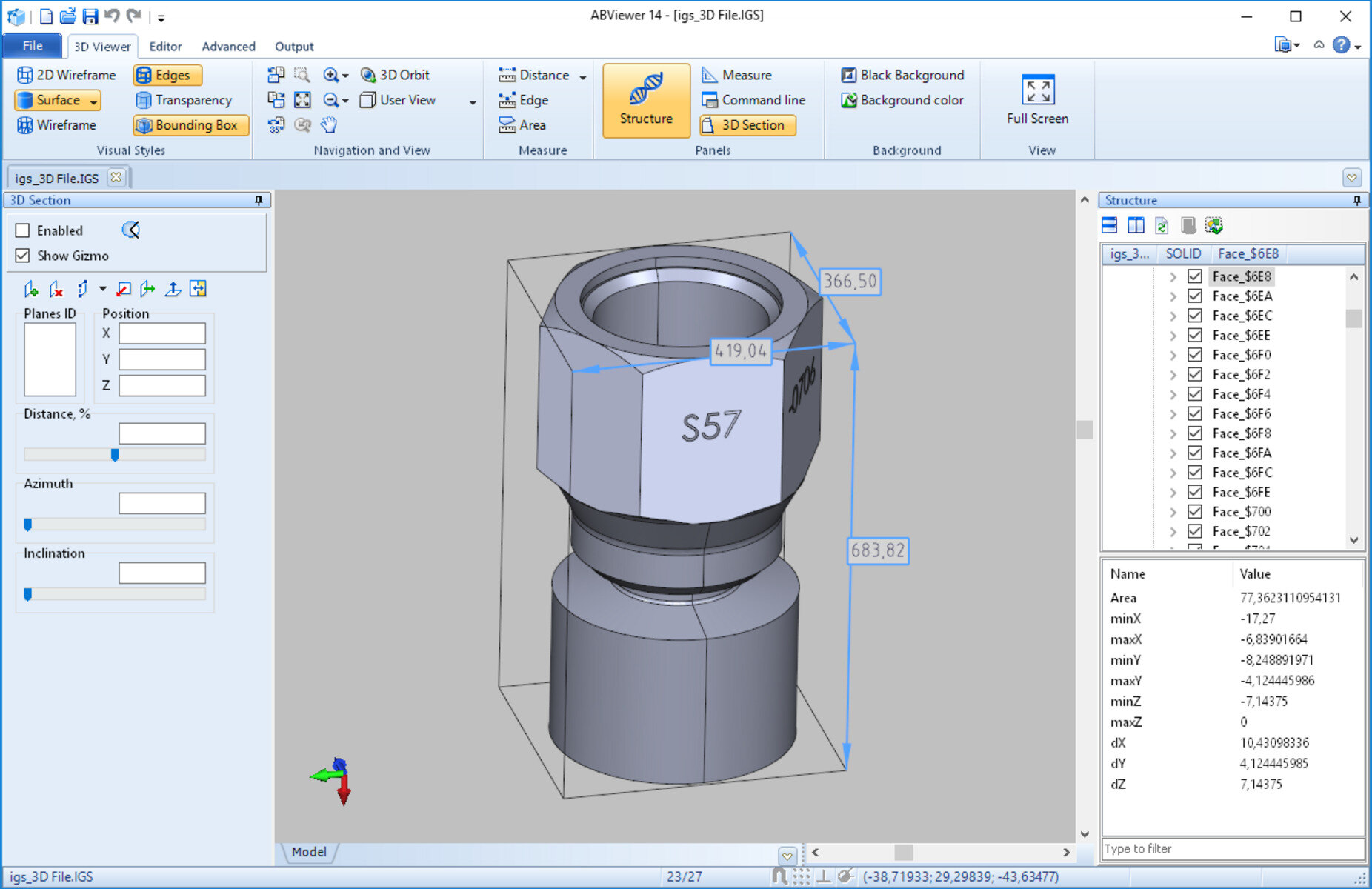What is an IGS File?
An IGS file, also known as an Initial Graphics Exchange Specification file, is a common file format used in the field of computer-aided design (CAD). It is a neutral file format used to exchange 2D and 3D design data between different CAD software programs. IGS files store information about the geometry, topology, and visual attributes of a 3D model, making them widely used in industries such as engineering, architecture, and manufacturing.
IGS files are created using a process called IGES translation, which involves converting the design data from the native file format of one CAD software into the IGS format. This allows the 3D model to be accessible and editable across different platforms and software programs.
IGS files typically contain a collection of entities such as points, lines, curves, surfaces, and volumes, which together define the geometry of the 3D model. They may also include information about the colors, textures, and material properties of the objects in the design.
Due to the nature of IGS files as a neutral format, they are often used for collaboration between designers, engineers, and manufacturers who may be using different CAD software. Opening an IGS file allows users to view and analyze the 3D model, make modifications if needed, and generate output files such as drawings, renderings, or 3D prints.
It is important to note that IGS files are not intended to carry out complex operations or include parametric information. They serve as a means of transferring basic design data between different software programs.
Next, we will explore how IGS files are created and how to open them on different operating systems.
How are IGS Files Created?
IGS files are created using a process called IGES translation. IGES, which stands for Initial Graphics Exchange Specification, is a standard file format that allows CAD software programs to exchange design data. When a CAD file needs to be transferred to another software program or shared with others, it is typically converted into the IGS format.
The process of creating an IGS file involves the following steps:
- Prepare the CAD model: Before creating an IGS file, ensure that the CAD model is complete and ready for export. Check for any missing components, errors, or inconsistencies in the design before proceeding.
- Access the export options: Open the CAD software and locate the export options. These options may be found under the “File” or “Export” menu, depending on the software you are using.
- Select the IGS format: Once you have accessed the export options, choose the IGS format from the list of available file formats. Some CAD software may refer to it as “IGES” or “Initial Graphics Exchange Specification.”
- Configure the export settings: Depending on the software, you may have the option to adjust the export settings. These settings can include the level of detail, tolerance, and other parameters that affect the accuracy and size of the resulting IGS file.
- Specify the file name and location: Give the IGS file a suitable name and specify the location where you want to save it on your computer or network. Make sure to choose a location that is easily accessible and will be recognized by the software program or recipient.
- Export the IGS file: Once you have configured the export settings and specified the file name and location, click on the “Export” or “Save” button to create the IGS file. The software will perform the necessary translations and save the file in the selected format.
It is important to note that the specific steps and options may vary depending on the CAD software you are using. Some software programs may have additional settings or export formats available.
Now that we understand how IGS files are created, let’s explore how to open them on different operating systems.
How to Open an IGS File on Windows
To open an IGS file on the Windows operating system, you have several options depending on the software installed on your computer. Here are three popular methods:
- Using CAD Software: If you have a CAD software program installed on your Windows computer, such as AutoCAD, SolidWorks, or CATIA, you can open IGS files directly within the software. Simply launch the CAD program, go to the “File” menu, select “Open,” and browse to the location where the IGS file is saved. Choose the file and click “Open” to load and view the 3D model contained in the IGS file.
- Using a 3D Viewer: If you don’t have CAD software installed, you can use a dedicated 3D viewer program to open and view the contents of an IGS file. One popular option is the eDrawings Viewer, which is a free program developed by Dassault Systèmes. Download and install the viewer on your Windows computer, then use the “Open” or “Import” option to browse for and load the IGS file. You can then interact with the 3D model, view different perspectives, and explore the design details.
- Using Online Conversion Tools: If you prefer not to install any additional software, you can utilize online file conversion tools to open IGS files. Websites like Convertio, AnyConv, and Online-Convert offer file conversion services where you can upload the IGS file and convert it to a more common format like STL or OBJ. Once converted, you can use compatible software or web-based viewers to open and explore the converted file.
It’s worth noting that the availability and functionality of these methods may vary depending on the software programs and tools you choose. Additionally, ensure that you have the necessary system requirements and appropriate file permissions to open and manipulate the IGS files on your Windows computer.
Next, we will discuss how to open an IGS file on a Mac operating system.
How to Open an IGS File on Mac
If you are using a Mac computer and need to open an IGS file, there are several methods available. Here are three common options:
- Using CAD Software: If you have CAD software installed on your Mac, such as AutoCAD, Siemens NX, or Rhino, you can directly open IGS files within the software. Launch the CAD program, navigate to the “File” menu, choose “Open,” and browse to the location of the IGS file. Select the file and click “Open” to load the 3D model contained in the IGS file. From there, you can explore the design, make modifications, or generate output as needed.
- Using a dedicated 3D Viewer: If you prefer not to install CAD software, you can use a dedicated 3D viewer program on your Mac. Some popular options include eDrawings Viewer, FreeCAD, and MeshLab. Download and install the viewer of your choice, then open the program and use the “Open” or “Import” option to browse for and load the IGS file. You can then interact with the 3D model, manipulate the view, and analyze the design details.
- Using Online Conversion Tools: If you don’t want to install any software, you can rely on online file conversion tools to open IGS files on your Mac. Websites like Convertio, AnyConv, and Online-Convert offer file conversion services. Upload the IGS file to one of these platforms and convert it to a more common format like STL or OBJ. Once the conversion is complete, you can use compatible software or online viewers to open and explore the converted file.
It’s important to ensure that the software or online tools you choose are compatible with the Mac operating system version you are using. Additionally, make sure your Mac meets any system requirements for the chosen program or conversion tool.
Now that you know how to open an IGS file on Mac, let’s move on to how to open an IGS file on Linux.
How to Open an IGS File on Linux
If you are using a Linux operating system and need to open an IGS file, there are several methods available to accomplish this. Here are three common options:
- Using CAD Software: If you have CAD software installed on your Linux machine, such as FreeCAD, LibreCAD, or BRL-CAD, you can open IGS files directly within the software. Launch the CAD program, go to the “File” menu, select “Open,” and navigate to the location where the IGS file is saved. Choose the file and click “Open” to load and view the 3D model contained within the IGS file. From here, you can analyze, edit, or export the design as needed.
- Using a dedicated 3D Viewer: If you do not have CAD software installed, you can rely on a dedicated 3D viewer program to open IGS files on Linux. Some popular options include FreeCAD, MeshLab, and OpenSCAD. Download and install the viewer of your choice, then open the program and use the “Open” or “Import” option to browse for and load the IGS file. You can then interact with the 3D model, manipulate the view, and examine the design details.
- Using Online Conversion Tools: If you prefer not to install any software, you can utilize online file conversion tools to open IGS files on Linux. Websites like Convertio, AnyConv, and Online-Convert offer file conversion services. Upload the IGS file to one of these platforms and convert it to a more common format like STL or OBJ. Once the conversion is complete, you can use compatible software or online viewers to open and explore the converted file.
Ensure that you choose software or online tools that are compatible with the Linux operating system you are using. Additionally, make sure your Linux machine meets any system requirements for the chosen program or conversion tool.
With these options available, you can easily open and view IGS files on Linux. In the next section, we will discuss some popular software programs that can open IGS files.
Popular Software That Can Open IGS Files
There are several software programs available that can open IGS files, allowing you to view, edit, and work with the 3D models they contain. Here are a few popular options:
- AutoCAD: AutoCAD is a well-known CAD software from Autodesk that supports opening and working with IGS files. It offers a comprehensive set of tools for designing, drafting, and modeling 2D and 3D structures.
- SolidWorks: SolidWorks is another widely used CAD software that can open IGS files. It provides a range of powerful features for creating and modifying 3D models, making it popular in industries such as mechanical engineering and product design.
- Rhino 3D: Rhino 3D, also known as Rhinoceros, is a 3D modeling software that is capable of opening and working with IGS files. It offers a versatile set of tools for creating complex shapes and designs, making it popular among architects and industrial designers.
- CATIA: CATIA is a powerful CAD and PLM software developed by Dassault Systèmes. It supports IGS files and offers a wide range of tools for designing and simulating complex systems in industries such as aerospace and automotive.
- FreeCAD: FreeCAD is an open-source CAD software that can open IGS files. It provides a user-friendly interface and a range of parametric modeling tools, making it suitable for both professionals and hobbyists.
- eDrawings Viewer: eDrawings Viewer is a free software developed by Dassault Systèmes. It allows users to open and review 3D models, including IGS files, without the need for a full CAD software license.
- MeshLab: MeshLab is an open-source 3D mesh processing software that can open and manipulate IGS files. It offers a variety of tools for mesh editing, cleaning, and visualization.
These software programs provide a range of capabilities for working with IGS files, from basic viewing to complex modeling and simulation. The specific software you choose depends on your requirements, budget, and familiarity with the software interface.
Now that we have explored popular software that can open IGS files, let’s discuss alternative file formats for 3D models.
Alternative File Formats for 3D Models
While IGS files are commonly used for exchanging 3D design data, there are several alternative file formats available that serve different purposes and have varying levels of compatibility with different software programs. Here are a few popular alternative file formats for 3D models:
- STL (Standard Tessellation Language): STL is one of the most widely used file formats for 3D printing. It represents 3D geometry as a collection of triangles, making it suitable for rapid prototyping and additive manufacturing processes. STL files can be imported and exported by most CAD software programs.
- OBJ (Wavefront OBJ): OBJ is a common file format used for storing and exchanging 3D model data. It supports geometry, texture, and material information. OBJ files are widely supported by various 3D modeling and rendering software.
- STEP (Standard for the Exchange of Product Data): STEP is a standardized file format used for exchanging 3D product data between different CAD software programs. It supports features like geometry, topology, colors, and product structure, making it suitable for complex assemblies and simulations.
- FBX (Filmbox): FBX is a file format developed by Autodesk and is widely used for exchanging 3D models between different software packages. It supports geometry, animations, textures, and other visual attributes, making it suitable for gaming, animation, and visual effects industries.
- COLLADA (COLLAborative Design Activity): COLLADA is an XML-based file format that allows the exchange of 3D models and related data between different 3D software applications. It supports geometry, materials, animations, and other information, making it suitable for collaborative design projects.
- 3MF (3D Manufacturing Format): 3MF is a file format specifically designed for additive manufacturing. It supports geometric information, materials, colors, and textures, and aims to provide a more efficient and comprehensive format for 3D printing projects.
These alternative file formats provide flexibility and compatibility with different software programs and purposes. The choice of file format depends on factors such as the intended use, compatibility with specific software, and requirements of the project or industry.
Now that we have explored alternative file formats, let’s move on to troubleshooting common issues when opening IGS files.
Troubleshooting Common Issues When Opening IGS Files
While opening IGS files is usually a straightforward process, there are some common issues that users may encounter. Here are a few troubleshooting steps to help resolve these issues:
- Unsupported Software: If you are unable to open an IGS file, ensure that you have compatible software installed on your computer. Verify that the software you are using supports the IGS file format, as some programs may have limitations on the file formats they can open. Consider using alternative software or converters that support IGS files.
- File Corruption: In some cases, the IGS file may be corrupted, which can prevent it from opening properly. Try downloading or obtaining the file again from the original source to ensure the file is not damaged. It is also worth checking if other IGS files can be opened successfully to rule out any issues with the software or system.
- File Size: Large IGS files may take longer to open or cause issues due to limited system resources. If you are experiencing slow performance or encountering errors, consider reducing the file size by simplifying the design or using compression techniques. Alternatively, try opening the file on a more powerful system that can handle the size of the IGS file.
- Outdated Software: Ensure that you are using the latest version of the CAD software or viewer that supports IGS files. Outdated software may have compatibility issues with newer versions of the IGS file format. Check for software updates or consider migrating to a more recent software version that offers better support for IGS files.
- File Permissions: Verify that you have the necessary permissions to access and open the IGS file. Ensure that you have the proper read/write permissions for the file and the directory it is saved in. If you do not have the appropriate permissions, contact the file owner or system administrator to grant you access.
- Incompatible Operating System: If you are trying to open an IGS file on an operating system that is not compatible with the software, you may encounter issues. Ensure that you are using an operating system that is supported by the software program you are using. If necessary, use alternative software or converters that are compatible with your operating system.
By following these troubleshooting steps, you can resolve common issues when opening IGS files and ensure a smooth experience when working with 3D models in the IGS format.
Now that we have addressed common issues, we have covered all the essential aspects of opening and working with IGS files.