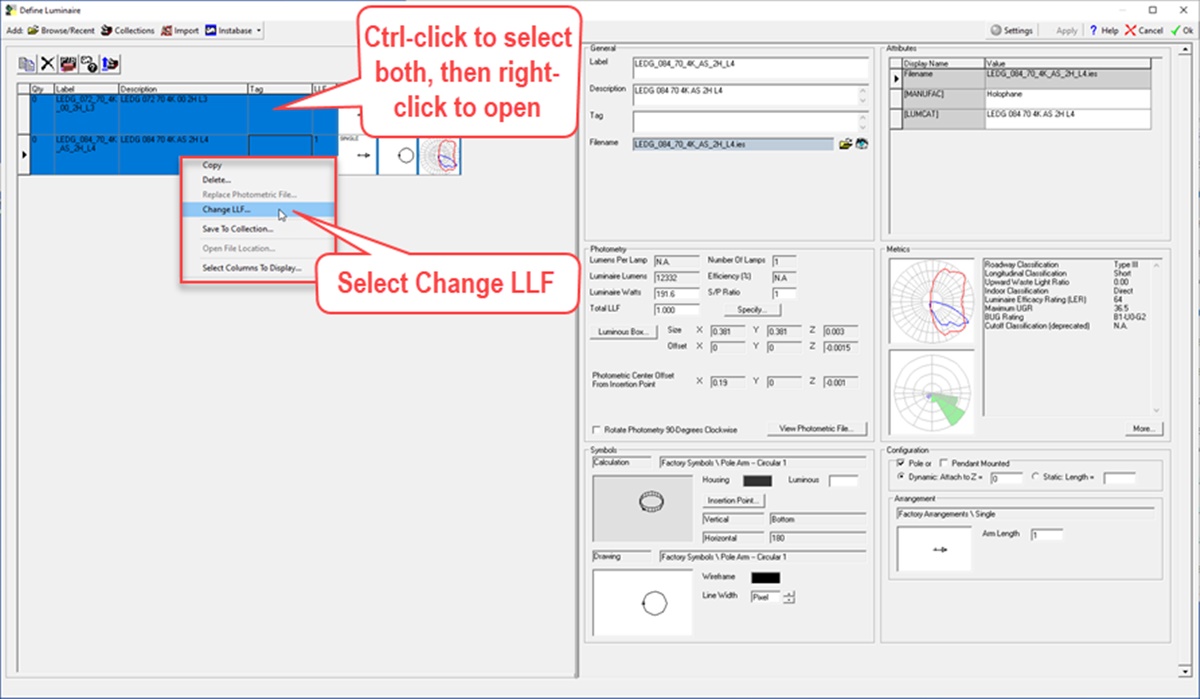What is an IES file?
An IES file, short for Illuminating Engineering Society file, is a standardized data file that contains information about the distribution of light emitted by a light source. It is commonly used in lighting design to simulate and analyze the behavior of light in architectural and interior spaces.
IES files are created by lighting manufacturers and carry vital data about the light fixture’s intensity, color, and distribution patterns. They provide detailed photometric information that allows designers to accurately depict how the light will interact with the environment. This information is crucial in creating realistic lighting simulations and making informed decisions regarding light placement, intensity, and overall ambience.
The IES file format follows a specific structure. It consists of numeric values that represent the light’s intensity at various angles, called the luminous intensity distribution curve. It also includes data about the light’s color temperature, beam angles, and other characteristics. All these details contribute to achieving accurate lighting simulations and calculations.
Furthermore, IES files support the concept of “real-world” lighting, as they are typically based on actual measured data from physical light fixtures. This means that using IES files can provide a level of accuracy and authenticity that cannot be easily achieved with simple, generic light sources.
Overall, IES files are essential tools for lighting designers and architects as they enable them to create realistic visualizations and ensure that the lighting design meets the specific requirements of a project. In the following sections, we will explore how to find, download, and open IES files, as well as how to use them effectively in lighting design and 3D rendering software.
Why are IES files important in lighting design?
IES files play a crucial role in lighting design as they provide accurate and detailed information about light fixtures’ behavior and characteristics. Here are some key reasons why IES files are important in lighting design:
- Accuracy in Lighting Simulations: IES files contain precise photometric data, including light intensity and distribution patterns. This information allows designers to create accurate lighting simulations and visualize how the light will interact with the environment. It ensures that the design meets the required lighting standards and achieves the desired visual effects.
- Efficient Lighting Analysis: By using IES files, designers can analyze various aspects of lighting, such as illuminance levels, uniformity, and glare. They can assess how the light will cover different areas, identify potential lighting issues, and make informed adjustments to optimize the design.
- Realistic Visualization: IES files are based on measured data from actual light fixtures, providing a realistic representation of how the light will look in a space. This level of authenticity is valuable in architectural and interior design, as it helps clients and stakeholders visualize the final lighting result and make informed decisions.
- Energy Efficiency: With IES files, designers can assess the energy performance of different lighting solutions. By analyzing the light distribution and intensity, they can optimize the design to reduce energy consumption while maintaining the desired lighting quality.
- Collaboration and Communication: Using IES files facilitates effective communication between lighting designers, architects, and other project stakeholders. With a standardized format, everyone can understand the lighting concept and its impact on the overall design, ensuring that the project moves forward smoothly.
- Integration with 3D Rendering Software: IES files can be easily imported into 3D rendering software, allowing designers to create realistic visualizations and renderings. By accurately replicating the behavior of light sources, they can showcase the design’s lighting effects and make compelling presentations to clients.
How to find and download IES files
Finding and downloading IES files for your lighting design projects can be a straightforward process. Here are some steps to help you locate and obtain the necessary IES files:
- Manufacturer Websites: Start by visiting the websites of lighting manufacturers. Many manufacturers provide IES files for their products as a free resource. Look for a “Downloads” or “Resources” section on their website, where you can search for and download the specific IES files you need.
- Online Libraries: There are various online libraries and databases dedicated to IES files. These platforms aggregate IES files from different manufacturers, making it convenient to find and download a wide range of lighting products. Some popular online libraries include IESNA, LED Lighting Library, and the Autodesk Seek platform.
- Online Lighting Communities: Participating in online lighting communities and forums can be a great way to connect with fellow lighting enthusiasts and professionals. These communities often share resources, including IES files. You can ask for recommendations, exchange files, or even request specific IES files that you’re unable to find elsewhere.
- Lighting Design Software: Some lighting design software applications, such as Dialux, Relux, or AGi32, have built-in libraries of IES files. These libraries contain a wide range of lighting fixtures from different manufacturers. You can search and download IES files directly within the software, speeding up the process and ensuring compatibility.
- Manufacturer Support: If you’re having difficulty finding the specific IES files you need, contacting the manufacturer directly can be helpful. Reach out to their customer support or technical team and provide them with the product details. They may be able to provide you with the required IES files or direct you to the appropriate resources.
Once you’ve located the desired IES files, downloading them is usually a simple process. Most websites and online libraries provide a download button or link next to each file. Simply click on the download button, choose a destination folder on your computer, and save the file.
Remember to organize your downloaded IES files in a well-structured folder system, making it easier to locate specific files when you need them during your lighting design projects.
How to open an IES file on Windows
If you’re working on a Windows operating system and need to open an IES file, there are several methods you can use. Here’s a step-by-step guide:
- Using Lighting Design Software: If you have lighting design software installed on your Windows computer, such as Dialux, Relux, or AGi32, you can open the IES file within the software. Simply launch the software, go to the File menu, and choose “Open” or “Import”. Locate the IES file on your computer and select it. The software will load the file, allowing you to view the photometric data and analyze the light’s distribution.
- Using 3D Rendering Software: If you work with 3D rendering software like Autodesk 3ds Max or Blender, you can also open IES files within these programs. In your 3D software, create a light source and access its properties. Look for an option to import or load an IES file. Browse your computer for the IES file you want to open, select it, and apply it to the light source. The 3D software will now render the light according to the IES file’s data.
- Using Notepad or Text Editor: If you need to view the contents of an IES file or make manual adjustments, you can open it with a plain text editor such as Notepad. Simply right-click on the IES file, choose “Open with,” and select Notepad or your preferred text editor. The file will open, showing you the text-based information contained within it. This method is useful for troubleshooting or editing IES files if necessary.
These methods allow you to interact with IES files on a Windows computer, whether you need to visualize the light distribution, incorporate it into your lighting design, or analyze the photometric data. Select the approach that best suits your needs and the software tools you have available on your Windows operating system.
How to open an IES file on Mac
If you’re working on a Mac and need to open an IES file, there are a few methods you can use depending on the software you have available. Here’s a step-by-step guide to opening IES files on a Mac:
- Using Lighting Design Software: If you have lighting design software installed on your Mac, such as Dialux, Relux, or AGi32, you can open the IES file directly within the software. Launch the software, go to the File menu, and select “Open” or “Import”. Locate the IES file on your computer and open it. The lighting design software will load the file, allowing you to access the photometric data and analyze the light’s distribution.
- Using 3D Rendering Software: If you work with 3D rendering software like Autodesk 3ds Max or Blender on your Mac, you can also open IES files within these programs. Create a light source in your 3D software and access its properties. Look for an option to import or load an IES file. Browse your computer for the IES file you want to open and select it. Apply the IES file to the light source, and the 3D software will render the light based on the data in the file.
- Using Text Editors: If you need to view the contents of an IES file or make manual adjustments, you can use a text editor on your Mac. Right-click on the IES file, select “Open With,” and choose a text editor such as TextEdit or Sublime Text. The file will open, displaying the text-based information contained within it. This method can be useful for troubleshooting or editing IES files if necessary.
These methods allow you to open and interact with IES files on a Mac, whether you need to visualize the light distribution, incorporate it into your lighting design, or analyze the photometric data. Choose the method that best suits your needs and the software tools available on your Mac operating system.
How to open an IES file in 3D rendering software
If you’re working with 3D rendering software and want to incorporate the lighting effects of an IES file into your project, here’s a step-by-step guide on how to do it:
- Choose the 3D Rendering Software: Select the 3D rendering software you are comfortable working with, such as Autodesk 3ds Max, Blender, or Cinema 4D, as each software might have slightly different procedures.
- Create a Light Source: Within your 3D rendering software, create a light source that you want to apply the IES file to. This could be a standard spotlight, point light, or any other compatible light source depending on your software.
- Access the Light Source Properties: Select the light source you just created and access its properties or settings. Look for an option to apply or load an IES file. The location of this option will vary depending on the software you are using, but it is typically found in the light source’s attributes or texture settings.
- Import the IES File: Browse your computer for the IES file you want to open. Select the file and import it into the light source. This action will associate the IES file’s photometric data with the light source, allowing the software to render the light accordingly.
- Adjust Light Source Settings: After importing the IES file, you may have additional settings to adjust, such as the light’s intensity, color, or beam angle. These settings can usually be found in the light source properties or attributes panel. Tweak these parameters to achieve the desired lighting effect.
- Preview and Render: Now that you’ve loaded the IES file and customized the light settings, you can preview and render your 3D scene. The software will simulate the lighting effects based on the IES file’s data, providing an accurate representation of the light distribution.
By following these steps, you can incorporate the realistic lighting characteristics of an IES file into your 3D rendering projects, enhancing the visual appeal and achieving accurate lighting simulations.
How to use IES files in architectural and interior design
IES files play a significant role in architectural and interior design, allowing designers to accurately simulate and analyze lighting effects within a space. Here are some key steps on how to effectively use IES files in your design process:
- Import IES Files into Lighting Design Software: Utilize lighting design software, such as Dialux, Relux, or AGi32, that supports IES files. Import the IES files of the light fixtures you plan to use in your design. This enables you to visualize and analyze the light distribution, intensity, and color in the virtual environment.
- Experiment with Lighting Placement: With IES files, you can experiment with different lighting placements in your architectural or interior design. Adjust the position and orientation of the light fixtures to see how it affects the overall ambiance and lighting conditions in real-time. This allows you to fine-tune the lighting design to meet the specific requirements of the space.
- Analyze Light Levels: Use IES files to analyze light levels and ensure proper illumination throughout the space. The photometric data contained in IES files enables you to evaluate illuminance levels, observe shadows, and ensure uniformity. By analyzing these aspects, you can identify potential issues and make adjustments to optimize the lighting design.
- Create Realistic Renderings: Import IES files into 3D rendering software, such as Autodesk 3ds Max or Blender, to create realistic renderings of your architectural or interior design. By accurately simulating the lighting effects based on the IES file’s data, you can showcase the ambiance, shadows, and overall lighting quality of the space to clients and stakeholders.
- Collaborate and Communicate: Use IES files to effectively communicate your lighting design intent to clients, architects, and other project stakeholders. With the visual representation provided by IES files, everyone involved can have a clear understanding of the lighting concept, ensuring that the design vision and objectives are effectively communicated.
- Optimize Energy Efficiency: IES files allow you to evaluate and optimize energy efficiency in your lighting design. By analyzing the light distribution, you can identify areas of excessive or insufficient illumination and adjust the lighting scheme accordingly, reducing energy consumption without compromising visual comfort.
By leveraging IES files in architectural and interior design, you can achieve accurate lighting simulations, optimize lighting placement, and communicate your design intent effectively. This enhances the overall quality of the design and ensures that the lighting meets the functional and aesthetic requirements of the space.
Tips and tricks for working with IES files
Working with IES files can enhance the accuracy and realism of your lighting design. Here are some tips and tricks to help you effectively utilize IES files in your projects:
- Verify File Authenticity: When downloading IES files from websites or online libraries, verify the authenticity of the file source. Stick to reputable manufacturers’ websites or trusted sources to ensure the accuracy of the photometric data contained within the IES file.
- Organize and Catalog Files: As you accumulate multiple IES files, develop a system to organize and catalog them. Use descriptive file names, create folders by manufacturer or type of light fixture, and maintain consistent folder structures. This will make it easier to locate specific IES files when needed.
- Consider Light Source Characteristics: Remember that IES files are specific to each light fixture and its characteristics. Before applying an IES file, consider the properties of the light source, such as its power, color temperature, and beam angle, to ensure the IES file complements the intended lighting effect.
- Experiment with Multiple IES Files: Don’t limit yourself to a single IES file for a light fixture. Experiment with multiple files to explore varying light distributions and intensities. This can help you achieve the desired lighting effects and find the optimal IES file for your specific project requirements.
- Collaborate with Manufacturers: If you are unable to find an IES file for a specific light fixture, reach out to the manufacturer. Manufacturers often provide IES files upon request for their products. Contact their customer support or technical team for assistance in obtaining the necessary IES files.
- Validate IES File Performance: While IES files are based on accurate measurements, it’s essential to validate their performance in real-world scenarios. Conduct on-site tests or reference other lighting professionals’ experiences to ensure that the light fixtures and IES files are delivering the expected illumination levels and quality.
- Combine Different Light Fixtures: Feel free to combine multiple light fixtures with different IES files to create more complex and dynamic lighting effects. This can add depth, dimension, and visual interest to your lighting design, resulting in a more immersive and engaging environment.
- Stay Updated: Lighting technology and the availability of IES files are constantly evolving. Stay updated with the latest advancements, trends, and new IES files released by manufacturers. This will enable you to incorporate cutting-edge lighting solutions into your designs and maintain a competitive edge.
By employing these tips and tricks, you can maximize the potential of IES files, ensure accuracy in lighting simulations, and create compelling and realistic lighting designs for architectural and interior projects.