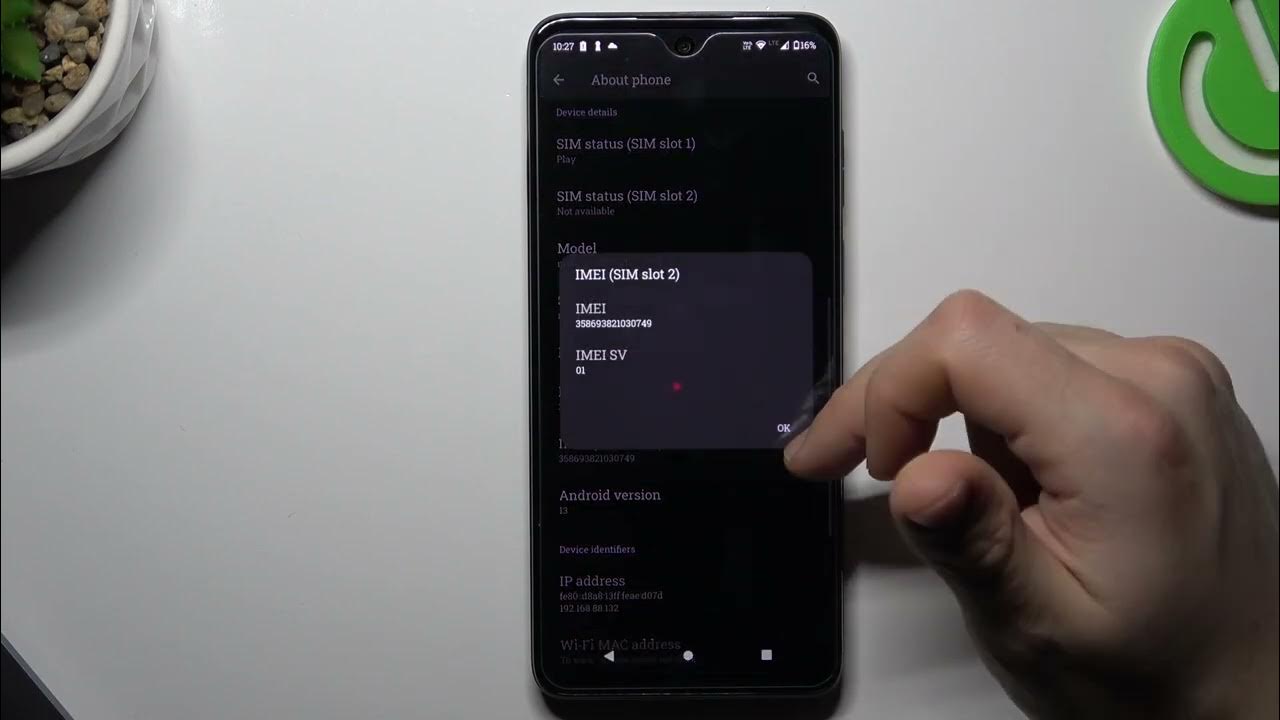Location of the IMEI Number on Motorola Razr
The International Mobile Equipment Identity (IMEI) number is a unique identifier for mobile devices, including the Motorola Razr. This 15-digit code is essential for various purposes, such as activating a new device, reporting a stolen phone, or checking the warranty status. Knowing where to find the IMEI number on your Motorola Razr can be invaluable. Here's how you can locate it:
-
On the Original Packaging: The IMEI number is often printed on the original packaging of the Motorola Razr. If you have the box that your device came in, you can find the IMEI number on a sticker or label. This can be particularly useful if you need to access the IMEI number without turning on the device.
-
Under the Battery: In some models of the Motorola Razr, the IMEI number is located underneath the battery. To view it, you will need to power off the device, remove the back cover, and take out the battery. The IMEI number is usually printed on a sticker or engraved on the device's body near the battery compartment.
-
On the Screen: On newer Motorola Razr models, you can find the IMEI number by turning on the device and accessing the dialer. Simply open the phone app and dial *#06#. The IMEI number will be displayed on the screen. This method is convenient and doesn't require physically accessing the device's interior.
-
In the Settings Menu: Another way to locate the IMEI number on the Motorola Razr is by navigating to the device's settings. Go to "Settings," then "About phone," and finally "Status." Here, you should find the IMEI number listed along with other device information.
By knowing where to find the IMEI number on your Motorola Razr, you can ensure that you have access to this crucial information whenever you need it. Whether you're setting up a new device, troubleshooting technical issues, or dealing with matters related to device security, having the IMEI number readily available can streamline various processes and provide peace of mind.
Remember, the IMEI number is a valuable asset for device identification and should be handled with care. It's a good practice to keep a record of your device's IMEI number in a secure location, separate from the device itself, to ensure that you can access it when necessary.
Using the Dialer to Find the IMEI Number
One of the most convenient methods to retrieve the IMEI number on your Motorola Razr is by utilizing the device's dialer. This approach is particularly useful when you need to access the IMEI number without physically handling the device's interior components. Here's a step-by-step guide on how to use the dialer to find the IMEI number:
-
Accessing the Dialer: To initiate the process, unlock your Motorola Razr and navigate to the home screen. Locate the phone app, which is typically represented by an icon resembling an old-fashioned telephone receiver. Tap on the phone app to open the dialer interface.
-
Entering the Code: Once the dialer is open, you'll need to input a specific code that will trigger the display of the IMEI number. In the dialer interface, enter the following sequence: *#06#. It's important to input the characters exactly as shown, including the asterisk and pound signs. After entering the code, you won't need to press the call button; the IMEI number will be automatically displayed on the screen.
-
Viewing the IMEI Number: Upon entering the code, the Motorola Razr will instantly respond by presenting the 15-digit IMEI number on the screen. This number is unique to your device and serves as a crucial identifier in various scenarios, including when reporting a lost or stolen phone, activating a new device, or seeking technical support.
Using the dialer to find the IMEI number on your Motorola Razr offers a straightforward and efficient solution, especially when you require the IMEI number promptly. This method eliminates the need to access the device's internal components or navigate through complex settings menus, streamlining the process of retrieving this essential information.
By familiarizing yourself with this method, you can confidently access the IMEI number whenever the need arises, ensuring that you are well-equipped to handle various situations related to your Motorola Razr. Whether you're setting up a new device, seeking technical assistance, or taking proactive measures to safeguard your phone, having quick access to the IMEI number can significantly enhance your overall user experience.
Remember, the IMEI number is a valuable asset that uniquely identifies your device, and being able to retrieve it using the dialer underscores the user-friendly design and accessibility features of the Motorola Razr.
Finding the IMEI Number in the Settings Menu
Locating the IMEI number in the settings menu of your Motorola Razr provides a convenient and straightforward method to access this essential identifier. By navigating through the device's settings, you can easily retrieve the IMEI number without the need to physically handle the internal components or access the dialer. Here's a detailed guide on how to find the IMEI number in the settings menu:
-
Accessing the Settings: Begin by unlocking your Motorola Razr and navigating to the home screen. Look for the "Settings" app, typically represented by a gear or cogwheel icon. Tap on the "Settings" app to enter the device's settings menu.
-
Navigating to "About Phone": Within the settings menu, scroll through the available options and look for the section labeled "About phone" or "About device." This section typically contains detailed information about your device, including its model, software version, and the IMEI number.
-
Selecting "Status": Once you've located the "About phone" section, tap on it to access additional device information. Within this section, you should find a category labeled "Status." This is where crucial details about your device, including the IMEI number, are often displayed.
-
Viewing the IMEI Number: Upon selecting the "Status" category, your Motorola Razr will present various device-related information, including the IMEI number. The 15-digit IMEI code is a unique identifier specific to your device and is essential for activities such as activating the device, checking warranty status, or reporting a lost or stolen phone.
By following these steps, you can effortlessly retrieve the IMEI number from the settings menu of your Motorola Razr. This method offers a user-friendly approach to accessing crucial device information, ensuring that you are well-equipped to handle various scenarios related to your device.
Having quick access to the IMEI number through the settings menu enhances the overall user experience, providing a seamless and intuitive way to retrieve this vital identifier. Whether you need the IMEI number for administrative purposes, technical support, or security-related matters, the accessibility of this information within the settings menu underscores the user-centric design of the Motorola Razr.
Remember, the IMEI number is a valuable asset that uniquely identifies your device, and being able to retrieve it from the settings menu exemplifies the device's user-friendly interface and accessibility features.