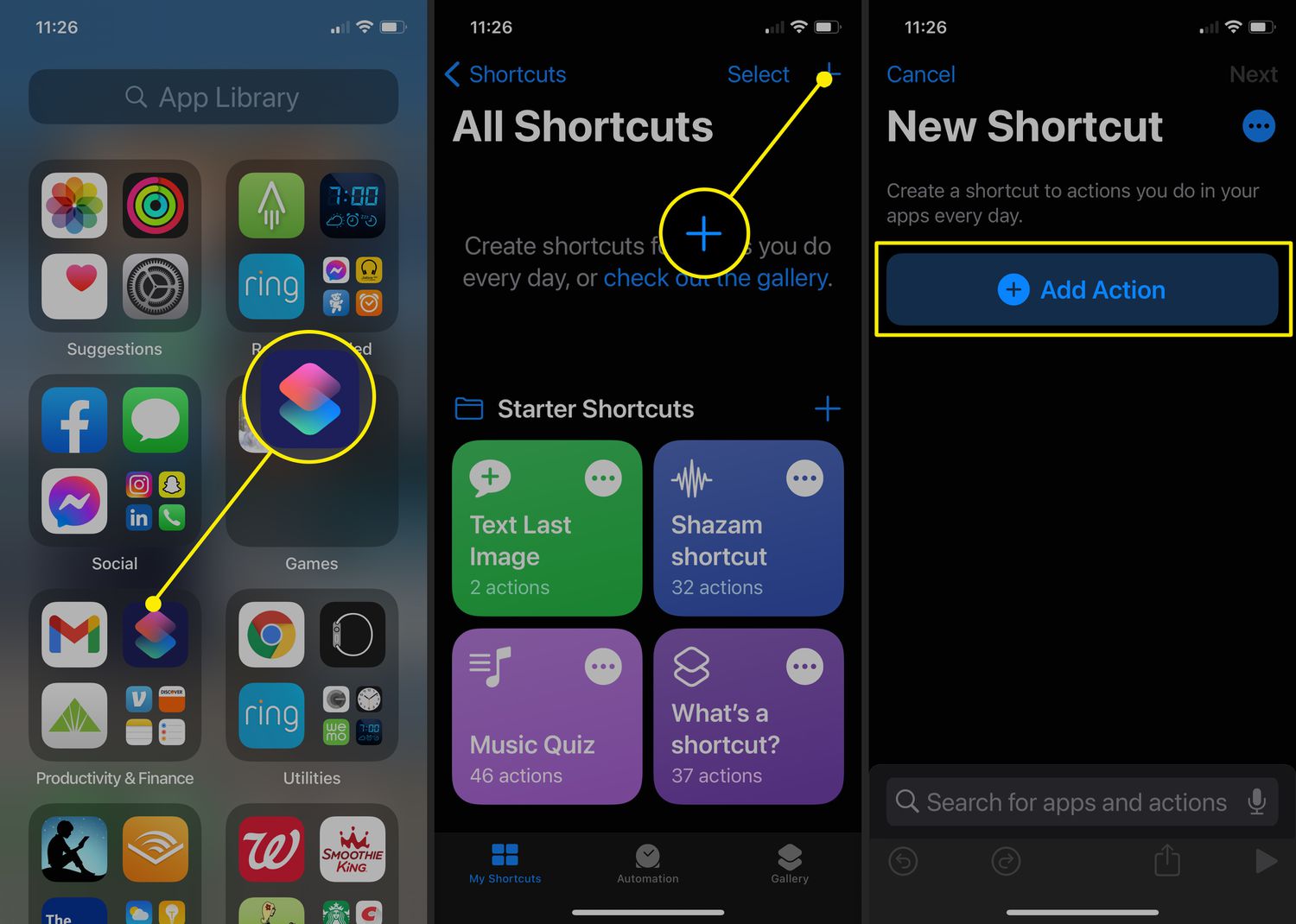How to Change App Icons on iPhone 11
Changing app icons on your iPhone 11 can breathe new life into your device, allowing you to express your creativity and personalize your home screen. With the latest iOS updates, Apple has introduced features that enable users to customize their app icons without jailbreaking or using complex workarounds. Here's how you can easily change app icons on your iPhone 11:
-
Select the App: Begin by choosing the app for which you want to change the icon. Whether it's your favorite social media platform, a productivity app, or a game, the process remains the same.
-
Find an Image: Look for an image that you'd like to use as the new icon for the selected app. This could be a photo from your camera roll, a design you created, or an image you found online. Ensure that the image is high-quality and visually appealing.
-
Use the Shortcuts App: Open the Shortcuts app on your iPhone 11. Tap the "+" icon to create a new shortcut. Then, select "Add Action" and search for "Open App." Choose the app for which you want to change the icon.
-
Customize the Shortcut: After selecting the app, tap the three dots in the top right corner. Then, tap "Add to Home Screen." Here, you can name the shortcut and tap the icon to upload the image you want to use as the new app icon.
-
Add to Home Screen: Once you've customized the shortcut, tap "Add" in the top right corner. This will add the shortcut to your home screen with the new icon you've chosen.
By following these simple steps, you can give your iPhone 11 a fresh look by changing app icons to reflect your personal style and preferences. Whether you prefer a minimalist aesthetic, vibrant colors, or themed icons, the ability to customize app icons allows you to make your device truly your own.
Using Shortcuts to Change App Icons
Customizing app icons on your iPhone 11 is a creative way to personalize your device and make it uniquely yours. With the introduction of the Shortcuts app by Apple, users can now change app icons without the need for complex workarounds or jailbreaking. This feature empowers iPhone 11 users to express their individuality and enhance the visual appeal of their home screens.
To begin the process of changing app icons using Shortcuts, start by selecting the app for which you want to create a custom icon. Whether it's a frequently used productivity app, a social media platform, or a game that holds a special place on your home screen, the steps remain consistent.
Once you've chosen the app, the next step is to find an image that will serve as the new icon. This image can be sourced from your camera roll, a design you've crafted, or a visually appealing image you discovered online. It's essential to ensure that the selected image is of high quality and resonates with your personal style and preferences.
Now, open the Shortcuts app on your iPhone 11. Tap the "+" icon to initiate the creation of a new shortcut. Then, select "Add Action" and search for "Open App." Choose the app for which you want to change the icon. This step sets the foundation for the customized shortcut that will redefine the app's appearance on your home screen.
After selecting the app, tap the three dots located in the top right corner of the screen. Then, tap "Add to Home Screen." Here, you can personalize the shortcut by naming it and tapping the icon to upload the image you've chosen as the new app icon. This pivotal step allows you to infuse your personal touch and creativity into the customization process.
Once you've customized the shortcut to your satisfaction, tap "Add" in the top right corner. This action seamlessly integrates the shortcut onto your home screen, complete with the new icon you've carefully selected. The result is a visually transformed home screen that reflects your unique style and preferences.
By leveraging the Shortcuts app, iPhone 11 users can effortlessly change app icons, infusing their devices with a personalized touch that resonates with their individuality. This intuitive process empowers users to curate a visually captivating home screen that mirrors their personal aesthetic, ultimately enhancing the overall user experience.
Customizing Home Screen Icons with Widgetsmith
Customizing home screen icons on your iPhone 11 is an engaging way to infuse your device with a personalized touch, reflecting your unique style and preferences. With the introduction of Widgetsmith, a versatile app that enables users to create and customize widgets, iPhone 11 users now have the opportunity to extend their creativity to their home screen icons.
Widgetsmith empowers users to design and personalize widgets that display various information, including the date, time, weather, photos, and more. However, the app's functionality extends beyond widgets, allowing users to leverage its features to customize home screen icons with ease.
To begin customizing home screen icons with Widgetsmith, start by downloading the app from the App Store and launching it on your iPhone 11. Once inside the app, navigate to the "Customize" tab, where you'll find a range of options to tailor your widgets and icons to your liking.
Within Widgetsmith, users can select the "Photo" option to upload images from their camera roll, enabling them to choose personalized icons for their apps. Whether it's a minimalist design, a vibrant illustration, or a themed icon, Widgetsmith provides the flexibility to curate a visually captivating collection of home screen icons that resonate with your individual style.
After selecting the desired image, users can customize the icon's appearance by adjusting its size, adding borders, and fine-tuning other visual elements to ensure a seamless integration with the overall aesthetic of their home screen.
Once the customization process is complete, users can save the newly designed icons within Widgetsmith, ready to be added to their home screen. By utilizing the "Add to Home Screen" feature, users can seamlessly integrate their custom icons, transforming the visual landscape of their iPhone 11's home screen.
The ability to customize home screen icons with Widgetsmith offers iPhone 11 users a creative outlet to express their individuality and elevate the visual appeal of their devices. With its intuitive interface and versatile customization options, Widgetsmith empowers users to curate a personalized home screen that reflects their unique preferences and enhances the overall user experience.
By leveraging Widgetsmith's capabilities, iPhone 11 users can embark on a creative journey, transforming their home screens into visually captivating displays that mirror their personal aesthetic and resonate with their individual style.
Changing Icons with Third-Party Apps
In addition to the native features and functionalities offered by iOS, iPhone 11 users have the option to change app icons using third-party apps, further expanding their customization capabilities. These apps provide a diverse range of icon customization options, allowing users to infuse their home screens with a personalized touch that aligns with their individual style and preferences.
One popular third-party app for changing app icons is "App Icons," which offers a user-friendly interface and an extensive library of icon designs. With this app, users can browse through a wide selection of pre-designed icons or create custom icons using their own images. The intuitive customization tools within the app enable users to adjust icon colors, add borders, and apply visual effects, resulting in a tailored collection of app icons that seamlessly integrate with their home screen aesthetic.
Another notable third-party app, "Icon Themer," provides iPhone 11 users with the ability to transform their app icons using a diverse array of icon packs and themes. This app simplifies the process of icon customization by offering curated collections of icons that cater to various design preferences, including minimalist, retro, and vibrant styles. Users can effortlessly apply these icon packs to their apps, instantly refreshing the visual appeal of their home screens.
Furthermore, "Launcher" is a versatile third-party app that not only allows users to customize app icons but also offers additional features such as creating custom app launchers and organizing apps into themed categories. With its comprehensive set of customization tools, Launcher empowers iPhone 11 users to curate a cohesive and visually appealing home screen that reflects their unique tastes and preferences.
Additionally, "CocoPPa" stands out as a popular choice for iPhone 11 users seeking to personalize their app icons with a diverse range of designs. This app provides a vast collection of user-generated icons, enabling users to explore an extensive library of designs created by the community. From whimsical illustrations to elegant patterns, CocoPPa offers a myriad of options for users to revamp their app icons and infuse their home screens with creativity.
By leveraging these third-party apps, iPhone 11 users can embark on a creative journey, transforming their home screens into visually captivating displays that mirror their personal aesthetic and resonate with their individual style. The seamless integration of these apps with iOS empowers users to curate a personalized and visually engaging user experience, elevating the overall customization potential of their iPhone 11 devices.