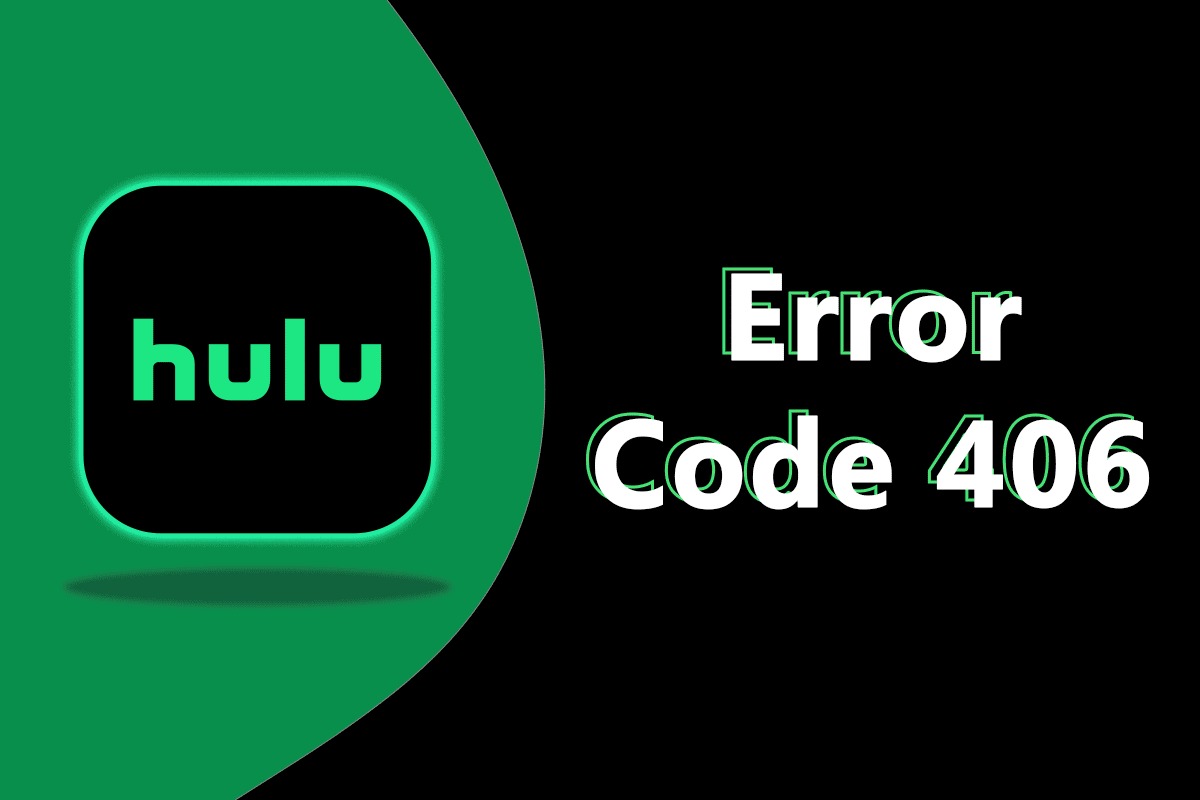Common Hulu Error Codes
Hulu is a popular streaming platform that offers a vast library of movies, TV shows, and original content. However, like any online service, it is not immune to technical glitches. When using Hulu, you may encounter various error codes that can disrupt your streaming experience. Understanding these error codes and knowing how to fix them can help you get back to enjoying your favorite shows without interruption.
In this section, we will discuss some of the common Hulu error codes and provide troubleshooting tips to resolve them. Let’s dive in:
Error Code 3: Playback Failure
Error code 3 typically occurs when there is a problem with the playback of a video. This can be caused by a slow or unstable internet connection. To fix this, try restarting your streaming device, clearing the cache, or switching to a different network connection.
Error Code 5: Loading Issues
Error code 5 indicates that Hulu is having trouble loading the content you want to watch. This might be due to a problem with the app itself or your device. To resolve this, try updating the Hulu app to the latest version, restarting your device, or reinstalling the app if necessary.
Error Code 16: Streaming Problems
If you encounter error code 16, it means there are streaming problems. This could be due to server issues or a poor internet connection. Start by checking your internet speed and ensuring it meets Hulu’s recommended requirements. You can also try restarting your device, modem, or router to refresh the connection.
Error Code 32: Content Unavailable
Error code 32 signifies that the content you are trying to access is currently unavailable. This can happen if the video has been removed or if there are licensing restrictions. Unfortunately, there is no immediate fix for this error. However, you can try searching for alternative content to watch or contacting Hulu’s customer support for further assistance.
Error Code 39: Connection Issues
Error code 39 indicates a problem with the network connection while using Hulu. This could be due to a weak Wi-Fi signal or interference from other devices. To fix this, try moving closer to the Wi-Fi router, restarting your device, or using an Ethernet connection for a more stable internet connection.
Error Code 400: Bad Request
Error code 400 suggests that there was a problem with the request sent to Hulu’s servers. This could be due to an outdated app or incompatible browser. Make sure you have the latest version of the Hulu app installed and try using a different browser if the issue persists.
Error Code 500: Internal Server Error
Error code 500 is an internal server error, indicating a problem with Hulu’s servers. This error is usually temporary and is resolved by Hulu’s technical team. Wait and try again later to see if the issue has been resolved.
By understanding these common Hulu error codes and following the troubleshooting steps provided, you can easily resolve many of the issues that may arise while using the streaming platform. However, if you continue to experience problems, it is advisable to reach out to Hulu’s customer support for further assistance.
Error Code 3: Playback Failure
Error code 3 is one of the most common issues Hulu users encounter when trying to stream content. This error typically occurs when there is a problem with the playback of a video, causing it to fail or freeze.
There are several potential causes for error code 3, but the most common one is a slow or unstable internet connection. When your internet speed drops or becomes inconsistent, it can affect the streaming quality and result in playback issues on Hulu.
To troubleshoot error code 3 and resolve the playback failure, you can follow these steps:
- Check your internet connection: Start by ensuring that your internet connection is stable and meets Hulu’s recommended speed requirements. You can use an internet speed testing tool to check your current bandwidth.
- Restart your streaming device: Sometimes, a simple reboot can fix temporary software glitches that may be causing the playback failure. Turn off your streaming device, unplug the power cord, wait for a few seconds, and then plug it back in and power it on.
- Clear the cache: Clearing the cache can help remove any stored temporary files that might be interfering with Hulu’s playback. The steps to clear the cache might vary depending on the device you are using, but generally, you can find this option in the settings or preferences section of your device.
- Switch to a different network: If you are using Wi-Fi, consider switching to a wired Ethernet connection for a more stable and consistent internet connection. If that’s not possible, try connecting to a different Wi-Fi network or restarting your router.
- Update the Hulu app: Make sure you have the latest version of the Hulu app installed on your device. Outdated versions can sometimes have compatibility issues that lead to playback failures. Check the app store or Hulu’s website for any available updates.
If you have followed these troubleshooting steps and error code 3 still persists, it may be worth contacting Hulu’s customer support for further assistance. They can provide additional guidance and help you resolve the playback failure.
Error Code 5: Loading Issues
Error code 5 on Hulu indicates that there is an issue with loading the content you want to watch. This error can be frustrating, especially when you’re eager to start streaming your favorite show or movie. However, there are several troubleshooting steps you can take to resolve error code 5 and get Hulu up and running again.
Here are some tips to troubleshoot and fix loading issues:
- Update the Hulu app: Make sure you are using the latest version of the Hulu app. Outdated versions can sometimes have compatibility issues that lead to loading problems. Visit your device’s app store to check for any available updates.
- Restart your device: A simple device restart can often resolve temporary software glitches that may be causing the loading issue. Power off your device, wait for a few seconds, and then power it back on.
- Check your network connection: Ensure that you have a stable and strong internet connection. If you’re using Wi-Fi, try moving closer to the router or eliminating any potential sources of interference. You can also try resetting your router if the issue persists.
- Clear app cache and data: Clearing the app cache and data can help resolve loading issues by removing any temporary files or corrupted data. Go to the settings section of your device, find the Hulu app, and clear the cache and data. Note that this may sign you out of the app, so make sure you remember your login details.
- Reinstall the Hulu app: If clearing the cache and data doesn’t work, you can try uninstalling and reinstalling the Hulu app. This will ensure you have a fresh installation that may resolve any underlying issues.
If none of these steps help resolve the loading issues and error code 5 still persists, you can reach out to Hulu’s customer support for further assistance. They have a dedicated team that can provide individualized troubleshooting and help you get back to streaming your favorite content.
Error Code 16: Streaming Problems
Error code 16 on Hulu indicates that there are streaming problems preventing you from enjoying your favorite content. This can be frustrating, especially when you’re in the middle of a show or movie. However, there are several troubleshooting steps you can take to resolve error code 16 and get back to streaming seamlessly.
Here are some tips to troubleshoot and fix streaming problems:
- Check your internet connection: Start by ensuring that your internet connection is stable and meets Hulu’s recommended speed requirements. You can use an internet speed testing tool to check your current bandwidth. If the speed is too slow, try restarting your modem or router to refresh the connection.
- Restart your streaming device: Sometimes, a simple device restart can fix temporary software glitches that may be causing the streaming problems. Power off your device, wait for a few seconds, and then power it back on.
- Close other apps or devices: Streaming on Hulu while other apps or devices are using a significant portion of your internet bandwidth can lead to streaming problems. Close any unnecessary apps and pause any downloads or updates on other devices connected to your network.
- Lower the video quality: If your internet connection is not strong enough to handle high-quality streaming, adjusting the video quality can help prevent buffering and improve the overall streaming experience. In the Hulu app’s settings, look for options to lower the video quality to a more manageable level.
- Try a different device: If you have access to another device, try streaming Hulu on that device to determine if the issue is specific to your streaming device. If Hulu streams without any problems on the other device, it might indicate that there’s an issue with your original streaming device.
- Contact your internet service provider: If you’ve exhausted all troubleshooting steps and the streaming problems persist, it’s worth contacting your internet service provider (ISP) to see if there are any known network issues in your area. They might be able to provide further assistance or insights into resolving the streaming problems.
If none of these steps help resolve the streaming problems and error code 16 continues to appear, it is recommended to reach out to Hulu’s customer support. Their dedicated team can provide personalized assistance to help you troubleshoot the issue and enjoy uninterrupted streaming on Hulu.
Error Code 32: Content Unavailable
Error code 32 on Hulu indicates that the content you are trying to access is currently unavailable. This can be frustrating, especially when you have been eagerly anticipating watching a particular show or movie. While error code 32 can have multiple causes, it typically occurs when the video has been removed or when there are licensing restrictions preventing its availability.
Here are a few tips to help you navigate error code 32 and address content unavailability:
- Search for alternative content: If you encounter error code 32, it’s worth searching for alternative shows or movies to watch on Hulu. Use search filters or explore different genres to find other entertaining options that are currently available.
- Contact Hulu’s customer support: If the content you are trying to access seems to be permanently unavailable or if you believe there is an error, you can reach out to Hulu’s customer support for further assistance. They can help clarify if the content has been removed or if there are any known issues.
- Check for time-limited content: Some content on Hulu has specific licensing agreements that allow it to be available for a limited time. If you encounter error code 32, it’s possible that the content you’re trying to access falls into this category. Consider checking back in the future as the availability of certain shows and movies may change.
- Explore other streaming platforms: If the content you’re seeking is consistently unavailable on Hulu, consider exploring other streaming platforms that may have the show or movie you desire. There are several popular alternatives available, such as Netflix, Amazon Prime Video, or Disney+. It’s always a good idea to have multiple streaming subscriptions to access a wider variety of content.
It’s important to note that error code 32 is typically related to content unavailability, and unfortunately, there isn’t a direct fix within your control. However, by following the tips above, you can adapt and explore other available options, ensuring you still have an enjoyable streaming experience on Hulu.
Error Code 39: Connection Issues
Error code 39 on Hulu indicates a problem with the network connection while using the streaming service. This error can be frustrating, as it can disrupt your streaming experience and prevent you from accessing your favorite shows and movies. If you’re experiencing error code 39, there are several troubleshooting steps you can take to resolve the connection issues.
Here’s what you can do to troubleshoot and fix error code 39:
- Check your Wi-Fi signal strength: Weak Wi-Fi signals can cause intermittent connection problems. Ensure that you are within range of your Wi-Fi router and that there are no physical obstructions blocking the signal. If possible, consider moving closer to the router for a stronger and more stable connection.
- Restart your devices: Begin by restarting both your streaming device and your Wi-Fi router. This simple step can often resolve temporary connectivity issues caused by software glitches or conflicting settings.
- Switch to a wired connection: If you’re currently using a wireless connection, consider switching to a wired Ethernet connection. Wired connections generally provide a more stable and consistent internet connection, minimizing the chances of encountering connection issues.
- Reduce network congestion: If you’re sharing your internet connection with multiple devices or people in your household, the network can become congested, leading to connection problems. Limiting the number of devices connected at the same time or pausing downloads and uploads on other devices can help alleviate the issue.
- Update your router’s firmware: Outdated firmware on your router can sometimes lead to connectivity issues. Check the manufacturer’s website for any available firmware updates and follow the instructions to install them.
- Contact your internet service provider (ISP): If the connection issues persist, it may be worthwhile to reach out to your ISP. They can check if there are any known network issues in your area or provide further assistance in troubleshooting the connection problem.
By following these troubleshooting steps, you can often resolve error code 39 and restore a stable internet connection for uninterrupted streaming on Hulu. If the problem persists, it would be best to contact Hulu’s customer support for further assistance.
Error Code 400: Bad Request
Error code 400 on Hulu indicates a “Bad Request” error, suggesting that there was an issue with the request sent to Hulu’s servers. This error can occur due to various reasons, such as outdated app versions, browser compatibility issues, or incorrect settings. If you encounter error code 400, there are a few troubleshooting steps you can take to resolve the problem.
Here are some tips to troubleshoot and fix error code 400:
- Update the Hulu app: Outdated versions of the Hulu app can have compatibility issues, leading to error code 400. Ensure that you have the latest version of the Hulu app installed on your device. Visit your device’s app store and check for any available updates.
- Clear your browser cache: If you’re using Hulu on a web browser, clearing the cache can help resolve error code 400. Go to your browser’s settings or preferences and find the option to clear the cache. Restart the browser and try accessing Hulu again.
- Try a different browser: If you’re experiencing error code 400 on a specific browser, try accessing Hulu on a different browser. This can help determine if the issue is browser-specific. Popular alternatives include Google Chrome, Mozilla Firefox, and Microsoft Edge.
- Disable browser extensions: Browser extensions, such as ad blockers or security plugins, can sometimes interfere with Hulu’s functionality and cause error code 400. Temporarily disable these extensions and check if the issue is resolved.
- Clear Hulu app data: If you’re using the Hulu app on a mobile device, clearing the app’s data can help resolve error code 400. Go to your device’s settings, find the Hulu app, and clear the app data. Note that this will log you out of the app, so make sure you have your login credentials handy.
- Restart your device: A simple device restart can often resolve temporary software glitches that may be causing error code 400. Power off your device, wait for a few seconds, and then power it back on.
If these steps do not resolve the error code 400, it’s recommended to reach out to Hulu’s customer support for further assistance. They have a dedicated team that can provide individualized troubleshooting guidance and help you resolve the issue.
Error Code 500: Internal Server Error
Error code 500 on Hulu indicates an “Internal Server Error.” This error suggests that there is a problem with Hulu’s servers, rather than an issue specific to your device or internet connection. When error code 500 occurs, it is often temporary and typically gets resolved by Hulu’s technical team. However, there are a few steps you can take to troubleshoot the issue on your end.
Here are some tips to troubleshoot and address error code 500:
- Refresh the page or restart the app: Sometimes, an internal server error can be temporary and resolved by simply refreshing the page or restarting the Hulu app. Click the refresh button on your browser or close and reopen the app to see if the error persists.
- Try a different device or platform: If you’re experiencing error code 500 on a specific device or platform, try accessing Hulu on a different device or through a different platform. This can help determine if the issue is device-specific or widespread.
- Check for Hulu service announcements: Visit Hulu’s official website or their social media channels to see if there are any service announcements regarding known issues or scheduled maintenance. If there is a widespread server problem, Hulu may provide updates or estimated time for resolution.
- Clear cache and cookies: Clearing cache and cookies on your browser can help resolve any temporary data conflicts that might be causing the internal server error. Go to your browser’s settings or preferences and find the option to clear cache and cookies. Afterward, restart the browser and try accessing Hulu again.
- Update the Hulu app: If you’re using the Hulu app on a mobile device, make sure you have the latest version installed. Outdated versions can sometimes have compatibility issues that lead to internal server errors. Check your device’s app store for any available updates.
- Wait and try again later: If none of the above steps resolve the error code 500, the best course of action is to wait for some time and try again later. Since internal server errors are typically temporary, the issue may be resolved on Hulu’s end during this time.
If the error code 500 persists for an extended period or if you encounter additional issues, it is recommended to contact Hulu’s customer support. They can provide further assistance and help troubleshoot the internal server error.
How to Fix Error Code 3
Error code 3 on Hulu signifies a playback failure, which can be caused by various factors including a slow or unstable internet connection. When encountering error code 3, there are several troubleshooting steps you can take to fix the issue and resume seamless streaming on Hulu.
Here’s how to resolve error code 3:
- Check your internet connection: Start by ensuring that your internet connection is stable and meets Hulu’s recommended speed requirements. You can use an internet speed testing tool to check your current bandwidth. If the speed is too slow, consider upgrading your internet service or contacting your internet service provider for assistance.
- Restart your streaming device: A simple device restart can often resolve temporary software glitches that may be causing the playback failure. Power off your streaming device, wait for a few seconds, and then power it back on.
- Clear the cache: Clearing the cache can help remove any stored temporary files that might be interfering with Hulu’s playback. The steps to clear the cache may vary depending on the device you are using, but generally, you can find this option in the settings or preferences section of your device.
- Switch to a different network: If you are using Wi-Fi, try switching to a different network connection or use a wired Ethernet connection for a more stable internet connection. This can help rule out any issues with your current network.
- Update the Hulu app: Make sure you have the latest version of the Hulu app installed on your device. Outdated versions can sometimes have compatibility issues that lead to playback failures. Check the app store or Hulu’s website for any available updates.
- Contact Hulu’s customer support: If error code 3 persists after trying the above steps, it’s recommended to reach out to Hulu’s customer support for further assistance. They have a dedicated team that can provide individualized troubleshooting and help you resolve the playback failure.
By following these steps, you can often resolve error code 3 and enjoy uninterrupted playback on Hulu. However, if the issue persists, it may be necessary to reach out to Hulu’s customer support for more advanced technical assistance.
How to Fix Error Code 5
Error code 5 on Hulu indicates loading issues that prevent the content from being accessed. If you encounter this error, it can disrupt your streaming experience. However, there are several troubleshooting steps you can take to fix error code 5 and resume enjoying your favorite shows and movies on Hulu.
Here’s how to resolve error code 5:
- Update the Hulu app: Start by ensuring that you have the latest version of the Hulu app installed on your device. Outdated versions can have compatibility issues that lead to loading problems. Check the app store or Hulu’s website for any available updates.
- Restart your device: Sometimes, a simple device restart can resolve temporary software glitches that cause loading issues. Power off your device, wait for a few seconds, and then power it back on.
- Check your network connection: Verify that you have a stable and strong internet connection. If you’re using Wi-Fi, try moving closer to the router or eliminating any potential sources of interference. You can also try resetting your router if the issue persists.
- Clear app cache and data: Clearing the app cache and data can help resolve loading issues by removing any temporary files or corrupted data. Locate the Hulu app in your device’s settings, and clear the cache and data. Note that this may sign you out of the app, so ensure you remember your login details.
- Reinstall the Hulu app: If clearing the cache and data doesn’t work, you can try uninstalling and reinstalling the Hulu app. This ensures a fresh installation and may resolve any underlying issues.
- Contact Hulu’s customer support: If error code 5 persists after attempting the above steps, it’s recommended to reach out to Hulu’s customer support for further assistance. Their dedicated team can provide personalized troubleshooting guidance to help you fix the loading issues.
By following these troubleshooting steps, you can often resolve error code 5 and regain smooth streaming on Hulu. However, if the problem persists, don’t hesitate to contact Hulu’s customer support for additional help and support.
How to Fix Error Code 16
Error code 16 on Hulu indicates streaming problems that can disrupt your viewing experience. When you encounter this error, it’s frustrating not being able to enjoy your favorite shows and movies seamlessly. However, there are several troubleshooting steps you can take to fix error code 16 and get back to smooth streaming on Hulu.
Here’s how to resolve error code 16:
- Check your internet connection: Start by checking your internet speed and ensuring it meets Hulu’s recommended requirements. You can use an internet speed testing tool to gauge your current bandwidth. If the speed is slow, contact your internet service provider to troubleshoot the issue.
- Restart your device, modem, or router: Begin by restarting your streaming device. If the problem persists, restart your modem and router as well. This can help refresh the connection and resolve any temporary issues that may be causing the streaming problems.
- Reduce network congestion: If multiple devices are using your internet connection at the same time, it can cause streaming problems. Limit the number of devices connected or pause downloads and uploads on other devices to reduce network congestion.
- Close other apps or programs: Streaming on Hulu while other apps or programs are running in the background can consume network resources. Close any unnecessary apps or programs to allocate more bandwidth to Hulu.
- Check for Hulu service announcements: Visit Hulu’s official website or their social media channels to see if there are any service announcements regarding known issues or maintenance. If there is a widespread server problem, Hulu may provide updates or estimated time for resolution.
- Contact Hulu’s customer support: If the error code 16 persists after trying the above steps, it’s recommended to reach out to Hulu’s customer support for further assistance. They have a dedicated team that can provide personalized troubleshooting and help you fix the streaming problems.
By following these troubleshooting steps, you can often resolve error code 16 and enjoy uninterrupted streaming on Hulu. However, if the issue persists, do not hesitate to contact Hulu’s customer support, as they are best equipped to provide further assistance based on your specific situation.
How to Fix Error Code 32
Error code 32 on Hulu indicates that the content you are trying to access is currently unavailable. This can happen when a video has been removed or if there are licensing restrictions preventing its availability. While error code 32 may be frustrating, there are a few troubleshooting steps you can take to address this issue.
Here’s how to fix error code 32:
- Search for alternative content: If you encounter error code 32, it’s worth searching for alternative shows or movies to watch on Hulu. Browse through different genres or explore new releases to find other entertaining options that are currently available.
- Contact Hulu’s customer support: If the content you are trying to access appears to be permanently unavailable or if you believe there is an error, you can reach out to Hulu’s customer support for further clarification. They can provide information about the status of the content and any known issues.
- Check for time-limited content: Certain content on Hulu may have specific licensing agreements that allow it to be available for a limited time. If you encounter error code 32, it’s possible that the content you’re trying to access falls into this category. Consider checking back in the future, as availability may change.
- Explore other streaming platforms: If the content you’re seeking is consistently unavailable on Hulu, consider exploring other streaming platforms that may have the show or movie you desire. Popular alternatives include Netflix, Amazon Prime Video, or Disney+. By subscribing to multiple platforms, you can access a wider variety of content.
It’s important to note that error code 32 usually indicates content unavailability, and unfortunately, there is no immediate fix within your control. However, by following these steps, you can adapt and find other available options to continue enjoying your streaming experience on Hulu with different content.
How to Fix Error Code 39
Error code 39 on Hulu indicates a problem with the network connection while using the streaming service. This error can be frustrating, as it can disrupt your streaming experience and prevent you from accessing your favorite shows and movies. If you’re experiencing error code 39, there are several troubleshooting steps you can take to fix the issue and restore a stable connection on Hulu.
Here’s how to resolve error code 39:
- Check your Wi-Fi signal strength: Ensure that you have a stable and strong Wi-Fi signal. Weak signals can cause connection issues. If you’re far from your Wi-Fi router, try moving closer to it to improve the signal quality.
- Restart your devices: Start by restarting your streaming device. If the issue persists, restart your modem and router as well. This can help refresh the connection and resolve any temporary issues that may be causing error code 39.
- Switch to a wired connection: Consider using a wired Ethernet connection instead of Wi-Fi. A wired connection typically offers a more stable and consistent internet connection, minimizing the chances of encountering connection issues.
- Reduce network congestion: If multiple devices are using your internet connection simultaneously, it can result in network congestion and cause error code 39. Limit the number of devices connected or pause downloads and uploads on other devices to reduce congestion.
- Check for firmware updates: Ensure that your modem and router have the latest firmware updates. Outdated firmware can sometimes cause connection problems. Visit the manufacturer’s website for instructions on how to check and update the firmware.
- Contact your internet service provider (ISP): If the connection issues persist, it may be worthwhile to contact your ISP. They can check if there are any known network issues in your area or provide further assistance in troubleshooting the connection problem.
By following these steps, you can often resolve error code 39 and restore a stable internet connection for uninterrupted streaming on Hulu. However, if the problem continues, don’t hesitate to reach out to Hulu’s customer support for additional assistance and guidance.
How to Fix Error Code 400
Error code 400 on Hulu indicates a “Bad Request” error, suggesting that there was an issue with the request sent to Hulu’s servers. This error can occur due to various reasons, such as outdated app versions, browser compatibility issues, or incorrect settings. If you encounter error code 400, there are a few troubleshooting steps you can take to fix the issue and continue streaming on Hulu.
Here’s how to resolve Error Code 400:
- Update the Hulu app: Start by ensuring that you have the latest version of the Hulu app installed on your device. Outdated versions can have compatibility issues that lead to error code 400. Check the app store or Hulu’s website for any available updates.
- Clear your browser cache: If you’re using Hulu on a web browser, clearing the cache can help resolve error code 400. Go to your browser’s settings or preferences and find the option to clear the cache. Restart the browser and try accessing Hulu again.
- Try a different browser: If you’re experiencing error code 400 on a specific browser, consider accessing Hulu on a different browser. This can help determine if the issue is browser-specific. Popular alternatives include Google Chrome, Mozilla Firefox, and Microsoft Edge.
- Disable browser extensions: Browser extensions, such as ad blockers or security plugins, can sometimes interfere with Hulu’s functionality and cause error code 400. Temporarily disable these extensions and check if the issue is resolved.
- Clear Hulu app data: If you’re using the Hulu app on a mobile device, clearing the app’s data can help resolve error code 400. Go to your device’s settings, find the Hulu app, and clear the app data. Note that this will log you out of the app, so ensure you remember your login details.
- Restart your device: A simple device restart can often resolve temporary software glitches that may be causing error code 400. Power off your device, wait for a few seconds, and then power it back on.
If these steps do not resolve the error code 400, it’s recommended to reach out to Hulu’s customer support for further assistance. They have a dedicated team that can provide individualized troubleshooting guidance and help you resolve the issue.
How to Fix Error Code 500
Error code 500 on Hulu indicates an “Internal Server Error.” This error suggests that there is a problem with Hulu’s servers, rather than an issue specific to your device or internet connection. When error code 500 occurs, it is often temporary and typically gets resolved by Hulu’s technical team. However, there are a few steps you can take to troubleshoot the issue on your end.
Here’s how to resolve Error Code 500:
- Refresh the page or restart the app: Sometimes, an internal server error can be temporary and resolved by simply refreshing the page or restarting the Hulu app. Click the refresh button on your browser or close and reopen the app to see if the error persists.
- Try a different device or platform: If you’re experiencing error code 500 on a specific device or platform, try accessing Hulu on a different device or through a different platform. This can help determine if the issue is device-specific or widespread.
- Check for Hulu service announcements: Visit Hulu’s official website or their social media channels to see if there are any service announcements regarding known issues or scheduled maintenance. If there is a widespread server problem, Hulu may provide updates or estimated time for resolution.
- Clear cache and cookies: Clearing cache and cookies on your browser can help resolve any temporary data conflicts that might be causing the internal server error. Go to your browser’s settings or preferences and find the option to clear cache and cookies. Afterward, restart the browser and try accessing Hulu again.
- Update the Hulu app: If you’re using the Hulu app on a mobile device, make sure you have the latest version installed. Outdated versions can sometimes have compatibility issues that lead to internal server errors. Check your device’s app store for any available updates.
- Wait and try again later: If none of the above steps resolve the error code 500, it’s best to wait for some time and try again later. Since internal server errors are typically temporary, the issue may be resolved on Hulu’s end during this time.
If the error code 500 persists for a prolonged period or if you encounter additional issues, it is recommended to contact Hulu’s customer support. They can provide further assistance and help troubleshoot the internal server error.