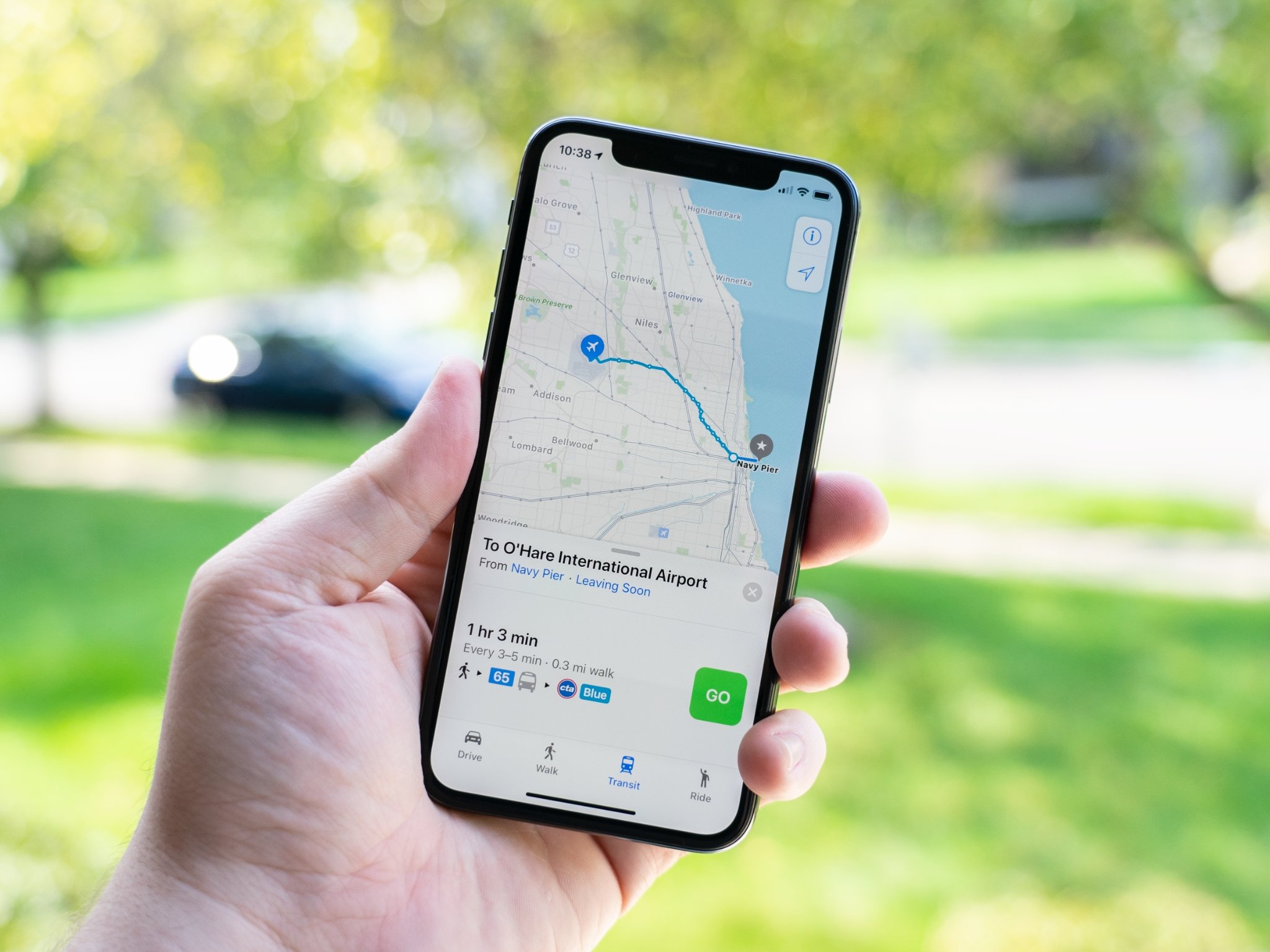Basic Features of Apple Maps
Apple Maps is a user-friendly application that provides a plethora of features to help you navigate through your daily life. Whether you’re exploring a new city, searching for your favorite restaurant, or trying to find the quickest route to your destination, Apple Maps has you covered. Here are the basic features of Apple Maps that make it a reliable and convenient tool:
- Maps Integration: Apple Maps seamlessly integrates with the iOS ecosystem, making it accessible on both iPhones and iPads. It comes pre-installed on all Apple devices, eliminating the need for additional downloads or installations.
- Search Functionality: With Apple Maps, finding locations has never been easier. You can search for specific addresses, landmarks, businesses, or points of interest, and Apple Maps will provide precise results with detailed information.
- Satellite and Street View: Apple Maps offers satellite imagery and street view, allowing you to explore locations in a visually immersive way. This feature is particularly useful when you’re unfamiliar with an area and want to get a better understanding of your surroundings.
- Traffic Information: Apple Maps provides real-time traffic updates to help you avoid congestion and choose the most efficient routes. It uses crowdsourced data from millions of Apple device users to deliver accurate and up-to-date traffic conditions.
- Public Transit Integration: If you rely on public transportation, Apple Maps can help you plan your journey. It includes information about bus schedules, train routes, and even offers indoor mapping for select airports and train stations.
- Flyover Feature: The Flyover feature in Apple Maps allows you to view 3D models of famous landmarks and cities. It offers a unique and immersive perspective, giving you a virtual tour of popular destinations.
- Siri Integration: Apple Maps can be accessed through Siri, Apple’s virtual assistant. You can simply ask Siri for directions or to find nearby places, and it will seamlessly launch Apple Maps with the relevant information.
Overall, Apple Maps provides a comprehensive array of features to enhance your navigation experience. From accurate search results and real-time traffic updates to street view and public transit integration, it’s a versatile tool that caters to the needs of both casual users and frequent travelers.
Searching for Locations
Searching for locations with Apple Maps is a breeze, thanks to its intuitive interface and robust database. Whether you’re looking for a specific address, a nearby restaurant, or even a popular landmark, Apple Maps provides accurate and reliable search results. Here’s how you can efficiently search for locations using Apple Maps:
- Using the Search Bar: The easiest way to find a location is by entering the address or name of the place in the search bar at the top of the Apple Maps interface. As you type, Apple Maps will automatically suggest matching locations, making it convenient to select the correct one.
- Browsing Categories: Apple Maps offers a wide range of categories to help you discover places of interest. From restaurants and coffee shops to theaters and parks, you can explore different categories by tapping the search bar and scrolling through the options. Selecting a category will display a list of relevant locations near your current location.
- Exploring Nearby Places: Want to find nearby attractions or services? Simply tap on the search bar and scroll to the “Explore Nearby” section. Here, you’ll find options like food, drinks, shopping, and more. Apple Maps will display a list of nearby places based on your location, making it convenient to find what you need without manually searching for specific addresses.
- Using Siri: Apple Maps seamlessly integrates with Siri, Apple’s voice assistant. You can activate Siri by holding down the home button or using the “Hey Siri” command. Simply ask Siri to find a specific location or provide directions, and Apple Maps will quickly launch with the requested information.
- Save and Share Locations: Once you’ve found a location you’re interested in, you can save it as a favorite for easy access in the future. This is especially useful for places you frequently visit, such as work or home. Additionally, you can share location details with friends or family via messages or email using the Share button in Apple Maps.
Whether you’re searching for a specific address, browsing different categories, or exploring nearby places, Apple Maps provides an intuitive and efficient way to find the locations you need. By leveraging its search functionality, you can save time and effortlessly navigate to your desired destinations.
Getting Directions
Apple Maps offers a comprehensive and user-friendly direction feature to help you navigate to your desired destinations with ease. Whether you’re traveling by car, public transportation, or on foot, Apple Maps provides clear and accurate directions. Here’s how you can get directions using Apple Maps:
- Enter Your Destination: To get started, open the Apple Maps app and tap the search bar. Enter the address or name of your destination. As you type, Apple Maps will suggest potential matches, making it easier to select the correct location.
- Select the Route: After entering your destination, Apple Maps will display multiple route options. These may include different modes of transportation, such as driving, walking, or taking public transit. Select the route that best suits your needs and preferences.
- Real-Time Traffic Updates: Apple Maps automatically provides real-time traffic information, allowing you to choose the quickest and most efficient route. It takes into account current traffic conditions, accidents, and road closures to provide accurate estimations of travel time.
- Turn-by-Turn Navigation: Once you’ve selected your route, Apple Maps offers turn-by-turn navigation to guide you throughout your journey. You’ll receive spoken directions as well as visual prompts on the screen, ensuring that you stay on track.
- Voice Guidance: Apple Maps includes voice guidance, making it easy to follow directions without constantly glancing at the screen. Voice prompts are provided in a natural and clear manner, allowing you to focus on the road ahead.
- Alternate Routes: If you encounter unexpected traffic or wish to explore alternative routes, Apple Maps allows you to quickly switch to a different route. It will provide you with the estimated travel time for each option, giving you the flexibility to choose the most convenient route based on your preferences.
With its reliable direction feature, Apple Maps simplifies the process of getting to your destination. From selecting the route, receiving real-time traffic updates, and turn-by-turn navigation, to voice guidance and alternative routes, Apple Maps ensures a smooth and hassle-free travel experience.
Using the Turn-by-Turn Navigation
Apple Maps offers a robust turn-by-turn navigation feature, allowing you to navigate unfamiliar routes with confidence. Whether you’re driving, walking, or using public transportation, Apple Maps provides detailed instructions and prompts to guide you along the way. Here’s how you can make the most of the turn-by-turn navigation feature:
- Select Your Route: Start by entering your destination in Apple Maps and selecting the desired route. Ensure that you have enabled the turn-by-turn navigation feature before you begin your journey.
- Visual Prompts: As you navigate, Apple Maps will display visual prompts on the screen to guide you. These prompts include upcoming turns, lane information, and distance remaining to your next maneuver. The visuals are designed to be clear and easy to read, helping you make the right decisions on the road.
- Spoken Directions: Apple Maps provides spoken directions during your journey, ensuring that you can focus on the road ahead. The voice guidance feature offers clear and concise instructions, including the name of the street to turn onto and the distance to the next maneuver.
- Automatic Rerouting: If you happen to miss a turn or take a wrong direction, don’t worry. Apple Maps will automatically recalculate and provide you with new directions to get you back on track as quickly as possible.
- Upcoming Maneuver Alerts: Before each turn or maneuver, Apple Maps will alert you in advance. This allows you to anticipate upcoming actions and make any necessary lane changes or adjustments well in advance.
- Integration with Siri: You can use Siri to interact with the turn-by-turn navigation feature in Apple Maps. Simply activate Siri and ask for directions, request an alternative route, or inquire about the estimated arrival time at your destination.
- Night Mode: Apple Maps includes a night mode feature that automatically adjusts the display for optimal visibility in low-light conditions. This ensures that you can easily read the directions and prompts, no matter the time of day.
With its turn-by-turn navigation feature, Apple Maps provides a reliable and intuitive way to reach your destination. The combination of visual prompts, spoken directions, automatic rerouting, and integration with Siri ensures a smooth and stress-free navigation experience, whether you’re driving, walking, or using public transportation.
Exploring Nearby Places
Apple Maps makes it easy to discover and explore nearby places of interest, ensuring that you never miss out on exciting opportunities in your vicinity. Whether you’re looking for a restaurant, a coffee shop, or a shopping mall, Apple Maps provides a wealth of options for you to explore. Here’s how you can make the most of the “Explore Nearby” feature:
- Tap on the Search Bar: Open the Apple Maps app and tap on the search bar at the top of the screen. Scroll down to find the “Explore Nearby” section, which offers a variety of categories for you to choose from.
- Browse Categories: Apple Maps provides a range of categories to cater to different interests and needs. From food and drinks to shopping and entertainment, you can select the category that aligns with your current craving or activity preference.
- Filter Results: To further narrow down your search, you can apply additional filters within each category. For example, if you’re looking for a restaurant, you can filter by cuisine type, price range, or customer rating to find the perfect dining spot.
- View Results on the Map: After selecting a category and applying filters, Apple Maps will display pins on the map, indicating the locations of nearby places. You can zoom in or out on the map to explore different areas and discover hidden gems.
- Tap on a Pin: When you find a pin that interests you, tap on it to view more details about the place. This includes the name, address, contact information, opening hours, and even photos and reviews shared by other users.
- Get Directions: If you decide to visit a particular place, you can easily get directions by tapping the “Directions” button within the place’s details. Apple Maps will provide turn-by-turn navigation to guide you to your chosen destination.
- Add to Favorites: If you come across a place that you want to remember for future reference, you can add it to your favorites. This allows you to quickly access the place in the future without having to search for it again.
With the “Explore Nearby” feature in Apple Maps, you can effortlessly find exciting places to eat, drink, shop, or explore in your immediate vicinity. By browsing categories, applying filters, and viewing results on the map, you can uncover new experiences and make the most of your surroundings.
Customizing Maps Settings
Apple Maps offers a range of customizable settings to personalize your navigation experience and enhance your use of the app. These settings allow you to adjust various aspects of Apple Maps to suit your preferences. Here’s how you can customize Maps settings:
- Accessing Settings: To access Maps settings, open the Apple Maps app and tap on the “Settings” icon, which resembles a gear or cogwheel. This will open the Maps settings menu, where you can make adjustments.
- Display Settings: In the Maps settings, you can customize various aspects of the app’s display. This includes options to enable or disable 3D views, toggle between light and dark mode, and adjust the size of the map labels and icons.
- Navigation Settings: Apple Maps allows you to customize several navigation-related settings. For example, you can choose whether to use miles or kilometers for distance measurements, enable or disable voice guidance, adjust the volume of voice prompts, and select the preferred language for navigation instructions.
- Notification Settings: If you prefer to receive notifications about upcoming events, promotions, or traffic updates, you can enable the appropriate notification settings in Apple Maps. You can also customize the type and frequency of notifications you wish to receive.
- Siri & Search Integration: Apple Maps seamlessly integrates with Siri, allowing you to use voice commands for navigation. You can customize Siri settings to enable or disable specific Siri commands related to Apple Maps, such as asking for directions or finding nearby places.
- Location Services: Apple Maps relies on location services to provide accurate navigation and location-based suggestions. You can customize location services settings for Maps in your device’s general settings, allowing you to control when and how Apple Maps can access your device’s location.
- Data & Privacy: In the Maps settings, you have the option to manage your data and privacy preferences. This includes controlling whether Apple Maps can collect your location data for improving its services, as well as managing your history and favorites.
By customizing the Maps settings according to your preferences, you can optimize your navigation experience with Apple Maps. Whether it’s adjusting the display, fine-tuning navigation settings, configuring notifications, or managing data and privacy, customization options allow you to tailor the app to align with your needs and preferences.
Adding and Managing Favorites
Apple Maps allows you to add and manage your favorite locations, making it easy to access frequently visited places or important destinations. This feature ensures that you can quickly navigate to your preferred locations without the need to search for them each time. Here’s how you can add and manage favorites in Apple Maps:
- Adding a Favorite: When you find a location that you’d like to save as a favorite, open Apple Maps and search for the place. Once you’ve selected the location, tap on the “Add to Favorites” option. You can also press and hold on the location on the map and select “Add to Favorites” from the options menu.
- Organizing Favorites: Apple Maps allows you to organize your favorites into custom lists. To create a new list, go to the Favorites section in the Apple Maps settings and tap on “New List.” Give the list a name and add your favorite locations to it. This helps you categorize and group your favorite places for easy access.
- Accessing Favorites: To access your favorite locations, open Apple Maps and tap on the search bar. Scroll down to the “Favorites” section, where you’ll find a list of all your saved favorites and lists. Simply tap on a favorite location to view its details and get directions.
- Editing and Removing Favorites: If you need to make changes to your favorites, go to the Favorites section in the Apple Maps settings. From there, you can edit the details of a favorite location, such as its name or the list it belongs to. You can also remove favorites by swiping left on the location and tapping on “Delete.”
- Syncing Across Devices: If you’re using multiple Apple devices, your favorites can be synced across all your devices through iCloud. This means that any changes or additions you make to your favorites on one device will be automatically reflected on your other devices, ensuring consistency and convenience.
- Sharing Favorites: Apple Maps allows you to share your favorite locations with others. Simply go to the details of a favorite location and tap on the “Share” button. You can share the location via messages, email, or other communication apps, allowing you to easily recommend or provide directions to your favorite places.
Adding and managing favorites in Apple Maps streamlines the navigation process, saving you time and effort when you need to revisit frequently visited or important locations. Whether it’s creating custom lists, accessing favorites, editing details, syncing across devices, or sharing favorites with others, Apple Maps provides a user-friendly way to keep track of and navigate to your preferred places.
Using Apple Maps While Traveling
Apple Maps is a valuable tool for travelers, providing essential features to help navigate unfamiliar places and make the most of your trip. Whether you’re exploring a new city or traveling to a different country, Apple Maps offers a range of functionalities to enhance your travel experience. Here’s how you can utilize Apple Maps while traveling:
- Discovering Points of Interest: Apple Maps is equipped with comprehensive information about local points of interest, such as landmarks, museums, and popular attractions. Use the app to explore and discover exciting places to visit during your trip.
- Getting Directions: Apple Maps provides reliable turn-by-turn directions, ensuring that you can easily navigate through unfamiliar streets and reach your destination. Take advantage of the app’s navigation features to explore your destination with confidence.
- Public Transit Integration: When traveling in cities with a well-developed public transportation system, Apple Maps can help you navigate bus routes, train schedules, and subway lines. This makes it easier to navigate through the city using public transit options.
- Exploring Local Cuisine: Use Apple Maps to search for nearby restaurants, cafes, and food establishments. The app provides reviews, ratings, and photos to help you choose the best places to sample local cuisine and experience the culinary delights of your destination.
- Discovering Local Events: Apple Maps can keep you informed about local events and happenings in your travel destination. From concerts and festivals to art exhibitions and sports events, the app provides information about upcoming events to help you plan your itinerary accordingly.
- Finding Nearby Amenities: Apple Maps helps you quickly locate nearby amenities, such as ATMs, pharmacies, hospitals, and convenience stores. This ensures that you can easily find essential services during your travels without wasting time searching manually.
- Offline Maps: If you’re traveling to an area with limited or no internet connectivity, you can download specific areas in Apple Maps to use them offline. This allows you to still access maps, search for locations, and get directions even without an active internet connection.
- Language Support: Apple Maps supports multiple languages, making it easier to navigate and communicate in foreign countries. You can change the language preferences in the Maps settings, ensuring that you receive directions and other information in a language you’re comfortable with.
By leveraging the features of Apple Maps while traveling, you can confidently explore new destinations, discover local attractions, and navigate unfamiliar streets. The app’s comprehensive information, turn-by-turn directions, public transit integration, and offline maps capability make it a valuable travel companion that helps you make the most of your journey.
Syncing Apple Maps Across Devices
One of the convenient features of Apple Maps is its ability to sync data across multiple devices, ensuring that your saved locations, favorites, and settings are accessible wherever you go. Whether you’re using an iPhone, iPad, or Mac, syncing Apple Maps across devices provides a seamless navigation experience. Here’s how you can take advantage of this feature:
- iCloud Integration: Apple Maps utilizes iCloud, Apple’s cloud storage service, to sync your data across devices. This ensures that any changes or additions you make on one device will automatically reflect on your other devices, keeping your Maps data up to date.
- Signing in with Your Apple ID: To enable syncing, make sure you are signed in with your Apple ID on all your devices. This ensures that your Apple Maps data is associated with your Apple ID and can be synced across multiple devices seamlessly.
- Saved Locations and Favorites: Any saved locations, favorites, and custom lists you create in Apple Maps will be synced across devices. This means that you can access your favorite places and custom lists on your iPhone, iPad, or Mac without the need to recreate them on each device.
- Recent Searches: Apple Maps also syncs your recent search history, allowing you to quickly access and revisit previous search queries on any of your synced devices. This makes it easier to find recently searched addresses or locations without having to remember them.
- Map Settings: In addition to locations and favorites, Apple Maps also syncs your map settings across devices. This includes preferences for units of distance, voice guidance settings, and other customizations you make within the app. Syncing these settings provides a consistent experience across all your devices.
- Privacy and Security: Apple prioritizes privacy and security, especially when it comes to syncing data across devices. Your Maps data is encrypted and securely stored within iCloud, ensuring that only you have access to your synced information.
- Managing Synced Devices: If, at any point, you wish to stop syncing Apple Maps data across a specific device, you can manage this in the iCloud settings. You have the flexibility to enable or disable syncing on a per-device basis, giving you full control over which devices have access to your Maps data.
By syncing Apple Maps across your devices, you can seamlessly access your saved locations, favorites, and settings, no matter which device you’re using. This provides a consistent and convenient navigation experience, ensuring that you have all your important Maps data accessible wherever you go.
Troubleshooting Common Issues with Apple Maps
While Apple Maps strives to provide a smooth navigation experience, you may encounter some common issues along the way. Here are a few troubleshooting tips to help you resolve common problems while using Apple Maps:
- Check Location Services: Ensure that Location Services are enabled for Apple Maps in your device’s settings. If Location Services are turned off, Apple Maps won’t be able to accurately determine your location or provide accurate directions.
- Update Apple Maps: Keeping your Apple Maps app up to date is crucial for optimal performance. Check the App Store for any available updates, as these often contain bug fixes and improvements that can resolve issues you may be experiencing.
- Reset Network Settings: If Apple Maps is not functioning properly, try resetting your network settings. This can help resolve connectivity issues that may be affecting the app’s performance. Navigate to your device’s settings, find the “Reset” section, and choose “Reset Network Settings.”
- Close and Reopen the App: If you’re encountering issues within Apple Maps, try closing the app completely and then reopening it. This can resolve minor glitches and ensure that the app starts fresh, potentially resolving any performance issues you were experiencing.
- Clear Cache: Clearing the cache in Apple Maps can free up storage space and resolve any cached data that may be causing issues. Go to your device’s settings, find the Apple Maps app, and select “Clear Cache” to remove any temporary data stored by the app.
- Restart Your Device: A simple restart of your device can often resolve various issues, including those related to Apple Maps. Restarting can refresh the system and clear any temporary glitches, allowing the app to function properly once again.
- Contact Apple Support: If you’ve tried the troubleshooting steps mentioned above and are still experiencing issues with Apple Maps, it may be helpful to contact Apple Support for further assistance. They can provide specialized guidance and troubleshooting tailored to your specific situation.
By following these troubleshooting tips, you can address common issues that may arise while using Apple Maps. Whether it’s checking Location Services, updating the app, resetting network settings, or contacting Apple Support, these steps will help you navigate through any obstacles and ensure a smoother navigation experience.