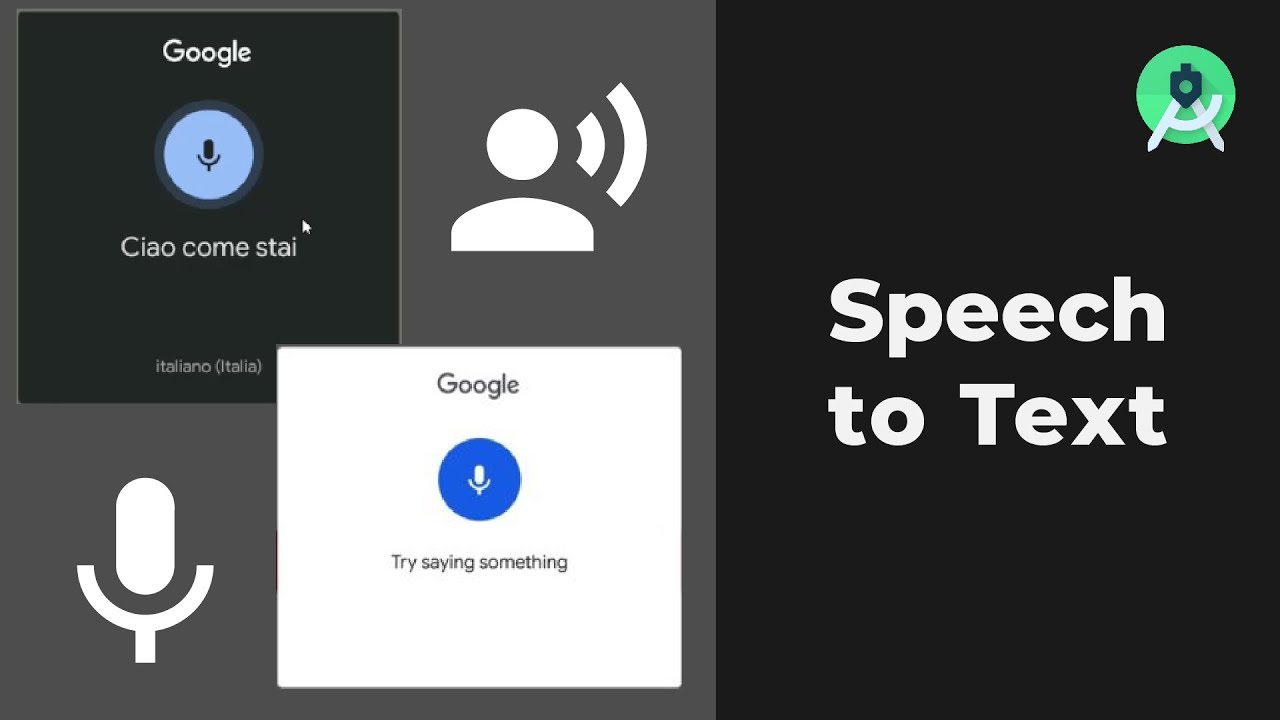Understanding Speech-to-Text technology
Speech-to-Text technology, also known as voice recognition, is a remarkable advancement that enables users to convert spoken words into written text. This technology has become increasingly popular in recent years, as it offers convenience and efficiency in various applications. By understanding how Speech-to-Text works and its potential benefits, you can take full advantage of this innovative feature on your Android device.
The fundamental principle behind Speech-to-Text technology lies in converting sound waves, produced by spoken words, into digital text. Complex algorithms analyze the acoustic patterns and linguistic structures of speech to generate accurate transcriptions. This allows users to communicate effectively through voice commands or dictation, eliminating the need for manual typing.
One key advantage of Speech-to-Text technology is its accessibility. It can greatly benefit individuals with physical disabilities or conditions that make typing difficult, such as arthritis or dyslexia. By enabling them to convert their spoken words into text, this technology enables seamless communication and inclusion.
Moreover, Speech-to-Text technology offers significant time-saving advantages. It allows for quick and efficient note-taking, messaging, and content creation. Whether you need to draft emails, compose documents, or jot down thoughts on-the-go, Speech-to-Text enables you to capture your ideas effortlessly, without the need to type each word.
Another beneficial application of Speech-to-Text technology is for language learning. By speaking out words or phrases, learners can receive instant feedback on pronunciation and accuracy. This immersive language practice enhances the learning experience and promotes fluency in a natural way.
Furthermore, Speech-to-Text technology is gaining popularity in the customer service field. Automated voice recognition systems allow businesses to provide interactive and efficient support to their customers. By allowing users to speak their queries, concerns, or orders, companies can offer personalized assistance and resolve issues more effectively.
Overall, Speech-to-Text technology is a transformative tool that enables users to effortlessly convert spoken words into written text. It offers accessibility, time-saving benefits, and wide-ranging applications across various industries. By understanding the capabilities of Speech-to-Text and embracing its potential, you can enhance your communication and productivity on your Android device.+
Enabling Speech-to-Text on your Android device
Enabling the Speech-to-Text feature on your Android device is a simple process that allows you to unlock the power of voice recognition. Follow these steps to activate Speech-to-Text and start enjoying its benefits:
1. Access the Settings menu on your Android device. You can typically find it by swiping down from the top of the screen and tapping the gear icon or by locating the Settings app in your app drawer.
2. In the Settings menu, scroll down and tap on “System” or “System & Device,” depending on your device model.
3. Look for the “Language & input” option and tap on it. This will bring you to the settings related to the input methods on your device.
4. Within “Language & input,” you will find a list of available input methods. Look for the option labeled “Virtual Keyboard” or “On-screen keyboard” and tap on it.
5. Locate and select your default keyboard from the list. Common choices include Gboard, SwiftKey, or the default keyboard provided by your device manufacturer.
6. Once you’ve selected your keyboard, find and tap on the “Voice typing” or “Speech-to-Text” option. This will enable the Speech-to-Text feature on your Android device.
7. You may be prompted to download additional language packs or agree to certain permissions. Follow the on-screen instructions and accept any necessary updates to ensure optimal performance.
8. Once enabled, you can access the Speech-to-Text feature by opening any app that requires text input, such as the messaging app or note-taking app. Look for the microphone icon on the keyboard, usually located towards the bottom or side. Tap on it to activate the voice recognition function.
That’s it! Now you can start using Speech-to-Text on your Android device. Speak clearly and naturally, and watch as your words are converted into text in real-time. Enjoy the convenience of hands-free communication and effortless typing by harnessing the power of voice recognition technology.
Choosing the right Speech-to-Text app
When it comes to utilizing the Speech-to-Text feature on your Android device, choosing the right app can greatly enhance your user experience. With a wide range of options available, it’s important to consider a few key factors to ensure you select the app that best suits your needs. Here are some considerations to keep in mind when choosing a Speech-to-Text app:
1. Accuracy: Accuracy is a crucial aspect of any Speech-to-Text app. Look for apps that have a reputation for high accuracy in transcribing your speech into text. Apps with advanced machine learning algorithms and continuous improvement through updates are more likely to provide accurate results.
2. Language Support: If you frequently communicate in multiple languages, make sure the app supports the languages you require. Some apps offer extensive language support, while others may have limitations. Consider your language needs and choose an app that caters to them.
3. User Interface: The user interface plays a significant role in the overall usability of the app. Look for apps that have a clean and intuitive interface, making it easy to access and navigate the Speech-to-Text feature. A well-designed app can greatly enhance your experience and productivity.
4. Integration: Consider the integration of the Speech-to-Text app with other applications. Some apps offer seamless integration with popular messaging applications, note-taking apps, email clients, and more. This enables you to easily dictate messages, compose documents, or create notes within your preferred apps.
5. Customization Options: Look for apps that provide customization options to tailor the Speech-to-Text feature to your preferences. This may include adjusting the speech recognition sensitivity, choosing different voice models, or enabling specific functionalities, like punctuation or automatic capitalization.
6. Privacy and Security: Ensure that the app you choose prioritizes privacy and data security. Look for apps that have strong privacy policies, secure data encryption, and provide user control over data sharing. Protecting your personal information is crucial, so choose an app that respects your privacy.
7. Reviews and Recommendations: Before making a final decision, consider reading reviews and seeking recommendations from other users. This can provide valuable insights into the performance, usability, and reliability of different Speech-to-Text apps. Look for apps with positive feedback and a good reputation in the user community.
By considering these factors, you can make an informed decision when choosing the right Speech-to-Text app for your Android device. Remember that everyone’s needs are different, so take the time to explore different apps and find the one that best aligns with your requirements and preferences. Enjoy the benefits of efficient and accurate speech recognition on your Android device by selecting the app that suits you best.
Configuring language settings
Configuring the language settings on your Speech-to-Text app is an essential step to ensure accurate transcription and seamless communication. By selecting the appropriate language settings, you can enhance the performance of the app and improve overall user experience. Here are the key steps to configure language settings for your Speech-to-Text app on your Android device:
1. Open the Speech-to-Text app on your Android device. This may be a standalone app or a feature integrated into your keyboard app, depending on the app you have chosen.
2. Locate the settings menu within the app. Typically, you can access the settings by tapping on the menu icon or by selecting the gear/cog icon.
3. Look for the language settings option. It may be labeled as “Language,” “Speech Language,” or something similar. Tap on this option to access the available language settings.
4. In the language settings, you will see a list of supported languages. Browse through the list and select the language(s) you frequently speak and want the app to transcribe accurately. You may be able to select multiple languages depending on the app.
5. Some apps may offer additional language settings, such as dialects or regional variations. If relevant, choose the most appropriate dialect or variation to ensure accurate transcription for your specific language usage.
6. Once you have selected your preferred languages and settings, save the changes and exit the language settings menu.
Remember that some apps may require an internet connection for real-time transcription, especially for lesser-known languages. Ensure that you have a stable internet connection while configuring language settings and using the Speech-to-Text feature.
It’s important to periodically check for updates to the app and language packs available within the app. Developers constantly work on improving the accuracy and performance of their Speech-to-Text technology, so updating the app and language packs can help ensure you have the latest advancements and bug fixes.
By configuring the language settings for your Speech-to-Text app, you can enhance the app’s accuracy and ensure it accurately transcribes your spoken words into text. This allows for seamless communication and efficient text input in your preferred language(s). Take the time to explore and optimize the language settings within your app to fully enjoy and maximize the benefits of Speech-to-Text on your Android device.
Using Speech-to-Text in various applications
Speech-to-Text functionality can be utilized in a wide range of applications on your Android device, offering convenience and efficiency in various tasks. Whether you are composing text messages, writing emails, or taking notes, the Speech-to-Text feature can simplify your workflow and save you valuable time. Here are some popular applications where Speech-to-Text can be incredibly useful:
1. Messaging Apps: Speech-to-Text makes messaging quick and effortless. Instead of typing out each word, simply speak your message into the app. Whether you use WhatsApp, Messenger, or other messaging apps, the Speech-to-Text feature allows for hands-free communication on the go.
2. Note-Taking Apps: When you need to jot down ideas, create to-do lists, or capture meeting notes, Speech-to-Text can be a game-changer. Open your favorite note-taking app and speak your thoughts. The app will instantly convert your speech into text, allowing you to quickly and accurately record important information.
3. Email Clients: Composing lengthy emails on a mobile device can be time-consuming. Speech-to-Text allows you to dictate your email content, making the process much faster and more efficient. Simply open your email client, tap on the compose button, and speak your message. Proofread and make any necessary corrections before sending.
4. Productivity Apps: Speech-to-Text can greatly enhance your productivity when working with productivity apps like Microsoft Office Suite or Google Docs. Dictate your documents, spreadsheets, or presentations and watch as your words appear on the screen in real-time. It allows for a seamless editing experience and can significantly speed up your workflow.
5. Social Media Platforms: Posting updates, comments, or captions on social media platforms like Facebook, Twitter, or Instagram can be effortlessly done using Speech-to-Text. Instead of typing out your message, speak it into the app and watch your words transform into text instantly.
6. Web Browsers: Many web browsers support Speech-to-Text, allowing you to search the web or enter URLs by simply speaking instead of typing. This feature is particularly useful when browsing on your mobile device, as it eliminates the need for excessive typing on a smaller keyboard.
These are just a few examples of how Speech-to-Text can be utilized in various applications on your Android device. The accessibility and time-saving benefits of this feature make it incredibly versatile and beneficial for a wide range of tasks. Explore different applications and discover how Speech-to-Text can enhance your daily activities, making communication and content creation more efficient and effortless.
Tips for improving accuracy
While Speech-to-Text technology is highly advanced, there are some tips and tricks you can utilize to improve the accuracy of transcriptions on your Android device. By following these tips, you can enhance the overall performance and reliability of the Speech-to-Text feature:
1. Speak clearly and enunciate: To ensure accurate transcriptions, speak clearly and enunciate each word. Avoid mumbling or speaking too quickly, as this can lead to errors in the transcription.
2. Minimize background noise: Background noise can interfere with the accuracy of Speech-to-Text. Whenever possible, find a quiet environment or use noise-canceling headphones with a built-in microphone to reduce external distractions.
3. Use appropriate punctuation cues: To improve the punctuation accuracy, make sure to include punctuation cues when speaking, such as saying “comma,” “period,” or “question mark” at the appropriate places. This helps the app accurately interpret the structure of your speech and insert the correct punctuation marks.
4. Practice diction and pronunciation: If you find that the app consistently misinterprets certain words, practice your diction and pronunciation to improve accuracy. Pay attention to articulating difficult or complex words clearly, and the app will become better at recognizing them.
5. Check for language updates: Periodically check for language updates within the Speech-to-Text app. These updates often improve accuracy, especially for newer or less commonly spoken languages. Keeping your language packs up to date ensures that you have access to the latest improvements and enhancements.
6. Learn app-specific commands: Some Speech-to-Text apps have specific commands or phrases that enhance accuracy. Take the time to explore the documentation or user guides provided by the app developer to discover any hidden features or commands that can optimize accuracy.
7. Edit and proofread: Even with high accuracy, it’s always a good practice to edit and proofread the transcriptions before finalizing your text. This helps to catch any errors or inaccuracies that may have occurred during the transcription process and ensures the final output is flawless.
8. Give feedback to the app developer: If you encounter persistent accuracy issues or have suggestions for improvements, reach out to the app developer and provide feedback. Developers often appreciate user input and use it to refine their algorithms and enhance the performance of the Speech-to-Text feature.
By incorporating these tips into your usage of the Speech-to-Text feature, you can significantly improve the accuracy of transcriptions on your Android device. Remember that practice and familiarity with the app will also contribute to better accuracy over time. Enjoy the convenience of accurate speech recognition and experience seamless communication with the power of Speech-to-Text technology.
Privacy considerations when using Speech-to-Text
While Speech-to-Text technology offers convenience and efficiency, it’s important to be mindful of privacy considerations when using this feature on your Android device. Here are some key considerations to keep in mind to protect your privacy:
1. Data Collection: When using Speech-to-Text apps, it’s important to be aware that your spoken words are sent to the app’s servers to be processed and transcribed. Understand the data collection practices of the app you are using and ensure that your personal information is handled securely and in accordance with privacy regulations.
2. Consent and Permissions: Before using a Speech-to-Text app, carefully review the permissions it requires. Grant necessary permissions such as microphone access, but be cautious if an app requests access to unrelated features or excessive data. Only download apps from trusted sources to minimize the risk of privacy breaches.
3. Offline Mode: If privacy is a concern, consider using Speech-to-Text apps that offer offline mode. Offline mode allows you to perform speech recognition locally on your device without transferring data to remote servers. This can provide an additional layer of privacy and security.
4. Read Privacy Policies: Take the time to read and understand the privacy policies of the Speech-to-Text apps you use. Privacy policies outline how your data is collected, stored, and used. Look for apps that prioritize user privacy, protect your data through encryption, and provide options for data deletion if desired.
5. Speech Data Retention: Consider how long the app retains your speech data. Some apps may store your transcriptions for a limited period for improvement purposes, while others may offer options to delete your data after a certain time. Ensure that your app aligns with your preferences regarding data retention.
6. Disable Cloud Sync: If you are concerned about your data being stored in the cloud, disable cloud sync for your Speech-to-Text app. This ensures that your transcriptions are kept strictly on your device and not transmitted to external servers.
7. Use Encryption: Look for Speech-to-Text apps that use encryption to protect your data during transmission. Encryption secures your voice data and ensures that it is only accessible to authorized parties, minimizing the risk of unauthorized access or interception.
8. Regular Updates: Keep your Speech-to-Text apps up to date. Developers often release updates that address security vulnerabilities and enhance privacy protection. Updating your apps helps protect your personal information and ensures you have the latest security features.
By being mindful of these privacy considerations and taking appropriate measures, you can use Speech-to-Text technology confidently while safeguarding your privacy. Stay informed about the privacy practices of the apps you use, choose apps with robust privacy features, and regularly review and adjust your privacy settings to maintain control over your personal information.
Exploring advanced features
Speech-to-Text technology has evolved to offer advanced features that enhance the user experience and provide additional functionality. Exploring these advanced features can further optimize your interaction with the Speech-to-Text feature on your Android device. Here are some advanced features to consider exploring:
1. Voice Commands: Many Speech-to-Text apps support voice commands beyond simple dictation. These voice commands allow you to navigate your device, open specific apps, or perform actions such as setting reminders or making phone calls. Familiarize yourself with the voice commands available in your chosen app to streamline your interactions and increase productivity.
2. Customized Vocabulary: Some Speech-to-Text apps allow you to create a customized vocabulary. This feature is particularly useful if you frequently use industry-specific terms or have unique jargon in your field. By adding these words and phrases to your customized vocabulary, you can ensure accurate transcription of specialized terminology.
3. Multilingual Support: If you regularly communicate in multiple languages, look for Speech-to-Text apps that offer multilingual support. This allows you to seamlessly switch between languages during speech recognition, eliminating the need to manually change language settings each time.
4. Auto-punctuation: To save time and improve accuracy, consider using Speech-to-Text apps that offer auto-punctuation. With this feature, the app automatically inserts punctuation marks such as commas and periods based on the natural pause and context in your speech. This eliminates the need to explicitly state punctuation cues and enhances the readability of the transcribed text.
5. Text Formatting: Some Speech-to-Text apps allow you to apply basic text formatting commands through voice. These commands enable you to format the text, such as adding bold or italic formatting, underlining, or changing font sizes. Explore the text formatting options available within your app to customize the appearance of your transcriptions.
6. Offline Mode: If you frequently find yourself in areas with limited or no internet connectivity, consider using a Speech-to-Text app that offers offline mode. Offline mode enables you to perform speech recognition locally on your device without the need for an internet connection. This can be particularly useful when traveling or working in remote locations.
7. Transcription Control: Some Speech-to-Text apps allow you to have more control over the transcription process. You can pause and resume the recording, skip or delete specific sections, or edit the transcribed text in real-time. These features provide more flexibility and accuracy when making corrections or fine-tuning the transcription output.
These are just a few examples of the advanced features available in some Speech-to-Text apps. Take the time to explore the settings and documentation of your chosen app to discover additional features and options that can enhance your experience and meet your specific needs. Embrace the power and flexibility of advanced Speech-to-Text features to optimize your productivity and efficiency.
Troubleshooting common issues
While Speech-to-Text technology is generally reliable, you may encounter some common issues that can affect its performance. Understanding and troubleshooting these issues can help you overcome any challenges and ensure a smooth experience with Speech-to-Text on your Android device. Here are some common issues and their troubleshooting steps:
1. Inaccurate Transcriptions: If you notice inaccuracies in the transcriptions, try speaking more clearly and enunciating each word. Avoid background noise as it can interfere with accuracy. Additionally, check if your app has language packs available and make sure to download and update them regularly.
2. Slow Response Time: If you experience a delay or lag in the app’s response, consider closing any unnecessary background apps that may be consuming device resources. Restarting your device can also help resolve performance issues and optimize the Speech-to-Text feature.
3. Internet Connectivity Problems: Speech-to-Text may require an internet connection for real-time transcription, especially for cloud-based services. If you’re experiencing connectivity issues, ensure that your device is connected to a stable network or switch to an offline mode, if available, to perform speech recognition locally on your device.
4. Dialect or Accent Recognition: If the app struggles to recognize your dialect or accent, check if the app has specific language settings or dialect options available. Some apps are designed to accommodate regional variations and provide better accuracy when recognizing diverse speech patterns.
5. Limited Vocabulary Recognition: If the app consistently fails to recognize certain words or phrases, consider adding them to a custom vocabulary, if the app supports this feature. This can train the app to accurately transcribe personalized or industry-specific terminology.
6. App Crashes or Freezes: If the app crashes or freezes during use, make sure you have the latest version of the app installed. Additionally, clear the app cache or uninstall and reinstall the app to resolve any potential conflicts or corrupt files that may be causing the issue.
7. Incorrect Language Detection: If the app consistently detects the wrong language, review your language settings and ensure that the correct language is selected. Some apps also provide language auto-detect features, so double-check if this option is enabled and functioning properly.
8. App-specific Issues: If you encounter persistent issues with a specific Speech-to-Text app, reach out to the app’s support or consult the app’s documentation or community forums for troubleshooting guidance. App developers can often provide tailored solutions and address specific app-related issues.
By troubleshooting these common issues and implementing the recommended steps, you can overcome any challenges and optimize the performance of the Speech-to-Text feature on your Android device. Don’t hesitate to seek app-specific support or explore additional resources to ensure a smooth and efficient experience with Speech-to-Text technology during your daily interactions.