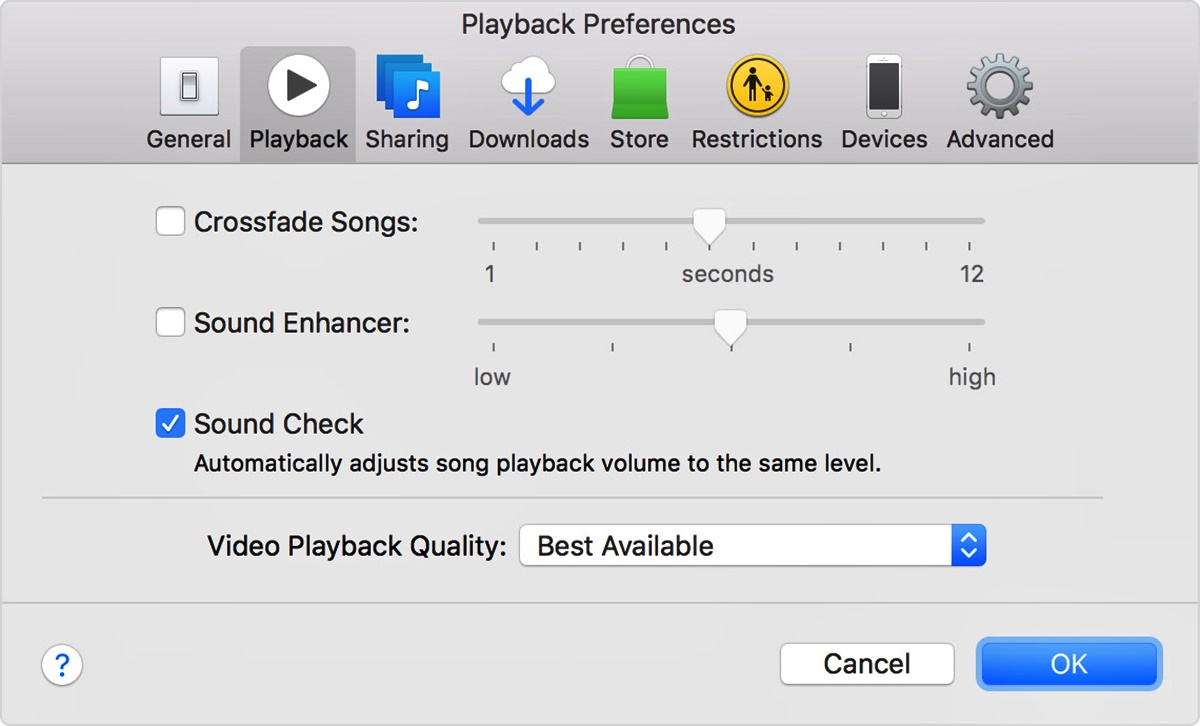What is Sound Check?
Sound Check is a useful feature available on iPhone and other Apple devices that helps to ensure a consistent audio level when playing music or other media. It automatically adjusts the volume levels of songs or audio files to create a more balanced listening experience. With Sound Check, you no longer have to constantly adjust the volume manually as you switch between tracks with varying audio levels.
When you have Sound Check enabled, the feature analyzes the volume of each song or audio file in your library and adjusts it accordingly. This means that if you have a playlist with songs recorded at different volumes, Sound Check will normalize the volume so that you don’t suddenly find yourself reaching for the volume buttons to compensate for excessively loud or soft tracks.
Sound Check works by analyzing the “loudness” of audio tracks, taking into account factors such as dynamic range compression, peak levels, and perceived volume. It then applies the necessary adjustments to each individual track to bring them to a more consistent level.
Whether you’re listening to music through the built-in speakers, headphones, or connected to external speakers, Sound Check ensures that the volume remains at an optimal level and reduces the chances of jarring volume changes that can be both annoying and harmful to your ears.
This handy feature is particularly beneficial when playing music in shuffled mode, where tracks from different albums and genres are mixed. With Sound Check, you can enjoy a seamless listening experience without being interrupted by tracks that are significantly louder or quieter than the rest.
Sound Check is a versatile feature that is not limited to just music playback. It also works when playing videos, podcasts, and any other type of media that involves sound. By maintaining a consistent audio level across all media, Sound Check enhances the overall quality of your listening experience and saves you from having to constantly adjust the volume manually.
How Does Sound Check Work?
Sound Check utilizes advanced audio analysis algorithms to achieve its functionality. When you enable Sound Check on your Apple device, it begins analyzing the volume properties of each audio file in your library. This analysis takes into account various factors, such as peak levels, perceived loudness, and dynamic range compression.
The primary goal of Sound Check is to normalize the volume levels of your music and media files, ensuring that they play back at a consistent level. This eliminates the need for manual volume adjustments, particularly when transitioning between tracks with different audio levels.
When you play a song or media file with Sound Check enabled, the algorithm automatically calculates the necessary adjustment to apply to the volume of the audio. It then dynamically modifies the audio output to maintain a more balanced and even volume level, regardless of how the original recording was mastered.
It’s important to note that Sound Check doesn’t simply increase or decrease the volume uniformly across all tracks. Instead, it applies nuanced adjustments to each individual track based on its unique characteristics. By doing so, Sound Check preserves the intended dynamic range of the recording while ensuring a more consistent listening experience.
Sound Check works seamlessly with various audio playback methods, including the built-in speakers, headphones, and connected external speakers. It adapts to your specific listening environment, making it an incredibly versatile feature that enhances audio playback across multiple devices.
Furthermore, Sound Check settings are saved globally, meaning that once you enable it for a specific device, the volume adjustments will apply to all audio playback, including music, videos, podcasts, and more.
Overall, Sound Check is an invaluable tool for anyone who wants a hassle-free audio experience. By intelligently analyzing and adjusting the volume levels of your media files, it ensures a consistent and enjoyable listening experience, free from sudden jumps in volume that can be inconvenient or even damaging to your ears in certain situations.
How to Enable Sound Check on iPhone
Enabling Sound Check on your iPhone is a quick and straightforward process. Follow the steps below to ensure a consistent and balanced audio playback experience:
- Unlock your iPhone and navigate to the home screen.
- Open the “Settings” app by tapping on the gear icon.
- Scroll down and tap on “Music.” If you are using a newer version of iOS, you may need to tap “Sounds & Haptics” first.
- In the “Playback” section, you will find the “Sound Check” option. Tap the toggle switch next to it to enable Sound Check. You will know that it’s activated when the switch turns green.
- That’s it! Sound Check is now enabled on your iPhone. Any audio playback, including music, videos, and podcasts, will now have automatically adjusted volume levels to create a more consistent listening experience.
Note that Sound Check settings are system-wide, meaning they apply to all audio playback on your iPhone. You don’t need to enable it separately for different apps or media players.
If you ever want to disable Sound Check, simply follow the same steps and toggle off the option in the settings. Your audio playback will then return to the original volume levels of each individual track.
Enabling Sound Check on your iPhone is a valuable step in optimizing your audio experience. By ensuring that all your media files play back at a consistent volume, you can enjoy your favorite songs and videos without constantly adjusting the volume.
How to Enable Sound Check on iPad
Enabling Sound Check on your iPad is a simple process that can help enhance your audio playback experience. Follow the steps below to enable Sound Check on your iPad:
- Unlock your iPad and go to the home screen.
- Find and tap on the “Settings” app, which is represented by a gear icon.
- In the Settings menu, scroll down and tap on “Music.” If you’re using a newer version of iOS, it may be labeled as “Sounds & Haptics.”
- Within the Music settings, look for the “Playback” section. Here, you’ll find the option for “Sound Check.” Tap the toggle switch next to it to enable Sound Check. The switch should turn green to indicate that it’s activated.
- That’s it! Sound Check is now enabled on your iPad. Any audio playback, such as music, videos, or podcasts, will now have their volume levels automatically adjusted to ensure a consistent listening experience.
It’s important to note that the Sound Check setting applies system-wide, meaning it affects all audio playback on your iPad. Whether you’re using the built-in speakers, headphones, or external speakers, Sound Check will adjust the volume levels accordingly.
If you ever wish to disable Sound Check in the future, simply follow the same steps and toggle off the option within the Music settings.
By enabling Sound Check on your iPad, you can enjoy a more balanced audio playback experience, ensuring that the volume levels of your media files stay consistent and avoid sudden loud or soft audio transitions.
How to Enable Sound Check on iPod Touch
Enabling Sound Check on your iPod Touch is a simple process that can help improve your audio playback experience. Follow the steps below to enable Sound Check:
- Unlock your iPod Touch and navigate to the home screen.
- Locate the “Settings” app, which is represented by a gear icon, and tap on it.
- In the Settings menu, scroll down and tap on “Music.” If you’re using a newer version of iOS, you may need to tap on “Sounds & Haptics” first.
- In the “Playback” section, you will find the option for “Sound Check.” Tap the toggle switch next to it to enable Sound Check. You will know it’s activated when the switch turns green.
- That’s it! Sound Check is now enabled on your iPod Touch. Any audio playback, including music, videos, and podcasts, will have automatically adjusted volume levels to provide a more consistent listening experience.
It’s important to note that Sound Check settings are applied system-wide, meaning they affect all audio playback on your iPod Touch. Whether you’re using the built-in speakers or headphones, Sound Check will adjust the volume levels accordingly.
If you ever want to disable Sound Check in the future, simply follow the same steps and toggle off the option within the Music settings.
By enabling Sound Check on your iPod Touch, you can ensure that the volume levels of your media files remain consistent, eliminating the need to manually adjust the volume as you switch between tracks with varying audio levels.
How to Enable Sound Check on Mac
Enabling Sound Check on your Mac is a straightforward process that can help provide a more balanced audio playback experience. Follow the steps below to enable Sound Check on your Mac:
- Open the Apple menu by clicking on the Apple logo located in the top-left corner of your screen.
- From the dropdown menu, select “System Preferences.”
- In the System Preferences window, locate and click on the “Sound” icon.
- Within the Sound preferences, go to the “Output” tab.
- Under the “Output” tab, you will find a list of available output devices. Select the device you want to enable Sound Check for.
- Once the device is selected, check the box next to “Use Sound Check” to enable it. You may also adjust the volume slider to set your desired output volume level.
- That’s it! Sound Check is now enabled for the selected output device on your Mac. All audio playback, including music, videos, and other media files, will have their volume levels automatically adjusted to provide a more consistent listening experience.
It’s important to note that Sound Check settings are device-specific, which means you will need to enable it individually for each output device you use on your Mac.
If you ever wish to disable Sound Check or adjust other audio settings, simply follow the same steps and uncheck the “Use Sound Check” box or make the desired changes within the Sound preferences.
By enabling Sound Check on your Mac, you can enjoy a more consistent audio playback experience, ensuring that the volume levels of your media files stay balanced and avoiding jarring jumps in volume between different tracks or videos.
How to Enable Sound Check on Apple TV
Enabling Sound Check on your Apple TV is a simple process that can help improve your audio playback experience. Follow the steps below to enable Sound Check:
- On your Apple TV, navigate to the home screen by pressing the “Menu” button on your Apple TV remote.
- Scroll through the app icons and select the “Settings” app, represented by a gear icon.
- In the Settings menu, select “Audio and Video.”
- Within the Audio and Video settings, scroll down and select “Sound Check.”
- Toggle the switch next to “Sound Check” to enable it. You will know it’s activated when the switch is set to the “On” position.
- That’s it! Sound Check is now enabled on your Apple TV. Any audio playback, including movies, TV shows, and music, will have automatically adjusted volume levels to provide a more consistent listening experience.
With Sound Check enabled on your Apple TV, you no longer need to worry about sudden changes in volume when switching between different media files. It helps to normalize the volume levels across your content, providing a more balanced audio experience.
If you ever want to disable Sound Check or make any adjustments to your audio settings, simply follow the same steps and toggle off the option within the Sound Check settings or explore other audio settings available on your Apple TV.
By enabling Sound Check on your Apple TV, you can ensure that your audio playback remains consistent and avoid those unexpected spikes or drops in volume that can be disruptive during your viewing or listening sessions.
How to Use Sound Check on iPhone and iPad
Once you have enabled Sound Check on your iPhone or iPad, using it is effortless. Sound Check will automatically adjust the volume levels of your media files to provide a more consistent listening experience. Here’s how to use Sound Check on your iPhone and iPad:
- Launch the music or media player app of your choice on your device.
- Select the song, video, or media file you want to play.
- As the file begins playing, Sound Check will analyze the volume properties and make any necessary adjustments to balance the audio levels.
- Continue enjoying your media content, and Sound Check will ensure that the volume remains consistent throughout.
Whether you’re listening to music, watching videos, or playing podcasts, Sound Check will work behind the scenes to provide a more even audio experience. It takes into account the loudness and dynamic range of each media file and adjusts the volume levels accordingly.
Sound Check is particularly useful when shuffling your music library or playing a playlist with songs recorded at different volume levels. It eliminates the need to manually adjust the volume between tracks, ensuring a smooth listening experience.
Keep in mind that Sound Check is applied globally on your device, so you don’t need to enable it separately for different apps or media players. It will work seamlessly with any supported audio playback on your iPhone or iPad.
If you ever want to disable Sound Check, you can do so by following the steps mentioned earlier to access the settings and toggle off the Sound Check option. This will allow your media files to play back at their original recorded volume levels.
By utilizing Sound Check on your iPhone and iPad, you can enjoy a more consistent and balanced audio playback, enhancing your overall listening experience.
How to Use Sound Check on iPod Touch
Using Sound Check on your iPod Touch is a seamless process that ensures a consistent audio playback experience. Once you have enabled Sound Check, it automatically adjusts the volume levels of your media files. Here’s how to use Sound Check on your iPod Touch:
- Unlock your iPod Touch and open the music or media player app.
- Select the song, video, or media file you want to play.
- As the file begins playing, Sound Check goes to work, analyzing the audio properties and making any necessary volume adjustments.
- Continue enjoying your media content, and Sound Check will ensure that the volume remains balanced throughout.
Whether you’re listening to music, watching videos, or playing podcasts, Sound Check will operate in the background to deliver a more consistent audio experience. It takes into account the loudness and dynamic range of each media file, adjusting the volume levels accordingly.
Sound Check is especially valuable when shuffling your music library or creating playlists with songs that have different volume levels. It eliminates the need to manually adjust the volume between tracks, providing a smooth and uninterrupted listening experience.
Remember that Sound Check settings apply system-wide on your iPod Touch, so you don’t need to enable it separately for different apps or media players. It works seamlessly with any supported audio playback on your device.
If you ever wish to disable Sound Check on your iPod Touch, you can do so by accessing the settings, following the steps mentioned earlier, and toggling off the Sound Check option. By doing this, your media files will play back at their original recorded volume levels.
By utilizing Sound Check on your iPod Touch, you can enjoy a more consistent and balanced audio playback, enhancing your overall listening experience for music, videos, and podcasts.
How to Use Sound Check on Mac
Using Sound Check on your Mac is a straightforward process that ensures a more balanced audio playback experience. Once you have enabled Sound Check, it automatically adjusts the volume levels of your media files. Here’s how to use Sound Check on your Mac:
- Open the media player of your choice on your Mac, such as iTunes or Apple Music.
- Select the song, video, or media file you want to play.
- As the file begins playing, Sound Check will analyze the audio properties and make any necessary volume adjustments to create a more consistent listening experience.
- Continue enjoying your media content, and Sound Check will ensure that the volume remains balanced throughout.
Whether you’re listening to music, watching videos, or playing podcasts, Sound Check operates in the background to deliver a smoother audio experience. It takes into account the loudness and dynamic range of each media file, adjusting the volume levels accordingly.
Sound Check works seamlessly with any supported media player on your Mac, allowing you to enjoy a consistent audio playback experience across different applications.
If you ever want to disable Sound Check on your Mac, you can do so within the settings of your media player. For example, in iTunes, go to “Preferences” and navigate to the “Playback” section. Uncheck the “Sound Check” option to disable it.
By utilizing Sound Check on your Mac, you can enjoy a more balanced and consistent audio playback experience for all your music, videos, and podcasts without the need to manually adjust the volume for each file.
How to Use Sound Check on Apple TV
Using Sound Check on your Apple TV is a simple process that ensures a consistent audio playback experience. Once you have enabled Sound Check, it automatically adjusts the volume levels of your media files. Here’s how to use Sound Check on your Apple TV:
- On your Apple TV, navigate to the home screen and launch the media app you want to use, such as Apple Music or Apple TV app.
- Select the song, video, or media file you want to play.
- As the file begins playing, Sound Check will analyze the audio properties and make any necessary volume adjustments to provide a more balanced listening experience.
- Continue enjoying your media content, and Sound Check will ensure that the volume remains consistent throughout.
Sound Check operates seamlessly with any supported media app on your Apple TV, allowing you to enjoy a consistent audio playback experience for all types of media content.
If you ever want to disable Sound Check on your Apple TV, you can do so within the settings of your media app. For example, in the Apple TV app, go to “Settings” and navigate to the “Audio and Video” section. Toggle off the “Sound Check” option to disable it.
By utilizing Sound Check on your Apple TV, you can enjoy a more balanced audio playback experience without having to manually adjust the volume for each media file. Whether you’re listening to music, watching movies, or playing TV shows, Sound Check ensures that the volume levels remain consistent and eliminates any sudden jumps or drops in volume between different media files.
Troubleshooting Sound Check Issues
While Sound Check is designed to provide a seamless and balanced audio playback experience, there may be times when you encounter issues or undesired results. Here are some troubleshooting steps you can take to address Sound Check issues:
- Ensure that Sound Check is enabled: Double-check the settings on your device to confirm that Sound Check is enabled. If it’s disabled, enable it and try playing the media files again.
- Restart your device: Sometimes, a simple restart can resolve temporary glitches. Restart your iPhone, iPad, iPod Touch, Mac, or Apple TV, and test Sound Check again.
- Update your device’s software: Make sure that your device is running the latest version of iOS, iPadOS, macOS, or tvOS. Software updates often include bug fixes and improvements that could resolve Sound Check issues.
- Try a different media player: If you’re experiencing Sound Check issues with a specific media player app, try using a different app to see if the issue persists. This can help determine if the problem lies with the media player itself.
- Check the media file format: Some media file formats may not be fully compatible with Sound Check. Try playing different media files or converting them to a different format to see if it resolves the issue.
- Reset settings: If all else fails, you can try resetting the settings on your device. However, note that this will reset all your personalized settings, so be sure to back up your data before proceeding.
If you have tried these troubleshooting steps and are still experiencing issues with Sound Check, it may be helpful to reach out to Apple support for further assistance. They can provide specific guidance based on your device and software version, ensuring a prompt resolution to your Sound Check issues.
Remember, Sound Check is designed to create a more balanced audio experience by adjusting volume levels, but it may not be perfect in all scenarios. By troubleshooting and addressing any issues that arise, you can optimize your audio playback and enjoy a consistent listening experience.