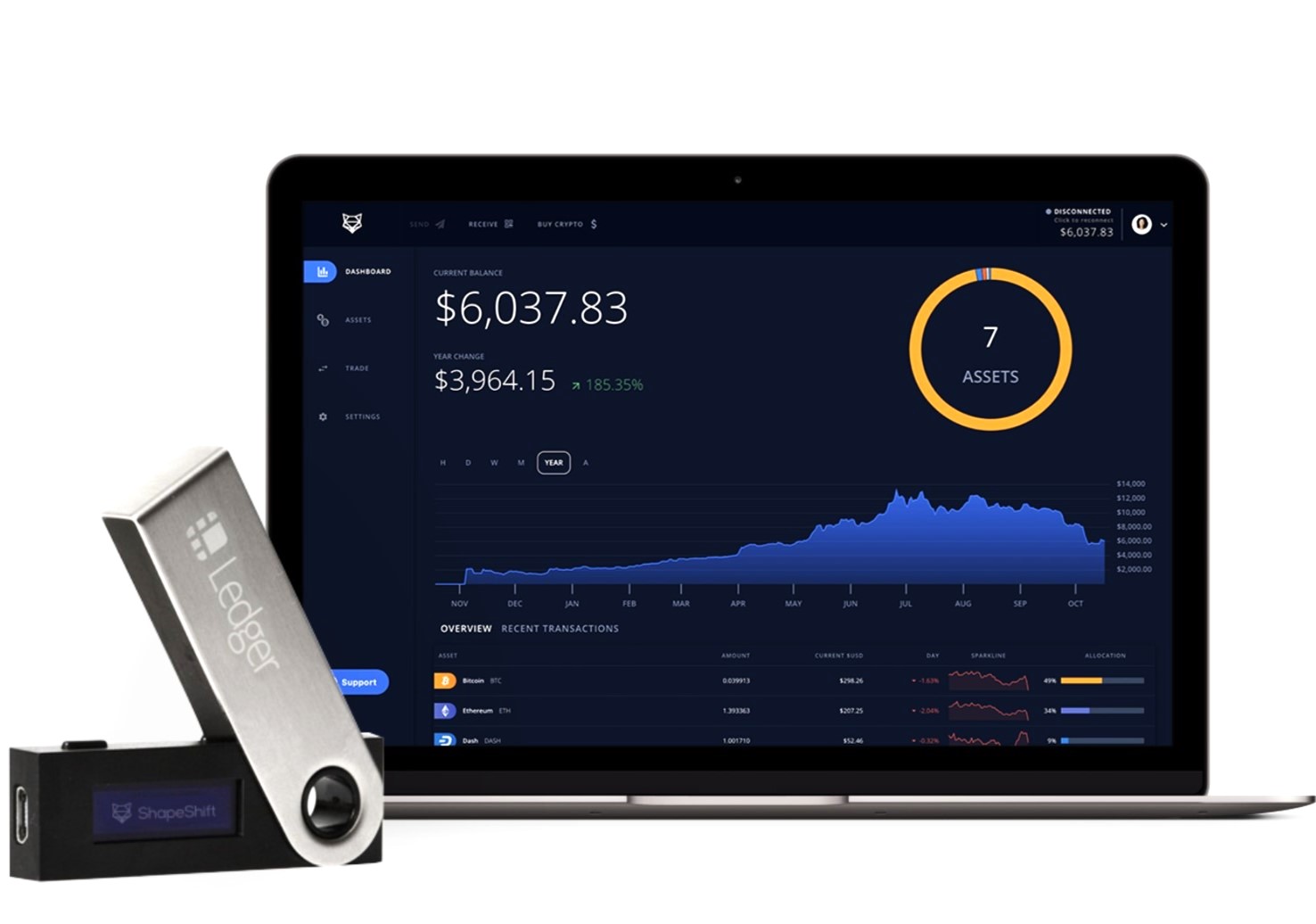What is Shapeshift?
Shapeshift is a popular cryptocurrency exchange platform that allows users to easily convert from one cryptocurrency to another. It offers a seamless and straightforward process, making it a preferred choice for those who want to diversify their crypto holdings or quickly exchange their assets without going through the traditional cumbersome process of opening multiple exchange accounts.
Unlike traditional exchanges, Shapeshift does not require its users to create an account or go through a lengthy verification process. This provides users with a level of privacy and security as they don’t have to share their personal information. The platform supports a wide range of cryptocurrencies, including Bitcoin, Ethereum, Litecoin, Ripple, and many more, making it a versatile option for traders.
Shapeshift operates on a simple principle known as “shape-shift”, where it allows users to convert one cryptocurrency into another by entering the wallet addresses and completing the transaction. The platform facilitates these exchanges by using its reserve of cryptocurrencies and executing the trades through its network of verified partners.
One of the key advantages of using Shapeshift is that it offers competitive exchange rates and low transaction fees. The platform provides transparent pricing, allowing users to easily calculate the exact amount they will receive after the conversion. Additionally, Shapeshift has a user-friendly interface and offers a quick and seamless exchange process, ensuring a hassle-free experience for both beginners and experienced traders.
Overall, Shapeshift is a convenient and efficient platform for converting cryptocurrencies. It eliminates the complexities associated with traditional exchanges and offers a straightforward process, allowing users to easily and quickly exchange their assets. Whether you are looking to diversify your crypto portfolio or need to convert your cryptocurrencies for specific purposes, Shapeshift provides a reliable and user-friendly solution.
What is Ledger Nano S?
The Ledger Nano S is a hardware wallet that provides a secure and convenient solution for storing and managing cryptocurrencies. It is a small device that resembles a USB drive and is designed to keep your digital assets safe from online threats such as hacking and phishing attacks.
The Ledger Nano S is equipped with a secure chip that stores private keys and cryptographic data required for transactions. This ensures that your sensitive information is never exposed to the internet, providing an additional layer of protection for your crypto assets.
Setting up the Ledger Nano S is a straightforward process. It requires you to connect the device to your computer or smartphone using a USB cable and follow the on-screen instructions to install the necessary software. Once set up, you can easily manage and access your cryptocurrencies through the Ledger Live app, which provides a user-friendly interface for conducting transactions, checking balances, and updating firmware.
One of the key benefits of using the Ledger Nano S is its offline storage capability. As a hardware wallet, it stores your private keys in a secure, offline environment. This greatly reduces the risk of your assets being compromised by malware or online vulnerabilities. Additionally, the Ledger Nano S supports a wide range of cryptocurrencies, including Bitcoin, Ethereum, and many more, allowing you to securely store multiple digital assets in one device.
Another notable feature of the Ledger Nano S is its backup and recovery options. In case you lose or damage your device, you can easily restore your cryptocurrency holdings by using the recovery seed, a 24-word passphrase provided during the initial setup process. This ensures that you can regain access to your funds even if your Ledger Nano S is lost, stolen, or becomes inoperable.
Setting up the Ledger Nano S
Setting up the Ledger Nano S is a simple process that involves a few steps to ensure the security of your cryptocurrency holdings. Follow the steps below to get started:
- Unboxing and connecting the Ledger Nano S: Start by unboxing your Ledger Nano S and connecting it to your computer or smartphone using the provided USB cable.
- Initializing the device: Once connected, the Ledger Nano S will display a welcome screen. Use the buttons on the device to navigate through the options and select “Initialize” to begin the setup process.
- Creating a new wallet: Next, you will be prompted to choose between creating a new wallet or restoring an existing one. For initial setup, select “Create a new wallet.”
- Writing down the recovery seed: The Ledger Nano S will now display a series of 24 random words. It is essential to write down these words and keep them in a safe place. This recovery seed is crucial for restoring access to your funds in case the device is lost or damaged.
- Confirming the recovery seed: After writing down the recovery seed, the device will prompt you to confirm the words in a specific order. This step ensures that you have correctly noted the recovery seed.
- Setting a PIN code: Next, set a PIN code using the device’s buttons. Make sure to choose a PIN code that is unique and secure.
- Installing Ledger Live: Once the PIN code is set, you will need to install the Ledger Live application on your computer or smartphone. Ledger Live serves as the interface for managing your cryptocurrencies.
- Connecting Ledger Live to the Ledger Nano S: Open the Ledger Live app and follow the on-screen instructions to connect it to your Ledger Nano S. This will allow you to access and manage your cryptocurrency holdings.
After completing these steps, your Ledger Nano S will be successfully set up and ready to securely store your digital assets. Remember to keep your device and recovery seed in a safe place, and never share your PIN code or recovery seed with anyone.
Installing the Shapeshift app on Ledger Nano S
In order to use Shapeshift with your Ledger Nano S, you will need to install the Shapeshift app on your device. Follow the steps below to install the app:
- Ensure the Ledger Live app is installed: Before proceeding with the installation, make sure you have the Ledger Live app already installed on your computer or smartphone. This will serve as the interface for managing your Ledger Nano S.
- Open the Ledger Live app: Launch the Ledger Live app and connect your Ledger Nano S to your computer or smartphone using the provided USB cable.
- Access the Manager section: In the Ledger Live app, click on the “Manager” tab located at the bottom of the interface. This will allow you to manage and install apps on your Ledger Nano S.
- Find and install the Shapeshift app: In the Manager section, search for the Shapeshift app using the search bar or scroll through the list of available apps. Once you locate the Shapeshift app, click on “Install” to begin the installation process.
- Follow the on-screen instructions: The Ledger Live app will guide you through the installation process step by step. Make sure to carefully follow the instructions on the screen and confirm any necessary permissions or actions required for the installation.
- Wait for the installation to complete: The installation process may take a few minutes. During this time, ensure that your Ledger Nano S remains connected to your computer or smartphone and do not disconnect it until the installation is finished.
- Verify the installation: Once the installation is complete, you can verify that the Shapeshift app has been successfully installed on your Ledger Nano S by checking the app list in the Manager section of the Ledger Live app.
After completing these steps, you will have successfully installed the Shapeshift app on your Ledger Nano S. Now, you can proceed to create a Shapeshift account and link it with your Ledger Nano S to start exchanging cryptocurrencies securely.
Creating a Shapeshift account
In order to use Shapeshift with your Ledger Nano S, you will need to create a Shapeshift account. Follow the steps below to create an account:
- Visit the Shapeshift website: Open a web browser and go to the official Shapeshift website.
- Click on “Sign Up”: On the Shapeshift website, locate the “Sign Up” button and click on it to begin the registration process.
- Provide your email and password: Fill in the required fields with your email address and choose a secure password for your Shapeshift account. Make sure to use a strong password that includes a combination of letters, numbers, and symbols.
- Agree to the terms and conditions: Read through the Shapeshift terms and conditions, and if you agree, check the box indicating your acceptance.
- Complete the captcha: To verify that you are a human and not a bot, complete the captcha challenge by following the instructions on the screen.
- Click on “Sign Up” or “Create Account”: Once you have provided all the required information and completed the captcha, click on the button to create your Shapeshift account.
- Check your email for verification: Shapeshift will send a verification email to the address you provided during registration. Go to your email inbox, find the verification email, and click on the link to verify your account.
- Set up two-factor authentication (2FA) (optional): For enhanced security, it is recommended to enable two-factor authentication (2FA) for your Shapeshift account. This adds an extra layer of protection by requiring a verification code from an authenticator app or SMS whenever you log in.
- Log in to your Shapeshift account: Once your account is verified and set up, return to the Shapeshift website and click on “Log In.” Enter your email and password to access your account.
By following these steps, you will have successfully created a Shapeshift account, which will allow you to link your Ledger Nano S and start exchanging cryptocurrencies securely.
Linking Ledger Nano S with Shapeshift
To use your Ledger Nano S with Shapeshift, you will need to link your device to your Shapeshift account. Follow the steps below to link the two:
- Open the Ledger Live app: Launch the Ledger Live app on your computer or smartphone.
- Connect your Ledger Nano S: Using the provided USB cable, connect your Ledger Nano S to your computer or smartphone.
- Enter your PIN code: On the Ledger Nano S device, enter your PIN code using the buttons to unlock it.
- Open the Shapeshift app: In the Ledger Live app, navigate to the “Manager” section and ensure that the Shapeshift app is installed on your Ledger Nano S. If not, refer to the previous section on installing the Shapeshift app.
- Launch the Shapeshift app on Ledger Nano S: On your Ledger Nano S device, locate and open the Shapeshift app.
- Verify the connection: Once the Shapeshift app is open on the Ledger Nano S, the Ledger Live app should recognize the device and establish a connection. Verify the connection on the Ledger Live interface.
- Log in to your Shapeshift account on the website: Open a web browser on your computer and go to the Shapeshift website. Log in to your Shapeshift account using the credentials you created earlier.
- Access the “Connected Wallets” section: Once you are logged in, navigate to the “Connected Wallets” or “Wallets” section on the Shapeshift website. This is where you can manage your linked wallets.
- Add a new wallet: In the “Connected Wallets” section, click on the option to add a new wallet.
- Select Ledger Nano S: From the list of available wallet options, choose “Ledger Nano S” as the type of wallet you want to add.
- Confirm the connection: Follow the on-screen instructions to complete the connection process, confirming that you want to link your Ledger Nano S with your Shapeshift account.
By following these steps, you will successfully link your Ledger Nano S with your Shapeshift account. This will allow you to securely and conveniently manage your cryptocurrency transactions using the Shapeshift platform while keeping your assets stored on your Ledger Nano S hardware wallet.
Exchanging cryptocurrency with Shapeshift
Once you have linked your Ledger Nano S with your Shapeshift account, you can start exchanging cryptocurrencies using the platform. Follow the steps below to exchange your digital assets:
- Log in to your Shapeshift account: Open a web browser on your computer and go to the Shapeshift website. Log in to your Shapeshift account using your credentials.
- Navigate to the “Exchange” section: Once logged in, navigate to the “Exchange” or “Trade” section on the Shapeshift website. This is where you can initiate your cryptocurrency exchange.
- Choose the cryptocurrencies to exchange: Select the cryptocurrencies you want to exchange from the available options. You will need to specify the coin you are sending and the coin you want to receive in the trade.
- Enter the wallet addresses: Provide the wallet address of your Ledger Nano S as the destination for the cryptocurrency you are sending. Also, enter the wallet address where you want to receive the exchanged cryptocurrency.
- Specify the exchange amount: Enter the amount of cryptocurrency you want to exchange. The Shapeshift platform will calculate and display the estimated amount you will receive after the conversion, including any transaction fees.
- Review the details: Take a moment to review the exchange details, including the exchange rate, the estimated amount, and the wallet addresses. Ensure that the information is accurate before proceeding.
- Start the exchange: Once you have reviewed the details and are satisfied, click on the “Start Exchange” or “Trade Now” button to initiate the transaction.
- Follow the on-screen instructions: The Shapeshift platform will provide you with instructions on how to proceed with the transaction. This may include sending the specified amount of coins to the provided address within a certain timeframe.
- Confirm the transaction on your Ledger Nano S: On your Ledger Nano S device, review the transaction details and confirm the transaction by following the instructions displayed on the device’s screen. This ensures the secure signing of the transaction using your private keys stored on the Ledger Nano S.
- Wait for the transaction to complete: After confirming the transaction on your Ledger Nano S, you will need to wait for the transaction to be processed and confirmed by the blockchain. The time it takes for the transaction to complete may vary depending on network congestion.
- Check your Shapeshift account and wallet: Once the transaction is completed, check your Shapeshift account and related wallets to confirm that the exchanged cryptocurrency has been received.
By following these steps, you can efficiently exchange cryptocurrencies using Shapeshift while keeping your digital assets secure on your Ledger Nano S.
Confirming the transaction on Ledger Nano S
When using Shapeshift with your Ledger Nano S, you will need to confirm and sign the transaction on your device to ensure the secure transfer of your cryptocurrency. Follow the steps below to confirm the transaction on your Ledger Nano S:
- Review the transaction details: Before confirming the transaction, carefully review the transaction details on the Shapeshift platform to ensure they are accurate. Check the amount, recipient wallet address, and exchange rate.
- On your Ledger Nano S, navigate to the Shapeshift app: Use the device’s buttons to navigate to the Shapeshift app on your Ledger Nano S. The app should be installed and accessible through the Ledger Live interface.
- Verify the transaction information: Once in the Shapeshift app, you will be presented with the transaction details on the screen of your Ledger Nano S. Verify that the details displayed on the device match the information on the Shapeshift platform.
- Confirm the transaction: If the transaction details are correct, press the button on your Ledger Nano S to confirm and sign the transaction. This will generate a digital signature, adding an extra layer of security to the transaction.
- Follow any additional instructions: Depending on the specific requirements of the Shapeshift transaction, there may be additional instructions displayed on the Shapeshift app or Ledger Nano S screen. Follow these instructions carefully to complete the transaction.
- Wait for the transaction to be processed: After confirming the transaction on your Ledger Nano S, you will need to wait for the transaction to be processed and confirmed by the blockchain network. The time it takes for the transaction to complete may vary depending on network congestion.
Confirming the transaction on your Ledger Nano S ensures that your cryptocurrency transfer is securely signed and verified. It provides an additional layer of protection against unauthorized access and tampering, making your transaction more secure while using Shapeshift with your Ledger Nano S.
Tracking the transaction on Shapeshift
After completing a transaction through Shapeshift with your Ledger Nano S, you can easily track the progress and status of the transaction on the Shapeshift platform. Follow the steps below to track your transaction:
- Log in to your Shapeshift account: Open a web browser on your computer and go to the Shapeshift website. Log in to your Shapeshift account using your credentials.
- Access the “Transaction History” section: Once logged in, navigate to the “Transaction History” or “Activity” section on the Shapeshift platform. This is typically located in the user dashboard or profile area.
- Locate the relevant transaction: In the transaction history section, locate the transaction you want to track. Transactions are usually displayed with relevant information such as the date, time, amount, and involved cryptocurrencies.
- Click on the transaction details: Click on the relevant transaction to access more detailed information. This will display additional details about the transaction, including the transaction ID or hash.
- Track the transaction status: Using the transaction ID or hash, you can track the transaction status on the blockchain explorer for the respective cryptocurrencies involved. Each cryptocurrency has its own blockchain explorer that allows you to search and view transaction details.
- View transaction details on the blockchain explorer: Open a new tab or window in your web browser and search for the blockchain explorer of the specific cryptocurrency involved in the transaction. Enter the transaction ID or hash you obtained from Shapeshift to view the transaction details, including confirmations and block height.
- Monitor the transaction progress: On the blockchain explorer, you can monitor the transaction’s progress by checking the number of confirmations it has received. Confirmations indicate that the transaction has been successfully validated and added to a block on the blockchain.
- Wait for the transaction to complete: Depending on the blockchain network’s congestion and the specific cryptocurrency involved, it may take some time for the transaction to receive the necessary confirmations and be considered fully completed. Be patient and monitor the progress until the transaction is confirmed.
By following these steps, you can easily track the progress and status of your transactions on Shapeshift. Monitoring the transaction on the blockchain provides transparency and allows you to stay informed about the confirmation process, ensuring a smooth and reliable user experience when using Shapeshift with your Ledger Nano S.
Troubleshooting common issues
While using Shapeshift with your Ledger Nano S, you may encounter some common issues. Here are a few troubleshooting tips to help you address these issues:
- Connection issues: If you are having trouble connecting your Ledger Nano S to the Shapeshift app, try the following steps:
- Ensure that your Ledger Nano S is properly connected to your computer or smartphone.
- Close the Shapeshift app and reopen it, then navigate to the Shapeshift app on your Ledger Nano S.
- Restart your computer or smartphone, as sometimes a simple reboot can resolve connectivity issues.
- Transaction delays: If your transaction is taking longer than expected to process, consider the following factors:
- High network congestion: During periods of high blockchain activity, transactions can take longer to process. Patience is key in such situations.
- Insufficient transaction fees: In some cases, having a low transaction fee can result in delays. Consider adjusting the fee to a higher amount to expedite the process.
- Blockchain confirmation requirements: Some cryptocurrencies require a certain number of confirmations before a transaction is considered complete. Monitor the transaction progress on the blockchain explorer to track the number of confirmations received.
- Incorrect wallet addresses: If you have accidentally entered incorrect wallet addresses during the transaction process, the funds may be sent to the wrong destination. To avoid this, always double-check and carefully enter the wallet addresses to ensure accuracy.
- Unsupported cryptocurrencies: Shapeshift supports a wide range of cryptocurrencies, but there may be cases where the specific coins you are looking to exchange are not supported. Before initiating a transaction, ensure that both the sending and receiving cryptocurrencies are supported by Shapeshift.
- Software and firmware updates: Keep your Ledger Live app and Ledger Nano S firmware updated to the latest versions. Regularly check for updates and install them, as updates often include bug fixes, security enhancements, and improved compatibility.
If you encounter any issues that cannot be resolved with the troubleshooting tips above, it is recommended to reach out to Shapeshift’s customer support for further assistance. They will be able to provide specific guidance and help resolve any problems you may be facing.
Tips for using Shapeshift with Ledger Nano S
Here are some valuable tips to enhance your experience when using Shapeshift with your Ledger Nano S:
- Ensure firmware and app updates: Regularly check for firmware updates for your Ledger Nano S and updates for the Shapeshift app. These updates often bring important security patches, bug fixes, and new features.
- Maintain backup and recovery: Safeguard your recovery seed obtained during the initial setup of your Ledger Nano S. Store it securely in multiple offline locations to prevent loss or damage. This seed is crucial for recovering your funds in case your device is lost, stolen, or damaged.
- Double-check wallet addresses: Before initiating any transactions, carefully verify and cross-check the wallet addresses of both the sending and receiving cryptocurrencies. Any errors in addresses can result in the loss of funds.
- Manage transaction fees: The transaction fees associated with cryptocurrency exchanges can vary. Keep an eye on the current network congestion and adjust the transaction fee accordingly to ensure efficient and timely processing of your transaction.
- Review transaction details: Take the time to carefully review the transaction details displayed on both the Shapeshift platform and your Ledger Nano S before confirming any transactions. Ensure that the amount, addresses, and exchange rate are accurate.
- Be patient with transaction confirmations: The time it takes for a transaction to receive confirmations and be considered fully completed can vary depending on network congestion and the specific cryptocurrency involved. Exercise patience and monitor the progress on the blockchain explorer.
- Keep your device and information secure: Keep your Ledger Nano S device and its PIN code in a safe place. Do not share your recovery seed, PIN code, or any sensitive information with anyone. Be cautious of phishing attempts and only rely on official sources for obtaining software or interacting with your accounts.
- Stay informed: Keep yourself updated with the latest news and developments in the cryptocurrency industry. Stay informed about potential security risks, scams, or changes in regulations that may impact your transactions.
By following these tips, you can ensure a smoother and more secure experience when using Shapeshift with your Ledger Nano S. Keep these points in mind to mitigate risks and make the most out of your cryptocurrency exchanges.