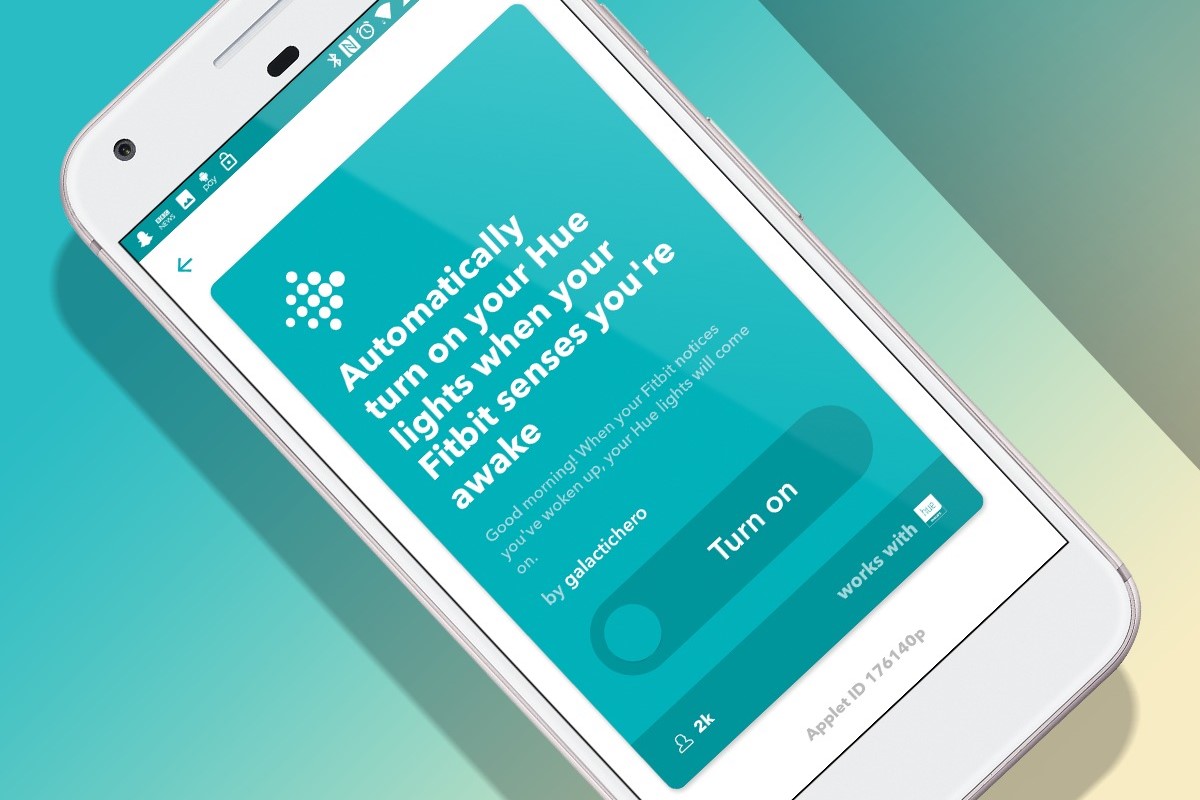What is IFTTT?
IFTTT (If This Then That) is a powerful and versatile automation platform that allows you to connect and integrate various apps, devices, and services to create customized workflows, known as applets. With IFTTT, you can automate tasks and actions based on specific triggers, making your daily life more efficient and streamlined.
IFTTT works using a simple formula: if a specific trigger event occurs (the “this” part), then a predefined action is executed (the “that” part). These triggers and actions are created using pre-built applets or by designing your own from scratch using the IFTTT app or website.
With IFTTT, you can connect and automate an extensive range of platforms, including social media networks, smart home devices, productivity apps, weather services, and much more. This allows you to have greater control over your digital ecosystem and enables seamless interactions between different services in a straightforward and user-friendly manner.
For example, you can create an IFTTT applet to automatically save your Instagram photos to your Google Drive. Whenever you post a new photo on Instagram, the applet will trigger the action to save that photo in a designated folder in your Google Drive. This eliminates the need for manual file transfers and ensures all your precious memories are securely stored in one place.
IFTTT is renowned for its versatility and compatibility, supporting popular smart home devices like Philips Hue, Nest, and Amazon Echo, social media platforms like Twitter and Facebook, and productivity apps like Google Calendar and Evernote, just to name a few.
Furthermore, IFTTT offers a vast library of pre-built applets created by other users, allowing you to explore and benefit from the power of automation without having to create everything from scratch. You can browse and activate these applets based on your specific needs and preferences.
Overall, IFTTT provides a solution to simplify and enhance your digital life by allowing different platforms and devices to work together seamlessly. By leveraging the power of automation, you can save time, improve productivity, and enjoy a more personalized and connected experience across your digital ecosystem.
What is Philips Hue?
Philips Hue is a leading brand in the smart lighting industry, offering a range of innovative and connected lighting solutions. These smart lights can be controlled wirelessly and are capable of producing millions of colors, creating personalized lighting experiences for your home or workspace.
Philips Hue lights are designed to be versatile and adaptable, allowing users to customize their lighting environment to suit any occasion or mood. Whether you want to set a calming ambiance for relaxation, create a vibrant atmosphere for a party, or simply adjust the brightness and color temperature for a productive work environment, Philips Hue can help you achieve the desired lighting effect with ease.
One of the unique features of Philips Hue is its compatibility with various smart home platforms and devices. These lights can be seamlessly integrated with popular voice assistants like Amazon Alexa, Google Assistant, and Apple HomeKit, allowing you to control your lights with simple voice commands. Additionally, Philips Hue works with other smart devices such as sensors, switches, and motion detectors, enhancing the functionality and automation capabilities of your smart home ecosystem.
With the Philips Hue app, you have complete control over your lights from your smartphone or tablet. Not only can you turn the lights on or off remotely, but you can also create and save different lighting scenes, schedule automatic lighting changes, and even sync your lights with music, movies, and games for an immersive lighting experience.
Philips Hue also supports a geofencing feature, which uses your smartphone’s GPS to automatically adjust the lights based on your location. For example, you can set your lights to turn on as you approach your home and turn off when you leave, ensuring a welcoming environment when you arrive while saving energy when you’re away.
One of the standout features of Philips Hue is its integration with IFTTT. By connecting your Philips Hue lights to IFTTT, you can unlock a whole new level of automation and customization. This allows you to create applets that trigger your lights in response to various events, such as receiving a new email, getting a weather alert, or even specific actions within other apps and services. The possibilities are virtually endless, giving you the ability to tailor your lighting setup to fit your unique needs and preferences.
Setting up your Philips Hue lights
Setting up your Philips Hue lights is a straightforward process that can be completed in a few simple steps. Here’s what you need to do to get started:
- Plug in the Philips Hue bridge: The bridge serves as the central hub for your Philips Hue lights. Connect it to a power source and your Wi-Fi router using the provided cables.
- Download the Philips Hue app: Install the official Philips Hue app on your smartphone or tablet. It is available for both iOS and Android devices.
- Follow the in-app instructions: Open the Philips Hue app and follow the on-screen prompts to set up your bridge and connect it to your Wi-Fi network. The app will guide you through the process step-by-step, ensuring a seamless setup.
- Screw in the light bulbs: Install your Philips Hue bulbs into the desired light fixtures. Make sure the bulbs are properly screwed in and turned on.
- Pair the bulbs with the bridge: Using the app, go to the settings menu and click on “Add bulbs” or a similar option. The app will search for available bulbs and guide you through the pairing process.
- Name and organize your lights: Once all the bulbs are paired, you can assign unique names to each light and organize them into rooms or groups within the app. This will make it easier to control and manage your lights in the future.
It’s important to note that Philips Hue lights use the Zigbee wireless protocol, allowing them to communicate with the bridge and other smart devices without relying solely on Wi-Fi. This ensures a robust and reliable connection between your lights and the control center.
After completing the setup process, you can start exploring the various features and functionalities of your Philips Hue lights. Use the app to adjust the brightness, choose from a wide range of colors, create lighting schedules, and even sync your lights with music or movies for a more immersive experience.
Additionally, you can extend your Philips Hue setup by adding more bulbs to different areas of your home or integrating accessories like motion sensors and smart switches. This allows you to further enhance the automation capabilities and create a personalized lighting setup that caters to your unique preferences and lifestyle.
Setting up an IFTTT account
Creating an IFTTT (If This Then That) account is a simple and quick process. Follow the steps below to set up your IFTTT account and start automating your digital tasks:
- Go to the IFTTT website: Visit the IFTTT website at www.ifttt.com on your computer or mobile device.
- Sign up for an account: Click on the “Sign Up” or “Get Started” button to create a new account. You have the option to sign up using your existing Google, Facebook, Apple, or Microsoft account, or you can create a new account using your email address.
- Provide the required information: Fill in the necessary information, including your name, email address, and a strong password. Accept the terms of service and privacy policy.
- Verify your email: Once you have completed the signup process, a verification email will be sent to the email address you provided. Open the email and click on the verification link to confirm your account.
- Set up your preferences: After verifying your email, you will be prompted to select your preferences and interests. This helps tailor your IFTTT experience and suggests relevant applets based on your preferences.
- Explore and activate applets: Once you have completed the initial setup, you can start exploring the wide range of applets available on the IFTTT platform. Browse different categories or search for specific applets that you want to use.
- Connect your services: To activate and use applets, you will need to connect the relevant services, apps, or devices. For example, if you want to create an applet that turns on your Philips Hue lights when you receive a new email, you’ll need to connect both your email service (e.g., Gmail) and your Philips Hue account.
By creating an IFTTT account, you gain access to a vast library of pre-built applets and the ability to create your own. These applets allow you to automate tasks and actions across various platforms, making your digital life more efficient and seamless.
IFTTT also provides a user-friendly interface where you can manage and customize your applets, view activity logs, and modify your settings. Additionally, you can connect multiple services and devices to your IFTTT account, enabling you to create complex workflows and integrations tailored to your specific needs.
With your IFTTT account set up, you’re now ready to start connecting and automating your Philips Hue lights along with other apps, services, and devices to create a truly smart and interconnected digital ecosystem.
Connecting your Philips Hue lights to IFTTT
Connecting your Philips Hue lights to IFTTT (If This Then That) allows you to unlock a world of automation possibilities and integrate your lights with other apps, services, and devices. Follow the steps below to connect your Philips Hue lights to IFTTT:
- Open the IFTTT app or website: Launch the IFTTT app on your smartphone or open the IFTTT website on your computer.
- Log in to your IFTTT account: If you haven’t already logged in, enter your credentials to access your IFTTT account.
- Go to the “Explore” tab: In the IFTTT app, tap on the “Explore” tab at the bottom of the screen. On the website, click on the “Explore” tab in the top navigation bar.
- Search for Philips Hue: In the search bar, type “Philips Hue” and select the Philips Hue service when it appears in the search results.
- Connect your Philips Hue account: Click on the Philips Hue service, and you will be prompted to connect your Philips Hue account. Follow the on-screen instructions to authenticate and grant access to your Philips Hue lights.
- Authorize IFTTT to control your lights: Once you’ve connected your Philips Hue account, you may need to authorize IFTTT to control your lights. This step ensures that IFTTT has the necessary permissions to trigger actions on your Philips Hue lights.
- Adjust your settings: After authorizing IFTTT, you can customize your Philips Hue settings within the IFTTT app or website. This includes selecting specific lights or groups, adjusting brightness and color settings, and more.
Once you have successfully connected your Philips Hue lights to IFTTT, you can start exploring and activating applets specifically designed for your lights. These applets can be found in the IFTTT library or created by the IFTTT community. They allow you to automate your lighting based on various triggers and actions.
For example, you can set up an applet that turns on your Philips Hue lights when you arrive home (triggered by your smartphone’s location) or dims the lights when you start watching a movie on your preferred streaming service. You can also connect your lights to other apps and services like weather updates, social media notifications, or even voice assistants to create personalized and dynamic lighting experiences.
By connecting your Philips Hue lights to IFTTT, you take full advantage of their capabilities and seamlessly integrate them into your broader smart home ecosystem. This allows you to control your lights through complex workflows, automations, and personalizations, making your lighting experience even more convenient and enjoyable.
Creating applets with Philips Hue and IFTTT
Once you’ve connected your Philips Hue lights to IFTTT (If This Then That), you can start creating applets to automate and enhance your lighting experience. Applets are workflows that connect different services and devices, allowing you to trigger actions on your Philips Hue lights based on specific events or conditions. Here’s how to create applets with Philips Hue and IFTTT:
- Open the IFTTT app or website: Launch the IFTTT app on your smartphone or open the IFTTT website on your computer.
- Go to the “My Applets” tab: In the IFTTT app, tap on the “My Applets” tab at the bottom of the screen. On the website, click on your profile picture and select “My Applets” from the dropdown menu.
- Create a new applet: Click on the “New Applet” button to start creating a new applet.
- Select a trigger service: Choose the service that will trigger the applet. This can be anything from a specific event or condition like receiving an email, crossing a geofence, or a scheduled time.
- Configure the trigger: Follow the on-screen instructions to configure the trigger according to your desired event or condition. This may include selecting specific parameters or settings.
- Select the Philips Hue service: After setting up the trigger, select the Philips Hue service as the action service in your applet.
- Customize the action: Choose the specific action you want to trigger on your Philips Hue lights, such as turning on or off, changing colors, adjusting brightness, or activating a predefined scene.
- Configure the action: Based on the selected action, you can further customize the settings, such as choosing specific lights or groups, setting color temperature, or adjusting transition effects.
- Save and activate the applet: Once you’ve configured both the trigger and action, click on “Save” to store your applet. You can then activate it to begin automating your Philips Hue lights.
By creating applets with Philips Hue and IFTTT, you can create personalized and dynamic lighting experiences based on various triggers and actions. For example, you can set up an applet that turns on your Philips Hue lights when the sun sets, creates a soft morning glow to wake you up, or flashes when you receive an important notification.
Additionally, you can explore a wide range of pre-built applets created by other IFTTT users. These applets can inspire you and provide ready-made solutions for automating your lighting based on popular use cases. Simply browse the applet library within the IFTTT app or website, search for Philips Hue-related applets, and activate the ones that match your needs.
With the flexibility and versatility of IFTTT, combined with the capabilities of Philips Hue lights, the possibilities for creating unique and personalized lighting experiences are virtually endless. Whether you want to enhance your home ambiance, improve your productivity, or keep up with the latest notifications, integrating Philips Hue with IFTTT allows you to take control of your lighting in new and exciting ways.
Triggering Philips Hue lights with location
One of the powerful features of connecting your Philips Hue lights to IFTTT (If This Then That) is the ability to trigger your lights based on your location. With location-based triggers, you can have your lights automatically turn on or off when you arrive or leave a specific area. Here’s how you can use IFTTT to trigger your Philips Hue lights with location:
- Open the IFTTT app or website: Launch the IFTTT app on your smartphone or open the IFTTT website on your computer.
- Navigate to the “My Applets” tab: In the IFTTT app, tap on the “My Applets” tab at the bottom of the screen. On the website, click on your profile picture and select “My Applets” from the dropdown menu.
- Create a new applet: Click on the “New Applet” button to start creating a new applet.
- Select a location service: Choose the location service that will trigger the applet. This can be your device’s GPS, geofencing services like Life360 or Google Maps, or a specific WiFi network.
- Configure the location trigger: Follow the on-screen instructions to configure the location trigger according to your preferences. This may include setting the radius of the geofence or selecting the specific WiFi network.
- Select the Philips Hue service: After setting up the location trigger, select the Philips Hue service as the action service for your applet.
- Customize the action: Choose the specific action you want to trigger on your Philips Hue lights based on your location, such as turning on or off, changing colors, or adjusting brightness.
- Configure the action: Based on the selected action, you can further customize the settings, such as selecting specific lights or groups, setting color temperature, or adjusting transition effects.
- Save and activate the applet: Once you’ve configured both the location trigger and action, click on “Save” to store your applet. You can then activate it to start triggering your Philips Hue lights based on your location.
By setting up location-based triggers with IFTTT and Philips Hue, you can create a more seamless and convenient lighting experience. For example, you can have your lights turn on automatically when you arrive home, welcoming you with a warm and inviting ambiance. Conversely, you can program your lights to turn off when you leave, ensuring energy efficiency and peace of mind.
You can also get creative with your location-based applets. For example, you can create an applet that turns your lights a soothing color when you enter your bedroom, helping you wind down for a good night’s sleep. Or you can set up an applet that activates a vibrant lighting scene in your living room when you return from vacation, giving your home a lively and festive atmosphere.
With the convenience of location-based triggers, you can automate your Philips Hue lights to seamlessly adapt to your movements, making your lighting setup even more personalized and responsive to your needs.
Automating your Philips Hue lights with schedules
One of the key advantages of connecting your Philips Hue lights to IFTTT (If This Then That) is the ability to automate your lighting with schedules. With schedules, you can set specific times for your lights to turn on or off, adjust brightness levels, or change colors. This allows you to create a consistent and convenient lighting routine. Here’s how you can automate your Philips Hue lights with schedules using IFTTT:
- Open the IFTTT app or website: Launch the IFTTT app on your smartphone or open the IFTTT website on your computer.
- Navigate to the “My Applets” tab: In the IFTTT app, tap on the “My Applets” tab at the bottom of the screen. On the website, click on your profile picture and select “My Applets” from the dropdown menu.
- Create a new applet: Click on the “New Applet” button to start creating a new applet.
- Select a time-based service: Choose the time-based service that will trigger the applet at specific times. This can be a specific time of day, a sunrise or sunset event, or a recurring schedule.
- Configure the time trigger: Follow the on-screen instructions to configure the time trigger according to your desired schedule. This may include selecting specific days, setting recurring intervals, or adjusting the offset before or after an event.
- Select the Philips Hue service: After setting up the time trigger, select the Philips Hue service as the action service for your applet.
- Customize the action: Choose the specific action you want to trigger on your Philips Hue lights at the scheduled times, such as turning on or off, changing colors, or adjusting brightness.
- Configure the action: Based on the selected action, you can further customize the settings, such as selecting specific lights or groups, setting color temperature, or adjusting transition effects.
- Save and activate the applet: Once you’ve configured both the time trigger and action, click on “Save” to store your applet. You can then activate it to start automating your Philips Hue lights based on schedules.
By automating your Philips Hue lights with schedules, you can enjoy the benefits of consistent and hassle-free lighting control. For example, you can program your lights to turn on in the morning to wake you up gently, mimic the sunset in the evening to aid relaxation, or turn off automatically at bedtime to promote a more restful sleep.
Scheduling your lights also provides enhanced energy efficiency by ensuring lights are only active when needed. You can have your lights turn off automatically when you leave for work in the morning and turn on just before you return home, saving energy and reducing electricity costs in the process.
Furthermore, IFTTT allows you to create complex schedules and combinations with other triggers and actions. For instance, you can schedule your lights to adjust colors and brightness throughout the day in sync with changes in weather conditions, creating a more immersive and dynamic lighting experience.
With the ability to automate your Philips Hue lights with schedules, you can effortlessly maintain a consistent and personalized lighting routine that complements your daily activities and preferences.
Controlling Philips Hue lights with voice assistants
Controlling your Philips Hue lights with voice assistants brings a new level of convenience and hands-free control to your smart lighting setup. By integrating Philips Hue with popular voice assistants like Amazon Alexa, Google Assistant, or Apple Siri, you can easily control your lights using voice commands. Here’s how you can control your Philips Hue lights with voice assistants:
- Set up your voice assistant: If you haven’t already done so, install the appropriate voice assistant app on your smartphone or smart speaker. Follow the instructions to set up and configure the voice assistant.
- Connect Philips Hue to your voice assistant: In the voice assistant app or settings, search for the Philips Hue skill or integration and enable it. Follow the prompts to link your Philips Hue account to the voice assistant.
- Discover your Philips Hue lights: Once connected, ask your voice assistant to discover or sync your Philips Hue lights. This process ensures that your voice assistant recognizes and can control your lights.
- Start using voice commands: Once your voice assistant is successfully connected to Philips Hue, you can start using voice commands to control your lights. For example, you can say “Hey Google, turn on the bedroom lights” or “Alexa, dim the living room lights to 50%”.
- Explore advanced commands and features: Voice assistants offer more than just basic control. You can use natural language commands to create scenes, adjust color temperatures, set timers or schedules, group lights together, and even integrate with other smart devices or routines.
Controlling your Philips Hue lights with voice assistants provides a seamless and hands-free way to interact with your lighting setup. Whether you’re busy cooking in the kitchen, relaxing on the couch, or just prefer using voice commands, the ability to control your lights with a simple spoken phrase adds convenience and enhances your smart home experience.
Beyond basic control, voice assistants offer a range of advanced features. For example, you can create scenes that combine lighting with other actions, such as adjusting the thermostat, playing music, or even locking the doors. You can also integrate your Philips Hue lights into routines or schedules, allowing you to automate your lighting based on specific events or times of day. This level of integration and customization makes your lighting setup even more personalized and tailored to your needs.
Furthermore, voice assistants often have multi-device support, allowing you to control your Philips Hue lights from different devices within your smart home ecosystem. You can use your smartphone, smart speakers, smart displays, or even wearable devices to interact with your lights using voice commands, providing flexibility and convenience throughout your home.
By leveraging the power of voice assistants to control your Philips Hue lights, you can enjoy a seamless and intuitive lighting experience that complements your lifestyle and preferences.
Integrating other smart devices with Philips Hue and IFTTT
Integrating other smart devices with Philips Hue and IFTTT (If This Then That) allows you to create a fully interconnected and synchronized smart home ecosystem. By connecting and automating different devices through IFTTT, you can seamlessly control and coordinate your Philips Hue lights with other smart devices. Here’s how you can integrate other smart devices with Philips Hue and IFTTT:
- Open the IFTTT app or website: Launch the IFTTT app on your smartphone or open the IFTTT website on your computer.
- Navigate to the “My Applets” tab: In the IFTTT app, tap on the “My Applets” tab at the bottom of the screen. On the website, click on your profile picture and select “My Applets” from the dropdown menu.
- Create a new applet: Click on the “New Applet” button to start creating a new applet.
- Select a trigger service: Choose the service that will trigger the applet. This can be any compatible smart device or service that is supported by IFTTT. For example, you can select a motion sensor, doorbell camera, or a weather service.
- Configure the trigger: Follow the on-screen instructions to configure the trigger according to your desired criteria. This may include selecting specific events, setting thresholds, or defining conditions.
- Select the Philips Hue service: After setting up the trigger, select the Philips Hue service as the action service for your applet.
- Customize the action: Choose the specific action you want to trigger on your Philips Hue lights based on the events from the other smart device. This can include turning on or off lights, changing colors, or adjusting brightness levels.
- Configure the action: Based on the selected action, you can further customize the settings, such as selecting specific lights or groups, setting color temperature, or adjusting transition effects.
- Save and activate the applet: Once you’ve configured both the trigger and action, click on “Save” to store your applet. You can then activate it to start integrating other smart devices with your Philips Hue lights through IFTTT.
By integrating other smart devices with Philips Hue and IFTTT, you can create powerful and dynamic interactions between different devices in your smart home ecosystem. For example, you can have your Philips Hue lights automatically turn on when your motion sensor detects movement, ensuring that you have sufficient lighting in dark areas or enhancing security measures.
Additionally, you can integrate your Philips Hue lights with doorbell cameras and receive a visual or audible alert when someone rings the doorbell. This can be accompanied by turning on specific lights or flashing the lights to draw your attention to the door.
Another example is integrating your Philips Hue lights with weather services. You can set up an applet that adjusts the color or brightness of your lights based on the weather conditions outside. For instance, you can have the lights turn blue on sunny days, dim during cloudy weather, or flash during thunderstorms.
IFTTT offers a wide range of compatible devices and services that can be integrated with Philips Hue, allowing you to create personalized and meaningful interactions. From thermostats and security systems to music streaming services and social media platforms, the possibilities for integrating other smart devices with Philips Hue through IFTTT are vast.
By integrating other smart devices with Philips Hue and IFTTT, you can orchestrate a cohesive and responsive smart home experience that complements your lifestyle, enhances convenience, and creates a more immersive and enjoyable environment.
Troubleshooting common issues
While connecting and using Philips Hue lights with IFTTT (If This Then That) is generally a smooth and seamless experience, there may be times when you encounter common issues. Here are some troubleshooting steps to help you address and resolve these issues:
- Check the bridge connection: Ensure that your Philips Hue bridge is properly connected to a power source and your Wi-Fi router. Make sure all cables are securely plugged in. If there are any issues with the bridge, try restarting it or reconnecting the cables.
- Verify Wi-Fi connectivity: Ensure that your internet connection is stable and that your Philips Hue lights are connected to the same Wi-Fi network as your IFTTT-enabled device. If necessary, restart your Wi-Fi router or move closer to the access point for a stronger signal.
- Confirm Philips Hue account credentials: Double-check the login credentials for your Philips Hue account. Make sure you are using the correct email address and password to log in. If you’re unable to access your account, reset your password through the Philips Hue app or website.
- Check applet configurations: Review the settings and configurations of your applets in the IFTTT app or website. Ensure that the trigger and action services are properly selected, and all necessary permissions are enabled. Make any necessary adjustments or reconfigure the applets, if needed.
- Resetting devices: If you’re experiencing persistent issues, try resetting your Philips Hue lights, bridge, or other smart devices involved in the setup. Consult the user manuals or manufacturer’s instructions for guidance on how to perform a reset.
- Ensure firmware is updated: Check for any available firmware updates for your Philips Hue lights and bridge. Keeping both the lights and bridge up to date can help resolve compatibility issues and improve overall performance.
- Review device compatibility: Ensure that the devices and services you’re trying to connect to IFTTT and Philips Hue are compatible. Verify that the devices or apps are supported by both platforms and meet the necessary requirements for integration.
- Reinstall and reconnect: If all else fails, try uninstalling and reinstalling the Philips Hue app, the IFTTT app, or any other relevant apps. Follow the initial setup process and reconnect your devices and services to see if the issue is resolved.
- Reach out for support: If you’ve exhausted all troubleshooting steps and are still experiencing issues, consider reaching out to the official support channels for Philips Hue, IFTTT, or the specific device or service you’re having trouble with. They may be able to provide further guidance or assistance in resolving the issue.
By following these troubleshooting steps, you can address and resolve common issues that may arise when using Philips Hue lights with IFTTT. Remember to be patient and thorough in your troubleshooting process, and don’t hesitate to seek support if needed. With the right troubleshooting approach, you can ensure a seamless and enjoyable experience with your Philips Hue lights and IFTTT integration.