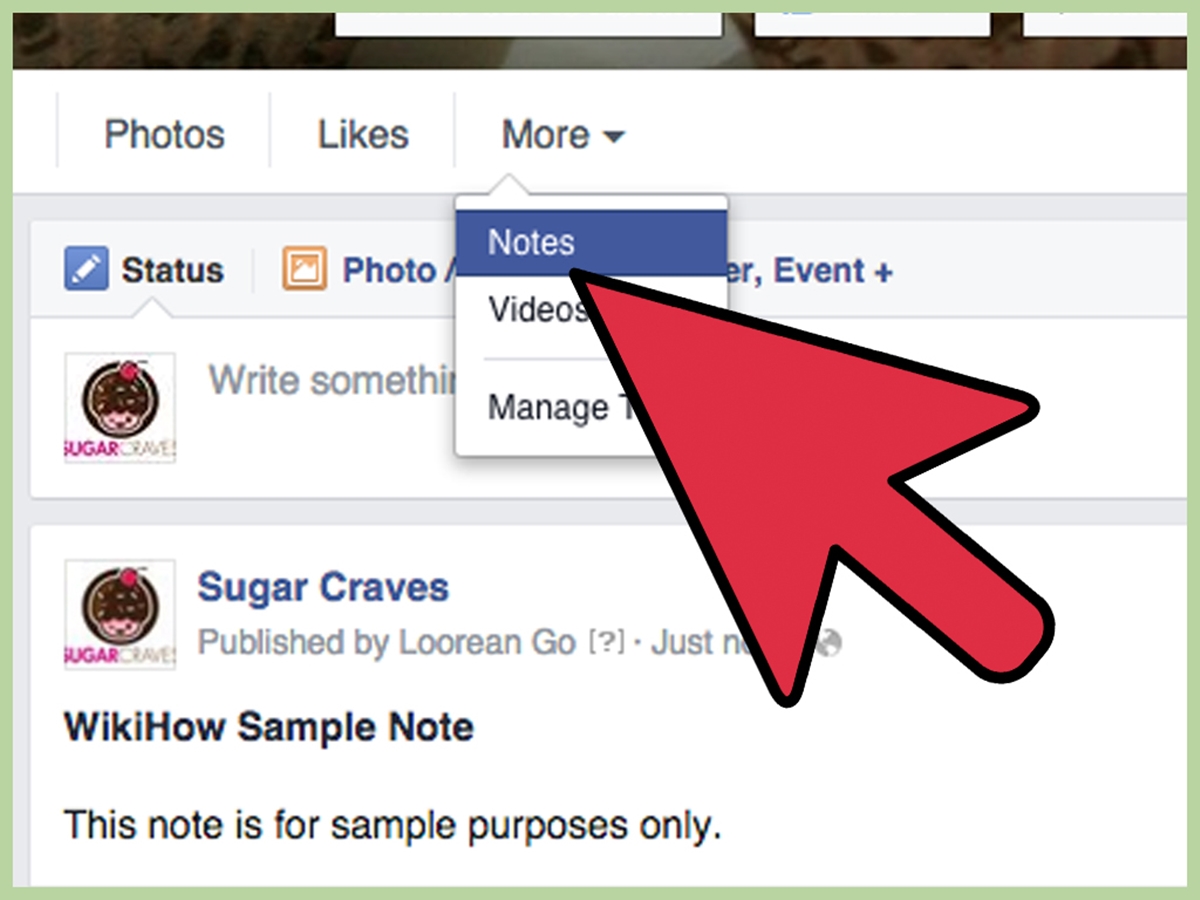Create a Facebook Note
Facebook Notes is a great feature that allows you to create and share longer-form content on your Facebook profile. Whether you want to share a personal story, write a reflective piece, or promote your business, Facebook Notes provides a user-friendly platform to do so. Here’s a step-by-step guide on how to create a Facebook Note:
- Start by logging into your Facebook account and navigate to your profile page.
- On your profile page, locate the “Notes” tab and click on it. If you don’t see the tab, you may need to click on the “More” button to access it.
- Click on the “Write a Note” button to begin creating your Facebook Note.
- Add a catchy title to your Note by typing it in the designated field. This title will grab the attention of your readers and entice them to click and read your content.
- Next, move on to the main body of your Note. This is where you can let your creativity shine. Write engaging, informative, or entertaining content that will captivate your audience.
- Feel free to format your text using the provided formatting options. You can bold important points, italicize quotes, and create lists using bullet points or numbered lists.
- If you want to add photos or videos to your Facebook Note, click on the “Add Photo” or “Add Video” button. You can choose to upload media from your computer or select from your existing Facebook albums.
- Want to include a link in your Facebook Note? Simply type or paste the URL into your text. Facebook will automatically convert it into a clickable link.
- Increase engagement on your Note by tagging friends or Facebook pages. To do this, type the “@” symbol followed by the name of the person or page you want to tag. Facebook will suggest names as you type.
- Make sure to customize the privacy settings for your Facebook Note. You can choose to make it public, visible to friends only, or limit the visibility to specific groups or individuals.
Creating a Facebook Note is a straightforward process that can elevate your social media presence and enable you to express yourself in a more detailed manner. Take advantage of this feature to share your thoughts, stories, and promotions with your Facebook audience.
Add Text and Formatting to Your Facebook Note
When creating a Facebook Note, the text and formatting play a crucial role in catching the attention of your readers and keeping them engaged. Here’s how you can add text and formatting to make your Facebook Note visually appealing and easy to read:
- Start by writing the main body of your Note. Think about the content you want to convey and structure it in a way that is coherent and easily understandable.
- Use paragraphs to break up your text into smaller, digestible chunks. This helps improve readability and prevents readers from feeling overwhelmed by a wall of text.
- Make use of headers and subheadings to organize your content and provide a visual hierarchy. Headers (H1, H2, H3, etc.) can be used to introduce new sections or highlight important points.
- Want to emphasize certain words or phrases? Use bold or italics to make them stand out. This draws attention to key information and makes your content more impactful.
- Include bulleted or numbered lists to present information in a clear and concise manner. This helps readers quickly scan the content and grasp the main points.
- Consider using block quotes to highlight important quotes or excerpts. This helps break up the text and adds visual interest to your Note.
- You can also incorporate hyperlinks into your Facebook Note. If you want to reference an external source or provide additional information, simply paste the URL and Facebook will automatically create a clickable link.
- Experiment with different font styles and sizes to add variety to your Note. However, be mindful of readability and choose fonts that are clear and easy to read.
- Proofread your content before publishing your Facebook Note. Ensure there are no spelling or grammatical errors that could detract from the professionalism and credibility of your content.
By utilizing text and formatting options effectively, you can create an engaging and visually pleasing Facebook Note. Take the time to structure your content, emphasize important points, and present information in a way that is easy to consume. This will not only grab the attention of your readers but also enhance their overall reading experience.
Add Photos and Videos to Your Facebook Note
One of the advantages of using Facebook Notes is the ability to enhance your content with visually compelling photos and videos. Adding multimedia elements to your Facebook Note can make it more engaging and captivating for your readers. Here’s how you can easily incorporate photos and videos into your Facebook Note:
- While creating or editing your Facebook Note, look for the “Add Photo” or “Add Video” button located in the toolbar.
- To add a photo, click on the “Add Photo” button. You’ll be prompted to choose a photo from your computer or select one from your existing Facebook photo albums.
- If you prefer to add a video, click on the “Add Video” button. You can upload a video from your computer or choose a video from your Facebook library.
- Once you’ve selected a photo or video, Facebook will automatically insert it into your Note. You can then resize or reposition the media by clicking on it and dragging the corners.
- Consider adding captions to your photos or videos to provide context or highlight specific details. Captions can be typed directly beneath the media item.
- If you want to add multiple photos or videos, repeat the process as needed. Facebook Notes allows you to include as many multimedia elements as you desire.
- Position your photos or videos strategically within your Note to complement the surrounding text. Visual elements can break up the text and make your Note more visually appealing.
- Preview your Note to ensure that your photos and videos display correctly and enhance the overall aesthetic of your content.
By adding photos and videos to your Facebook Note, you can create a more immersive and dynamic reading experience for your audience. Visual elements can help convey your message effectively and keep your readers engaged throughout. Experiment with different media formats and find the perfect balance between text and multimedia in your Facebook Notes.
Add Links to Your Facebook Note
Adding links to your Facebook Note can be a powerful way to provide additional information, reference external sources, or direct readers to relevant websites. By incorporating relevant and useful links, you can enhance the credibility and value of your Note. Here’s how you can easily add links to your Facebook Note:
- While creating or editing your Facebook Note, locate the part of the text where you want to insert the link.
- Type or paste the URL of the website or webpage you want to link to. Make sure to include the full address, starting with “http://” or “https://”.
- Once you’ve entered the URL, Facebook will automatically convert it into a clickable link. You’ll see the text change to the website’s title or a preview of the page.
- If you want to customize the appearance of the link, you can edit the text that is displayed. Simply highlight the text and click on the “Link” button in the toolbar. Then, paste or type the URL in the provided field.
- If you want to remove or edit an existing link, click on the link to select it and press the “Delete” key or use the “Unlink” button in the toolbar.
- Consider adding contextual information before or after the link to provide more context and encourage readers to click on it. This can be a brief description of what the link leads to or why it’s relevant to your Note.
- Make sure to test the links in your Facebook Note before publishing. Click on each link to verify that they are working as intended.
By incorporating links in your Facebook Note, you can provide additional resources and valuable information for your readers. Whether you’re sharing articles, referencing research studies, or directing readers to your website, linking can enrich the overall content and make it more interactive. Use links strategically and ensure they are relevant and valuable to your audience.
Tag Friends and Pages in Your Facebook Note
Tagging friends and pages in your Facebook Note can help you increase engagement, reach a broader audience, and notify specific individuals or businesses about your content. By tagging relevant people or pages, you can effectively connect with others and generate more interactions. Here’s how you can tag friends and pages in your Facebook Note:
- While creating or editing your Facebook Note, think about which friends, businesses, or organizations are relevant to your content and would benefit from being tagged.
- To tag a friend, start by typing the “@” symbol followed by their name in the text of your Note. Facebook will display suggestions as you type, making it easier to find the person you want to tag. Select their name from the dropdown menu.
- If you want to tag a Facebook page, type the “@” symbol followed by the name of the page in the text of your Note. Again, Facebook will suggest relevant pages, and you can select the appropriate one from the list.
- You can tag multiple friends or pages in your Facebook Note by repeating the process for each person or page you want to tag.
- Once you’ve tagged someone, their name or the page name will appear as a clickable link in your Note. This allows readers to navigate directly to their profile or page.
- Tagging someone in your Facebook Note will also send them a notification, letting them know that they have been mentioned. This can help draw their attention to your content and encourage them to engage with it.
- Be mindful of the relevance and appropriateness of tagging. Make sure that the people or pages you tag are genuinely related to the content of your Note.
- Keep in mind that some individuals or pages may have privacy settings that prevent them from being tagged. In such cases, the tag may not be clickable or may not appear at all.
Tagging friends and pages in your Facebook Note can help you foster connections, boost engagement, and expand your reach. It’s a fantastic way to involve others in your content and encourage them to share or respond. Just remember to use tagging responsibly and consider the relevance of each tag to ensure a positive and meaningful experience for both you and the people or pages you tag.
Customize the Privacy Settings for Your Facebook Note
Customizing the privacy settings for your Facebook Note allows you to control who can see and interact with your content. This ensures that your Note reaches the intended audience while respecting your privacy preferences. Here’s how you can easily customize the privacy settings for your Facebook Note:
- While creating or editing your Facebook Note, locate the privacy dropdown menu, usually found in the top right corner of the interface.
- Click on the privacy dropdown menu to reveal the available options for your Note’s visibility.
- Choose the privacy setting that aligns with your preferences. Common options include:
- Public: Anyone on or off Facebook can see your Note.
- Friends: Only your Facebook friends can see your Note.
- Only Me: Your Note is private and can only be seen by you.
- Custom: Customize the visibility of your Note by selecting specific friends, lists, or excluding certain individuals from seeing it.
- Once you’ve chosen your desired privacy setting, click on it to apply the changes.
- Remember that the privacy settings you choose for your Note will also affect who can comment on, like, or share it. For instance, if you choose to make your Note visible to friends only, only your friends will be able to interact with it.
- Keep in mind that if you tag someone in your Facebook Note, even if your Note has restricted visibility, the person you tagged and their friends may still be able to see it.
- If you want to change the privacy settings of a previously published Note, you can do so by locating the Note on your profile or in the “Notes” section, clicking the three dots menu, and selecting “Edit Privacy” or “Privacy Settings”.
- Review your privacy settings before publishing your Facebook Note to ensure that it aligns with your preferences and the intended audience you wish to reach.
Customizing the privacy settings for your Facebook Note gives you control over who can view and engage with your content. Whether you want to share your Note publicly or limit its visibility to a specific group of friends, adjusting the privacy settings ensures that your Note is seen by the right audience and provides a tailored experience for your readers.
Get Notifications for Comments on Your Facebook Note
Receiving notifications for comments on your Facebook Note allows you to stay engaged with your audience and respond in a timely manner. By enabling notifications, you can foster meaningful discussions, address inquiries, and build stronger connections with your readers. Here’s how you can ensure you receive notifications for comments on your Facebook Note:
- After publishing your Facebook Note, navigate to the Note on your profile or in the “Notes” section.
- Scroll down to the comment section of your Note. This is where you can view and respond to comments from your readers.
- Below the comment section, locate the “Notification” button or the option to “Turn on Notifications”. Click on it to enable notifications for comments on your Note.
- Once notifications are activated, you will receive alerts whenever someone comments on your Facebook Note. These alerts can be in the form of notifications on Facebook or email notifications, depending on your notification preferences.
- To manage your notification preferences, click on the downward arrow icon in the top right corner of your Facebook homepage, select “Settings & Privacy”, and then choose “Notifications”. From there, you can customize the types of notifications you receive and how you receive them.
- Engage with your audience by responding to comments on your Facebook Note. This helps foster a sense of community and shows your readers that their input is valued.
- If you find that you’re receiving too many notifications or want to reduce the frequency of alerts, you can adjust your notification settings accordingly. For example, you can choose to receive notifications only for direct replies to your comments or limit notifications to specific time periods.
- Regularly check the comment section of your Facebook Note to ensure you don’t miss any comments or questions from your audience. Promptly responding demonstrates your dedication and can encourage further engagement.
- Remember to keep the tone of your responses positive and professional. Engage with your readers constructively and respectfully, even in the face of criticism.
Enabling notifications for comments on your Facebook Note allows you to actively engage with your audience and build meaningful connections. By staying informed of comments and promptly responding, you can foster a vibrant community around your Note and create a positive experience for your readers.
Edit and Delete Your Facebook Note
Editing and deleting your Facebook Note gives you the flexibility to update your content, correct any errors, or remove the Note entirely if needed. Being able to make adjustments ensures that your Note remains accurate and relevant. Here’s how you can edit and delete your Facebook Note:
- Locate the Facebook Note that you wish to edit or delete. You can find it on your profile or in the “Notes” section of your Facebook account.
- If you want to edit the Note, click on the three dots menu located in the top right corner of the Note. From the dropdown menu, select “Edit” to make changes to the content, formatting, or visuals.
- Make the necessary edits to the Note, and once you’re satisfied with the changes, click on the “Save” or “Update” button to publish the updated version.
- If you decide to delete the Note entirely, click on the three dots menu and select “Delete”. Confirm your decision when prompted to permanently remove the Note from Facebook.
- Keep in mind that deleting a Note is irreversible, and once deleted, it cannot be recovered. Make sure you have a backup of your content if needed.
- If you need to edit or delete a previously published Note, you can access it from your profile or the “Notes” section and follow the same steps as mentioned above.
- Regularly review your published Notes to ensure they remain accurate, up-to-date, and aligned with your current goals and objectives.
- Consider leaving a note or explanation for your audience if you make significant edits to a previously published Note. This can help clarify any changes and provide transparency.
Being able to edit and delete your Facebook Note offers you the flexibility to maintain and update your content, ensuring it stays relevant and error-free. Take advantage of these features to make adjustments as necessary and provide your readers with the best possible experience.
Share Your Facebook Note with Others
Sharing your Facebook Note with others is a key step in increasing its visibility and reaching a wider audience. By actively promoting and sharing your Note, you can maximize its impact and engagement. Here are some effective ways to share your Facebook Note with others:
- Start by publishing your Facebook Note on your profile or in the “Notes” section to make it accessible to your friends and followers.
- Utilize the “Share” button located on your Note. Click on it to reveal the available options for sharing.
- You can choose to share your Note to your own timeline or to a specific Facebook group you are a member of. Select the desired sharing location to reach your intended audience.
- If you have a Facebook Page for your business, organization, or personal brand, consider sharing the Note on that Page as well. This allows your followers on the Page to easily access and engage with your content.
- When sharing your Facebook Note, you can add a personal message or description to provide context or entice people to read it. This can help grab the attention of your audience and encourage them to click on the shared link.
- Encourage engagement by asking questions or requesting feedback in your shared post. This can spark conversations and generate more interaction with your Note.
- Take advantage of other social media platforms to share the link to your Facebook Note. Platforms like Twitter, LinkedIn, or Instagram can help you reach a broader audience and drive traffic to your Note.
- Consider reaching out to specific individuals or influential figures who might be interested in your Note’s content. This can be done through direct messages, mentions, or by tagging them in your shares.
- Actively participate in relevant Facebook groups or communities where your Note’s topic is discussed. Share your Note within these communities with a thoughtful introduction to attract interested readers.
- Monitor the engagement and response to your Facebook Note. Reply to comments, answer questions, and thank individuals who share or promote your content.
Sharing your Facebook Note with others plays a critical role in increasing its visibility and impact. By utilizing various sharing methods and engaging with your audience, you can generate more interest, reach a wider audience, and foster meaningful discussions around your Note.
Use Facebook Notes to Promote Your Business or Organization
Facebook Notes can be a valuable tool for promoting your business or organization, allowing you to share in-depth content, engage with your audience, and build brand awareness. Here’s how you can effectively use Facebook Notes to promote your business or organization:
- Start by identifying your target audience and understanding their interests and preferences. Tailor your content in a way that resonates with your audience and provides value to them.
- Use Facebook Notes to tell your brand story. Share the history, values, and mission of your business or organization, showcasing what sets you apart from the competition.
- Offer valuable insights and expertise related to your industry or niche. Create informative and educational content that positions you as a thought leader and establishes your credibility.
- Share success stories, case studies, or testimonials that highlight the positive impact your business or organization has had on customers or clients. This helps build trust and credibility with your audience.
- Take advantage of formatting options in Facebook Notes to make your promotional content visually appealing. Use headers, bullets, and bold text to draw attention to key information and make your content more scannable.
- Include relevant keywords and phrases in your Facebook Notes to optimize them for search engines. This helps improve their visibility and can attract organic traffic to your content.
- Engage with your audience by encouraging comments, questions, and discussions in the comments section of your Facebook Notes. Respond to comments promptly and provide valuable insights to further establish your expertise and foster relationships with your audience.
- Promote your Facebook Notes on other social media platforms, your website, or through email newsletters. Cross-promotion can help increase the reach of your content and attract new audience members.
- Consider using Facebook Ads to boost the visibility of your Notes to a targeted audience. This can help reach a broader base of potential customers or supporters.
- Track the performance of your Facebook Notes using Facebook Insights or other analytics tools. Pay attention to metrics such as reach, engagement, and conversions to understand what content resonates most with your audience.
- Continually analyze and iterate on your Facebook Notes strategy. Experiment with different types of content, formats, and topics to identify what works best for your business or organization.
Facebook Notes can be a valuable asset in your marketing toolkit, allowing you to share rich and engaging content to promote your business or organization. By leveraging the platform’s features and engaging with your audience, you can effectively raise awareness, establish your expertise, and build a strong online presence.