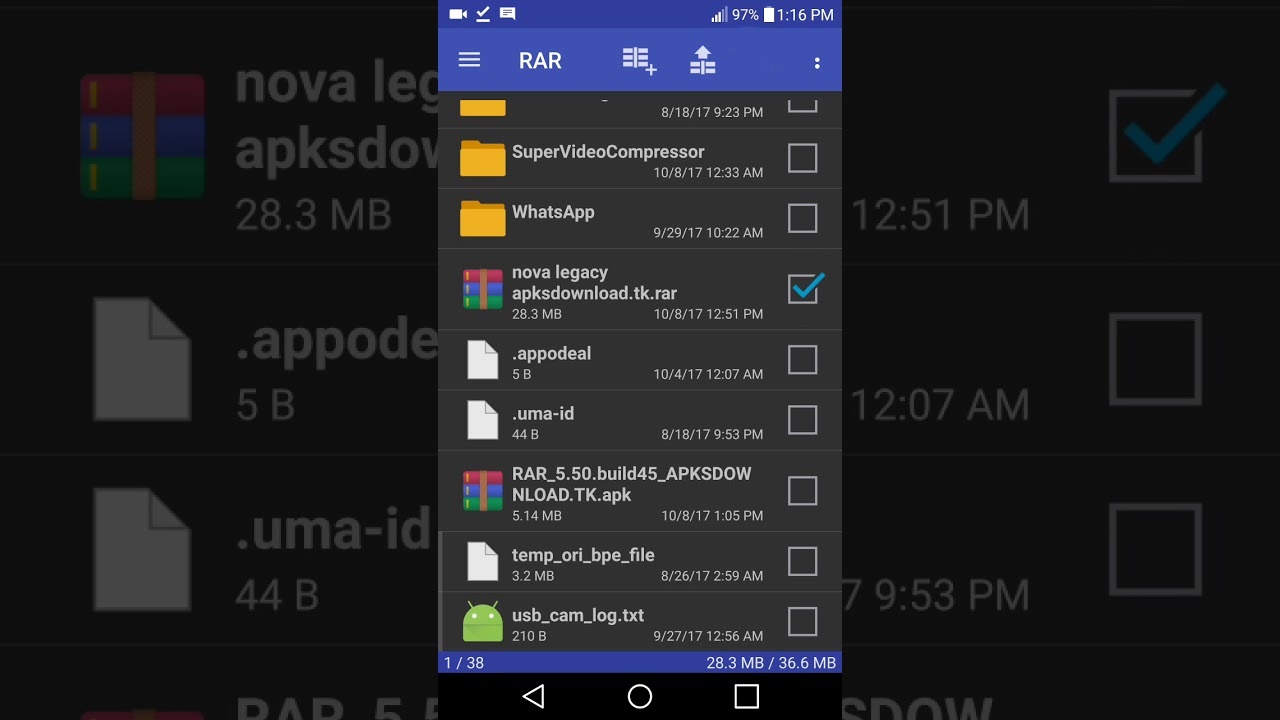What is a RAR file?
A RAR file is a compressed file format used for archiving and compressing various types of files and data. It stands for “Roshal Archive,” named after its creator, Eugene Roshal. RAR files are commonly used to condense large files or a group of related files into a single, smaller file, making it easier to distribute or store.
Similar to other compression formats like ZIP, a RAR file reduces the size of the original files by removing redundant data and utilizing advanced compression algorithms. This allows for faster file transfers and optimizes disk space usage.
RAR files have gained popularity due to their ability to create multi-volume archives, which means that large files can be split into smaller parts for easier handling. These multi-part archives are especially useful when transferring files over networks with file size restrictions.
The RAR file format also supports password protection, allowing you to encrypt the content of the archive for added security. Password-protected RAR files ensure that only authorized individuals can access the files contained within.
It is important to note that to extract the content from a RAR file, you will need a specialized software known as a RAR file extractor. This software decompresses the archived files, restoring them to their original size and format.
In the next section, we will explore the reasons why you may need a RAR file extractor specifically designed for Android devices.
Why do you need a RAR file extractor for Android?
As a mobile operating system, Android has become increasingly popular, with millions of users enjoying its versatility and wide range of features. With the growing use of Android devices for various purposes, the need for a RAR file extractor specifically designed for Android has become essential. Here are a few reasons why you may need a RAR file extractor for your Android device:
1. Accessing Compressed Files: With the increasing amount of data being shared and transferred digitally, compressed files have become a common sight. Many files found on the internet, such as software installers, game data, and multimedia files, are often compressed in the RAR format. By having a RAR file extractor on your Android device, you can easily access and extract the contents of these files, allowing you to enjoy or use them without any hassle.
2. File Organization: RAR file extractors for Android provide an efficient way to organize files on your device. By combining multiple files into one compressed archive, you can keep your storage space clutter-free and neatly organize related files, making it easier to manage and locate them when needed. Extracting the files from a RAR archive ensures that you can access and utilize them conveniently.
3. Sharing and Sending Files: RAR files are commonly used for sharing large files or groups of files. Having a RAR file extractor on your Android device allows you to easily extract the contents of these files and share them with others. Whether you’re sending an important document or sharing a collection of photos, a RAR file extractor ensures that you can compress and extract files effortlessly, simplifying the process of sharing files on your Android device.
4. Preserving Storage Space: The ability to compress files and reduce their size is one of the primary advantages of using RAR file formats. By extracting the files from a RAR archive, you can reclaim storage space on your Android device. This is particularly important for devices with limited storage capacity, as it allows you to make the most of your available space by compressing and decompressing files as needed.
5. Ensuring Data Security: Password-protected RAR files provide an additional layer of security for sensitive or confidential data. Having a RAR file extractor on your Android device allows you to securely access the contents of these password-protected files. This ensures that your data remains protected and only accessible to authorized individuals.
With the growing importance of RAR files in our digital lives, having a dedicated RAR file extractor for your Android device is crucial. In the next section, we will discuss how to choose the right RAR file extractor for your Android device.
How to choose a RAR file extractor for Android?
When it comes to choosing a RAR file extractor for your Android device, there are a few factors to consider to ensure you select the most suitable option. Here are some key considerations to help you make an informed decision:
1. Compatibility: The first and foremost factor to consider is the compatibility of the RAR file extractor with your Android device. Make sure to choose an extractor that is compatible with your device’s operating system version to ensure smooth installation and functionality.
2. User-Friendly Interface: Look for a RAR file extractor with a user-friendly interface that is easy to navigate and understand. A clean and intuitive interface will make it easier for you to extract files and perform other related tasks without any confusion.
3. Extraction Speed: Consider the extraction speed of the RAR file extractor. Look for a tool that can quickly and efficiently extract files, especially if you deal with large RAR archives frequently. Faster extraction speed will save you time and improve productivity.
4. File Format Support: Check if the RAR file extractor supports other common archive formats such as ZIP, 7Z, TAR, and more. Having a versatile extractor that can handle multiple file formats will provide flexibility and convenience when working with different types of compressed files.
5. Additional Features: Some RAR file extractors offer additional features that can enhance your experience. Look for features like file encryption, batch extraction, and the ability to view archived files without extraction. These extra features can provide added functionality and convenience for managing and accessing your compressed files.
6. User Reviews and Ratings: Before making a final decision, read user reviews and ratings of different RAR file extractors available for Android. This will give you insights into the experiences of other users and help you gauge the overall satisfaction and reliability of the extractor.
7. Developer Support and Updates: It’s essential to choose a RAR file extractor that is regularly updated and maintained by the developer. Regular updates ensure compatibility with the latest Android versions and address any issues or vulnerabilities. Additionally, good developer support means that you can seek assistance if you encounter any problems or have any questions.
By considering these factors, you can choose a RAR file extractor for your Android device that meets your specific needs and preferences. In the next section, we will provide you with a step-by-step guide on how to use a RAR file extractor on your Android device.
Step-by-step guide on using a RAR file extractor for Android
Using a RAR file extractor on your Android device is a simple and straightforward process. Here is a step-by-step guide to help you extract files from a RAR archive:
Step 1: Install a RAR File Extractor: Start by downloading and installing a RAR file extractor from the Google Play Store. There are several options available, such as WinRAR, RAR for Android, and ZArchiver. Choose the one that best suits your needs and install it on your device.
Step 2: Locate the RAR File: Use a file manager app or navigate to the location of the RAR file on your Android device. The RAR file may be saved in your Downloads folder or any other directory where you have saved it.
Step 3: Open the RAR File Extractor: Launch the installed RAR file extractor app on your Android device. The app’s icon will be displayed on your home screen or in the app drawer.
Step 4: Select the RAR File: In the RAR file extractor app, browse to the location of the RAR file. Tap on the file to select it. You may need to navigate through different folders to find the RAR file.
Step 5: Extract the Files: Once the RAR file is selected, you will be presented with options to extract the files. Choose the desired extraction location or leave it as the default destination. You may also have the option to extract specific files or extract the entire archive.
Step 6: Wait for Extraction: After selecting the extraction options, tap on the “Extract” or “Uncompress” button to initiate the extraction process. Depending on the size of the RAR file and your device’s performance, it may take a few moments to complete the extraction process.
Step 7: Access Extracted Files: Once the extraction process is complete, you can access the extracted files in the specified or default extraction location. You can now view, use, or share the files as needed.
Step 8: Clean-Up: After extracting the files, you may choose to delete the original RAR file to free up storage space on your Android device. This is optional and depends on your preference.
Using a RAR file extractor app on your Android device allows you to effortlessly extract files from RAR archives. In the next section, we will explore alternative methods of extracting RAR files on Android devices.
Alternative methods to extract RAR files on Android devices
While using a dedicated RAR file extractor app is the most common and convenient method to extract RAR files on Android devices, there are alternative methods available as well. Here are some alternative methods to extract RAR files on your Android device:
1. Online RAR Extractors: There are several online services available that allow you to extract RAR files directly from your web browser on your Android device. These services typically require you to upload the RAR file to their website, and then they will extract the contents and provide you with a download link for the extracted files. This method can be useful if you don’t want to install a dedicated app on your device or if you prefer a quick and straightforward extraction process.
2. File Manager Apps: Some file manager apps for Android, such as ES File Explorer, Solid Explorer, or Astro File Manager, offer built-in support for extracting RAR files. These apps usually have a built-in archive manager feature that can handle different compressed file formats, including RAR. By using the file manager app, you can navigate to the location of the RAR file and extract its contents right within the app.
3. PC Extraction and Transfer: If you have access to a computer, another alternative is to extract the RAR files using a desktop software like WinRAR or 7-Zip on your PC. Once the files are extracted, you can transfer them to your Android device using a USB cable, Wi-Fi transfer, or cloud storage services. This method can be useful if you have large RAR files or if you prefer the convenience of using a PC to handle the extraction process.
4. Third-Party Apps: Besides dedicated RAR file extractor apps, there are various third-party apps available on the Google Play Store that offer file extraction capabilities. These apps often have a broader file management functionality and support a wide range of file formats, including RAR. Look for file manager apps or archive managers that explicitly mention RAR file extraction as one of their features.
While these alternative methods can be helpful, it’s important to note that using a dedicated RAR file extractor app specifically designed for Android devices is generally the most reliable and efficient option. These apps offer a smoother user experience, faster extraction times, and additional features tailored for working with RAR files on mobile devices.
Next, we’ll provide you with some useful tips and tricks for using a RAR file extractor on your Android device.
Tips and tricks for using a RAR file extractor on Android
Using a RAR file extractor on your Android device can make managing compressed files a breeze. To enhance your experience, here are some helpful tips and tricks for using a RAR file extractor on Android:
1. Organize your RAR files: Create a dedicated folder on your Android device to store all your RAR files. This will make it easier to locate and manage your compressed files, especially if you deal with multiple RAR archives frequently.
2. Use batch extraction: If you have multiple RAR files that need to be extracted, look for a RAR file extractor that supports batch extraction. This feature allows you to extract multiple files simultaneously, saving you time and effort.
3. Enable notifications: Some RAR file extractors offer notifications when extraction is complete or when errors occur. Enabling these notifications will keep you informed about the status of your file extraction process, ensuring that you don’t miss any important updates.
4. Set extraction preferences: Explore the settings of your RAR file extractor app to customize extraction preferences. You may be able to specify the default extraction location, choose whether to delete the original RAR file after extraction, or set password protection options for encrypted archives.
5. Test archives before extraction: It is a good practice to test the integrity of the RAR files before extracting them. Some RAR file extractors have a built-in feature to check the integrity of the archive. This helps ensure that the file was not corrupted during the download or transfer process.
6. Take advantage of additional features: RAR file extractors often come with additional features like file encryption, file compression, or the ability to view files within the archive without extraction. Explore these features to make the most out of your RAR file extractor app.
7. Keep your RAR file extractor updated: Regularly check for updates to your RAR file extractor app to ensure that you are using the latest version. Updates often include bug fixes, performance improvements, and new features that can enhance your overall extraction experience.
8. Secure your extracted files: If you extract sensitive or confidential files from RAR archives, consider taking steps to secure them. You can use file encryption apps or folder locking apps to add an extra layer of protection to your extracted files, preventing unauthorized access.
By following these tips and tricks, you can maximize the functionality of your RAR file extractor app and streamline your file extraction process on your Android device.
In the next section, we will address some common issues and provide troubleshooting tips for RAR file extractors on Android.
Common issues and troubleshooting with RAR file extractors on Android
While RAR file extractors on Android are generally reliable, you may encounter some common issues during the extraction process. Here are a few common issues and troubleshooting tips to address them:
1. Corrupted or incomplete RAR files: If you encounter an error while extracting a RAR file, it may indicate that the file is corrupted or incomplete. Try re-downloading the file and attempt the extraction again. If the issue persists, the RAR file may be genuinely corrupted, and you may need to obtain a new, intact copy.
2. Password-protected files: If you are unable to extract a password-protected RAR file, ensure that you have entered the correct password. Double-check for any typos or mistakes. If you are still unable to extract the file, verify with the sender if the password is correct, or try using a different RAR file extractor app that supports password-protected archives.
3. Insufficient storage space: Sometimes, RAR file extraction may fail due to insufficient storage space on your Android device. Verify that you have enough free space to accommodate the extracted files. If not, free up space by deleting unnecessary files or move files to external storage devices.
4. Outdated extractor app: An outdated RAR file extractor app may face compatibility issues or encounter bugs. Update your extractor app to the latest version available on the Google Play Store. The updated version may resolve any known issues or provide better compatibility with the latest Android versions.
5. File extraction taking too long: If the extraction process is taking longer than expected, it could be due to several factors, such as the size of the RAR file and the processing power of your Android device. Be patient and allow the extraction to complete. Avoid interrupting the process or closing the app, as this may lead to incomplete extractions or file corruption.
6. App crashing or freezing: If your RAR file extractor app crashes or freezes during extraction, try closing the app and reopening it. If the issue persists, attempt to clear the app cache or uninstall and reinstall the app. If none of these solutions work, consider using an alternative RAR file extractor app.
7. Unsupported file format: Some RAR file extractors may have limitations on the types of RAR or archive formats they can handle. Ensure that the RAR file is supported by the extractor app you are using. If not, try a different extractor app or convert the file to a compatible format before extraction.
By applying these troubleshooting tips, you can resolve common issues that may arise when using a RAR file extractor on your Android device. If none of these solutions work, consider seeking support from the app developer or exploring alternate extraction methods.