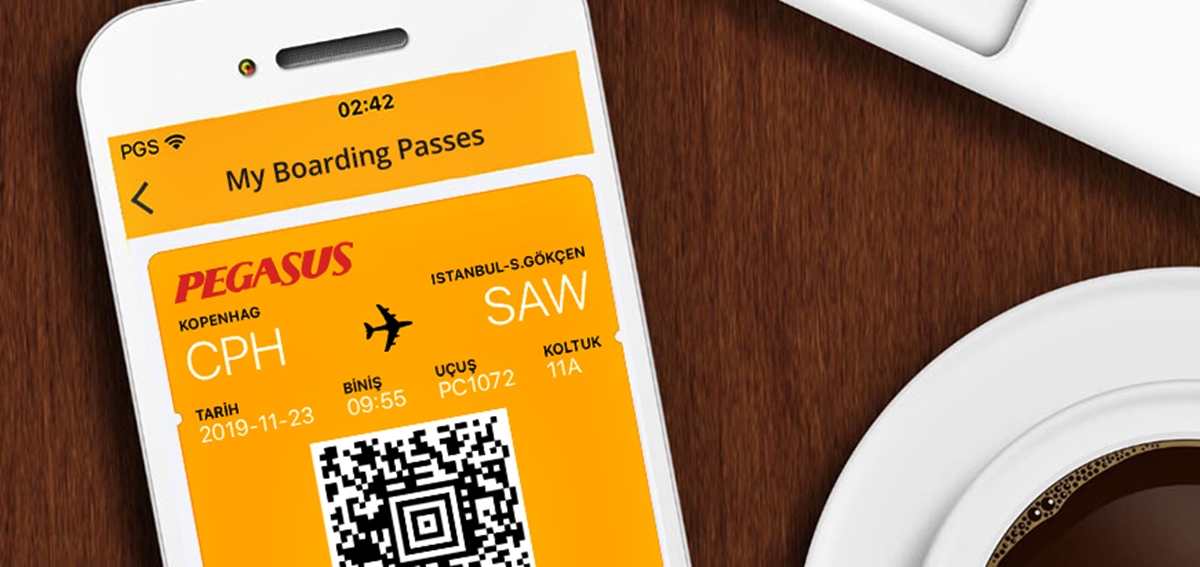How to Access Your Mobile Boarding Pass
Accessing your mobile boarding pass is a convenient and hassle-free way to travel. Gone are the days of printing out paper tickets or waiting in long lines at the check-in counter. With just a few taps on your smartphone, you can have your boarding pass readily available for a smooth travel experience. Here’s how you can access your mobile boarding pass:
1. Check-in Online: Before your flight, make sure to check-in online through the airline’s website or mobile app. This will allow you to access your boarding pass electronically. Follow the prompts, enter your booking details, and choose the option to receive a mobile boarding pass.
2. Email or SMS: Once you have checked in, the airline will typically send you an email or an SMS with a link to access your mobile boarding pass. Open the link and save it to your device for easy access later on.
3. Mobile App: Many airlines have developed their own mobile apps that allow you to check-in and access your boarding pass directly from your smartphone. Download the airline’s app from the App Store or Google Play, log into your account, and navigate to the boarding pass section.
4. Digital Wallets: Some airlines and travel agencies now offer the option to add your boarding pass to digital wallets such as Apple Wallet or Google Pay. If your airline supports this feature, simply select the “Add to Wallet” option when viewing your mobile boarding pass and it will be stored securely in your digital wallet.
Remember to ensure that your phone is fully charged before heading to the airport, or consider carrying a portable charger to avoid any unexpected battery drain. It’s also a good idea to take a screenshot of your mobile boarding pass as a backup, in case you encounter any network connectivity issues.
By following these steps, you can easily access your mobile boarding pass and enjoy a seamless travel experience from check-in to boarding. Say goodbye to paper tickets and hello to the convenience of technology!
Saving Your Mobile Boarding Pass
Once you have accessed your mobile boarding pass, it’s important to save it properly to ensure a stress-free journey. Here are some tips on saving your mobile boarding pass:
1. Screenshots: One of the easiest ways to save your mobile boarding pass is by taking a screenshot. Simply open the boarding pass on your phone and press the appropriate combination of buttons to capture the screen. This way, even if you lose access to the internet or your airline’s app, you will still have a digital copy of your boarding pass.
2. Digital Wallets: If your airline supports digital wallets such as Apple Wallet or Google Pay, it’s highly recommended to add your boarding pass to these secure platforms. Not only does it save you the hassle of searching for the pass amidst your numerous apps, but it also provides easy offline access, as digital wallets store the pass locally on your device.
3. Email or Messaging Apps: Another way to save your mobile boarding pass is by sending it to yourself via email or messaging apps. If you receive your boarding pass in an email or SMS, simply keep the message in your inbox or save it to a designated folder for easy retrieval later on. If you use messaging apps, send the boarding pass to yourself or a travel companion and keep it readily accessible in the chat history.
4. Cloud Storage: If you prefer to have a backup of your boarding pass in the cloud, you can save it to services like Google Drive, Dropbox, or iCloud. Upload the pass as a PDF or image file and make sure it’s accessible across your devices. This way, even if you lose your phone or encounter technical issues, you can quickly retrieve the pass from the cloud.
Remember to keep your saved boarding passes secure and easily accessible. Avoid deleting or moving them to obscure folders, as this could lead to unnecessary stress and delays at the airport. It’s also a good idea to double-check the expiration time of your boarding pass, as some airlines may require you to re-access or refresh the pass if your flight is delayed or rescheduled.
By saving your mobile boarding pass properly, you can enjoy a hassle-free travel experience, confidently passing through security checkpoints and boarding your flight with ease.
Screenshots vs. Digital Wallets
When it comes to saving your mobile boarding pass, there are two popular options: taking a screenshot or using digital wallets. Both methods have their own advantages and considerations. Let’s explore the differences between screenshots and digital wallets:
Screenshots:
Taking a screenshot of your mobile boarding pass is a simple and widely used method. It allows you to save the pass as an image on your phone, making it easily accessible even without an internet connection. Here are some key points to consider:
- Offline Access: A screenshot provides offline access to your boarding pass. You don’t have to worry about network connectivity issues or relying on the airline’s app or website.
- Backup Option: It serves as a backup option in case you lose access to your email or messaging app where the boarding pass was originally sent.
- Ease of Use: Screenshots are convenient and can be viewed with just a few taps on your phone. No need to navigate through multiple apps or folders to find your boarding pass.
- Security: It’s important to remember that screenshots can be accessed by anyone who has access to your phone. Ensure that you have appropriate security measures in place, such as passcodes or biometric authentication, to protect your boarding pass.
Digital Wallets:
Using digital wallets like Apple Wallet or Google Pay to store your boarding pass is becoming increasingly popular. Here are some advantages of using digital wallets:
- Offline Access: Digital wallets store your boarding pass locally on your device, allowing you to access it even without an internet connection.
- Convenience: You can easily access your boarding pass directly from your device’s home screen, without the need to navigate through emails or apps.
- Organization: Digital wallets provide a centralized location for all your passes, including boarding passes, tickets, loyalty cards, and more.
- Enhanced Security: Digital wallets often require authentication, such as Touch ID or Face ID, providing an extra layer of security for your boarding pass.
It’s important to note that not all airlines or airports support digital wallets for boarding passes. Before relying solely on a digital wallet, make sure to check if your airline supports this feature. In some cases, you may still need to present a physical or printed copy of your boarding pass at certain checkpoints.
Ultimately, the choice between screenshots and digital wallets depends on your personal preference, convenience, and the level of security you desire. Regardless of the method you choose, ensure that you have a reliable way to access your boarding pass throughout your journey.
Optimize Your Phone Settings
When using your mobile boarding pass, optimizing your phone settings can ensure a seamless and stress-free travel experience. Here are some key settings to consider:
1. Enable Airplane Mode: Before you arrive at the airport, it’s a good idea to enable airplane mode on your phone. This will prevent any unwanted cellular or Wi-Fi connections that may interfere with your mobile boarding pass or drain your battery unnecessarily. However, remember to disable airplane mode when you need to access your boarding pass or connect to the airport’s Wi-Fi network.
2. Adjust Brightness and Auto-Lock: To conserve battery life, adjust your phone’s brightness to an optimal level. Avoid setting it too high, as it can quickly drain your battery. Additionally, adjust your auto-lock settings to a longer period, so your phone doesn’t lock automatically while you are in the middle of using your boarding pass.
3. Clear Storage Space: Ensure that you have adequate storage space on your phone to download and save your mobile boarding pass. Delete any unnecessary apps, photos, or files that are taking up valuable storage space. Consider transferring files to cloud storage or backing them up on your computer.
4. Update Your Operating System and Apps: Keeping your phone’s operating system and airline apps updated is crucial for optimal performance. Updates often include bug fixes, security enhancements, and improved features that can ensure a seamless experience when accessing and using your mobile boarding pass.
5. Disable Notifications: To avoid distractions and interruptions while using your boarding pass, disable unnecessary notifications from social media, messaging apps, and other non-essential apps. This will allow you to stay focused and avoid accidentally closing or navigating away from your boarding pass.
6. Set Up Fingerprint or Face ID: To enhance the security of your mobile boarding pass, consider setting up fingerprint or face recognition on your phone. This adds an extra layer of protection, ensuring that only you can access your boarding pass and other sensitive information on your device.
7. Use a Mobile Wallet App: If you’re using a digital wallet app like Apple Wallet or Google Pay, ensure that you have added and organized your mobile boarding pass properly. Delete any expired or duplicate passes to avoid confusion at airport checkpoints.
By optimizing your phone settings, you can enhance the performance of your mobile boarding pass and enjoy a hassle-free travel experience. Remember to test your boarding pass before heading to the airport to ensure that it opens properly and displays the necessary information. With these settings in place, you can confidently breeze through airport checkpoints and get to your destination smoothly.
Offline Accessibility
Having offline accessibility for your mobile boarding pass is crucial to ensure a seamless travel experience, especially in situations where internet connectivity may be limited or unreliable. Here are some tips to ensure offline accessibility:
1. Take Screenshots: One of the easiest ways to have offline access to your boarding pass is to take screenshots and save them on your device. Screenshots are stored locally and can be accessed even without an internet connection. However, remember to keep your screenshots organized and easily accessible to avoid any last-minute scrambling.
2. Save PDF Copies: Some airlines offer the option to download a PDF copy of your boarding pass. Save the PDF file to your device or cloud storage before heading to the airport. This way, you can access your boarding pass even without internet connectivity or in case you lose access to your email.
3. Use a Digital Wallet App: If your airline supports digital wallet apps like Apple Wallet or Google Pay, consider adding your boarding pass to these platforms. Digital wallet apps store your pass locally on your device, allowing you to access it offline. Just make sure to download and save the pass to your digital wallet before going offline.
4. Check for App Offline Mode: Some airline apps have an offline mode feature that allows you to access your boarding pass even without an internet connection. Before leaving for the airport, check if your airline’s app has this functionality and enable it if available.
5. Print a Physical Copy: While the goal is to have offline accessibility on your mobile device, it’s also a good idea to have a physical copy of your boarding pass as a backup. Print a copy before you travel and keep it in a safe place, such as a dedicated pocket in your carry-on bag or wallet.
Remember to test the offline accessibility of your boarding pass before your trip. Turn off Wi-Fi and cellular data on your device and try to access the boarding pass to ensure that it opens and displays all the necessary information properly. Additionally, make sure to check the expiration time of your boarding pass, as some apps may require you to refresh or re-access the pass if your flight is delayed or rescheduled.
By taking the necessary steps to ensure offline accessibility, you can confidently navigate through airports, pass through security checkpoints, and board your flight with ease, even in situations where internet connectivity is limited or unavailable.
Checking In and Boarding with Your Mobile Boarding Pass
Using a mobile boarding pass makes the check-in and boarding process more convenient and efficient. Here are the steps to follow when checking in and boarding with your mobile boarding pass:
1. Check-in Online: Take advantage of online check-in, which is usually available 24 hours before your flight. Visit the airline’s website or use their mobile app to check-in. Enter your booking details, select your seat (if available), and choose the option to receive a mobile boarding pass.
2. Receive Your Mobile Boarding Pass: Once you have completed the check-in process, the airline will generally send you an email or SMS with a link to access your mobile boarding pass. Open the link and save it to your device for easy access later on. Some airlines also provide the option to download the boarding pass directly from their app.
3. Understand the Barcode: Your mobile boarding pass will typically have a barcode or QR code, which contains all the necessary information for the airline to identify you and your flight. Familiarize yourself with the barcode and ensure that it is visible and clear on your device so it can be easily scanned at various checkpoints.
4. Arrive at the Airport: Give yourself ample time to arrive at the airport before your flight. Check the recommended arrival time for your airline and factor in any additional time for security checkpoints or customs procedures.
5. Security Checkpoints: When you reach the security checkpoint, have your mobile boarding pass ready for scanning. Make sure that the brightness on your device is adjusted so that the barcode or QR code can be easily scanned by the security personnel. Follow any instructions given by the security staff and proceed through the checkpoint once your boarding pass has been successfully scanned.
6. Boarding the Aircraft: As you approach the boarding gate, have your mobile boarding pass ready for scanning once again. Ensure that your device is unlocked, and the barcode is easily visible. Follow the boarding announcements and present your boarding pass to the gate agent for scanning. Once your pass has been verified, you will be allowed to board the aircraft.
7. Storing Your Mobile Boarding Pass: Keep your mobile boarding pass easily accessible during your entire journey. It is recommended to save a copy of the pass in your digital wallet or take a screenshot as a backup, in case you encounter any technical issues with your device.
It’s important to note that some airports may still require you to show a physical ID, such as a passport or driver’s license, along with your mobile boarding pass. Check the requirements of your departure and arrival airports beforehand to ensure compliance.
By following these steps, you can breeze through the check-in and boarding process with your mobile boarding pass, enjoying a more streamlined travel experience.
Presenting Your Mobile Boarding Pass to Security
Presenting your mobile boarding pass to security is a crucial step in the airport journey. Ensuring a smooth and efficient process can help you save time and avoid unnecessary stress. Here are some tips for presenting your mobile boarding pass to security:
1. Have Your Mobile Boarding Pass Ready: Before you approach the security checkpoint, make sure your mobile boarding pass is easily accessible on your device. Locate the pass in your mobile wallet or open the email or app where it is saved. Ensure that your device is unlocked and the boarding pass is visible on the screen.
2. Adjust Brightness and Orientation: As you prepare to present your mobile boarding pass to security, adjust the brightness of your device to an appropriate level. This will make it easier for security personnel to scan the barcode or QR code on the pass. Additionally, ensure that your device’s orientation is correct, so the boarding pass is displayed in the desired format.
3. Follow Security Instructions: Listen to and follow the instructions provided by the security personnel. They may ask you to hold your device a certain way or present the boarding pass in a specific manner for scanning. Pay attention and cooperate to make the process as efficient as possible.
4. Present the Barcode or QR Code: When it’s your turn, present the barcode or QR code on your mobile boarding pass to the security personnel. Allow them to scan it using their handheld scanner or pass it under the scanner at the checkpoint. Ensure that the barcode is clear and unobstructed for a successful scan.
5. Verify Pass Validation: Once your mobile boarding pass has been scanned, check that it has been validated and marked as cleared by the security personnel. Take a moment to confirm that the information on the pass, such as your name, flight number, and departure time, matches your travel itinerary.
6. Store Your Mobile Boarding Pass Safely: After passing through security, store your mobile boarding pass securely. If you are using a digital wallet app, make sure the pass is properly organized and easily accessible. Alternatively, take a screenshot or save a PDF copy of the pass to your device or cloud storage as a backup option if needed.
Remember to keep your mobile device within reach throughout the security process, as you may be required to present your boarding pass again at the boarding gate or during additional security checks. It’s also a good practice to keep your device in a secure position to prevent accidental damage or loss.
By following these tips and being prepared, presenting your mobile boarding pass to security can be a seamless and stress-free experience, getting you one step closer to your journey.
Handling TSA PreCheck and Global Entry
TSA PreCheck and Global Entry are trusted traveler programs that can expedite your passage through security and immigration checkpoints at airports. If you are a member of these programs, here’s how to navigate the process with your mobile boarding pass:
1. Ensure Your Known Traveler Number (KTN) is Linked: Before your trip, make sure that your TSA PreCheck or Global Entry membership is up to date. Double-check that your mobile boarding pass includes your Known Traveler Number (KTN), which is a unique identifier that indicates your membership in the program.
2. Check Your Eligibility: Confirm that the airport you are departing from and the airline you are flying with participate in the TSA PreCheck or Global Entry program. Not all airports and airlines are part of these programs, so it’s important to check in advance to avoid any surprises.
3. Use the Designated PreCheck Lane: When you arrive at the airport, look for the signage indicating the TSA PreCheck or Global Entry lanes. These dedicated lanes are specifically designated for program members and offer expedited screening. Follow the signs and head to the appropriate lane.
4. Keep Your Mobile Boarding Pass Ready: Have your mobile boarding pass readily available on your device as you approach the security checkpoint. Ensure that your KTN is included in the boarding pass and that it is visible to security personnel. This will help streamline the process and ensure a smooth experience.
5. Follow Security Instructions: Listen to and follow the instructions provided by the security personnel at the TSA PreCheck or Global Entry lanes. They may require additional verification of your identity or additional screening procedures. Cooperate with their instructions to help facilitate a quick and hassle-free process.
6. Use Mobile Boarding Pass for Immigration: If you also have Global Entry, you can take advantage of the Mobile Passport Control program. This allows you to digitally submit your customs declaration and passport information through a mobile app, bypassing the traditional customs form. Ensure that your mobile boarding pass is accessible to show to the immigration officer upon your arrival.
7. Proceed to the Boarding Gate: Once you have cleared security and immigration, proceed to your boarding gate. In most cases, your mobile boarding pass will still be valid for boarding. Present it to the gate agent, who will scan it and verify your eligibility to board the aircraft.
By following these steps and utilizing your mobile boarding pass, you can make the most of your TSA PreCheck or Global Entry membership. Enjoy the benefits of expedited security and immigration processes, saving you time and enhancing your overall travel experience.
Using Mobile Boarding Passes for International Travel
Mobile boarding passes have become increasingly popular for international travel, offering convenience and efficiency throughout the journey. Here are some important considerations when using mobile boarding passes for international flights:
1. Check Requirements: Before your trip, familiarize yourself with the entry requirements of your destination country. Some countries may require a printed copy of your boarding pass or have specific regulations regarding electronic documents. Ensure that mobile boarding passes are accepted and recognized at your destination.
2. Ensure Connectivity Abroad: If you plan to rely on mobile data or Wi-Fi connectivity while traveling, make sure you have a suitable data plan or access to reliable Wi-Fi networks. International travel can sometimes result in expensive roaming charges or limited connectivity options, so plan accordingly to ensure you can access your mobile boarding pass when needed.
3. Backup Options: While mobile boarding passes are convenient, it’s always wise to have backup options. Take screenshots or save a PDF copy of your boarding pass to your device or email, just in case you encounter any technical issues or have difficulty accessing the pass through the mobile app or website. It’s also a good idea to have a physical printout of your boarding pass as an additional backup.
4. Multilingual Support: Some mobile boarding pass apps or websites offer multilingual support, allowing you to view your pass in different languages. This can be helpful when traveling to non-English speaking countries, ensuring that you can easily understand and present your boarding pass if necessary.
5. Time Zone Considerations: When traveling across different time zones, keep in mind that your mobile boarding pass may display the local time of your departure or arrival airport. Make sure to adjust your device’s date and time settings to minimize any confusion or potential issues when presenting your boarding pass.
6. Security Checkpoints and Immigration: Pay attention to the security procedures and immigration requirements of each country you pass through. Be prepared to present your mobile boarding pass along with your passport and other necessary documents. Follow the instructions provided by security personnel and immigration officers to ensure a smooth process.
7. Network Connectivity at Airports: International airports generally provide Wi-Fi access, and some may offer free or paid access for travelers. Take advantage of these networks to download or access your mobile boarding pass, especially if you are in a foreign country where your mobile data may be limited or expensive.
Remember to keep your mobile device charged throughout your journey, as it will be essential for accessing and presenting your mobile boarding pass. Carry a portable charger or consider using charging stations available at the airport to avoid any last-minute battery emergencies.
By being prepared and knowledgeable about using mobile boarding passes for international travel, you can enjoy the convenience and ease of electronic ticketing while exploring different corners of the world.
Troubleshooting Common Issues with Mobile Boarding Passes
While mobile boarding passes offer convenience and efficiency, it’s important to be prepared for any potential issues that may arise. Here are some common problems with mobile boarding passes and how to troubleshoot them:
1. Poor Connectivity: In areas with weak or no internet connection, you may have trouble accessing your mobile boarding pass. To mitigate this issue, ensure that you have downloaded and saved a screenshot or PDF copy of your boarding pass to your device. This way, you can still present it even without internet access.
2. Battery Drain: It’s common for mobile devices to experience battery drain during travel. To prevent your device from running out of battery before you reach your destination, make sure to pack a portable charger or power bank. Additionally, optimize your device’s settings by adjusting brightness, disabling unnecessary notifications, and closing background apps to conserve battery life.
3. Screen Damage: Accidents happen, and your device’s screen may get damaged during travel. To prepare for such incidents, take a backup of your mobile boarding pass by saving a screenshot or PDF copy to another device. Alternatively, print a physical copy of your boarding pass as a backup to ensure you can still present it if your device screen becomes damaged.
4. App or System Glitches: Sometimes, mobile boarding pass apps or operating systems may experience glitches that prevent you from accessing your pass. Troubleshoot this by closing and reopening the app, restarting your device, or ensuring that you have the latest app updates. If all else fails, seek assistance from airline staff who can manually check you in and provide an alternative solution.
5. QR Code or Barcode Issues: Occasionally, the scanning equipment at security checkpoints or boarding gates may have difficulty reading the QR code or barcode on your mobile boarding pass. To mitigate this issue, ensure that your device’s brightness is appropriately adjusted for easy scanning. If necessary, ask a security officer or gate agent for assistance in scanning the code manually.
6. Expired Boarding Pass: Double-check the validity period of your boarding pass, especially if you have a long layover or your flight has been rescheduled. Some mobile boarding passes have a limited validity window, and you may need to refresh or re-access the pass through the app or website if your flight details change.
7. Verification Requirements: In some instances, security personnel or gate agents may require additional verification of your identity. Carry a valid identification document, such as a passport, to present along with your mobile boarding pass if requested. Be patient and cooperative when faced with additional verification procedures.
If you encounter any issues with your mobile boarding pass, it’s essential to remain calm and seek assistance from airline staff or airport personnel. They are trained to handle such situations and can provide guidance or alternative solutions to ensure a smooth travel experience.
By being aware of these common issues with mobile boarding passes and having backup options in place, you can troubleshoot any problems that arise and continue your journey with minimal disruption.