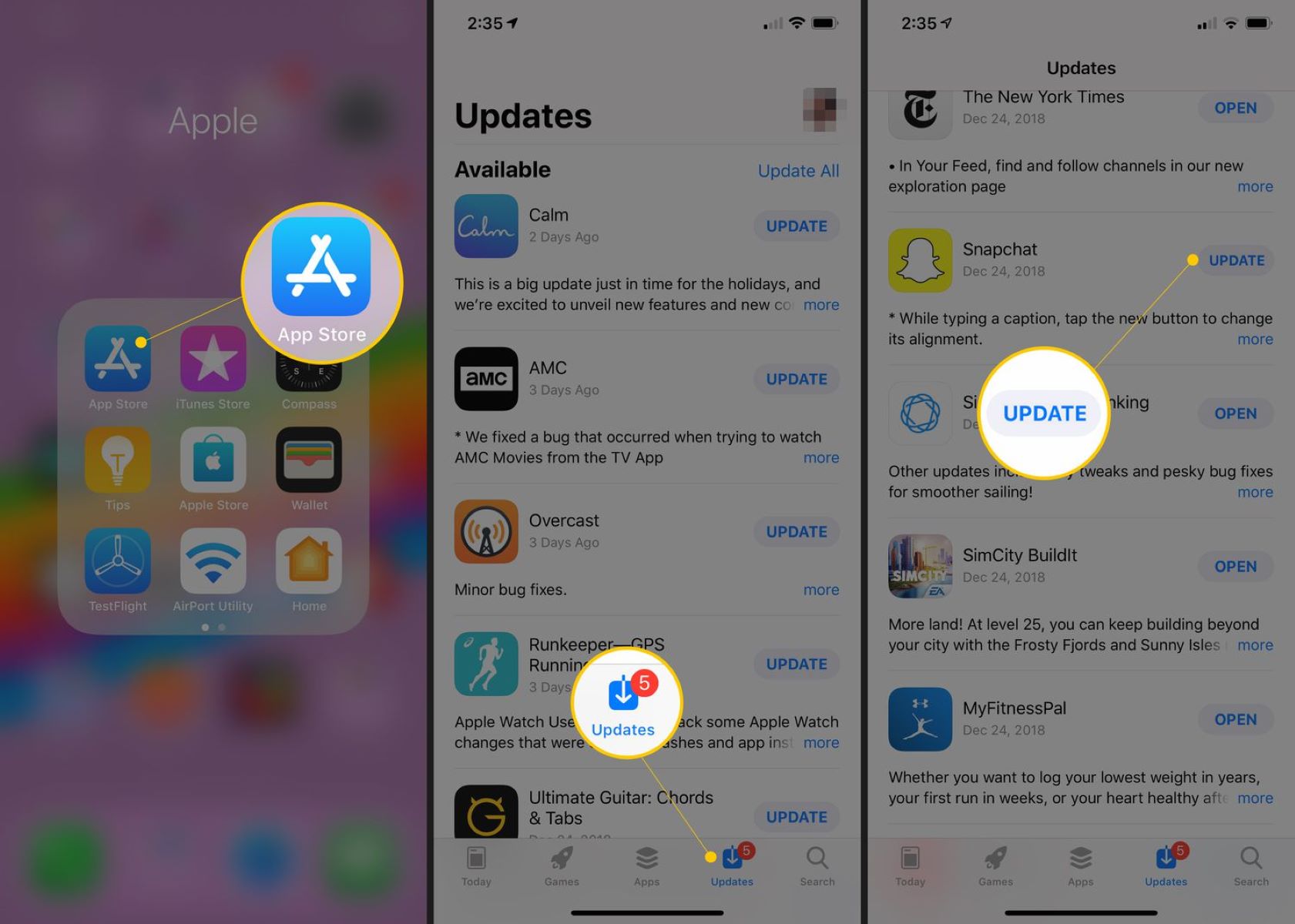Why you should update Snapchat
Snapchat is one of the most popular social media platforms, known for its unique features and ability to share moments in real-time. With regular updates, Snapchat continues to evolve and introduce new features to enhance the user experience. Here are some compelling reasons why you should update Snapchat:
- Improved performance: Updating Snapchat ensures that you have the latest version, which often includes bug fixes and performance enhancements. This means a smoother and more reliable experience overall.
- Access to new features: Snapchat frequently rolls out exciting features and functionalities to keep users engaged. By updating the app, you can enjoy the latest filters, lenses, stickers, and other fun additions that enhance your snaps and stories.
- Enhanced security: Like any online platform, security is crucial. Snapchat understands the importance of user privacy and continuously works to strengthen its security measures. Updating the app ensures that you have the latest security patches, protecting your data from potential vulnerabilities.
- Bug fixes: With any software, there are bound to be occasional bugs and glitches. Updating Snapchat allows you to benefit from bug fixes and stability improvements, minimizing the chances of crashes or other issues while using the app.
- Compatibility: As technology advances, older versions of Snapchat may struggle to keep up with the latest operating systems and devices. Updating the app ensures compatibility with your phone, allowing you to enjoy all the features without any compatibility issues.
Overall, updating Snapchat not only improves the app’s performance and security but also provides access to exciting new features and ensures compatibility with your device. So, don’t miss out and keep your Snapchat up to date to make the most of this dynamic social media platform.
How to check for updates
Keeping your Snapchat app updated is essential to enjoy the latest features and improvements. Here’s how you can check for updates on both iPhone and Android devices:
For iPhone users:
- Open the App Store on your iPhone.
- Tap on your profile picture located at the top right corner of the screen.
- Scroll down and look for the “Available Updates” section.
- If you see Snapchat listed there, it means there is an update available. Tap the “Update” button next to Snapchat to start the download and installation process.
- Alternatively, you can enable automatic updates by going to “Settings” > “App Store” on your iPhone. Toggle on the “App Updates” option, and your apps, including Snapchat, will be updated automatically whenever new updates are available.
For Android users:
- Open the Google Play Store on your Android device.
- Tap the three horizontal lines at the top left corner to open the menu.
- Select “My apps & games” from the menu options.
- Look for Snapchat in the list of apps under the “Updates” tab. If there is an update available, you will see the “Update” button next to Snapchat. Tap on it to initiate the update process.
- To enable automatic updates for all apps, go to the Google Play Store menu, select “Settings,” then “Auto-update apps.” Choose the “Over any network” option for automatic updates, including Snapchat.
By following these steps, you can easily check for updates and ensure that you have the latest version of Snapchat installed on your device. Remember to periodically check for updates to stay up to date with the latest features and improvements.
Updating Snapchat on iPhone
Updating Snapchat on your iPhone is a straightforward process. Follow these steps to ensure you have the latest version installed:
- Launch the App Store on your iPhone.
- Tap on your profile picture located at the top right corner of the screen.
- Scroll down the page to find the “Available Updates” section.
- If Snapchat appears in the list of available updates, it means there is a new version ready for installation. Tap the “Update” button next to Snapchat to initiate the process.
- You may be asked to provide your Apple ID password or use Touch ID/Face ID for verification purposes. Enter the necessary information to proceed with the update.
- The update will start downloading and installing automatically. Make sure you have a strong and stable internet connection to ensure a smooth update process.
- Once the update is complete, the latest version of Snapchat will be installed on your iPhone.
It’s worth noting that you can also enable automatic updates for all your apps, including Snapchat. To do this:
- Go to “Settings” on your iPhone.
- Scroll down and tap on “App Store.”
- Under the “Automatic Downloads” section, toggle on the “App Updates” option.
- From now on, your apps, including Snapchat, will be updated automatically whenever new updates are available.
By following these steps, you can easily update Snapchat on your iPhone, ensuring you have access to the latest features, bug fixes, and security improvements.
Updating Snapchat on Android
Updating Snapchat on your Android device is a quick and simple process. Follow the steps below to ensure you have the latest version installed:
- Open the Google Play Store app on your Android device.
- Tap the three horizontal lines at the top left corner of the screen to open the menu.
- Select “My apps & games” from the menu options.
- Navigate to the “Updates” tab to see a list of apps with available updates.
- If Snapchat is listed among the updates, you will see an “Update” button next to it. Tap on this button to initiate the update process.
- Ensure that you have a stable internet connection, as the update will download and install automatically. Depending on your internet speed, this process may take a few moments.
- Once the update is complete, you will have the latest version of Snapchat installed on your Android device.
If you want to enable automatic updates for all your apps, including Snapchat, you can do so by following these steps:
- Open the Google Play Store app on your Android device.
- Tap the three horizontal lines at the top left corner of the screen to open the menu.
- Select “Settings” from the menu options.
- Under the “General” section, tap on “Auto-update apps.”
- Choose the “Over any network” option to allow automatic updates for all your apps, including Snapchat.
By following these steps, you can easily update Snapchat on your Android device and ensure that you have access to the latest features, bug fixes, and security enhancements.
Troubleshooting common update issues
While updating Snapchat is typically a smooth process, you may encounter certain issues along the way. Here are some common update issues and their troubleshooting steps:
- Internet connection problems: Make sure you have a stable and reliable internet connection before initiating the update. Switching to a different Wi-Fi network or enabling mobile data can help resolve connectivity issues.
- Insufficient storage space: If you receive an error message indicating insufficient storage space, you need to free up space on your device. Delete unnecessary apps, media files, or clear cache to create enough room for the Snapchat update.
- Compatibility issues: If you’re using an older device or outdated operating system, it’s possible that some app updates may not be compatible. Check for system updates and ensure your device meets the minimum requirements to install the latest version of Snapchat.
- App freezes or crashes: If Snapchat freezes or crashes during the update process, force close the app and restart your device. Then, try updating again. If the issue persists, uninstall the app and reinstall it from the app store.
- Error messages: Some users may encounter error messages during the update process. Note down the specific error message and search online for possible solutions. You can also reach out to Snapchat’s support team for assistance.
If none of the above troubleshooting steps resolve your update issues, it’s recommended to contact Snapchat support directly for more personalized assistance. They can provide specific troubleshooting steps based on your device and app configuration.
Remember, it’s important to keep your Snapchat app updated to ensure you have access to the latest features and security enhancements. Addressing any update issues promptly will help you enjoy a seamless Snapchat experience.
Understanding Snapchat’s new features after updating
Updating Snapchat not only ensures that you have the latest version of the app but also introduces exciting new features and enhancements. Here are some key features you may discover after updating:
- Augmented Reality (AR) lenses: Snapchat is known for its creative AR lenses that allow you to transform your face with various filters, animations, and effects. With each update, new lenses are added, providing users with even more options to customize their snaps.
- Snap Map: Snap Map is a feature that lets you see your friends’ locations on a map. You can use this feature to find out what your friends are up to and discover popular events or hotspots in your area.
- Filters and stickers: Snapchat continuously adds new filters, stickers, and emojis for users to express themselves creatively. These additions allow you to add fun and engaging elements to your photos and videos.
- Discover content: Snapchat’s Discover feature showcases content from various publishers, including news, entertainment, and lifestyle. After updating, you may find new publishers and updated content to explore within the Discover section.
- Group chats and video calls: Snapchat enables you to connect with friends through group chats and video calls. The app regularly enhances these features to provide a seamless and interactive communication experience.
- Story features: Snapchat’s Story feature allows you to share your photos and videos with your friends for a duration of 24 hours. Updates often introduce new editing tools, text styles, and stickers to enhance your storytelling capabilities.
- Explore tab: The Explore tab on Snapchat allows you to discover featured content, trending topics, and popular creators. This section often gets updates to showcase fresh and engaging content, tailored to your interests.
It’s important to explore and familiarize yourself with the new features after updating Snapchat. The app’s evolving nature ensures that you can enjoy a dynamic and engaging social media experience.
Frequently Asked Questions about Updating Snapchat
Here are some common questions users have about updating Snapchat:
- Do I need to update Snapchat?
Yes, it is recommended to update Snapchat regularly to ensure you have the latest features, bug fixes, and security updates. - How often does Snapchat release updates?
Snapchat releases updates periodically, ranging from a few weeks to a couple of months. The frequency of updates can vary based on the features being introduced and the needs for bug fixes or performance improvements. - Can I update Snapchat on older devices?
Snapchat requires a certain level of software and hardware compatibility to function properly. While older devices may have limitations, it’s still possible to update Snapchat if you have the minimum requirements specified by the app. - What should I do if Snapchat update fails?
If the update fails, ensure that you have a stable internet connection and sufficient storage space on your device. Restarting your device and retrying the update can also help resolve the issue. If the problem persists, reach out to Snapchat support for further assistance. - Will updating Snapchat delete my data or memories?
No, updating Snapchat should not delete your data or memories. However, it’s always a good practice to back up your important data and memories regularly. - Can I revert to an older version of Snapchat?
Generally, it is not possible to revert to an older version of Snapchat once you have updated to a newer version. It’s recommended to keep your app updated to enjoy the latest features and enhancements. - Do I need to update Snapchat manually?
You can choose to update Snapchat manually or enable automatic updates on your device. Enabling automatic updates ensures that your apps, including Snapchat, will be updated automatically whenever new updates are available.
These are some of the frequently asked questions when it comes to updating Snapchat. If you have any specific concerns or issues, feel free to reach out to Snapchat support for personalized assistance.