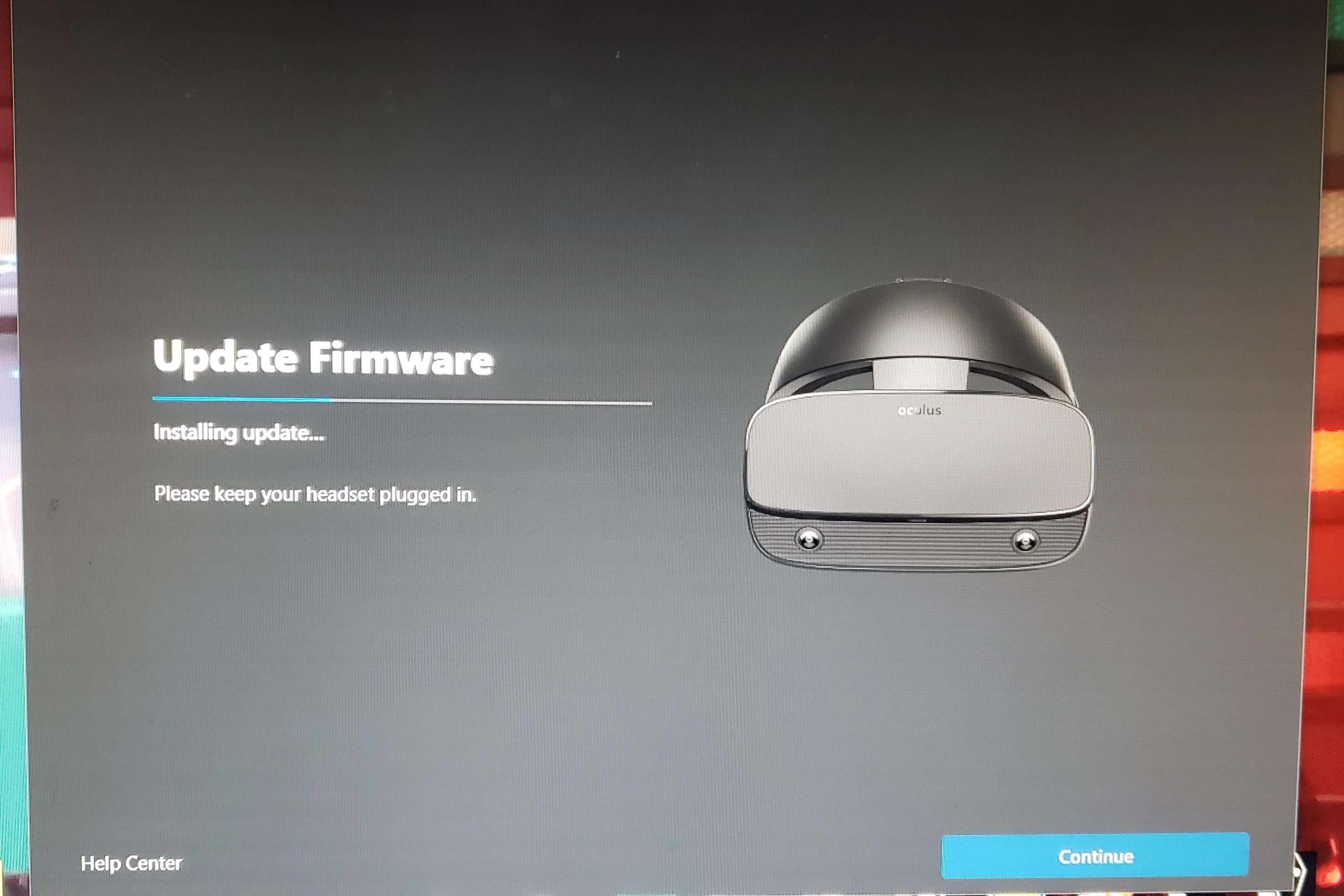What is Oculus Rift Firmware?
Oculus Rift Firmware is the software that runs on the Oculus Rift Virtual Reality (VR) headset. It is responsible for controlling various hardware components within the headset and ensuring smooth and optimal performance for the user. Firmware acts as the bridge between the hardware and software, enabling the Oculus Rift to function effectively and deliver immersive VR experiences.
The firmware includes core system files, device drivers, and software updates that enhance the functionality and compatibility of the Oculus Rift. It is important to keep the firmware up to date to benefit from bug fixes, performance improvements, and new features that Oculus regularly releases.
The firmware updates for the Oculus Rift are designed to address issues that may arise during usage and to provide new functionalities that enhance the VR experience. These updates can improve tracking accuracy, reduce latency, enhance display quality, and add compatibility with new software or hardware configurations.
Without regular firmware updates, the Oculus Rift may not function properly, and users may encounter various issues such as display glitches, tracking problems, or compatibility conflicts with newer software titles. Therefore, it is essential to stay updated with the latest firmware to ensure optimal performance and to enjoy the full capabilities of the Oculus Rift.
Oculus releases firmware updates periodically, addressing known issues reported by users and introducing new features or enhancements based on user feedback and technological advancements. Keeping your Oculus Rift firmware up to date ensures that you are getting the best possible VR experience and taking advantage of the latest advancements in VR technology.
Why do you need to update the firmware?
Updating the firmware of your Oculus Rift is crucial to ensure optimal performance, fix bugs, and access new features and enhancements. Here are a few key reasons why staying up to date with firmware updates is important:
- Bug fixes and performance improvements: Oculus constantly works on improving the functionality of the headset. Firmware updates often include bug fixes that address known issues reported by users. These fixes can resolve problems like tracking inaccuracies, software crashes, or display glitches, resulting in a smoother and more immersive VR experience.
- New features and enhancements: Firmware updates can introduce exciting new features and enhancements to your Oculus Rift. These updates may include improved audio performance, enhanced visual quality, or compatibility improvements with new software titles. By keeping your firmware updated, you can take advantage of these new features and enjoy a more immersive VR experience.
- Compatibility with the latest software: As software developers release updates or new VR applications, they often rely on the latest firmware versions to ensure compatibility. By updating your Oculus Rift firmware, you ensure seamless integration with the latest software titles and avoid any compatibility issues that may arise due to outdated firmware.
- Security and stability: Firmware updates can also include security patches that protect your Oculus Rift from potential vulnerabilities. Regularly updating the firmware ensures that your device remains secure and stable, guarding against any potential threats or risks.
By regularly updating the firmware of your Oculus Rift, you not only ensure optimal performance and stability but also gain access to the latest features and improvements. It is essential to check for firmware updates regularly through the Oculus desktop app or manually, as this ensures that you are getting the most out of your VR headset and staying up to date with the latest advancements in VR technology.
Understanding the different types of updates
When it comes to updating the firmware of your Oculus Rift, it’s important to understand the different types of updates that you may encounter. Here are the main categories of updates you should be aware of:
- Major firmware updates: These updates bring significant changes and improvements to the Oculus Rift. They generally introduce new features, enhancements, and optimizations that enhance the overall VR experience. Major updates may also include changes to the user interface or introduce compatibility with new hardware or software.
- Minor firmware updates: Minor updates focus on fixing bugs, improving performance, and addressing minor issues. These updates are usually released more frequently and can include stability improvements, small feature enhancements, or compatibility updates for specific software titles.
- Security updates: These updates primarily focus on patching security vulnerabilities and ensuring the safety of your Oculus Rift device. It’s important to promptly install security updates to protect your device from potential threats and maintain the integrity of your VR experience.
- Driver updates: In addition to firmware updates, Oculus may also release driver updates for specific hardware components of the Oculus Rift, such as sensors or controllers. These updates are designed to improve performance, maintain compatibility, and address any reported issues with these components.
- Software updates: Alongside firmware updates, Oculus also releases software updates for its desktop app and VR software platform. These updates may introduce new functionality, improve performance, or add new features to enhance the overall VR experience. It’s essential to keep both the firmware and software up to date for optimal performance.
Understanding these different types of updates can help you better prepare and manage the firmware update process for your Oculus Rift. Keep in mind that the update experience may vary depending on the type of update, and it’s important to follow the recommended update procedures provided by Oculus to ensure a successful and smooth update process.
Preparing your Oculus Rift for a firmware update
Before diving into a firmware update for your Oculus Rift, it’s important to take a few steps to ensure a smooth and successful update process. Here are some key preparations to consider:
- Check your current firmware version: It’s essential to know the current firmware version installed on your Oculus Rift. You can easily check this information through the Oculus desktop app. Knowing the current version will help you identify if there is an available update and determine the necessary steps to take.
- Ensure a stable internet connection: Firmware updates require a stable and reliable internet connection. Ensure that your computer is connected to a network with a strong and stable signal to avoid any interruptions during the update process. It’s also a good idea to temporarily disable any VPN or proxy connections that may interfere with the update.
- Charge your Oculus Rift headset: Before starting a firmware update, ensure that your Oculus Rift headset has sufficient battery charge. A low battery level may interrupt the update process or cause unexpected issues. Plug in the headset and let it charge fully before proceeding.
- Close unnecessary applications: To prevent any potential conflicts or performance issues during a firmware update, close any unnecessary applications running on your computer. This includes other VR applications or resource-intensive programs that may interfere with the update process.
- Follow Oculus’ instructions: Oculus provides detailed instructions for each firmware update. It’s crucial to carefully read and follow the provided guidelines to ensure a successful update. These instructions may include specific steps, warnings, or troubleshooting tips tailored to the update you are about to perform.
- Backup important data: While rare, firmware updates can sometimes lead to unexpected issues or data loss. To be on the safe side, back up any important data or settings related to your Oculus Rift before initiating the update process. This will allow you to easily restore your personalized settings and preferences if needed.
By properly preparing your Oculus Rift for a firmware update, you can minimize the chances of encountering any issues or interruptions during the process. Following the recommended preparations ensures that your update runs smoothly, minimizing downtime, and allowing you to enjoy the latest features and improvements offered by Oculus.
Updating the firmware using the Oculus desktop app
The Oculus desktop app provides a convenient way to update the firmware of your Oculus Rift. Here’s a step-by-step guide on how to update the firmware using the Oculus desktop app:
- Connect your Oculus Rift: Ensure that your Oculus Rift headset is properly connected to your computer using the provided cables. Make sure the headset is powered on and recognized by the Oculus desktop app.
- Launch the Oculus desktop app: Open the Oculus desktop app on your computer. If you haven’t installed the app, visit the Oculus website, download the app, and follow the installation instructions.
- Check for updates: Once the Oculus desktop app is launched, navigate to the “Settings” section. Under the “General” tab, click on “Check for Updates.” The app will scan for any available firmware updates for your Oculus Rift.
- Start the update: If a firmware update is available, you will be prompted to start the update process. Click on the “Update Now” button to begin the firmware update. Make sure your computer remains connected to the internet during the update process.
- Follow the on-screen instructions: The Oculus desktop app will guide you through the update process. Follow the on-screen instructions carefully, paying attention to any prompts or actions required from you. It’s important not to disconnect or power off your Oculus Rift during the update.
- Wait for the update to complete: The update process may take some time, depending on the size of the firmware update and your internet connection speed. During this time, it’s crucial to avoid interrupting the update process. Let the Oculus desktop app complete the update without any interference.
- Restart your Oculus Rift: After the update process is complete, you may need to restart your Oculus Rift. Follow the instructions provided by the Oculus desktop app to properly restart your headset.
- Verify the firmware update: Once your Oculus Rift has restarted, double-check the firmware version in the Oculus desktop app’s “Settings” section. Make sure it matches the latest firmware version provided by Oculus for your headset model.
Updating the firmware using the Oculus desktop app ensures a straightforward and automated process. By following these steps, you can easily keep your Oculus Rift up to date and benefit from the latest features, bug fixes, and performance improvements offered by Oculus.
Updating the firmware manually using the command prompt
In certain situations, you may need to update the firmware of your Oculus Rift manually using the command prompt. Here’s a step-by-step guide on how to update the firmware manually:
- Download the firmware file: Visit the Oculus website and navigate to the firmware section. Locate the latest firmware update for your Oculus Rift model and download the firmware file to your computer.
- Connect your Oculus Rift: Ensure that your Oculus Rift headset is properly connected to your computer using the provided cables. Make sure the headset is powered on and recognized by your computer.
- Access the command prompt: Open the command prompt on your computer. On Windows, you can do this by pressing the Windows key + R, typing “cmd” in the Run dialog, and pressing Enter.
- Change to the firmware directory: In the command prompt, navigate to the directory where you downloaded the firmware file. Use the “cd” command followed by the directory path to change the directory.
- Put your Oculus Rift into bootloader mode: To manually update the firmware, your Oculus Rift needs to be in bootloader mode. Follow the specific instructions provided by Oculus to activate the bootloader mode for your particular headset model.
- Initiate the firmware update: Once in bootloader mode, use the appropriate command provided by Oculus to initiate the firmware update. This command may vary depending on your operating system and Oculus Rift model. Refer to the Oculus documentation for the correct command syntax.
- Wait for the update to complete: The firmware update will begin, and you need to wait for it to complete. Do not interrupt the process or disconnect your Oculus Rift during the update. This can result in a failed update or potentially damage your device.
- Restart your Oculus Rift: After the firmware update is complete, restart your Oculus Rift headset following the provided instructions. This ensures that the updated firmware is properly applied and activated.
- Verify the firmware update: Finally, confirm that the firmware update was successful by checking the firmware version in your Oculus desktop app or through the Oculus website. Make sure it matches the latest version provided by Oculus for your specific Oculus Rift model.
Manually updating the firmware using the command prompt gives you more control over the update process. It is important to carefully follow the instructions provided by Oculus and ensure that your Oculus Rift is in a stable condition before attempting a manual firmware update.
Troubleshooting common issues during a firmware update
While updating the firmware of your Oculus Rift is usually a straightforward process, you may encounter some common issues along the way. Here are a few troubleshooting tips to help you resolve these issues:
- Check your internet connection: Ensure that you have a stable and reliable internet connection during the firmware update. Slow or intermittent internet connections can lead to update failures or errors. Consider restarting your router or connecting to a different network if you’re experiencing network issues.
- Restart the Oculus desktop app: If you encounter any issues during the firmware update, try restarting the Oculus desktop app. Close the app, wait a few seconds, and then relaunch it. This simple step can often resolve temporary glitches or communication errors.
- Disable antivirus or firewall software: Sometimes, antivirus or firewall software can interfere with the firmware update process. Temporarily disable or whitelist the Oculus desktop app in your security software to avoid any conflicts. Remember to re-enable your security software after the update is complete.
- Clear the Oculus app cache: If you’re experiencing persistent issues, clearing the Oculus app cache may help. Go to the “Settings” section of the Oculus desktop app, navigate to the “General” tab, and click on “Clear Cache.” This can resolve caching issues that may be affecting the update process.
- Update graphics card drivers: Outdated or incompatible graphics card drivers can sometimes interfere with the firmware update. Make sure your graphics card drivers are up to date by visiting the manufacturer’s website and downloading the latest drivers for your specific graphics card model.
- Try a different USB port or cable: Connection issues can arise during the firmware update process. Disconnect and reconnect the Oculus Rift cables, try using a different USB port, or even test with a different USB cable. This can help diagnose and resolve any potential hardware issues.
- Contact Oculus support: If none of the above troubleshooting steps resolve your firmware update issues, it’s recommended to reach out to Oculus support for assistance. They have dedicated professionals who can help troubleshoot specific problems and provide personalized guidance to ensure successful firmware updates.
By following these troubleshooting tips, you can overcome common issues that may occur during a firmware update for your Oculus Rift. It’s important to remain patient and persistent, as resolving these issues allows you to fully enjoy the latest features and improvements offered by Oculus.
What to do if the firmware update fails
In some cases, a firmware update for your Oculus Rift may fail to install properly. If you encounter a failed firmware update, here are a few steps you can take to resolve the issue:
- Restart your computer and Oculus Rift: Sometimes, a simple restart can resolve temporary software glitches or conflicts that caused the firmware update to fail. Restart your computer and Oculus Rift headset and attempt the firmware update again.
- Check your internet connection: A stable and reliable internet connection is crucial for a successful firmware update. Ensure that your internet connection is strong and uninterrupted. Consider connecting your computer directly to the modem with an Ethernet cable to minimize any potential network issues.
- Reconnect the Oculus Rift cables: Disconnect all the cables from your Oculus Rift, including the headset, sensor, and controllers. Reconnect the cables firmly, ensuring a secure connection. Sometimes, a loose or faulty cable connection can cause firmware update failures.
- Retry the firmware update: If the firmware update fails, try installing it again through the Oculus desktop app. Sometimes, a temporary network issue or software conflict could have caused the failure. Retry the update, ensuring that you follow the recommended update process and guidelines.
- Run the Oculus setup repair tool: Oculus provides a setup repair tool that can help fix common issues with the Oculus software. Download and run the repair tool from the Oculus website, following the instructions provided. This tool can resolve potential software conflicts or corrupt files that may be preventing the firmware update from installing.
- Perform a factory reset: If all else fails, you can try performing a factory reset on your Oculus Rift. Keep in mind that a factory reset will erase all data and settings on your device, reverting it to its default state. This should be considered as a last resort and should only be done after backing up any important data or settings.
- Contact Oculus support: If you’ve exhausted all troubleshooting options and the firmware update continues to fail, it is recommended to contact Oculus support for further assistance. They can provide personalized guidance and help troubleshoot the specific issues you’re facing with the firmware update.
If your Oculus Rift firmware update fails, try not to get discouraged. By following these steps and reaching out to Oculus support, you can overcome any challenges and ensure that your Oculus Rift is running on the latest firmware, providing you with the best possible VR experience.
Frequently asked questions about updating Oculus Rift firmware
Here are some commonly asked questions regarding the process of updating the firmware of your Oculus Rift:
- How often should I update the firmware of my Oculus Rift?
It is recommended to regularly check for firmware updates and install them as they become available. Oculus releases updates periodically to address bugs, improve performance, and introduce new features. Keeping your firmware up to date ensures that you are benefiting from the latest enhancements and optimizations.
- Can I use my Oculus Rift while the firmware is updating?
No, it is essential to avoid using your Oculus Rift while the firmware update is in progress. Any interruption during the update process could lead to a failed update, potential issues, or even damage to your device. It is recommended to wait until the update is complete before using your Oculus Rift again.
- What should I do if my Oculus Rift freezes or crashes during a firmware update?
If your Oculus Rift freezes or crashes during a firmware update, try closing the Oculus desktop app and restarting your computer. Ensure that your internet connection is stable and follow the recommended update process. If the issue persists, contact Oculus support for assistance.
- Can I roll back to a previous firmware version?
No, Oculus Rift firmware updates are generally designed to be forward-compatible. Once you update to a newer firmware version, it is not possible to roll back to a previous version. It is therefore recommended to thoroughly research and ensure the compatibility of any software or applications with the latest firmware.
- Do I need to update both the firmware and software of my Oculus Rift?
Yes, it is important to update both the firmware and software of your Oculus Rift. While the firmware focuses on the hardware components of the Oculus Rift, the software updates provide improvements to the Oculus desktop app and the VR software platform. Keeping both the firmware and software up to date will ensure a better overall VR experience.
- Can I update the firmware of my Oculus Rift without the Oculus desktop app?
While it is possible to update the firmware manually using the command prompt, it is generally recommended to use the Oculus desktop app. The app provides a more user-friendly and automated process for updating the firmware. However, if you encounter any issues or prefer a manual update, Oculus provides instructions for updating through the command prompt.
- What should I do if my Oculus Rift becomes unresponsive after a firmware update?
If your Oculus Rift becomes unresponsive after a firmware update, try restarting your computer and Oculus Rift. If the issue persists, consider reinstalling the Oculus desktop app or performing a factory reset on your Oculus Rift. If these steps do not resolve the issue, contact Oculus support for further assistance.
By familiarizing yourself with these frequently asked questions, you can better understand the firmware update process for your Oculus Rift and address any concerns or issues that may arise.