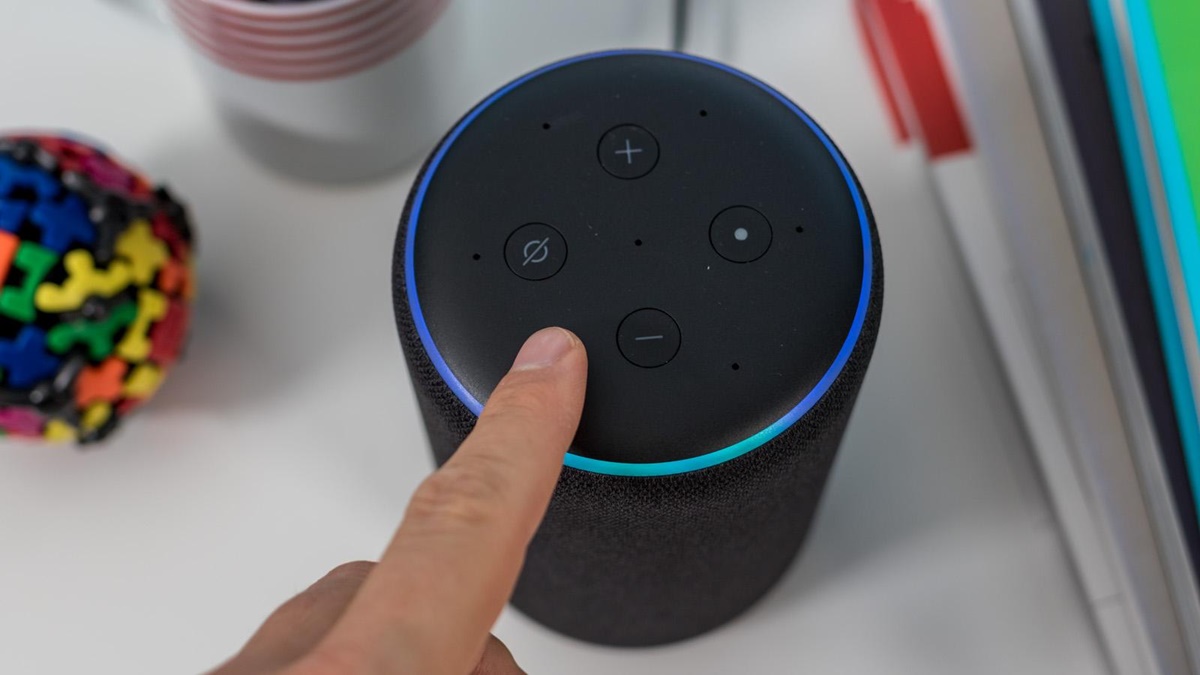What is an Echo Dot?
The Echo Dot is a compact and versatile smart speaker developed by Amazon. Powered by the virtual assistant Alexa, the Echo Dot allows users to control their smart home devices, play music, set reminders, ask questions, and much more, all with simple voice commands.
Measuring just a few inches in diameter, the Echo Dot packs a considerable punch with its array of built-in speakers and microphones. Its compact size makes it a popular choice for those seeking a smart home device that seamlessly fits into any room.
The Echo Dot connects to the internet via Wi-Fi and utilizes voice recognition technology to respond to user commands and requests. With thousands of skills and integrations available, the Echo Dot is constantly evolving to offer new features and capabilities.
With its sleek design and robust functionality, the Echo Dot has become a household name in smart home technology. Its ability to integrate with other smart devices, such as lights, thermostats, and security systems, makes it a central hub for managing your connected home.
Whether you’re a tech enthusiast looking for the latest smart gadgets or a busy professional seeking to streamline your daily routines, the Echo Dot provides a convenient and efficient way to control your smart devices and access information with just your voice.
Why is it important to update your Echo Dot?
Updating your Echo Dot is crucial to ensure that you are benefiting from the latest features, improvements, and security enhancements. Here are a few reasons why keeping your Echo Dot up-to-date is important:
- Enhanced functionality: Regular updates bring new features and improvements that enhance the capabilities of your Echo Dot. These updates may include improvements to voice recognition, enhanced compatibility with smart home devices, or the addition of new skills that expand the range of tasks your Echo Dot can perform.
- Improved performance: Updates often include bug fixes and performance optimizations that provide a smoother and more reliable user experience. By installing updates, you can ensure that your Echo Dot operates at its best, minimizing glitches, and maximizing efficiency.
- Better security: Cybersecurity is a top priority, especially when it comes to smart home devices. Updates often address security vulnerabilities and strengthen the overall security framework of your Echo Dot. By staying up-to-date, you can minimize the risk of unauthorized access to your device or your personal information.
- Compatibility with new devices: As technology evolves, new smart home devices are introduced to the market. Regular updates to your Echo Dot help maintain compatibility with these new devices, allowing you to seamlessly integrate them with your smart home ecosystem.
- Access to new features and services: Amazon frequently adds new features and services to the Alexa ecosystem. By updating your Echo Dot, you can take advantage of these offerings and explore exciting opportunities to make your daily life more convenient and enjoyable.
Overall, updating your Echo Dot ensures that you have the best possible user experience, maximizes functionality, and keeps your device secure. It is recommended to regularly check for updates and install them to enjoy the full potential of your Echo Dot.
Checking for updates
Keeping your Echo Dot up-to-date with the latest software is essential for optimal performance. Fortunately, checking for updates is a straightforward process. Here’s how you can check if there are any updates available for your Echo Dot:
- Use the Alexa app: Open the Alexa app on your smartphone or tablet and navigate to the settings menu. Look for the option that says “Device Settings” or “Device Updates.” Tap on it to see if there are any pending updates for your Echo Dot. If updates are available, follow the prompts to install them.
- Voice command: You can also check for updates by using a voice command. Simply say, “Alexa, check for software updates.” Alexa will respond and let you know if there are any updates available for your Echo Dot. If there are updates, follow the instructions provided by Alexa to install them.
- LED indicator: Your Echo Dot may have a LED indicator that alerts you to available updates. If you see a pulsing yellow light on your Echo Dot, it means that there is an update ready to be installed. Simply say, “Alexa, install the update” or follow the instructions given by the device to complete the update process.
It’s important to note that your Echo Dot needs to be connected to a Wi-Fi network for the update process to initiate. Make sure that your Echo Dot is connected to a stable internet connection before checking for updates.
Once you’ve checked for updates, it’s recommended to install them as soon as possible to ensure that your Echo Dot is running on the latest software version. Regularly checking for updates and keeping your device up-to-date is key to enjoying the best performance and features that your Echo Dot has to offer.
Updating your Echo Dot over Wi-Fi
Updating your Echo Dot over Wi-Fi is the most convenient and commonly used method. Here’s how you can update your Echo Dot using a Wi-Fi connection:
- Ensure a stable connection: Make sure that your Echo Dot is connected to a Wi-Fi network with a strong and stable internet connection. This is crucial for a smooth and successful update process.
- Check for updates: You can check for updates using the Alexa app or by using a voice command. Follow the steps mentioned in the “Checking for updates” section to determine if there are any available updates for your Echo Dot.
- Install the updates: If there are updates available, follow the prompts and instructions provided by the Alexa app or Alexa voice command to install the updates. The Echo Dot will download and install the updates automatically. The process may take a few minutes, and your Echo Dot may restart during the update installation.
- Verify the update: Once the update is installed, your Echo Dot will automatically reboot. To ensure that the update was successful, check the device’s LED indicator. If it turns off and then back on, it confirms that the update was completed successfully.
It’s important to note that during the update process, do not unplug or power off your Echo Dot, as it may lead to potential issues or interruptions. Allow the update to complete entirely before using your Echo Dot again.
If you have multiple Echo devices, it’s recommended to update them one at a time to avoid overloading your internet connection. Update each device individually, ensuring that each update is completed before moving on to the next one.
By updating your Echo Dot over Wi-Fi, you can effortlessly keep it up-to-date with the latest software improvements, features, and security enhancements. Regularly checking for and installing updates ensures that you can enjoy the best performance and functionality that your Echo Dot has to offer.
Updating your Echo Dot manually
If you are unable to update your Echo Dot over Wi-Fi or prefer to update it manually, you can do so using your computer. Here’s how you can manually update your Echo Dot:
- Check your Echo Dot model: Before manually updating your Echo Dot, it’s important to determine which model you have. Different models may require different update methods. You can find the model of your Echo Dot on the bottom or back of the device.
- Visit the Amazon website: Open a web browser on your computer and navigate to the Amazon Device Software Updates page. This page provides the latest software updates for different Echo Dot models. Make sure to select the correct model of your Echo Dot.
- Download the update: On the Amazon Device Software Updates page, you’ll find the latest software version available for your Echo Dot model. Click on the “Download” button to save the update file to your computer. Remember the location where the file is saved.
- Prepare a USB drive: Connect a USB flash drive to your computer. Format the USB drive to FAT32 if it’s not already formatted in that file system.
- Transfer the update to the USB drive: Locate the downloaded update file on your computer and copy it to the root directory of the USB drive. Ensure that the file is not placed in any subfolders on the USB drive.
- Disconnect your Echo Dot: Unplug your Echo Dot from the power source and keep it unplugged for a few seconds. This ensures that the device is fully powered down before proceeding with the manual update.
- Update your Echo Dot: Insert the USB drive into the Echo Dot’s USB port. While holding down the Action button (the button with a dot or a line on top), plug the power adapter back into your Echo Dot. Continue pressing the Action button until the light ring turns orange. This indicates that the update is in progress. The light ring will then turn blue and eventually the device will restart, indicating that the update is complete.
It’s crucial to let the update process complete without interruptions. Do not remove the USB drive or power off your Echo Dot during the update. Allow the device to restart and initialize once the update is finished.
By following these steps, you can manually update your Echo Dot and ensure that it is running on the latest software version. Manual updates are especially useful if you encounter connectivity issues or are unable to update your Echo Dot over Wi-Fi.
Troubleshooting common update issues
While updating your Echo Dot is usually a smooth process, there may be instances where you encounter some issues. Here are a few common update issues and troubleshooting steps to help resolve them:
- Slow or interrupted download: If the download of the update is slow or gets interrupted, try restarting your Echo Dot by unplugging it from the power source and then plugging it back in. Make sure that your Wi-Fi connection is strong and stable. If the issue persists, consider moving your Echo Dot closer to your Wi-Fi router to improve the signal strength.
- Update not detected: If your Echo Dot does not detect the available update, ensure that it is connected to a stable Wi-Fi network. Check if other devices on the same network can access the internet without any issues. If there are no problems with your network, try restarting your Echo Dot and checking for updates again.
- Device unresponsive during update: If your Echo Dot becomes unresponsive or freezes during the update process, wait for a few minutes to see if it resolves on its own. If the issue persists, perform a hard reset by pressing and holding the Microphone off and Volume down buttons simultaneously for about 20 seconds. Your Echo Dot will restart, and you can try updating it again.
- Error messages: Sometimes, you may encounter error messages during the update process. Take note of the error message and search the Amazon support website or community forums for specific troubleshooting steps related to that error code. Alternatively, you can contact Amazon customer support for assistance in resolving the issue.
- Outdated software version: If your Echo Dot is running on an older software version, it may prevent the device from updating. In such cases, you may need to manually update your Echo Dot using the steps mentioned in the previous section. Ensure that you follow the correct method based on your Echo Dot model.
If you continue to experience issues updating your Echo Dot, it is recommended to reach out to Amazon customer support for further assistance. They can provide specialized troubleshooting steps and guidance to help resolve the specific issue you are facing.
By troubleshooting common update issues, you can ensure that your Echo Dot stays up-to-date with the latest software improvements and features, providing you with the best smart home experience possible.