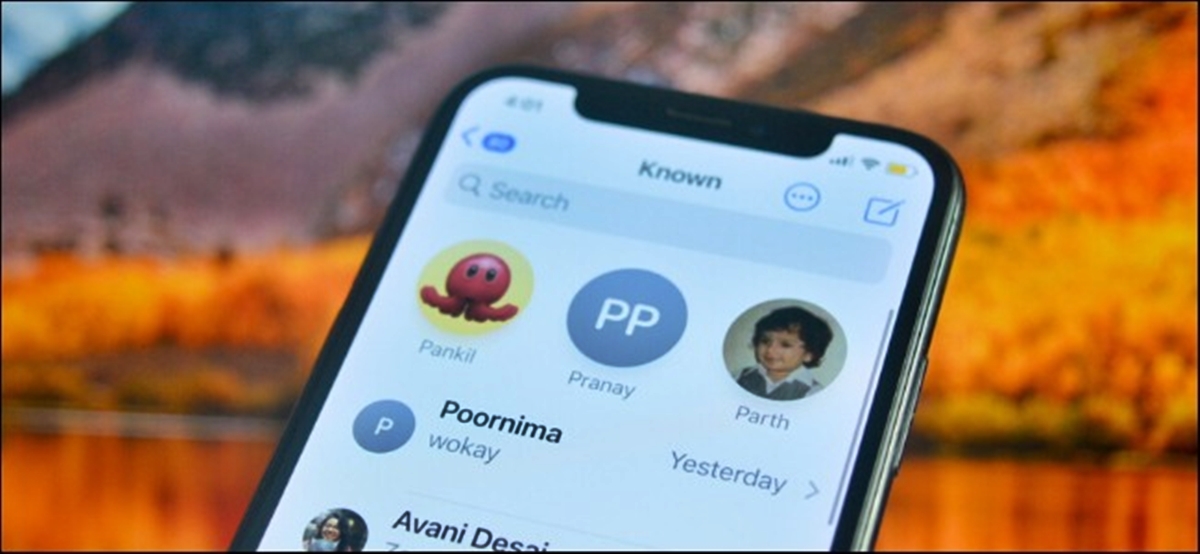What is the Pin feature in iOS?
The Pin feature in iOS is a convenient way to keep important message conversations easily accessible in the Messaging app. By pinning conversations, you can prioritize them and ensure that they appear at the top of your message list, making it quicker and easier to find and reply to these conversations.
When you pin a conversation, it is “locked” in place and won’t be affected by the usual sorting order based on the most recent messages. This is particularly helpful if you frequently message certain individuals or if you need to keep track of important conversations without having to search for them amidst a cluttered message list.
Additionally, pinned conversations can display a customized name and a unique emoji, making them visually distinct and easily recognizable at a glance.
The Pin feature is available on iOS devices running iOS 14 or later and is a handy tool for organizing your message conversations effectively.
Now that we’ve introduced the Pin feature, let’s dive into how to pin and unpin message conversations in iOS.
How to pin message conversations in iOS?
Pinning message conversations in iOS is a straightforward process. Here’s a step-by-step guide on how to do it:
- Open the Messages app on your iOS device.
- Navigate to the message conversation that you want to pin.
- Swipe right on the conversation to reveal the options menu.
- Tap the “Pin” button (it looks like a small thumbtack).
- The pinned conversation will now appear at the top of your message list with a small pin indicator.
That’s it! The conversation is now pinned and will remain at the top of your message list for easy access.
It’s important to note that you can pin multiple conversations in iOS. Simply repeat the above steps for each conversation that you want to pin, and they will be arranged in order of their pinning, with the most recently pinned conversation appearing first.
Furthermore, if you want to unpin a conversation, follow the steps outlined in the next section.
Now that you know how to pin message conversations in iOS, let’s explore how to unpin them in case you no longer need quick access to certain conversations.
How to unpin message conversations in iOS?
If you have pinned message conversations in iOS and no longer need them to be at the top of your message list, you can easily unpin them. There are multiple methods you can use to unpin conversations in iOS. Let’s explore them:
Method 1: Unpinning a conversation from the message list
- Open the Messages app on your iOS device.
- Locate the pinned conversation that you want to unpin.
- Swipe right on the conversation to access the options menu.
- Tap the “Unpin” button that appears.
- The conversation will no longer be pinned and will be sorted according to the default sorting order.
Method 2: Unpinning a conversation from within the conversation itself
- Open the Messages app and navigate to the pinned conversation you want to unpin.
- Tap on the conversation to open it.
- Tap the contact’s name or profile picture at the top of the screen to reveal the details.
- Scroll down to the bottom of the details screen, and you’ll find the “Unpin” option. Tap on it.
- The conversation will no longer be pinned and will be sorted based on the default ordering.
Method 3: Unpinning multiple conversations at once
- Open the Messages app on your iOS device.
- Tap and hold on a pinned conversation until a menu appears.
- Select “Edit Pins” from the menu.
- Now, tap on the pin icon (thumbtack) next to each conversation you want to unpin.
- Finally, tap “Done” when you are finished.
By using any of these methods, you can easily unpin message conversations in iOS and regain the default sorting order of your messages.
Now that you know how to unpin conversations, let’s take a look at the benefits of unpinning conversations in iOS.
Method 1: Unpinning a conversation from the message list
The easiest way to unpin a conversation in iOS is directly from the message list. Here’s how you can do it:
- Open the Messages app on your iOS device.
- Locate the conversation that you want to unpin from the list.
- Swipe right on the conversation to reveal the options menu.
- Tap the “Unpin” button that appears on the right side of the conversation.
- The conversation will no longer be pinned and will be sorted according to the default sorting order, based on the most recent messages.
This method provides a quick and straightforward way to unpin a specific conversation without having to navigate into the conversation itself.
By unpinning a conversation from the message list, you can declutter your pinned conversations and have them organized based on the chronological order of messages. This is particularly useful when you no longer need quick access to a specific conversation that was previously pinned.
Remember that unpinning a conversation does not delete or remove it from your Messaging app. It simply restores it to its original position in the message list alongside other non-pinned conversations.
Now that we’ve covered the first method for unpinning conversations, let’s explore the next method which involves unpinning a conversation from within the conversation itself.
Method 2: Unpinning a conversation from within the conversation itself
If you prefer to unpin a conversation from within the conversation itself, iOS provides an easy method to do so. Follow these steps:
- Open the Messages app on your iOS device.
- Navigate to the conversation that you want to unpin.
- Tap on the conversation to open it.
- At the top of the conversation screen, you’ll see the contact’s name or profile picture.
- Tap on the name or profile picture to reveal the additional options.
- Scroll down to the bottom of the details screen.
- Locate the “Unpin” option and tap on it.
- Once you tap “Unpin,” the conversation will be unmarked as pinned, and it will be sorted according to the default ordering.
Using this method, you can quickly unpin conversations without having to navigate back to the message list. It’s a convenient way to manage pinned conversations directly from within the ongoing conversation.
Unpinning a conversation from within the conversation itself is particularly useful when you realize that you no longer need constant access to that specific conversation. By unpinning it, the conversation will be freed from its pinned status and will be sorted among your other non-pinned conversations.
Remember, unpinning a conversation does not delete or remove it. It simply removes the pinned status and reorganizes the conversation based on the sorting order.
Now that we’ve covered the second method for unpinning conversations, let’s move on to the next method, which involves unpinning multiple conversations at once.
Method 3: Unpinning multiple conversations at once
If you have several conversations pinned in your iOS device and want to unpin them all at once, you can utilize the “Edit Pins” feature. Follow these steps to unpin multiple conversations at once:
- Open the Messages app on your iOS device.
- Tap and hold on any pinned conversation until a menu appears.
- Select the “Edit Pins” option from the menu.
- Once in the Edit Pins mode, you’ll notice that each pinned conversation will display a small pin icon (thumbtack) next to it.
- To unpin a conversation, simply tap on the pin icon next to it.
- The conversation will no longer be pinned and will be sorted according to the default sorting order.
- You can repeat this process for each conversation you want to unpin.
- Once you’re done, tap the “Done” button to exit the Edit Pins mode.
By using this method, you can quickly and efficiently unpin multiple conversations in just a few steps. It allows you to declutter your pinned conversations and return them to the default sorting order based on the most recent messages.
Unpinning multiple conversations at once is particularly useful when you want to reorganize your pinned conversations or no longer need quick access to a group of conversations that were previously pinned.
Remember, unpinning conversations does not delete the messages or remove the conversations from your Messaging app. It simply removes the pinned designation and adjusts their position in the message list.
Now that we’ve covered the third method for unpinning conversations, let’s move on to the benefits of unpinning conversations in iOS.
Benefits of unpinning conversations in iOS
Unpinning conversations in iOS offers several benefits that contribute to a more organized and efficient messaging experience. Here are some advantages to consider:
- Improved organization: By unpinning conversations, you remove the clutter from your pinned conversation list and restore the default sorting order. This can make it easier to locate and navigate through your messages.
- Reduced visual distractions: Unpinned conversations appear in the regular message list, allowing for a cleaner and less visually overwhelming interface. This can help you focus on the most recent and relevant conversations.
- Adaptive sorting: When conversations are unpinned, iOS reverts to the default sorting order, which is typically based on the most recent messages. This ensures that newer and more active conversations receive higher visibility.
- Flexible access: Unpinning conversations gives you the freedom to engage with your messages without being limited to a fixed section at the top of your message list. This allows you to browse through all conversations chronologically, making it easier to find and reply to specific messages.
- Removal of distractions: If you find that pinned conversations are causing distractions or taking up valuable screen space, unpinning them can help create a more streamlined messaging experience. You can focus on the conversations that matter most to you and reduce any unnecessary noise.
Overall, unpinning conversations in iOS provides a sense of control and customization over your messaging app. It allows you to adapt the organization and sorting of conversations to your preferences and current communication needs.
Now that we’ve explored the benefits of unpinning conversations, you have a better understanding of how this feature can enhance your messaging experience in iOS.