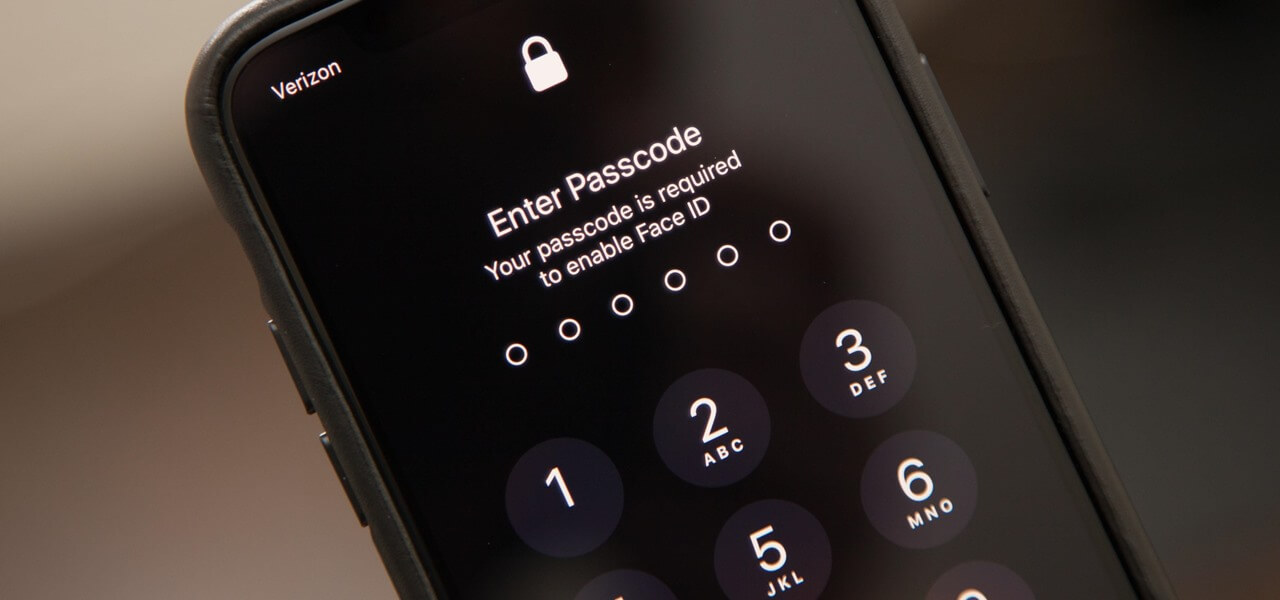Reasons for Unlocking an iPhone Without a Passcode
Unlocking an iPhone without a passcode can be necessary for various reasons. While it is essential to protect our devices with a passcode for security purposes, there are instances where we may forget or misplace the passcode, making it impossible to access our own device. Here are some of the common reasons why someone may need to unlock an iPhone without a passcode:
- Forgotten Passcode: It is not uncommon to forget the passcode for our iPhone, especially if it is a complex combination of numbers and characters. This can happen due to a long period of non-usage, or simply through human error. In such cases, unlocking the iPhone without a passcode becomes necessary to regain access to the device.
- Second-hand iPhone: When purchasing a used iPhone, there is a possibility that it may still be locked with the previous owner’s passcode. Unlocking the device is crucial to set it up with our own iCloud account and personalize it according to our preferences.
- Disabled iPhone: After entering the wrong passcode multiple times, an iPhone can become permanently disabled. In such situations, unlocking the iPhone without the passcode becomes the only way to restore its functionality.
- Emergency Situations: In emergency scenarios, such as if a person is incapacitated and their iPhone holds critical information or contacts, unlocking the device without the passcode becomes necessary to access important data or make essential calls.
- Technical Issues: Sometimes, software or hardware issues can cause an iPhone’s passcode to stop working. In such cases, unlocking the device without a passcode can help troubleshoot the problem or recover important files before performing a factory reset.
While there may be legitimate reasons for unlocking an iPhone without a passcode, it is essential to note that this process can potentially compromise the device’s security. Therefore, it should only be undertaken with caution and in accordance with the law.
Method 1: Using iCloud Find My iPhone Feature
The iCloud Find My iPhone feature can be utilized to unlock an iPhone without a passcode. This method is only applicable if you have previously set up Find My iPhone on your device and have enabled the option to remotely wipe the iPhone. Here’s how you can use this feature:
- Visit the iCloud website on a computer or another iOS device and sign in using the Apple ID and password associated with the locked iPhone.
- Click on the Find iPhone icon to access the Find My iPhone feature.
- From the top menu, select the All Devices option, and choose the locked iPhone from the list.
- Once you have selected the device, click on the Erase iPhone button. This action will erase all data and settings on the iPhone, including the passcode.
- After the erasing process is complete, you can set up the iPhone as new or restore it from a previous backup using iCloud or iTunes.
It is important to note that using this method will erase all data on your iPhone, including apps, photos, and personal files. Therefore, it is crucial to have a recent backup of your data to prevent any permanent loss. Additionally, this method will only work if the iPhone is connected to the internet and has the Find My iPhone feature enabled.
Remember to keep your Apple ID and password secure, as they are essential for accessing Find My iPhone and performing these actions. In case you do not have access to your Apple ID or have not previously set up Find My iPhone, this method will not be applicable, and you will need to explore other options for unlocking your iPhone without a passcode.
Method 2: Using iTunes to Restore the iPhone
If your iPhone is locked and you have previously synced it with iTunes on your computer, you can use iTunes to restore the device and remove the passcode. Here’s how to do it:
- Connect your locked iPhone to the computer using the USB cable.
- Open iTunes on your computer. If prompted for a passcode, try another computer that you have previously synced your iPhone with.
- Once iTunes recognizes your iPhone, select it from the device list.
- In the Summary tab, click on the “Restore iPhone” button.
- Follow the on-screen instructions to confirm the restoration process. This will erase all data and settings on your iPhone, including the passcode.
- After the restoration process is complete, you can choose to set up your iPhone as new or restore it from a previous backup.
Using iTunes to restore your iPhone is a reliable method that can remove a forgotten passcode. However, it is important to note that this process will erase all data on your device. Make sure to have a recent backup of your iPhone’s data to avoid permanent loss.
If you have never synced your locked iPhone with iTunes or do not have access to a previously synced computer, this method may not be available to you. In such cases, you can explore other options to unlock your iPhone without a passcode.
Method 3: Using Recovery Mode to Unlock the iPhone
If you are unable to access your locked iPhone and have not synced it with iTunes, you can try using Recovery Mode to unlock the device. Here’s how you can use this method:
- Ensure that you have the latest version of iTunes installed on your computer.
- Connect your iPhone to the computer using the USB cable.
- Force restart the iPhone:
- For iPhone X or newer models: Press and quickly release the volume up button, then press and quickly release the volume down button. Finally, press and hold the side button until the recovery mode screen appears.
- For iPhone 8 or earlier models: Press and hold the power button along with the home button until the recovery mode screen appears.
- On your computer, iTunes will detect that your iPhone is in recovery mode and prompt you with the option to restore or update the device.
- Choose the “Restore” option to initiate the restoration process. This will erase all data and settings on your iPhone, including the passcode.
- Once the restoration process is complete, you can set up your iPhone as new or restore it from a previous backup.
Using Recovery Mode can help you unlock your iPhone by restoring it to its original factory settings. However, it is crucial to note that this process will erase all data on your device. Ensure that you have a recent backup of your iPhone’s data to prevent permanent loss.
If you are unable to put your iPhone into recovery mode or do not see the prompt in iTunes, you may need to try this method on a different computer or seek alternative solutions to unlock your iPhone without a passcode.
Method 4: Using a Third-Party Tool to Unlock the iPhone
If you are unable to unlock your iPhone using the previous methods, you can consider using a third-party tool designed to unlock iPhones without a passcode. These tools are specifically developed to bypass the passcode and provide access to a locked iPhone. Here are the general steps to use a third-party tool:
- Research and select a reputable third-party tool that provides iPhone unlocking services. Be sure to choose a tool that is compatible with your iPhone model and iOS version.
- Download and install the chosen third-party tool on your computer.
- Launch the tool and connect your locked iPhone to your computer using the USB cable.
- Follow the instructions provided by the tool to initiate the unlocking process.
- Wait for the tool to unlock your iPhone. This process may take some time, depending on the tool and the complexity of the passcode.
- Once the unlocking process is complete, you will be able to access your iPhone without a passcode.
It is crucial to exercise caution and select a reputable third-party tool from a trusted source. Keep in mind that using third-party tools to unlock your iPhone may have certain risks associated with privacy, security, and compatibility. Additionally, some tools may require a paid subscription or fee for their services.
Before using a third-party tool, thoroughly research and read reviews to ensure it is legitimate and trustworthy. It is also recommended to backup your iPhone’s data before attempting any unlocking process.
If you are uncomfortable with using third-party tools or prefer not to take the potential risks associated with them, you can consider other methods or contact Apple Support for further assistance.
Method 5: Contacting Apple Support for Assistance
If you have exhausted all other options or are unsure about using third-party tools, contacting Apple Support for assistance is a recommended approach. Apple Support has a team of experts who can guide you through the process of unlocking your iPhone without a passcode. Here’s how you can reach out to Apple Support:
- Visit the Apple Support website and navigate to the “Contact” or “Support” section.
- Choose the appropriate option to contact Apple Support, such as phone, chat, or email.
- Provide details about your situation and explain that you need assistance in unlocking your iPhone without a passcode.
- Follow the instructions provided by the Apple Support representative or technician.
- Be prepared to provide proof of ownership or any necessary documentation as per Apple’s guidelines.
Note that the level of assistance provided by Apple Support may vary depending on factors such as the iPhone model, warranty status, and specific circumstances. They may guide you through the process of restoring your iPhone using iTunes or recommend a visit to an Apple Store for hands-on assistance.
It is important to keep in mind that Apple’s policies and processes can change over time. Therefore, it is advisable to refer to the official Apple Support website or contact their support directly for the most accurate and up-to-date information on unlocking your iPhone without a passcode.
Remember that reaching out to Apple Support should be your last resort after exhausting all other options, as they will be able to provide the most reliable and authorized assistance for unlocking your iPhone.
Things to Consider Before Unlocking an iPhone Without a Passcode
Unlocking an iPhone without a passcode may be necessary in certain situations, but it is important to consider a few factors before proceeding with any unlocking method. Here are some key considerations:
- Possible Data Loss: Performing a passcode removal or device restoration process will likely result in the loss of all data on your iPhone. It is crucial to have a recent backup of your data to prevent permanent loss.
- Security Risks: Unlocking an iPhone without a passcode may compromise the device’s security. It is important to understand that this can leave your device vulnerable to unauthorized access or potential data breaches.
- Warranty and Support: Modifying the device’s software, including unlocking it without a passcode, may void your iPhone’s warranty. It is advisable to check the warranty terms and consider the potential impact on future support from Apple.
- Legal Implications: Unlocking an iPhone without a passcode may have legal implications depending on your jurisdiction. Ensure that you are aware of the legal ramifications and comply with the relevant laws and regulations.
- Compatibility and Risks: Some unlocking methods may only work on specific iPhone models or iOS versions. Additionally, using third-party tools or unauthorized methods can pose risks to your device’s stability, functionality, and privacy. Thoroughly research and understand the risks associated with each unlocking method.
Always exercise caution and consider the pros and cons before unlocking an iPhone without a passcode. Ensure that you fully understand the potential consequences and proceed at your own discretion.
If you are unsure or uncomfortable with the process, seeking professional assistance from Apple Support or authorized service providers is recommended to ensure a secure and reliable unlocking solution for your iPhone.
Precautions to Take After Successfully Unlocking an iPhone
After successfully unlocking your iPhone without a passcode, it is essential to take certain precautions to ensure the security and optimal functionality of your device. Here are some important steps to consider:
- Set a New Passcode: Immediately set a new passcode for your iPhone to protect your device and personal data. Choose a strong and unique passcode that is not easily guessable or known to others.
- Update Software: Check for any available software updates for your iPhone and install them. Software updates often include important security patches and bug fixes that can enhance the overall performance and security of your device.
- Enable Find My iPhone: Enable the Find My iPhone feature on your device. This feature can help you locate and remotely manage your iPhone in case it is lost or stolen. It also provides additional security measures such as Activation Lock.
- Review Privacy Settings: Take the time to review and adjust your device’s privacy settings. Ensure that only necessary apps have access to your personal information and data to safeguard your privacy.
- Consider Two-Factor Authentication: Set up two-factor authentication for your Apple ID. This adds an extra layer of security by requiring a verification code in addition to your password when accessing your Apple ID or making changes to your account.
- Regularly Backup Your Data: Create regular backups of your iPhone’s data to protect against accidental loss or device failure. Utilize iCloud or iTunes to back up your device’s data, including photos, contacts, messages, and other important files.
- Be Cautious with Third-Party Apps: Exercise caution when downloading and installing third-party apps. Stick to reputable sources, such as the App Store, and read reviews and permissions before granting access to your device’s data.
By following these precautions, you can ensure the continued security of your unlocked iPhone and protect your data from unauthorized access or potential risks.
Remember to stay vigilant and keep your device’s security measures up to date to mitigate the possibility of future security breaches or passcode-related issues.