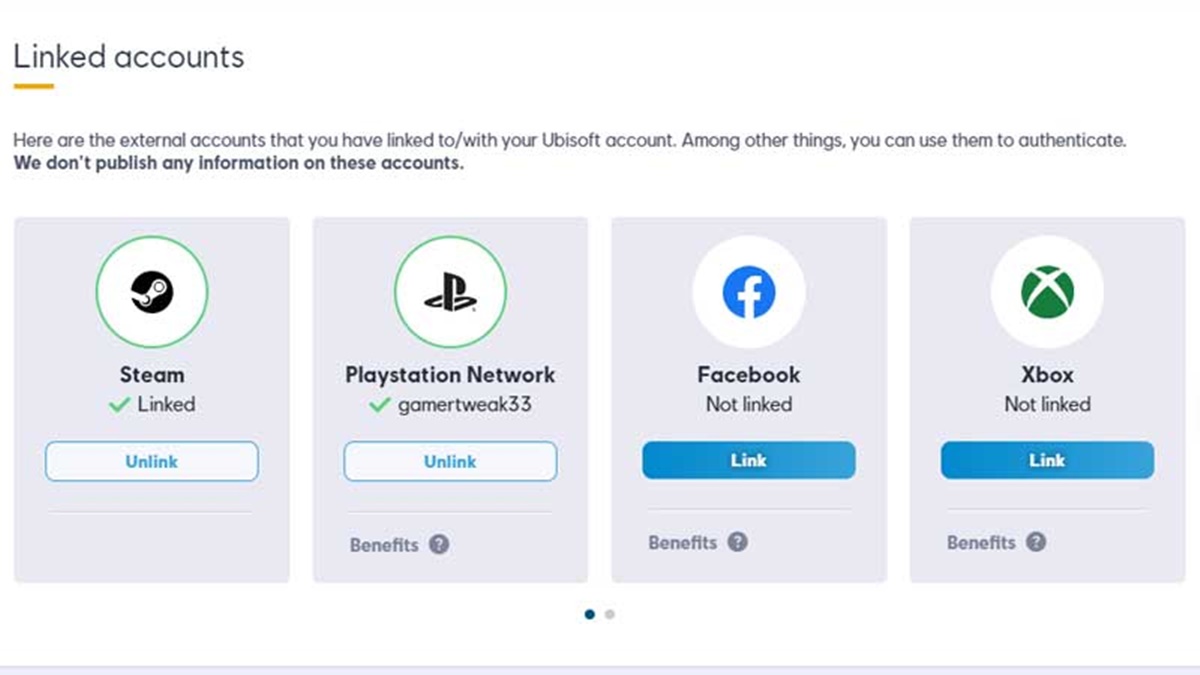Why would you want to unlink your Epic Games account?
Unlinking your Epic Games account from other platforms may not be a decision to be taken lightly, as it can have various implications. However, there are several reasons why you might consider disconnecting your Epic Games account from a specific platform:
Switching platforms: If you have decided to switch from one gaming platform to another, such as from Xbox to PlayStation or from PC to Nintendo Switch, you may want to unlink your Epic Games account to link it with your new platform. This allows you to continue your gaming progress and maintain your achievements on the new platform.
Privacy concerns: In some cases, you might be concerned about the privacy and security of your Epic Games account. By unlinking your account from platforms you no longer use or trust, you reduce the risk of any potential data breaches or unauthorized access to your account.
Multiple accounts: If you have created multiple Epic Games accounts and want to consolidate your gaming progress and purchases into one account, unlinking from other platforms can help in the process. By consolidating your accounts, you can streamline your gaming experience and eliminate the need to switch between different accounts.
Sharing accounts: Sometimes, you may have shared your Epic Games account with a friend or family member, but you’ve decided that it’s time to regain control of your account. Unlinking your account from their platform ensures that they can no longer access your account and helps maintain the security and privacy of your gaming profile.
Account-related issues: If you’re experiencing any account-related issues, such as glitches, error messages, or connectivity problems, unlinking your account and re-linking it may help resolve the problem. This is often recommended as a troubleshooting step to ensure a fresh connection between your Epic Games account and the platform.
Remember, unlinking your Epic Games account should be done cautiously and with careful consideration of the consequences. It’s important to make sure you understand the implications of unlinking your account before going through with the process. Now that we’ve discussed why you might want to unlink your account, let’s move on to the steps on how to do it.
Step 1: Prepare your account information
Before you begin the process of unlinking your Epic Games account, it’s important to gather the necessary account information to ensure a smooth and successful procedure. Here are the details you’ll need:
- Email address: The email address associated with your Epic Games account. This is the email used to create the account and receive important account-related notifications.
- Password: Your account password. Make sure you have it handy as you’ll need it to log in and make changes to your account settings.
- Platform credentials: If the platform you want to unlink is a console or other gaming platform, such as PlayStation, Xbox, or Nintendo Switch, ensure you have the login credentials for that specific platform. This includes your login ID or username, as well as your password.
Having these details readily available will help expedite the process and ensure that you can follow the steps smoothly without any unnecessary delays or complications.
Step 2: Access the Epic Games website
To proceed with unlinking your Epic Games account, you’ll need to visit the official Epic Games website. This is where you can access your account settings and make the necessary changes. Follow these steps to access the website:
- Open a web browser on your computer or mobile device.
- Type “www.epicgames.com” in the address bar at the top of the browser window and press Enter.
- The Epic Games website homepage will load, showcasing various games and news.
Ensure that you have a stable internet connection to avoid any interruptions during the process. The Epic Games website is accessible from any modern web browser, so you can use your preferred browser for this step.
Once you have successfully accessed the Epic Games website, you’re ready to move on to the next step in the process, which is logging in to your Epic Games account.
Step 3: Log in to your Epic Games account
In order to proceed with unlinking your Epic Games account, you need to log in to your account. Follow these steps to log in:
- On the Epic Games website homepage, look for the “Sign In” button located at the top right corner of the screen. Click on it.
- A drop-down menu will appear with various sign-in options. Choose the option that matches the method you used to create your Epic Games account, such as “Sign in with Epic Games” or “Sign in with PlayStation/Xbox/Nintendo.”
- You’ll be redirected to the appropriate sign-in page. Enter your email address and password associated with your Epic Games account.
- Click on the “Sign In” or “Log In” button.
Make sure to enter your login credentials accurately to avoid any login issues. If you’ve forgotten your password, you can use the “Forgot your password?” option to reset it. Follow the instructions provided to regain access to your account. If you encounter any login issues, double-check your email address and password or consider reaching out to Epic Games support for assistance.
Once you’ve successfully logged in to your Epic Games account, you’re one step closer to unlinking your account from the desired platform. The next step involves navigating to the “Connected Accounts” page, which we will discuss in the following section.
Step 4: Navigate to the “Connected Accounts” page
Once you’ve logged in to your Epic Games account, you’ll need to find the “Connected Accounts” page where you can manage your linked platforms. Follow these steps to navigate to the “Connected Accounts” page:
- After logging in, click on your account name or profile picture located in the top right corner of the Epic Games website.
- A drop-down menu will appear. Click on the “Account” option from the menu.
- You’ll be redirected to the Account Settings page.
- Scroll down the page until you find the “Connected Accounts” section.
- Click on the “Connected Accounts” option to access the page where you can manage your linked platforms.
On the “Connected Accounts” page, you’ll be able to see a list of all the platforms and services that are currently linked to your Epic Games account. Each platform will be displayed with its respective logo or name. This page allows you to manage the connections between your Epic Games account and other gaming platforms.
Ensure that you have reached the correct “Connected Accounts” page before proceeding to the next step. Double-check for any specific instructions or guidelines provided by Epic Games for unlinking accounts, as different platforms may have slightly different procedures.
Now that you’ve successfully navigated to the “Connected Accounts” page, you’re ready to move on to the next step, which is selecting the platform you want to unlink from your Epic Games account.
Step 5: Choose the platform you want to unlink
On the “Connected Accounts” page, you’ll be presented with a list of the platforms and services that are currently linked to your Epic Games account. To unlink a specific platform, follow these steps:
- Review the list of connected platforms and identify the one you want to unlink.
- Click on the platform you wish to unlink.
By clicking on the platform, you’ll be directed to a new page or a pop-up window that provides more details and options related to that specific platform. The process may vary depending on the platform, so pay attention to any specific instructions or guidelines provided by Epic Games.
It’s important to note that some platforms, such as PlayStation, may have certain restrictions or limitations when it comes to unlinking. In such cases, you may need to refer to the respective platform’s support documentation or contact customer support for further assistance.
Once you have selected the platform you want to unlink and have proceeded to the corresponding page or window, you’re ready to move on to the next step, which involves confirming the unlinking process.
Step 6: Confirm the unlinking process
After choosing the platform you want to unlink from your Epic Games account, it’s time to confirm the unlinking process. The exact steps to confirm may vary depending on the platform and any specific instructions provided by Epic Games. Follow these general guidelines to complete the process:
- On the page or window related to the selected platform, look for the option to unlink or disconnect.
- Click on the unlink or disconnect button.
- You may be prompted to confirm the action. Read the confirmation message carefully.
- If you’re certain about unlinking the platform, proceed with confirming the action.
- Depending on the platform, you may need to re-enter your account password or provide additional verification to ensure the security of your account.
- Follow any additional on-screen instructions or prompts to complete the unlinking process.
It’s essential to double-check the details and instructions provided during the unlinking process to ensure that you are taking the correct action. Take note of any important information or warnings mentioned on the confirmation screen or dialogue box.
Once you have successfully confirmed the unlinking process, the platform you chose will be disconnected from your Epic Games account. You’ll no longer have access to any progress, purchases, or other data associated with that platform on your Epic Games account.
Congratulations! You’ve successfully completed the unlinking process for the chosen platform. The final step is to check for the successful unlinking, which we’ll discuss in the next section.
Step 7: Check for successful unlinking
Once you have completed the unlinking process for the platform you selected, it’s important to verify whether the unlinking was successful. Follow these steps to check for successful unlinking:
- Return to the “Connected Accounts” page on the Epic Games website.
- Review the list of connected platforms to ensure that the platform you unlinked is no longer listed.
- If the unlinked platform is no longer displayed, it indicates that the unlinking process was successful.
- You can also attempt to access your Epic Games account through the unlinked platform to see if the connection is indeed severed.
It’s essential to verify the success of the unlinking process to ensure that your account is properly updated and reflects the changes you made. If the unlinked platform is still listed after following the steps above, you may need to repeat the unlinking process or contact Epic Games support for further assistance.
Remember that once a platform is unlinked, you’ll no longer have access to any progress, purchases, or other data associated with that platform on your Epic Games account. Make sure to have a backup of any important data or progress before unlinking an account to avoid losing any valuable information.
By following the steps outlined in this guide, you’ve successfully completed the process of unlinking your Epic Games account from a specific platform. Whether you unlinked the platform due to a change in gaming preferences, privacy concerns, or any other reason, you now have full control over your Epic Games account and can explore new gaming opportunities or make other connections as desired.
Common issues and troubleshooting tips
While unlinking your Epic Games account from a platform is typically a straightforward process, you may encounter some common issues along the way. Here are a few troubleshooting tips to help you overcome these challenges:
- Login difficulties: If you’re having trouble logging in to your Epic Games account, double-check your email address and password for accuracy. If you’ve forgotten your password, use the password reset option to regain access.
- Platform restrictions: Some platforms, like PlayStation, may have specific limitations or restrictions when it comes to unlinking accounts. If you encounter any issues, refer to the support documentation or contact the platform’s customer support for assistance.
- Communication errors: In rare cases, there may be communication errors between the Epic Games website and the platform you’re attempting to unlink. If you receive error messages or encounter connectivity problems, try logging out and closing the browser, then attempt the process again after a few minutes.
- Account security: While unlinking platforms, ensure the security of your Epic Games account by using strong, unique passwords and enabling two-factor authentication. This will help protect your account from unauthorized access and keep your gaming progress safe.
- Double-checking: After completing the unlinking process, revisit the “Connected Accounts” page to confirm the successful unlinking of the platform. If it’s not properly unlinked, repeat the process or seek assistance from Epic Games support.
If you encounter any other issues or have specific questions regarding the unlinking process, it’s always recommended to reach out to the Epic Games support team for personalized assistance. They can provide further guidance based on your specific situation and help resolve any issues you may be facing.
By being aware of these common issues and troubleshooting tips, you’re better prepared to navigate the unlinking process and ensure a smooth experience. Now, you can confidently proceed with unlinking your Epic Games account from unwanted platforms and enjoy gaming on your terms.
Final thoughts and considerations
Unlinking your Epic Games account from a platform can be a significant decision, and it’s important to weigh the pros and cons before proceeding. Here are a few final thoughts and considerations to keep in mind:
Permanent action: Unlinking your account is a permanent action, and once a platform is unlinked, you’ll no longer have access to any progress or purchases associated with that platform. Make sure to back up any important data before proceeding.
Take precautions: Before unlinking, ensure that you have the necessary login credentials and account information for both your Epic Games account and the platform you want to unlink. This will help avoid any issues during the process.
Impact on multiplayer games: Unlinking your account may affect your ability to play multiplayer games with friends on the platform you unlinked. Consider this if multiplayer gaming is a significant part of your gaming experience.
Platform-specific benefits: Some platforms offer unique benefits or exclusive content when connected to your Epic Games account. Consider this before unlinking to see if you’ll be forfeiting any platform-specific perks.
Stay updated: Epic Games and platform providers may update their policies and procedures for unlinking accounts. Stay informed and check for any changes or new instructions before initiating the unlinking process.
Remember, unlinking your Epic Games account should be done responsibly and with careful consideration. Take the time to evaluate your reasons for unlinking and ensure that it aligns with your gaming goals and preferences. If you’re unsure, it’s always a good idea to seek advice or clarification from Epic Games support or the platform’s customer support.
By following the steps and guidelines outlined in this guide, you can confidently unlink your Epic Games account from unwanted platforms and enjoy a personalized gaming experience. Embrace the flexibility and control that comes with managing your gaming accounts, and have fun exploring new opportunities within the gaming community.