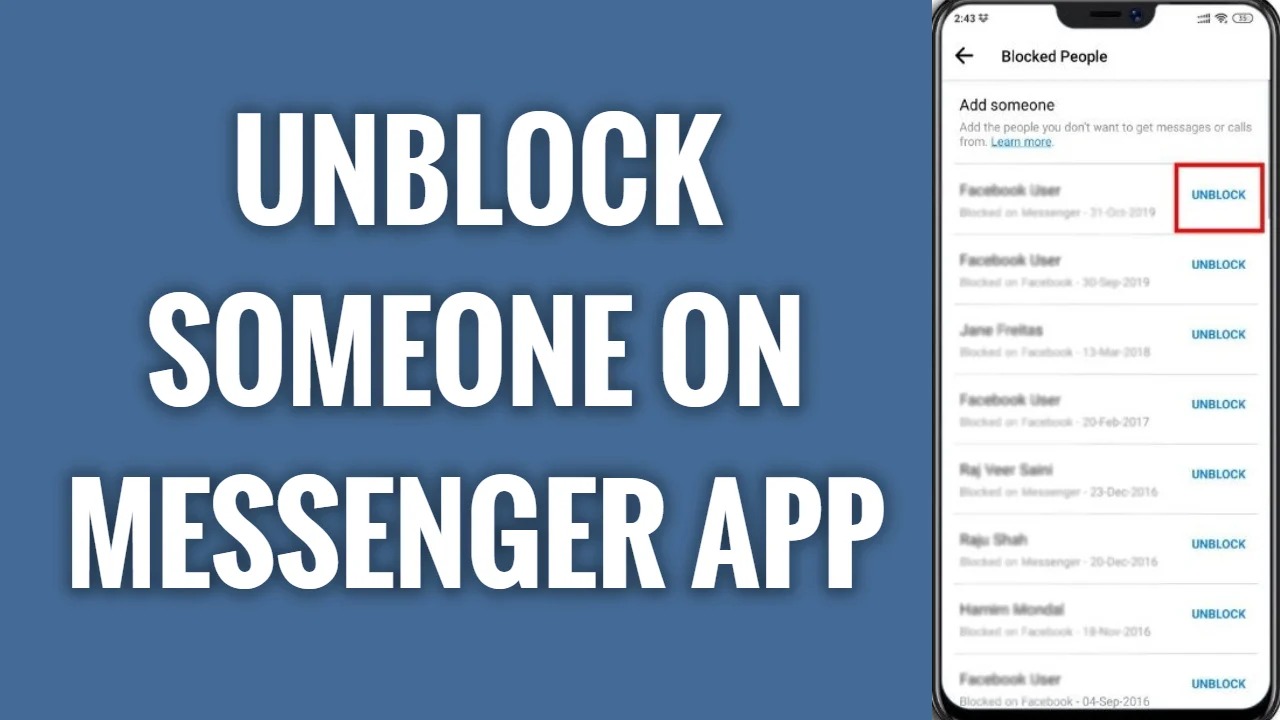Reasons to Unblock Someone on Messenger
Blocking someone on Messenger is a useful feature that allows you to cut off communication with individuals who are causing you distress, spamming you, or engaging in any form of harassment. However, there may come a time when you want to give a second chance to someone you’ve previously blocked. Below are a few common reasons why you might decide to unblock someone on Messenger:
- Resolving conflicts: Sometimes, a disagreement or misunderstanding can cause a rift between friends, family members, or colleagues. Unblocking someone on Messenger demonstrates your willingness to mend relationships and find a resolution.
- Giving a fresh start: People can change over time, and it’s possible that someone you once blocked has transformed their behavior or outlook. Unblocking them gives them an opportunity to prove themselves and rebuild trust.
- Reconnecting with old friends: Life often takes people in different directions, and the ability to unblock someone on Messenger offers a chance to reconnect with long-lost friends or acquaintances. It can be a nostalgic experience to reconnect and reminisce about shared memories.
- Professional considerations: In the context of business or professional relationships, unblocking someone on Messenger can be beneficial. It may be necessary to reopen lines of communication to collaborate on a project, resolve work-related issues, or seek further guidance.
- Mutual friends: If you share mutual friends with someone you’ve blocked, unblocking them can alleviate any awkwardness or tension among your common connections. It allows for a more harmonious social environment and prevents unnecessary discomfort.
It’s crucial to carefully consider the reasons behind unblocking someone on Messenger, as it involves allowing them back into your online social sphere. Taking the time to evaluate the situation and assess the potential for a positive outcome is essential.
How to Unblock Someone on Messenger: Step-by-Step Guide
If you’ve made the decision to unblock someone on Messenger, you’ll be pleased to know that the process is straightforward. Follow these step-by-step instructions to unblock someone on Messenger:
- Using the Facebook app:
- Open the Facebook app on your mobile device and log in to your account.
- Tap on the three horizontal lines in the top-right corner to open the menu.
- Scroll down and tap on “Settings & Privacy” and then select “Settings”.
- Scroll down to find and tap on “Blocking”.
- In the “Blocked users” section, you’ll see a list of people you’ve blocked. Find the person you want to unblock and tap on the “Unblock” button beside their name.
- Confirm your decision by tapping “Unblock” again when prompted.
- Using the Messenger app:
- Launch the Messenger app on your device and log in to your account.
- Tap on your profile picture or avatar in the top-left corner to access your settings.
- Scroll down and tap on “Privacy & Terms”.
- Under the “Privacy” section, you’ll find the “Blocked People” option. Tap on it.
- You’ll see a list of the people you’ve blocked. Locate the person you wish to unblock and tap on the unblock icon (a circle with a line through it) beside their name.
- Confirm your decision by tapping “Unblock” when prompted.
- Using a web browser:
- Open a web browser and go to the Facebook website.
- Log in to your Facebook account.
- Click on the inverted triangle at the top-right corner to open the menu.
- From the dropdown menu, select “Settings & Privacy” and then click on “Settings”.
- In the left-hand sidebar, click on “Blocking”.
- On the right-hand side, scroll down to the “Blocked users” section.
- Locate the person you want to unblock and click on the “Unblock” button beside their name.
- Confirm your decision by clicking “Unblock” again when prompted.
Follow these instructions for the appropriate platform to successfully unblock someone on Messenger and regain access to their messages and profile. Remember that unblocking someone does not automatically re-add them as a friend on Facebook. If you want to reconnect with them, you will need to send them a friend request.
Method 1: Using the Facebook app
The Facebook app provides a convenient way to unblock someone on Messenger directly from your mobile device. Follow the steps below:
- Open the Facebook app on your mobile device and log in to your account.
- Tap on the three horizontal lines in the top-right corner of the screen to open the menu.
- Scroll down through the menu options and tap on “Settings & Privacy”.
- From the dropdown menu, select “Settings”.
- Scroll down to find and tap on “Blocking”.
- In the “Blocked users” section, you’ll see a list of people you’ve previously blocked.
- Scroll through the list and identify the person you want to unblock.
- Tap on the “Unblock” button located beside their name.
- A confirmation dialog will appear asking if you’re certain you want to unblock the person. Tap on “Unblock” again to confirm your decision.
Once you’ve followed these steps, the person you’ve unblocked will now be able to send you messages and interact with you on Messenger. It’s important to note that unblocking someone on Messenger does not automatically re-friend them on Facebook. If you want to re-establish a connection with them, you’ll need to send them a friend request.
Method 2: Using Messenger app
If you prefer to use the Messenger app itself to unblock someone, follow these step-by-step instructions:
- Launch the Messenger app on your device and log in to your account if necessary.
- Tap on your profile picture or avatar in the top-left corner to access your settings.
- Scroll down through the options and tap on “Privacy & Terms”.
- Under the “Privacy” section, you’ll find the “Blocked People” option. Tap on it.
- You’ll be presented with a list of the people you’ve previously blocked.
- Scroll through the list and locate the person you wish to unblock.
- Next to their name, you’ll see a small icon with a circle and a line through it. Tap on this icon to unblock them.
- A confirmation message will pop up asking if you’re sure you want to unblock the person. Tap “Unblock” to confirm.
After completing these steps, the person you’ve unblocked will be able to send you messages, and you’ll have access to their profile again. Remember that unblocking someone on Messenger does not automatically restore your friendship on Facebook. If you want to become friends again, you’ll need to send them a friend request.
Method 3: Using a web browser
If you prefer to use a web browser on your computer or mobile device, you can unblock someone on Messenger by following these steps:
- Open a web browser and go to the Facebook website.
- Log in to your Facebook account using your credentials.
- Click on the inverted triangle at the top-right corner of the page to open the dropdown menu.
- From the menu, select “Settings & Privacy” and then click on “Settings”.
- In the left-hand sidebar, click on “Blocking”.
- On the right-hand side of the page, scroll down until you see the “Blocked users” section.
- Within the list of blocked users, locate the person you want to unblock.
- Click on the “Unblock” button next to their name.
- A confirmation pop-up will appear asking if you’re certain you want to unblock the person. Click “Unblock” to confirm your decision.
Once you’ve completed these steps, the person you’ve unblocked will be able to send you messages on Messenger again, and you’ll be able to view their profile. Keep in mind that unblocking someone on Messenger does not automatically re-add them as your friend on Facebook. If you wish to reconnect with them on a friend basis, you will need to send them a friend request.
Tips for Unblocking Someone on Messenger
Unblocking someone on Messenger can be a significant decision, so it’s essential to approach it thoughtfully. Here are some tips to keep in mind before unblocking someone:
- Reflect on the reasons: Take some time to reflect on why you blocked the person in the first place. Were there valid reasons, or was it a misunderstanding? Consider whether unblocking them aligns with your values and goals.
- Assess their behavior: If the person has shown genuine growth or change, it may be worth giving them another chance. However, if they continue to exhibit negative behavior, it’s best to keep them blocked for your own well-being.
- Set boundaries: If you decide to unblock someone, establish clear boundaries from the start. Let them know what kind of communication is acceptable and what is not. This will help prevent any potential conflicts or misunderstandings in the future.
- Consider a trial period: If you’re unsure about unblocking someone, you can choose to reconnect with them but keep your interactions limited for a trial period. This way, you can assess their behavior and decide whether you’re comfortable maintaining contact with them.
- Focus on self-care: Prioritize your own mental and emotional well-being. If unblocking someone causes you stress or discomfort, it’s perfectly valid to keep them blocked. Your peace of mind should always take precedence.
- Monitor your feelings: Pay attention to your feelings and reactions when interacting with the unblocked person. If you find yourself feeling uneasy, triggered, or unhappy, it may be a sign that maintaining contact is not healthy for you.
- Don’t feel obligated: Unblocking someone does not imply that you owe them anything. You have the right to prioritize your own happiness and well-being. If unblocking them does not feel right or brings negative emotions, don’t hesitate to re-block them if necessary.
Remember, unblocking someone on Messenger is a personal decision. Trust your instincts and do what feels right for you. Prioritize your own happiness and well-being above all else.