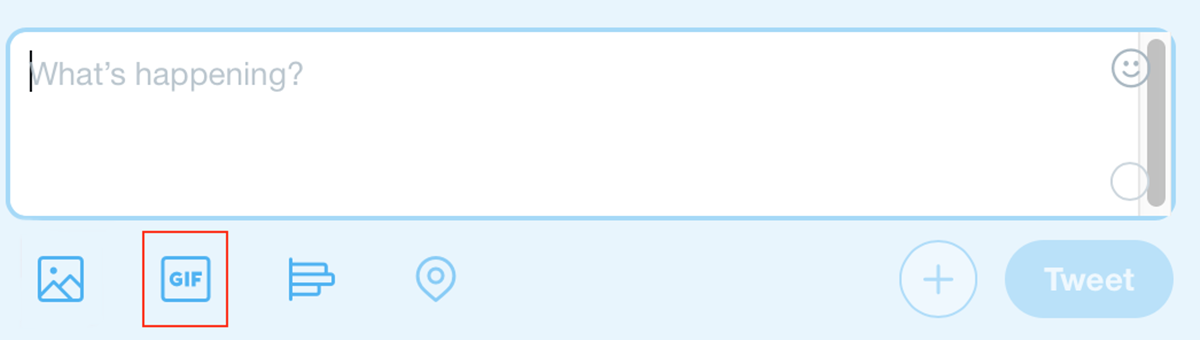Why Use GIFs on Twitter?
GIFs, or Graphics Interchange Format, have become an increasingly popular way to express thoughts, emotions, and reactions on social media platforms like Twitter. With their short, looping animations, GIFs have the power to convey messages in a visually engaging and concise manner. Here are several reasons why you should consider using GIFs on Twitter:
1. Grab Attention: In a fast-paced social media environment, grabbing attention is crucial. GIFs have the ability to stand out in a crowded timeline, enticing users to stop scrolling and engage with your content.
2. Enhance Visual Appeal: GIFs can add a dynamic visual element to your tweets. Whether it’s a funny clip, a mesmerizing animation, or a captivating moment from a video, GIFs have the power to spice up your tweets and make them more visually appealing.
3. Convey Emotions: Sometimes words aren’t enough to fully express how we feel. GIFs enable us to convey emotions and reactions that may not be easily captured by text alone. From expressing excitement to showing support or even conveying sarcasm, GIFs offer a wide range of emotional expressions.
4. Humor and Entertainment: GIFs are often associated with humor and entertainment. They can help inject some fun and lightheartedness into your tweets, making them more relatable and enjoyable for your audience.
5. Increase Engagement: Using GIFs in your tweets can lead to higher engagement rates. Studies have shown that tweets with GIFs receive more retweets, likes, and replies compared to those without. By incorporating GIFs, you can encourage your followers to interact with your content and increase the visibility of your tweets.
6. Highlight Product or Service: GIFs can be an effective way to showcase your products or services. Whether it’s a product demonstration, a sneak peek, or a how-to guide, using GIFs can help illustrate the value and benefits of what you’re offering in a concise and visually appealing manner.
7. Connect with Pop Culture: GIFs allow you to tap into popular culture and trends. By referencing a trending TV show, movie, or meme through a GIF, you can make your tweets more relatable and connect with a wider audience.
In summary, incorporating GIFs into your tweets can help you grab attention, enhance visual appeal, convey emotions, entertain your audience, increase engagement, highlight your offerings, and connect with popular culture. When used strategically, GIFs can be a powerful tool to amplify your presence on Twitter and effectively communicate with your followers.
How to Find GIFs on Twitter
GIFs have become an integral part of online communication, and Twitter offers various ways to find the perfect GIF to enhance your tweets. Here are three methods to discover GIFs on Twitter:
1. Using the Twitter GIF Library
Twitter has a built-in GIF library that allows you to search for and add GIFs directly within the tweet composer. To access the GIF library, follow these steps:
– Open Twitter on your mobile device or desktop.
– Click on the compose new tweet button (the feather icon).
– Click on the GIF button located next to the camera button.
– In the GIF library, you can browse through various categories or use the search bar to find a specific GIF.
– Once you’ve found the GIF you want to use, click on it to add it to your tweet.
2. Uploading Your Own GIFs to Twitter
Another option is to upload your own GIFs to Twitter. This gives you the opportunity to personalize your tweets with custom-made GIFs or ones you’ve downloaded from external sources. To upload a GIF on Twitter, follow these steps:
– Click on the compose new tweet button.
– Click on the “Media” button (the image icon) located next to the GIF button.
– Select the GIF file you want to upload from your device.
– Once the GIF is uploaded, it will appear in your tweet and can be enjoyed by your followers.
3. Creating Your Own GIFs
If you prefer to have complete control over your GIFs, you can create your own using various tools and apps. Some popular options include GIPHY Capture, GIF Brewery, or Adobe Photoshop. Here’s a general process for creating your own GIF:
– Capture or create a video clip or series of images that you want to convert into a GIF.
– Use a GIF creation tool or app to edit and convert your video or images into a GIF format.
– Once you have your GIF ready, you can upload it to Twitter using the steps mentioned above in the “Uploading Your Own GIFs to Twitter” section.
By using the Twitter GIF library, uploading your own GIFs, or creating custom GIFs, you can find the perfect animations to bring life to your tweets. Experiment with different GIFs to enhance your tweets’ visual appeal and engage your followers in a more dynamic and entertaining way.
Using the Twitter GIF Library
The Twitter GIF Library is a convenient feature that allows users to quickly and easily find GIFs to add to their tweets. With a vast collection of animated images, the Twitter GIF Library provides a wide range of options to enhance your tweets. Here’s how to make the most out of the Twitter GIF Library:
1. Accessing the Twitter GIF Library
To access the Twitter GIF Library, follow these steps:
– Open Twitter on your mobile device or desktop.
– Click on the compose new tweet button (the feather icon).
– Click on the GIF button located next to the camera button.
– The GIF library will appear, displaying various categories and a search bar.
2. Browsing and Searching for GIFs
The Twitter GIF Library offers different categories to browse and explore. Some popular categories include “Reactions,” “Funny,” “Love,” “Celebrities,” and more. You can simply click on a category to view the available GIFs. Alternatively, you can use the search bar to find specific GIFs by entering keywords related to the desired theme or emotion.
3. Previewing and Selecting GIFs
Once you have found a GIF of interest, you can preview it by clicking on it. The GIF will play in a loop, allowing you to ensure it fits the desired mood or message you want to convey in your tweet. If the GIF meets your requirements, you can click on the “Tweet” button to add it directly to your tweet.
4. Adding GIFs to Your Tweets
When you select a GIF from the Twitter GIF Library, it will be added to your tweet as an image. You can add text to your tweet as usual, complementing the GIF with your own message or context. Once everything is complete, you can click on the “Tweet” button to share your tweet with the chosen GIF.
5. Favorite and Trending GIFs
In addition to the categories and search function, the Twitter GIF Library also highlights popular and trending GIFs. These GIFs are often related to current events, memes, or viral trends, allowing you to stay relevant and engage with your audience using timely and popular content. You can explore the trending GIFs section to discover the latest animated images that are making waves on Twitter.
The Twitter GIF Library is a valuable resource for finding and incorporating engaging, humorous, or expressive GIFs into your tweets. Whether you want to add a touch of humor, convey a specific emotion, or simply grab your followers’ attention, the Twitter GIF Library has a diverse array of options to suit your needs. Explore the library, experiment with different GIFs, and make your tweets more captivating and engaging.
Uploading Your Own GIFs to Twitter
While the Twitter GIF Library offers a vast selection of animated images, you also have the option to upload your own GIFs to make your tweets more personalized and unique. Uploading your own GIFs gives you the freedom to showcase your creativity and share content that aligns closely with your brand or interests. Here’s how you can upload your own GIFs to Twitter:
1. Creating or Obtaining Your GIF
Before you can upload a GIF to Twitter, you’ll need to have one readily available. You can create your own GIF using tools like GIPHY Capture, GIF Brewery, or Adobe Photoshop. Alternatively, you can download existing GIFs from external sources or use GIFs you have saved on your device.
2. Composing a New Tweet
Begin by clicking on the compose new tweet button (the feather icon) on Twitter’s mobile app or website. This will open the tweet composer, where you can craft your tweet and add the GIF.
3. Adding the GIF to Your Tweet
Next, click on the “Media” button (the image icon) located in the tweet composer. This will prompt you to select the GIF file from your device. Browse through your device’s files and select the GIF you want to upload to Twitter. Once you’ve chosen the GIF, it will be added to your tweet.
4. Enhancing Your Tweet
With the GIF added to your tweet, you can enhance your message by including additional text or hashtags as desired. Craft a captivating caption to complement the GIF and provide context or further engage your audience.
5. Tweeting Your GIF
Once you’re satisfied with your tweet, click on the “Tweet” button to share it with your followers. The uploaded GIF will now be viewable within the tweet, playing in a loop for everyone to see and enjoy.
6. Engaging with Feedback
Keep an eye on the engagement and reactions your tweeted GIF receives. Respond to comments and retweets, fostering interactions and building connections with your audience. This will help you understand what type of GIFs resonate best with your followers and allow you to tailor your future content accordingly.
By uploading your own GIFs to Twitter, you have the opportunity to showcase your creativity, express your brand personality, and engage with your followers in a more personalized manner. Experiment with different GIFs that align with your content strategy and cater to your audience’s interests. With your own custom GIFs, you can add a unique touch to your tweets and make your content stand out in the crowded Twitter landscape.
Creating Your Own GIFs
If you want to add a personal touch to your tweets, creating your own GIFs is a great way to stand out and showcase your creativity. With various tools and apps available, you can turn video clips or series of images into animated GIFs that perfectly convey your message. Here’s a step-by-step guide on how to create your own GIFs:
1. Choose Your Source Material
Before you create a GIF, you’ll need video clips or a series of images to work with. You can shoot your own videos using a smartphone or camera, or you can source video clips from online platforms or stock footage websites. Alternatively, you can gather a series of images that you want to compile into a GIF.
2. Trim and Edit Your Content
Once you have your source material, you may need to trim and edit it to create a concise and visually appealing GIF. Use video editing software, such as Adobe Premiere Pro or iMovie, to remove any unnecessary parts and ensure your GIF focuses on the key moments or images.
3. Convert to GIF Format
After the editing process, you’ll need to convert your video or image sequence into a GIF format. There are various tools and apps available for this, such as GIPHY Capture, GIF Brewery, or Adobe Photoshop. These tools allow you to convert your content into a looping GIF file.
4. Customize and Optimize
Once you have created your GIF, you can customize it further by adding text overlay, adjusting the playback speed, or applying filters and effects. Consider optimizing the file size to ensure it can be easily shared and viewed on Twitter without compromising the quality of the animation.
5. Save and Export
After you have customized and optimized your GIF, save it to your device or computer. Make sure to select a file format that is compatible with Twitter’s requirements, such as GIF (.gif) or MP4 (.mp4).
6. Upload to Twitter
To share your newly created GIF on Twitter, follow the steps outlined in the previous section on uploading your own GIFs. Simply open the tweet composer, click on the “Media” button, select your GIF file, add any accompanying text or hashtags, and then publish your tweet.
Creating your own GIFs allows you to add a personal touch to your tweets and showcase your creativity. Whether you’re capturing funny moments, showcasing your products, or sharing a behind-the-scenes glimpse, custom-made GIFs can help you engage your followers and make your tweets more captivating and memorable. Experiment with different content and tailor your GIFs to align with your brand or personal style for maximum impact on Twitter.
How to Tweet a GIF on Twitter
Tweeting a GIF on Twitter is a straightforward process that allows you to share animated content with your followers. Whether you have found a GIF through the Twitter GIF Library or you have uploaded your own, tweeting a GIF can add an extra element of engagement and entertainment to your tweets. Here’s a step-by-step guide on how to tweet a GIF on Twitter:
Steps to Tweet a GIF Using the Twitter App:
1. Open the Twitter app on your mobile device and log in to your account.
2. Tap the compose new tweet button (represented by a feather icon or a “+” sign) at the bottom center of the screen.
3. Tap the GIF button, which is located next to the camera button in the tweet composer.
4. The Twitter GIF Library will appear, showing various categories and a search bar.
5. Browse through the GIFs or use the search bar to find the perfect GIF to complement your tweet.
6. Once you have selected a GIF, tap on it to add it to your tweet.
7. You can add text or additional media, such as images, to your tweet to provide context or enhance your message.
8. Tap the tweet button (represented by a blue bird icon) to publish your tweet with the GIF.
Steps to Tweet a GIF Using the Twitter Website:
1. Open a web browser and go to the Twitter website. Log in to your account if you haven’t already.
2. Click on the compose new tweet button (represented by a feather icon) in the top-right corner of the screen.
3. Click on the GIF button, which is located next to the camera button in the tweet composer.
4. The Twitter GIF Library will appear, displaying various categories and a search bar.
5. Explore the categories or use the search bar to find the GIF you want to tweet.
6. Once you have chosen a GIF, click on it to add it to your tweet.
7. Add any additional text or media to your tweet, providing context or enhancing your message.
8. Click on the tweet button (represented by a blue bird icon) to publish your tweet with the GIF.
Tips for Tweeting GIFs on Twitter:
– Experiment with different GIFs to find what resonates with your audience and aligns with your brand or content.
– Consider the context and appropriateness of the GIF before tweeting to ensure it matches the tone and message of your tweet.
– Add a concise and engaging caption to complement the GIF and provide context for your followers.
– Use relevant hashtags to increase the discoverability and reach of your tweet.
– Engage with the responses and reactions to your tweeted GIF to foster interactions with your followers.
By following these simple steps and tips, you can easily tweet a GIF on Twitter and enhance the visual appeal and engagement of your tweets. Whether you use the Twitter app or website, sharing animated content with your followers can help convey your message in a more entertaining and captivating manner.
Steps to Tweet a GIF Using the Twitter App
Tweeting a GIF on Twitter using the app allows you to seamlessly share animated content with your followers. The Twitter app provides an easy-to-use interface for searching and adding GIFs to your tweets. Here are the steps to tweet a GIF using the Twitter app:
1. Open the Twitter app on your mobile device and log in to your account.
2. Tap the compose new tweet button, usually represented by a feather icon or a “+” sign, located at the bottom center of the screen.
3. In the tweet composer, you will see various icons. Look for the GIF button, typically located next to the camera button. Tap on it.
4. The Twitter GIF Library will appear, showcasing different categories and a search bar at the top.
5. You can browse through the categories by swiping horizontally or tap on a specific category to view its GIFs.
6. If you have a particular GIF in mind, use the search bar by typing keywords related to the GIF’s theme or emotion.
7. Scroll through the available GIFs until you find the one you want to tweet. Tap on it to select it.
8. Once you have selected the GIF, you will see a preview of it in the tweet composer. You can add text or other media elements to accompany the GIF if desired.
9. Customize your tweet by adding any relevant hashtags or mentions to increase its visibility and engagement.
10. Review your tweet to ensure everything looks as intended. You can edit the text, add or remove media, or change the GIF if needed.
11. Finally, tap the tweet button to publish your tweet with the chosen GIF. Your tweet, along with the GIF, will now be visible to your followers.
Tips for Tweeting GIFs with the Twitter App:
1. Experiment with different GIFs to find the ones that resonate well with your audience and align with your tweet’s message or content.
2. Consider the context and appropriateness of the GIF before tweeting it. Ensure that it complements the tone and purpose of your tweet.
3. Write a compelling and concise caption to provide context or enhance the GIF’s message.
4. Use relevant hashtags to increase the discoverability of your tweet and reach a wider audience.
5. Engage with the responses and reactions to your tweeted GIF. Respond to comments and encourage further interactions with your followers.
With these steps and tips, you can easily tweet a GIF using the Twitter app and make your tweets more engaging and visually appealing. Share animated content that adds a touch of entertainment or conveys your message in a more dynamic and creative way.
Steps to Tweet a GIF Using the Twitter Website
Tweeting a GIF on Twitter using the website allows you to share animated content with ease. The Twitter website provides a user-friendly interface that lets you search for GIFs and incorporate them into your tweets. Here are the steps to tweet a GIF using the Twitter website:
1. Open a web browser and navigate to the Twitter website. Log in with your Twitter account credentials if you haven’t already.
2. On the Twitter home page, look for the “Compose new tweet” button, typically represented by a feather icon or a button with a “+” symbol. Click on it to start composing a new tweet.
3. In the tweet composer, you’ll see a row of icons above the text box. Locate the GIF button, which is usually represented by an icon resembling a television screen or a filmstrip. Click on it to access the Twitter GIF Library.
4. The Twitter GIF Library will appear, displaying various categories and a search bar at the top. You can explore the available categories by clicking on them or enter specific keywords in the search bar to find relevant GIFs.
5. Browse through the GIFs until you find the one you want to tweet. Click on the GIF to select it.
6. Once you’ve selected the desired GIF, you will see a preview of it in the tweet composer. Take this opportunity to add any text or media elements you want to include in your tweet. You can also customize the tweet’s appearance by using formatting options like bold, italics, or bullet points.
7. Double-check your tweet to ensure everything looks correct. Make any necessary edits to the text, media, or GIF if needed.
8. Optionally, you can include hashtags or mention other Twitter accounts to increase visibility and engagement.
9. When you are satisfied with your tweet, click the tweet button, typically represented by a “Tweet” or “Tweet Now” button. Your tweet, along with the embedded GIF, will be shared with your followers.
Tips for Tweeting GIFs using the Twitter Website:
1. Experiment with different GIFs that align with your tweet’s message or content to engage your audience effectively.
2. Consider the context and relevance of the GIF before tweeting it. Ensure that it enhances your tweet’s meaning or adds value to your message.
3. Craft a concise yet compelling caption that complements the GIF, providing additional context or capturing attention.
4. Incorporate relevant hashtags related to the GIF or the tweet’s topic to increase its visibility and reach a wider audience.
5. Monitor and engage with the responses to your tweeted GIF, fostering conversations and building connections with your followers.
By following these steps and considering the tips, you can easily tweet GIFs using the Twitter website. Sharing animated content can make your tweets more visually appealing and engaging, allowing you to communicate messages or emotions in a more dynamic and creative way.
Tips for Tweeting GIFs on Twitter
Tweeting GIFs on Twitter can be a fun and effective way to engage your audience and make your tweets stand out. To make the most of this visual medium, consider the following tips when tweeting GIFs on Twitter:
1. Choose Relevant and High-Quality GIFs: Select GIFs that align with your tweet’s message or content. Ensure that the GIFs accurately represent the emotions or reactions you want to convey. Additionally, choose high-quality GIFs that are visually appealing and clear, as this can enhance the overall impact.
2. Keep GIFs Concise: GIFs work best when they are concise and loop seamlessly. Choose GIFs that are no longer than a few seconds to keep your tweets engaging and attention-grabbing. Avoid using overly long or repetitive GIFs that may lose the viewer’s interest.
3. Add Context: While GIFs can be powerful standalone visuals, providing context through accompanying text can enhance your tweet’s meaning. Add a brief caption or comment that complements the GIF, clarifies the message, or encourages further engagement.
4. Use Hashtags: Incorporate relevant hashtags in your tweet to increase its discoverability, reach a wider audience, and join relevant conversations. Research popular hashtags related to your GIF or the topic of your tweet to maximize visibility and engagement.
5. Time your GIFs: Consider the timing and appropriateness of your GIFs. Take advantage of trending topics, current events, or pop culture moments that relate to your GIFs. Timeliness can increase the chances of your GIF being discovered and shared.
6. Engage with Responses: After tweeting your GIF, monitor and engage with the responses you receive. Reply to comments, retweets, or mentions related to your tweeted GIFs. Engaging with your audience can foster conversations, strengthen relationships, and encourage further interactions.
7. Experiment and Analyze: Test different types of GIFs to see what resonates best with your audience. Measure engagement metrics, such as likes, retweets, and replies, to gauge the effectiveness of your GIFs. Use Twitter’s analytics tools or third-party social media analytics platforms to gain insights into the performance of your tweeted GIFs.
8. Consider Accessibility: Keep in mind that not all Twitter users may be able to view GIFs due to various reasons, including visual impairments or limited internet bandwidth. Ensure that your tweet’s content and context are understandable and accessible even without the GIF.
9. Respect Copyright: Be mindful of the copyright and ownership of GIFs. Use GIFs that are either in the public domain, have appropriate licenses, or are created by you or your team. Avoid using GIFs that may infringe on someone else’s work.
By incorporating these tips, you can effectively tweet GIFs on Twitter and create engaging content that captures the attention of your audience. Experiment with different approaches, monitor engagement, and refine your strategy to maximize the impact of your tweeted GIFs.
Best Practices for Tweeting GIFs on Twitter
Tweeting GIFs can be a powerful way to engage your Twitter audience and make your tweets more visually appealing. To ensure you get the most out of your tweeted GIFs, consider the following best practices:
1. Align with Your Brand’s Voice and Style: When selecting GIFs to tweet, choose ones that align with your brand’s voice and style. Ensuring consistency helps build brand recognition and strengthens your overall messaging.
2. Use GIFs to Enhance Your Message: GIFs should complement your tweet’s message and add value to the content. They should amplify emotions, illustrate concepts, or provide a visual representation of your ideas. Avoid using GIFs that distract or confuse the audience.
3. Maintain Professionalism and Relevance: Ensure that the GIFs you tweet maintain a level of professionalism and relevance to your audience. Stay mindful of your target demographic and avoid using GIFs that may be offensive, inappropriate, or divisive.
4. Test Different GIF Styles: Experiment with various GIF styles, including humorous, informative, or sentimental ones, to determine what resonates best with your audience. Pay attention to engagement metrics and feedback to refine your GIF strategy.
5. Optimize File Sizes for Quick Loading: To ensure a smooth user experience, optimize GIF file sizes to minimize loading times. Compress GIFs without sacrificing quality to provide a seamless consumption experience for your audience.
6. Consider Mobile Users: Remember that a significant portion of Twitter users access the platform on mobile devices. Optimize your GIFs to look visually appealing and load quickly on mobile screens to cater to this segment of your audience.
7. Monitor Trends and Current Events: Stay informed about trending topics and current events to leverage relevant GIFs in your Twitter strategy. Incorporate popular or timely GIFs to join conversations, increase visibility, and engage with your audience in real-time.
8. Encourage Interaction: Spark conversations and encourage interactions by pairing your GIFs with engaging questions or calls to action. Prompt your followers to share their thoughts, opinions, or anecdotes related to the GIFs you tweet.
9. Use GIFs Sporadically: Avoid relying too heavily on GIFs and maintain a balance with other forms of content. Strategic use of GIFs can help break up text-heavy tweets and make your feed more visually appealing. However, an excess of GIFs may diminish their impact.
10. Track Analytics and Learn: Regularly monitor and analyze the performance of your tweeted GIFs using Twitter’s analytics tools or third-party platforms. Evaluate engagement metrics, such as likes, retweets, and replies, to gain insights and refine your GIF strategy for better results.
By following these best practices, you can effectively incorporate GIFs into your Twitter strategy and make your tweets more engaging and visually captivating. Combining creative and strategic use of GIFs with a thorough understanding of your audience will help you maximize the impact and reach of your tweeted content.
How to Engage with GIFs on Twitter
GIFs offer a unique and engaging way to interact with your audience on Twitter. By incorporating GIFs into your tweets and actively engaging with them, you can foster conversations, spark reactions, and strengthen your connection with followers. Here are some ways to effectively engage with GIFs on Twitter:
Using GIFs in Twitter Chats and Hashtag Conversations:
– When participating in Twitter chats or hashtag conversations, include relevant GIFs in your responses to express your thoughts or reactions. GIFs can help you stand out, create a visual impact, and attract attention from other participants.
– Use GIFs to join in on trending topics within these chats or conversations. Find GIFs that align with the theme or sentiment being discussed to not only engage with the existing conversation but also capture the interest of others following the hashtag.
Engaging with GIFs from Other Users on Twitter:
– Reply to tweets that include GIFs with your own GIF response. This creates an interactive and dynamic conversation, enhancing engagement with the original tweeter and potentially attracting attention from others in the conversation.
– Retweet tweets with GIFs that resonate with you and add your own comment or reaction alongside it. This shows appreciation for the content and helps you connect with the original tweeter and their followers.
– Use GIFs to express support, agreement, empathy, or humor when engaging with tweets from other users. GIFs can add an extra layer of emotion and personality to your responses, spurring more engagement and conversation.
Analyzing the Performance of Your Tweeted GIFs on Twitter:
– Utilize the analytics provided by Twitter to track the performance of your tweeted GIFs. Monitor engagement metrics such as likes, retweets, replies, and profile visits to gain insights into the effectiveness of your GIFs.
– Identify trends and patterns in the performance of your GIFs. Take note of which types of GIFs generate the most engagement and use this information to inform your future content strategy.
Tracking Engagement and Metrics for GIFs on Twitter:
– Use hashtag tracking tools or Twitter’s search function to monitor the reach and engagement of specific hashtags or GIFs you have included in your tweets. This can provide valuable insights into audience sentiment and help you identify opportunities for further engagement.
– Consider using social media monitoring tools to gain a deeper understanding of how GIFs are being shared and interacted with across the platform. These tools can provide data on sentiment, reach, and engagement, allowing you to optimize your GIF strategy.
By actively engaging with GIFs, including them in conversations, analyzing their performance, and tracking engagement metrics, you can make the most out of this visual medium on Twitter. GIFs have the power to enhance your interactions, expand your reach, and create a more vibrant and engaging Twitter presence.
Using GIFs in Twitter Chats and Hashtag Conversations
GIFs can be a powerful tool to enhance your participation in Twitter chats and hashtag conversations. By incorporating relevant GIFs into your tweets, you can stand out, amplify your message, and engage with others in a more visual and dynamic way. Here are some tips on effectively using GIFs in Twitter chats and hashtag conversations:
1. Express Thoughts and Reactions:
– In Twitter chats and conversations, use GIFs to express your thoughts, reactions, or emotions. GIFs can convey feelings that words alone may struggle to capture, making your participation more impactful and engaging.
– Find GIFs that align with the sentiment or theme of the chat. Whether it’s a GIF showcasing excitement, agreement, support, or humor, selecting relevant GIFs helps you connect with other participants and fosters a sense of camaraderie.
2. Stand Out and Attract Attention:
– Including GIFs in your tweets during a chat or hashtag conversation helps you stand out from the crowd. As GIFs naturally catch the eye, they can attract attention and encourage others to engage with your tweets.
– Consider using unique or creative GIFs that are less commonly seen. This can help make your tweets more memorable and increase the likelihood of other participants interacting with your content.
3. Join Trending Topics:
– Stay updated on the current trending topics and hashtags within the chat or conversation. Explore the related GIFs available in the Twitter GIF Library or search for specific themed GIFs to contribute to the ongoing discussion.
– Using GIFs related to the trending topics allows you to organically join conversations, be part of the wider community, and increase the visibility of your tweets.
4. Spark Thoughtful Conversations:
– Instead of relying solely on text-based replies, incorporate GIFs to spark thoughtful conversations. Use GIFs to provide additional context, share experiences, or convey nuances that may be difficult to communicate through words alone.
– Respond to other participants’ tweets with GIFs that align with their messages, adding your own unique perspective and engaging with their ideas.
5. Showcase Wit and Humor:
– GIFs can be a great tool for injecting wit and humor into your tweets during a chat or conversation. Find clever or funny GIFs that suit the tone of the discussion to add an entertaining element and encourage positive engagement.
– Use GIFs that can elicit laughter or create light-hearted moments, fostering a friendly and enjoyable atmosphere within the chat.
Overall, incorporating relevant and engaging GIFs into your participation in Twitter chats and hashtag conversations can enhance your interactions, make your tweets more memorable, and facilitate meaningful connections with other participants. By being thoughtful and strategic with your GIF choices, you can actively contribute to the ongoing conversations and create a unique presence within the chat.
Engaging with GIFs from other Users on Twitter
Engaging with GIFs from other users on Twitter is an effective way to foster connections, amplify conversations, and build relationships. By responding to tweets that include GIFs and incorporating your own GIF reactions, you can create an interactive and dynamic experience. Here are some tips for engaging with GIFs from other users on Twitter:
1. Reply with GIFs: Respond directly to tweets that include GIFs by adding your own GIF reaction. Select a GIF that complements or adds to the message of the original tweet. This not only shows appreciation for the content but also encourages further interaction and conversation.
2. Retweet with a Comment: When you come across tweets that resonate with you and include GIFs, consider retweeting them with a comment. Explain why the tweet resonated with you or share your thoughts and reactions alongside the GIF. This allows you to engage with the original tweeter and potentially attract attention from others who see your retweet.
3. Use GIFs to Show Support or Appreciation: GIFs can be an effective way to show support, agreement, or appreciation for tweets that you find valuable or entertaining. Respond to these tweets with GIFs that convey your sentiment, showcasing your engagement and enhancing the sense of connection with the original tweeter.
4. Start Conversations: Take advantage of GIFs as conversation starters. Respond to tweets with thought-provoking GIFs that prompt further discussion. Use GIFs to ask questions or seek clarification, inviting others to share their insights or perspectives.
5. Participate in GIF Challenges or Threads: Engage with GIF challenges or threads created by other users or communities on Twitter. These threads often involve sharing GIFs related to specific themes, topics, or prompts. Respond with your own GIFs and interact with others who are participating in the challenge or thread.
6. Share Personal Experiences: GIFs can be powerful tools for sharing personal experiences or emotions. When someone’s tweet resonates with you on a personal level, respond with a GIF that captures your own experience or emotions related to the topic. This can create deeper connections and encourage others to share their own stories.
7. Use GIFs to Spark Humorous Interactions: GIFs are often associated with humor and entertainment. Use funny or clever GIFs to add a lighthearted touch to your interactions. Respond to humorous tweets with equally amusing GIFs to create a playful atmosphere and engage with the comedic side of the conversation.
8. Be Respectful and Mindful: Always be respectful and considerate when engaging with GIFs from other users. Avoid using GIFs that may be offensive, divisive, or insensitive. Respect boundaries and be mindful of the tone and context in which the GIF is being used.
By actively engaging with GIFs from other users on Twitter, you can enrich conversations, build connections, and create a more vibrant and interactive experience. GIFs provide a visual and expressive medium through which you can share your thoughts, reactions, and experiences, enhancing the sense of community on the platform.
Analyzing the Performance of Your Tweeted GIFs on Twitter
Analyzing the performance of your tweeted GIFs on Twitter is essential to understand their impact, refine your content strategy, and optimize engagement. By utilizing Twitter’s built-in analytics and tracking engagement metrics, you can gain valuable insights into how your audience interacts with your GIFs. Here’s how to effectively analyze the performance of your tweeted GIFs:
1. Use Twitter’s Analytics Tools:
Take advantage of Twitter’s analytics tools to track the performance of your GIFs. Access your Twitter Analytics dashboard to view key metrics such as impressions, engagements, likes, retweets, and replies for each of your tweets. This data provides valuable insights into how well your GIFs are resonating with your audience.
2. Measure Engagement Metrics:
Pay close attention to engagement metrics like likes, retweets, replies, and profile visits specific to your tweeted GIFs. Analyzing these metrics helps you evaluate the effectiveness of your GIFs in terms of attracting attention, generating interactions, and driving engagement. Compare the engagement levels of different GIFs to identify patterns and trends.
3. Identify Top Performing GIFs:
Identify your top-performing GIFs by analyzing the engagement metrics of each tweet. Look for GIFs that consistently receive high levels of engagement, such as those with a significant number of likes, retweets, or replies. This information can guide your future content strategy, enabling you to focus on creating GIFs that resonate well with your audience.
4. Compare Performance Over Time:
Track the performance of your GIFs over time to understand any changes or trends in engagement. Analyze how the metrics evolve from tweet to tweet, week to week, or month to month. By comparing the performance of different GIFs and monitoring trends, you can identify what types of GIFs or content generate the most consistent engagement.
5. Experiment and Iterate:
Use your analysis to experiment with different GIF styles, topics, or approaches. Test variations in content, timing, and accompanying text to refine your strategy and optimize engagement. Modify your approach based on the insights gained from analyzing the performance of your previous GIF tweets.
6. Monitor Audience Response:
Pay attention to the responses you receive from your audience regarding your tweeted GIFs. Take note of comments, replies, or conversations that were sparked by your GIFs. This qualitative feedback can provide valuable insights into how your audience perceives and interacts with your GIF content.
7. Leverage Third-Party Analytics Tools:
Consider leveraging third-party social media analytics tools that provide advanced analysis of your Twitter data. These tools offer additional metrics, sentiment analysis, and audience insights that can further enhance your understanding of how your tweeted GIFs perform.
8. Adjust and Iterate Based on Insights:
Use the insights gained from analyzing the performance of your tweeted GIFs to iterate your content strategy. Fine-tune your approach, refine your selection of GIFs, and align your content with the preferences and interests of your audience. Continuously learn from your data and adapt your future GIF tweets accordingly.
By regularly analyzing the performance of your tweeted GIFs on Twitter, you can make informed decisions, optimize engagement, and create more impactful content. The data and insights derived from your analysis will help you refine your GIF strategy, share content that resonates with your audience, and ultimately drive better results on the platform.
Tracking Engagement and Metrics for GIFs on Twitter
Tracking the engagement and metrics for your GIFs on Twitter is crucial for understanding their performance and optimizing your content strategy. By monitoring key engagement metrics, you can gain insights into how your audience interacts with your GIFs and make data-driven decisions. Here’s how to effectively track engagement and metrics for GIFs on Twitter:
1. Likes and Retweets:
Monitor the number of likes and retweets your GIFs receive. Likes indicate the level of appreciation or agreement from your audience, while retweets signify the desire to share your GIFs with their followers. Tracking these metrics helps you gauge the initial positive response and potential reach of your GIFs.
2. Replies and Comments:
Pay attention to the number of replies and comments your GIFs generate. Engaging in conversations through replies and comments signifies active participation and deeper engagement with your content. Tracking these metrics helps you understand the impact of your GIFs on generating meaningful interactions and sparking discussions.
3. Impressions and Reach:
Track the number of impressions and the overall reach of your GIFs. Impressions represent the number of times your GIFs are displayed on users’ screens, while reach indicates the unique number of users who have seen your GIFs. Analyzing these metrics helps you evaluate the visibility and potential audience exposure of your GIFs.
4. Media Clicks:
Monitor the number of clicks on your GIFs to gauge the level of interest and engagement. Media clicks indicate the number of times users have clicked on and viewed your GIFs in an expanded format. Tracking this metric helps you understand how often users are actively engaging with your GIFs for a closer look.
5. Profile Visits:
Keep an eye on the number of profile visits that occur as a result of your tweeted GIFs. Profile visits represent the number of times users click through to view your Twitter profile after engaging with your GIFs. Tracking this metric helps you assess the impact of your GIFs on driving curiosity and potentially attracting new followers.
6. Hashtag Analytics:
If you include hashtags in your tweets with GIFs, track the performance of these hashtags using Twitter’s analytics or third-party tracking tools. Explore the reach, impressions, and engagement generated by these hashtags specifically related to your GIFs. This analysis provides insights into the traction and visibility of your GIFs within specific conversations or topics.
7. Conversion and Click-through Rates (If Applicable):
For GIFs tied to promotional or marketing campaigns, track the conversion and click-through rates to measure the effectiveness of your GIFs in driving desired actions. Use tracking URLs or campaign-specific metrics to understand how your GIFs contribute to conversions, website visits, or other defined goals.
8. Regular Analysis and Iteration:
Regularly analyze the engagement and metrics for your GIFs to identify patterns, trends, and insights. Compare the performance of different GIFs, assess their impact over time, and iterate your content strategy based on the data. Use these insights to refine your GIF selection, timing, and overall approach for better results.
By tracking the engagement and metrics for your GIFs on Twitter, you can evaluate their performance, gain valuable insights, and optimize your content strategy. Monitoring these metrics helps you understand how your audience interacts with your GIFs, refine your approach, and create more impactful and engaging content on the platform.
Repurposing and Recycling GIF Content on Twitter
Repurposing and recycling GIF content on Twitter allows you to maximize its value, extend its reach, and engage with your audience over time. By leveraging existing GIFs in new ways, you can maintain a consistent presence, reinforce key messages, and create a cohesive brand identity. Here’s how to effectively repurpose and recycle GIF content on Twitter:
1. Re-share GIFs in New Contexts:
Give your GIFs a fresh lease on life by re-sharing them in different contexts. Repurpose GIFs that have performed well in the past and align them with new conversations, trends, or events. This allows you to extend the lifespan of your GIFs while keeping them relevant and engaging to your audience.
2. Create GIF Threads:
Curate a collection of your existing GIFs by creating GIF threads. Thread your GIFs together under a specific theme, topic, or narrative. This allows you to present a cohesive story or showcase your expertise on a particular subject. GIF threads can be a dynamic and engaging way to share valuable content with your followers.
3. Modify GIFs for Seasonal and Holiday Content:
Modify your existing GIFs to fit the theme of different seasons or holidays. Add seasonal elements, colors, or messages to your GIFs to make them feel timely and relevant. This demonstrates your ability to adapt your content while maintaining a consistent brand identity.
4. Share GIFs Across Different Platforms:
Extend the reach of your GIFs by sharing them across different social media platforms or embedding them in your blog posts or articles. Utilize platforms like GIPHY or Tenor to upload and share your GIFs, making them accessible beyond just Twitter. This allows you to reach a wider audience and drive traffic back to your Twitter profile.
5. Create GIF Collages or Montages:
Combine multiple related GIFs into collages or montages to create visually appealing and engrossing content. Use a photo editing tool or GIF-making software to merge your GIFs and create longer, more captivating sequences. This can tell a cohesive story, showcase a product, or convey a complex idea using multiple GIFs.
6. Ask for Audience Interaction:
Encourage your audience to interact with your GIFs by urging them to share their own reactions or responses. Prompt followers to reply with their favorite GIFs or invite them to create GIFs using a specific hashtag. This fosters engagement, creates a sense of community, and provides user-generated content that you can curate and share.
7. Repackage GIFs into Tutorials or How-To Guides:
Transform your GIFs into tutorials or how-to guides by collating related GIFs into a step-by-step format. This allows you to provide valuable content in a concise and visually engaging manner. Share these tutorials or guides as standalone tweets or incorporate them into blog posts or video content.
8. Use GIFs as Visual Anchors in Video Content:
Incorporate your existing GIFs as visual anchors in video content, such as product demos or educational videos. Embed relevant GIFs within your video content to emphasize key points, highlight important moments, or add a touch of humor. This creates a multi-dimensional and interactive experience for your audience.
By repurposing and recycling GIF content on Twitter, you can maximize its impact, maintain a consistent brand presence, and engage with your audience in fresh and creative ways. Unlock the potential of your existing GIFs by presenting them in new contexts, combining them with different elements, and encouraging audience participation. This keeps your content vibrant, relevant, and captivating on Twitter.