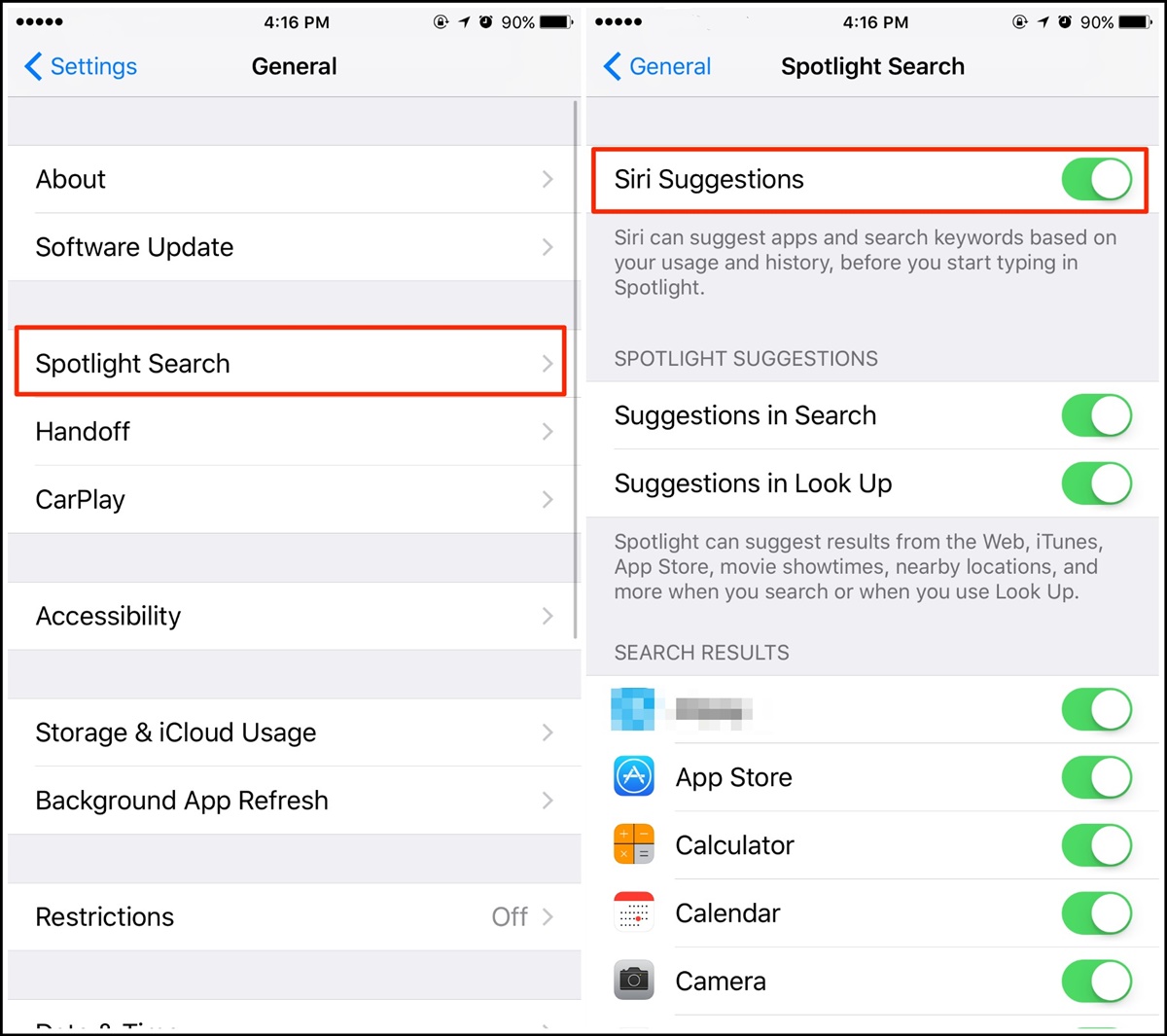What are Siri App Suggestions?
Siri App Suggestions is a feature available on Apple devices that uses artificial intelligence and machine learning algorithms to suggest apps based on your usage patterns. These suggestions appear on the lock screen, in the app switcher, and as a widget on the home screen. Siri App Suggestions aims to make it easier and more convenient for users to access frequently used apps and relevant information.
These app suggestions are personalized to each user, taking into account factors such as the time of day, your location, and your previous app usage. For example, if you tend to open social media apps in the morning, Siri App Suggestions may suggest Facebook or Instagram during that time. On the other hand, if you often listen to music in the evening, it may recommend the Music or Spotify app.
Furthermore, Siri App Suggestions can also provide proactive suggestions based on your habits and routines. For instance, if you typically start your day with a workout, Siri may suggest a fitness app to help you get started. If you usually check the weather in the morning, it may display a weather app in the widget area.
This feature is designed to streamline the app discovery process and reduce the time it takes to find and open frequently used apps. Instead of searching through your home screen or app drawer, you can rely on Siri App Suggestions to surface the right app at the right time.
Why would you want to turn off Siri App Suggestions?
While Siri App Suggestions can be convenient for many users, there are several reasons why you might want to turn off this feature:
- Privacy concerns: Siri App Suggestions requires access to your app usage data in order to provide personalized suggestions. If you are concerned about your privacy or data usage, you may prefer to disable this feature.
- Customization: Some users prefer to have full control over their home screen and app usage. By turning off Siri App Suggestions, you can prioritize the apps and widgets that are most important to you, without interference from suggested apps.
- Reducing distractions: If you find the app suggestions to be distracting or disruptive to your workflow, disabling Siri App Suggestions can help you maintain focus and productivity.
- Preference for manual app discovery: If you enjoy exploring your device and discovering new apps on your own, you may find Siri App Suggestions to be unnecessary. Turning off this feature allows you to have a more hands-on approach to app discovery.
- Avoiding redundancy: In some cases, Siri App Suggestions may recommend apps that you already have readily available on your home screen. By disabling this feature, you can prevent duplicate app suggestions and keep your screen clutter-free.
It’s important to note that disabling Siri App Suggestions does not remove the apps from your device or restrict their functionality. It simply stops the suggestions from appearing in the suggested app areas.
Overall, the decision to turn off Siri App Suggestions is a matter of personal preference. If any of the above reasons resonate with you, follow the instructions provided in the next sections to disable this feature on your Apple device.
How to turn off Siri App Suggestions on iOS
If you are using an iOS device and want to disable Siri App Suggestions, follow these simple steps:
- Open the Settings app on your iOS device.
- Scroll down and tap on Siri & Search.
- In the Siri Suggestions section, toggle off the Suggestions on Lock Screen option.
- To disable Siri App Suggestions entirely, toggle off the Suggestions in Search and Look Up options as well.
After making these changes, Siri App Suggestions will no longer appear on your lock screen or in search results.
Note that turning off Siri App Suggestions will still allow you to use Siri for other tasks, such as setting reminders, sending messages, or asking questions. This only disables the app suggestions feature.
If you decide to re-enable Siri App Suggestions in the future, simply follow the same steps and toggle on the respective options.
How to turn off Siri App Suggestions on iPadOS
If you are using an iPad running iPadOS and want to disable Siri App Suggestions, you can follow these steps:
- Open the Settings app on your iPad.
- Tap on Siri & Search from the left-hand menu.
- In the Siri Suggestions section, toggle off the Suggestions on Lock Screen option.
- To disable Siri App Suggestions entirely, toggle off the Suggestions in Search and Look Up options as well.
By following these steps, you can turn off Siri App Suggestions on your iPad and prevent them from appearing on your lock screen and in search results.
It is worth mentioning that disabling Siri App Suggestions will not affect other Siri functionalities on your iPad. You can still use Siri for tasks like setting alarms, sending messages, or getting weather updates.
If you ever want to re-enable Siri App Suggestions, you can navigate back to the Siri & Search settings and toggle on the respective options.
How to turn off Siri App Suggestions on macOS
If you are using a Mac running macOS and want to disable Siri App Suggestions, you can follow these steps:
- Click on the Apple menu in the top-left corner of the screen and select System Preferences.
- In the System Preferences window, click on Siri.
- Uncheck the box next to Show Siri suggestions in the App Store.
After completing these steps, Siri App Suggestions will be disabled on your Mac. This means that you will no longer see app suggestions in the App Store.
Keep in mind that turning off Siri App Suggestions on macOS does not affect other Siri features on your computer. You can still use Siri for tasks like opening applications, searching the web, or setting reminders.
If you ever decide to re-enable Siri App Suggestions, you can follow the same steps and check the box next to Show Siri suggestions in the App Store.
How to turn off Siri App Suggestions on watchOS
If you are using an Apple Watch and want to disable Siri App Suggestions, you can follow these steps:
- Press the Digital Crown on your Apple Watch to go to the Home screen.
- Tap on the Settings app.
- Scroll down and tap on Siri & Search.
- In the Siri Suggestions section, toggle off the Enable Siri Suggestions on Apple Watch option.
By following these steps, you can turn off Siri App Suggestions on your Apple Watch, and they will no longer appear on your watch face or in the Siri watch face section.
It’s important to note that disabling Siri App Suggestions on watchOS will not impact other Siri functionalities on your Apple Watch. You can still use Siri to set timers, send messages, check the weather, and perform other tasks.
If you ever change your mind and want to re-enable Siri App Suggestions in the future, you can go back to the Siri & Search settings on your Apple Watch and toggle on the Enable Siri Suggestions on Apple Watch option.
Tips for managing Siri App Suggestions
While Siri App Suggestions can be a helpful feature, it’s understandable that you may want more control over the apps that appear as suggestions. Here are some tips for managing Siri App Suggestions effectively:
- Customize the Siri App Suggestions: On iOS and iPadOS, you can customize which apps appear in Siri App Suggestions by rearranging your app icons on the home screen. Place the most frequently used apps in the top row or within easy reach to increase the likelihood of them being suggested by Siri.
- Provide feedback: If you find that Siri is consistently suggesting apps that are not relevant or useful, you can provide feedback to Apple. This feedback helps improve Siri’s understanding and accuracy in suggesting apps based on individual preferences.
- Regularly review and reset: Take some time to review the apps that appear as suggestions and reset them if necessary. Long-press on the app icon in the App Switcher or swipe right on the lock screen to reveal the suggestions. From there, you can remove individual app suggestions or reset them altogether.
- Use Siri Suggestions widgets: On iOS 14 and later, you can add Siri Suggestions widgets to your home screen. These widgets display app suggestions based on your usage patterns, making it easier to access frequently used apps. Widgets can be customized in size, allowing you to prioritize your most-used apps.
- Manage Siri suggestions on Mac: On macOS, you can manage Siri suggestions by going to the Apple menu, selecting System Preferences, then Siri. From there, you can enable or disable suggestions for individual apps, as well as adjust other Siri settings.
- Take advantage of other app organization features: In addition to Siri App Suggestions, Apple provides various ways to organize and access apps. Utilize features such as folders, search functionality, and smart app collections to keep your device organized and make app discovery more efficient.
By implementing these tips, you can effectively manage Siri App Suggestions and tailor them to your specific needs and preferences.