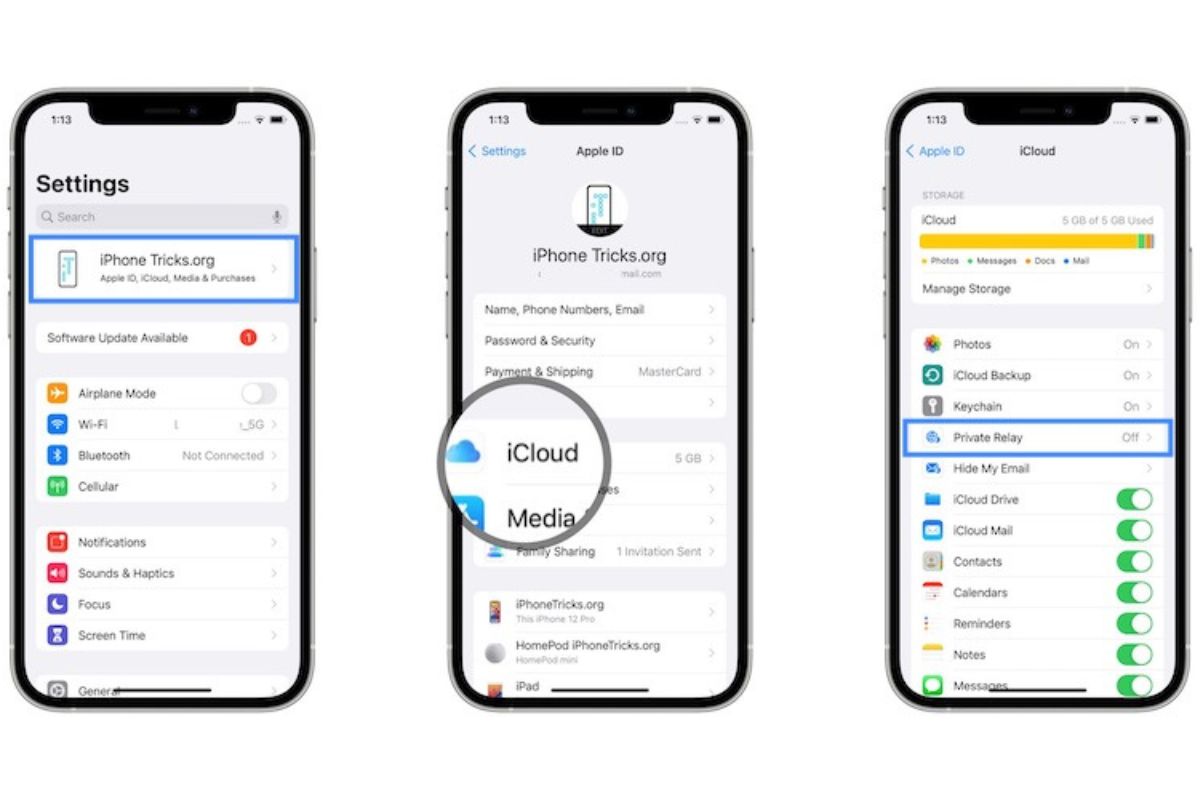What is iCloud Private Relay?
iCloud Private Relay is a new privacy feature introduced by Apple that aims to enhance your online security and privacy while browsing the web. It is designed to provide a more secure and private internet connection by encrypting your internet traffic and routing it through multiple relay servers.
This feature acts as a middleman between your device and the websites you visit, ensuring that your IP address and other identifying information are masked. It helps prevent advertisers, website trackers, and even your internet service provider from tracking your online activity and gathering personal information.
One of the core components of iCloud Private Relay is the use of two separate relays: a first-party relay and a third-party relay. The first-party relay is operated by Apple and helps to conceal your IP address. The second relay, operated by a trusted third party, helps to further obscure your identity and adds an extra layer of protection.
By encrypting your internet traffic and routing it through these relays, iCloud Private Relay makes it more difficult for anyone to intercept and decipher your data. It helps maintain your privacy, especially when connected to unsecured Wi-Fi networks or when accessing websites that may not have secure connections.
Furthermore, iCloud Private Relay also prevents websites from linking your browsing activity across different sites using cookies. This means that advertisers won’t be able to track your interests and preferences as easily, resulting in a more personalized browsing experience.
It is important to note that iCloud Private Relay is currently available to subscribers of iCloud+, which is a paid subscription service provided by Apple. This means that you must have an active iCloud+ account to enable and utilize this privacy feature.
Now that you understand what iCloud Private Relay is and how it works, let’s explore why someone might want to turn off this feature in the next section.
Why would you want to turn off iCloud Private Relay?
While iCloud Private Relay offers enhanced privacy and security, there are scenarios where you might want to turn off this feature. Here are a few reasons why you might consider disabling iCloud Private Relay:
- Faster Internet Speed: When using iCloud Private Relay, your internet traffic is routed through multiple relay servers, which can introduce some latency and slow down your browsing experience. If you require faster internet speeds for activities such as online gaming or streaming, you might want to disable iCloud Private Relay temporarily.
- Accessing Region-Specific Content: In some cases, certain websites or online services restrict access based on your geographical location. By using iCloud Private Relay, your traffic is routed through different servers, potentially causing the website or service to detect a different location. If you need to access region-specific content or services, temporarily disabling iCloud Private Relay might be necessary.
- Bypassing Security Restrictions: Some networks or organizations may have security measures in place that block or restrict access to certain websites or online services. By disabling iCloud Private Relay, you can bypass these restrictions and access the content you need.
- Troubleshooting Connection Issues: In rare cases, enabling iCloud Private Relay might interfere with certain websites or services, causing connection issues or errors. If you encounter problems accessing specific websites or experiencing connectivity issues, disabling iCloud Private Relay can help troubleshoot the problem.
- Conflicting VPN Usage: If you are using a virtual private network (VPN) service to encrypt and route your internet traffic, enabling iCloud Private Relay might conflict with the VPN configuration. In such cases, you may need to disable iCloud Private Relay to ensure smooth operation of your VPN connection.
It is important to note that turning off iCloud Private Relay temporarily might expose your IP address and potentially compromise your privacy and security. Therefore, it is recommended to only disable this feature when necessary and activate it again once you have completed your specific tasks or resolved the issues that required its deactivation.
Now that you understand the reasons why you might want to turn off iCloud Private Relay, let’s explore how to disable this feature on different Apple devices in the following sections.
How to turn off iCloud Private Relay on your iPhone or iPad
If you want to disable iCloud Private Relay on your iPhone or iPad, follow the steps below:
- Open the Settings app on your iPhone or iPad.
- Scroll down and tap on your Apple ID at the top of the screen.
- Tap on “iCloud” to access your iCloud settings.
- In the list of available apps and services, find and tap on “Private Relay”.
- You will see the option to toggle the iCloud Private Relay feature on or off. Simply tap on the toggle switch to disable it.
- A confirmation pop-up will appear. Tap on “Turn Off” to confirm the action.
- Once the toggle switch is turned off, iCloud Private Relay will be disabled on your device.
It’s important to note that disabling iCloud Private Relay on your iPhone or iPad will only affect that specific device. If you have other Apple devices, such as a Mac or Apple TV, and you want to turn off iCloud Private Relay on those devices as well, you will need to follow the appropriate steps for each device.
Now that you know how to turn off iCloud Private Relay on your iPhone or iPad, let’s explore the steps to disable it on your Mac in the next section.
How to turn off iCloud Private Relay on your Mac
If you want to disable iCloud Private Relay on your Mac, follow the steps below:
- Click on the Apple menu icon in the top-left corner of your screen.
- From the drop-down menu, click on “System Preferences”.
- In the System Preferences window, click on “Apple ID” to access your Apple ID settings.
- In the sidebar on the left, click on “iCloud”.
- Scroll down in the main window until you find the section labeled “Apps on this Mac using iCloud”.
- Click on the “Options” button next to the “Private Relay” option.
- A pop-up window will appear with the option to toggle iCloud Private Relay on or off. Simply uncheck the box to disable it.
- Click on “Done” to save the changes.
Once you have disabled iCloud Private Relay on your Mac, the feature will be turned off for your device.
It’s important to note that disabling iCloud Private Relay on your Mac will only affect that specific device. If you want to turn off iCloud Private Relay on your iPhone, iPad, or Apple TV as well, you will need to follow the appropriate steps for each device.
Now that you know how to disable iCloud Private Relay on your Mac, let’s explore how to turn it off on your Apple TV.
How to turn off iCloud Private Relay on your Apple TV
If you want to disable iCloud Private Relay on your Apple TV, follow the steps below:
- From the Home screen of your Apple TV, navigate to the “Settings” app.
- In the Settings menu, select “Users and Accounts”.
- Choose your Apple ID from the list of users.
- Under the Apple ID settings, select “iCloud”.
- In the iCloud settings, find and select “Private Relay”.
- Toggle off the Private Relay feature to disable it.
- Confirm your action when prompted.
Once you have turned off iCloud Private Relay on your Apple TV, the feature will be disabled for that specific device.
Keep in mind that disabling iCloud Private Relay on your Apple TV will only affect that device. If you want to turn off iCloud Private Relay on your other Apple devices, such as your iPhone, iPad, or Mac, you will need to follow the appropriate steps for each device.
Now that you know how to disable iCloud Private Relay on your Apple TV, let’s move on to the next section to learn how to check if iCloud Private Relay is turned off on your devices.
How to check if iCloud Private Relay is turned off
If you want to check if iCloud Private Relay is turned off on your Apple devices, follow the steps below:
- On your iPhone or iPad, go to the Settings app and tap on your Apple ID at the top of the screen.
- Tap on “iCloud” and look for the “Private Relay” option in the list of available apps and services. If it is toggled off, then iCloud Private Relay is already disabled.
- On your Mac, click on the Apple menu icon in the top-left corner of your screen and select “System Preferences”.
- In the System Preferences window, click on “Apple ID” and navigate to the “iCloud” section.
- Scroll down until you find the “Private Relay” option under the “Apps on this Mac using iCloud” section. If the checkbox next to it is unchecked, then iCloud Private Relay is turned off.
- On your Apple TV, go to the “Settings” app and select “Users and Accounts”.
- Choose your Apple ID and navigate to the “iCloud” settings.
- Look for the “Private Relay” option and make sure it is toggled off. If it is, then iCloud Private Relay is disabled on your Apple TV.
By following these steps on each of your Apple devices, you can easily check if iCloud Private Relay is turned off and ensure that your internet traffic is not being routed through the relay servers.
Now that you know how to check if iCloud Private Relay is turned off, let’s move on to the final section where we will discuss some important considerations before turning off this feature.
Important things to consider before turning off iCloud Private Relay
Before you decide to turn off iCloud Private Relay, there are a few important considerations to keep in mind:
- Privacy and Security: iCloud Private Relay provides an extra layer of privacy and security by encrypting your internet traffic and masking your IP address. By turning it off, you may expose your data to potential vulnerabilities or make it easier for third parties to track your online activity.
- Online Tracking: Disabling iCloud Private Relay may allow websites, advertisers, and internet service providers to track your browsing activity and gather data about your interests and behaviors. If maintaining anonymity and avoiding targeted advertising is important to you, consider the implications before turning off iCloud Private Relay.
- Alternative Privacy Measures: If you have concerns about certain aspects of iCloud Private Relay, such as its impact on internet speed or accessing region-specific content, you may explore alternative privacy measures like using a trusted VPN service or adjusting your network settings to filter specific content.
- Specific Use Cases: There may be specific situations where disabling iCloud Private Relay is justified. For example, if you are experiencing connection issues with certain websites or need to bypass security restrictions imposed by networks or organizations. However, always weigh the potential risks and benefits before making this decision.
- Device-Specific Settings: Keep in mind that disabling iCloud Private Relay on one device does not automatically disable it on other devices linked to your iCloud account. If you want consistent privacy settings across all your Apple devices, make sure to disable iCloud Private Relay individually on each device.
It’s important to strike a balance between privacy concerns and practical considerations when deciding to turn off iCloud Private Relay. Assess the potential risks, evaluate your usage patterns, and consider any relevant regulations or policies in your jurisdiction before making a decision.
Now that you are aware of the important factors to consider, you can make an informed decision on whether to turn off iCloud Private Relay based on your specific needs and priorities.