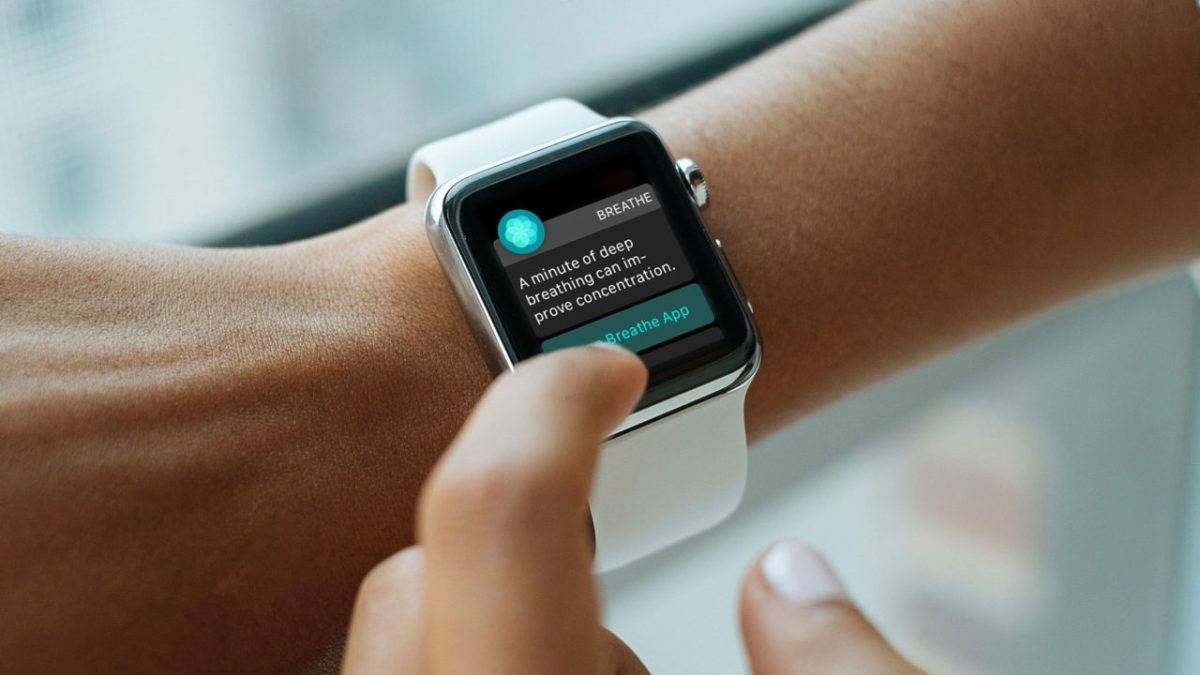Overview of Breathe feature on Apple Watch
The Breathe feature is one of the standout tools available on the Apple Watch. Designed to promote relaxation, mindfulness, and overall well-being, it offers a quick and easy way to take a moment to focus on your breath and engage in deep breathing exercises.
With the Breathe feature, you can access guided breathing sessions that help reduce stress, lower blood pressure, and calm the mind. By following the gentle animations and prompts on your Apple Watch, you can synchronize your breath with the visuals to achieve a state of relaxation and rejuvenation.
The Breathe feature also includes customizable settings, allowing you to adjust both the duration and the number of breaths per minute during each session. This flexibility allows you to tailor the experience to your preference and personal breathing rhythm.
In addition to the standalone Breathe app on your Apple Watch, you can also receive regular reminders throughout the day to take a minute or two to breathe deeply. These reminders can help you incorporate moments of mindfulness into your daily routine and make it a habit to prioritize your well-being.
Being able to quickly access the Breathe feature on your Apple Watch makes it a convenient tool to have at your fingertips, whether you’re at home, work, or on the go. With just a few taps on your wrist, you can create a mindful pause in your busy day and give yourself the opportunity to relax and recharge.
Whether you’re new to mindfulness and deep breathing exercises or an experienced practitioner, the Breathe feature on Apple Watch is a valuable resource for promoting a sense of calm and improving overall mental and emotional health. In the following sections, we will explore the reasons why you may want to turn off the Breathe feature and provide step-by-step instructions on how to do so.
Reasons to Turn Off Breathe on Apple Watch
While the Breathe feature on Apple Watch can be a valuable tool for many users, there are a few reasons why you may want to consider turning it off:
- Personal Preference: Not everyone finds deep breathing exercises or mindfulness sessions helpful or appealing. If the Breathe feature doesn’t align with your personal preferences or relaxation techniques, you may choose to disable it to avoid receiving reminders or using the app.
- Notification Overload: If you find that the reminders to breathe throughout the day become excessive or intrusive, you may decide to turn off the Breathe feature to reduce the number of alerts you receive. This can help you regain control of your notifications and focus on other aspects of your Apple Watch experience.
- Battery Life: While the impact on battery life is minimal, some users prefer to conserve their Apple Watch’s battery and disable features they don’t frequently use. Turning off the Breathe feature can help extend your device’s battery life, especially if you rarely engage with the app or receive reminders.
- Focus on Other Apps: If you have other health and wellness apps or features on your Apple Watch that you prefer to prioritize, turning off the Breathe feature can free up space and declutter your device. This can allow you to focus on the applications that are more relevant or useful to you.
- Already Incorporating Mindfulness Practices: If you already have a well-established mindfulness routine or use other meditation apps, you may feel that the Breathe feature duplicates efforts or doesn’t offer any additional value. In this case, disabling it can help streamline your mindfulness practices.
Considering these reasons, if you find that the Breathe feature on Apple Watch doesn’t align with your preferences or needs, you may want to explore how to turn it off. In the following sections, we will delve into step-by-step instructions to disable the Breathe reminders, remove the Breathe app from the Dock, and customize the Breathe settings on your Apple Watch.
Step-by-Step Guide to Turn Off Breathe on Apple Watch
If you’ve decided that the Breathe feature on your Apple Watch is not for you, there are several options available to turn it off. Follow these step-by-step instructions to disable the Breathe reminders, remove the Breathe app from the Dock, or customize the Breathe settings:
Option 1: Disable Breathe Reminders:
- On your Apple Watch, open the “Settings” app.
- Scroll down and tap on “Breathe”.
- In the Breathe settings, toggle off the “Breathe Reminders” option. This will prevent the Breathe feature from sending you periodic reminders to take deep breaths throughout the day.
Option 2: Remove Breathe App from the Dock:
- On your Apple Watch, press the side button to open the Dock.
- Swipe left or right to locate the Breathe app in the Dock.
- Once the Breathe app appears, swipe up on it to remove it from the Dock. This will prevent easy access to the Breathe app and reduce clutter in your Dock.
Option 3: Customize Breathe Settings:
- On your iPhone, open the “Watch” app.
- Tap on “My Watch” at the bottom of the screen.
- Scroll down and select “Breathe”.
- Here, you can customize various Breathe settings, such as session duration, breaths per minute, and haptic feedback. Adjust these settings according to your preferences or disable them entirely by toggling off the respective options.
By following these simple instructions, you can turn off the Breathe feature on your Apple Watch and regain control over your device’s notifications and features. Experiment with these options to find the configuration that best suits your needs and preferences.
Option 1: Disable Breathe Reminders on Apple Watch
If you find the periodic reminders to breathe throughout the day from the Breathe feature on your Apple Watch to be excessive or intrusive, you can easily disable these reminders. Follow the steps below to turn off the Breathe reminders:
- On your Apple Watch, open the “Settings” app.
- Scroll down and tap on “Breathe”.
- In the Breathe settings, you will see an option called “Breathe Reminders.” Toggle off this option by tapping on the switch next to it.
Once you have turned off the Breathe reminders, you will no longer receive the periodic alerts on your Apple Watch to take deep breaths throughout the day. This can help reduce notification overload and allow you to focus on other aspects of your device’s functionality.
Disabling the Breathe reminders does not remove the Breathe feature entirely from your Apple Watch. You can still access the Breathe app manually and engage in deep breathing exercises whenever you feel the need for relaxation and mindfulness.
If you ever decide to enable the Breathe reminders again, simply follow the same steps and toggle the “Breathe Reminders” option back on in the Breathe settings.
It’s important to note that disabling the Breathe reminders is a personal preference and should align with your wellness goals and preferences. If you find that the reminders are beneficial in reminding you to take a moment to relax and breathe, you may choose to keep them enabled.
Now that you know how to turn off the Breathe reminders on your Apple Watch, let’s move on to the next option: removing the Breathe app from the Dock. This can help declutter your Dock and prioritize other apps that you frequently use on your device.
Option 2: Remove Breathe App from the Dock on Apple Watch
If you find that the Breathe app is taking up space in your Dock and you would prefer to prioritize other apps, you can easily remove the Breathe app from the Dock on your Apple Watch. Follow the steps below to remove the Breathe app:
- On your Apple Watch, press the side button to open the Dock.
- Swipe left or right to locate the Breathe app in the Dock.
- Once you have located the Breathe app, swipe up on it using your finger or the Digital Crown.
By swiping up on the Breathe app, it will be removed from the Dock on your Apple Watch. This action does not uninstall or delete the Breathe app from your device; it simply removes it from the Dock, making it less accessible and reducing clutter.
Removing the Breathe app from the Dock can help you prioritize other apps that you frequently use or find more valuable for your daily activities. It allows you to have a more personalized and streamlined experience with your Apple Watch.
If you ever wish to add the Breathe app back to the Dock, you can do so by following these steps:
- On your Apple Watch, press the side button to open the Dock.
- Swipe all the way to the right until you reach the end of the Dock.
- Tap on the “+” button to open the app selection screen.
- Scroll through the apps and find the Breathe app. Tap on it to add it back to the Dock.
By following these steps, you can easily remove the Breathe app from the Dock on your Apple Watch and restore it if you ever decide to bring it back. Now, let’s explore the third option: customizing the Breathe settings on your Apple Watch to suit your preferences and needs.
Option 3: Customize Breathe Settings on Apple Watch
The Breathe feature on your Apple Watch offers customizable settings that allow you to tailor the experience to your preferences and needs. By adjusting these settings, you can make the Breathe feature more personalized and optimized for your mindfulness practice. Follow the steps below to customize the Breathe settings:
- On your iPhone, open the “Watch” app.
- Tap on “My Watch” at the bottom of the screen.
- Scroll down and select “Breathe”.
- Within the Breathe settings, you will find various options for customization:
- Session Duration: Toggle between different durations for your breathing sessions, such as 1, 3, 5, 10, or 15 minutes. Choose the duration that suits your preferences and available time for relaxation.
- Breaths Per Minute: Adjust the speed of the inhalation and exhalation prompts during the Breathe sessions. Choose from options like Slow, Normal, or Fast, depending on your breathing rhythm and comfort level.
- Haptic Feedback: Customize the haptic feedback you receive during each breath. You can choose to have a gentle tap or no haptic feedback at all.
- Follow-up Reminders: Enable or disable reminders to continue the Breathe session for a minute after receiving a notification to breathe.
By customizing these settings, you can make the Breathe feature on your Apple Watch align with your preferences and enhance your mindfulness practice.
It’s important to note that customizing the Breathe settings does not disable the feature entirely; it only tailors it to your liking. You can still access the Breathe app manually and engage in deep breathing exercises whenever you desire relaxation and stress relief.
Feel free to experiment with different combinations of session durations, breaths per minute, and haptic feedback to find the configuration that suits you best. You can always revisit the Breathe settings on your Apple Watch and make adjustments as needed.
With the ability to customize Breathe settings, you can make the feature more personalized and effective in promoting mindfulness and relaxation. In the next section, we will provide additional tips for managing the Breathe feature on your Apple Watch.
Additional Tips for Managing the Breathe Feature on Apple Watch
While the Breathe feature on the Apple Watch is designed to promote relaxation and mindfulness, you may find the following additional tips helpful in managing and getting the most out of this feature:
- Find a Routine: Incorporate the Breathe feature into your daily routine by setting aside a specific time each day for a breathing session. This can help you establish a habit and make mindfulness a regular part of your life.
- Use Breathe as a Remedy: If you are feeling stressed or overwhelmed, use the Breathe feature as a quick remedy. Take a moment to engage in a breathing session to center yourself, regain focus, and promote a sense of calm.
- Pair Breathe with Mindful Activities: Combine the Breathe feature with other mindful activities such as meditation, yoga, or journaling. By integrating various mindfulness practices, you can enhance their effectiveness and create a more holistic approach to relaxation.
- Experiment with Different Settings: Explore different combinations of session duration, breaths per minute, and haptic feedback to find what works best for you. Everyone’s preferences and needs are unique, so don’t be afraid to customize the Breathe settings to optimize your experience.
- Share Activity with Friends: If you want to make your mindfulness journey more social, consider sharing your Breathe activity with friends. You can compete or compare progress, provide encouragement, or even engage in joint breathing exercises together.
- Integrate Breathe into Work Breaks: Take advantage of the Breathe feature during work breaks. It can help relieve stress, clear your mind, and increase focus and productivity throughout the day.
- Utilize Breathe before Sleep: Incorporate a breathing session with the Breathe feature into your bedtime routine. It can promote relaxation, reduce anxiety, and help you unwind for better sleep quality.
By implementing these additional tips, you can maximize the benefits of the Breathe feature on your Apple Watch and integrate mindfulness practices into your daily life.
Remember, the Breathe feature is a tool to support your well-being, but it’s essential to listen to your body and adjust its usage according to your needs. Whether you choose to turn off the Breathe reminders, remove the app from the Dock, or customize the settings, make sure to create a Breathe experience that aligns with your preferences and fits into your overall wellness routine.
Now that you have learned how to manage the Breathe feature effectively, you can make the most out of this tool for relaxation, stress reduction, and mindfulness on your Apple Watch.