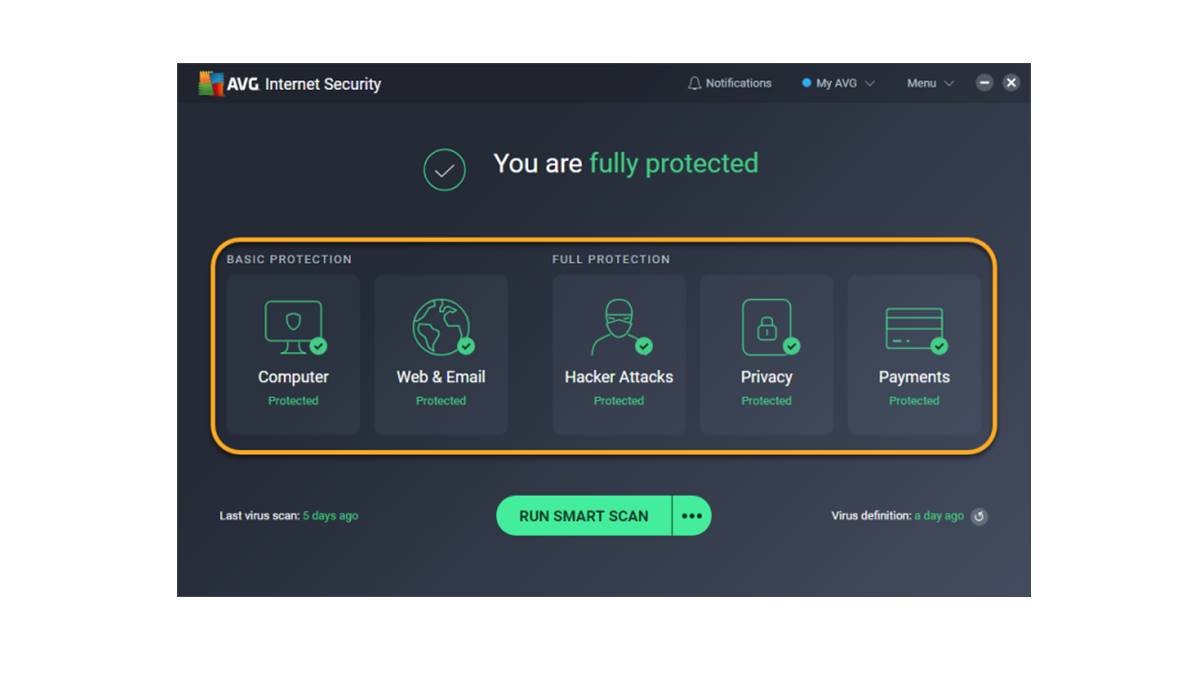Disabling AVG Internet Security temporarily
There may be instances where you need to temporarily disable AVG Internet Security to perform certain tasks or troubleshooting on your computer. Here are the steps to temporarily disable AVG Internet Security:
- Locate the AVG icon in your computer’s system tray, typically found in the bottom-right corner of the screen.
- Right-click on the AVG icon to open the context menu.
- From the context menu, select “Temporarily disable AVG protection”.
- A dialog box will appear, asking you to select the duration for which you want to disable AVG Internet Security. Choose the desired timeframe.
- Click on “OK” to confirm and temporarily disable AVG Internet Security.
Once you have completed the task that required AVG to be disabled, it is important to re-enable the protection to ensure the security of your computer. To re-enable AVG Internet Security, simply follow the same steps but select “Enable AVG protection” from the context menu instead.
Disabling AVG Internet Security temporarily allows you to perform specific actions without any interference from the antivirus program. However, it is essential to remember that your computer will be vulnerable during this period, so exercise caution when accessing the internet or downloading files.
Furthermore, it is important to note that temporarily disabling AVG Internet Security does not affect other components or features of the program. To completely turn off AVG Internet Security or disable specific components or features, refer to the relevant sections below.
Turning off AVG Internet Security permanently
If you have decided to stop using AVG Internet Security or have found an alternative antivirus solution, you may want to turn off AVG Internet Security permanently. Here’s how you can do it:
- Locate the AVG icon in your computer’s system tray, typically found in the bottom-right corner of the screen.
- Right-click on the AVG icon to open the context menu.
- From the context menu, select “Open AVG User Interface” or “Open AVG Dashboard”.
- In the AVG program window, navigate to “Menu” or “Options”.
- Select “Settings” from the drop-down menu.
- In the Settings menu, choose “General” or “Basic” settings.
- Look for an option that allows you to disable AVG Internet Security completely.
- Toggle the switch or checkbox to turn off AVG Internet Security permanently.
- Confirm the action if prompted.
- Restart your computer for the changes to take effect.
By following these steps, you can effectively turn off AVG Internet Security permanently. However, it is crucial to understand that without an active antivirus program, your computer becomes vulnerable to malware and other threats. Therefore, it is highly recommended to install another reliable antivirus solution before disabling AVG Internet Security permanently.
In case you change your mind or wish to re-enable AVG Internet Security in the future, you can follow the same steps and enable the antivirus protection once again.
Disabling individual components of AVG Internet Security
If you want more control over the features and components of AVG Internet Security, you can choose to disable specific ones rather than turning off the entire program. Here’s how you can disable individual components of AVG Internet Security:
- Open the AVG user interface by clicking on the AVG icon in your system tray or by searching for “AVG” in your computer’s start menu.
- In the AVG program window, locate the “Menu” or “Options” button, usually found in the top-right corner of the interface.
- Click on “Settings” from the drop-down menu.
- In the Settings menu, look for a section or category that lists the different components or modules of AVG Internet Security.
- Select the specific component that you want to disable.
- Toggle the switch or checkbox next to the component to turn it off.
- Save the changes or click on “Apply” to confirm the modification.
- Close the AVG program window.
By following these steps, you can disable individual components of AVG Internet Security based on your preferences. This allows you to customize the level of protection provided by AVG according to your specific needs.
Keep in mind that disabling certain components may leave your computer vulnerable to specific types of threats. Therefore, it is important to understand the implications of disabling each component and make an informed decision based on your knowledge and requirements.
If you ever wish to re-enable a component that you previously disabled, simply follow the same steps and toggle the switch or checkbox to turn it back on.
Disabling specific features of AVG Internet Security
If you want to have more control over the features and functionalities of AVG Internet Security, you can choose to disable specific ones while keeping the core protection intact. Here’s how you can disable specific features of AVG Internet Security:
- Open the AVG user interface by clicking on the AVG icon in your system tray or by searching for “AVG” in your computer’s start menu.
- In the AVG program window, locate the “Menu” or “Options” button, usually found in the top-right corner of the interface.
- Click on “Settings” from the drop-down menu.
- In the Settings menu, look for a category or tab that lists the different features and functionalities offered by AVG Internet Security.
- Select the specific feature that you want to disable.
- Toggle the switch or checkbox next to the feature to turn it off.
- Save the changes or click on “Apply” to confirm the modification.
- Close the AVG program window.
By following these steps, you can disable specific features of AVG Internet Security based on your requirements. This allows you to customize the functionalities of AVG according to your preferences.
However, it is crucial to understand the implications of disabling certain features. Disabling certain features may limit the protection provided by AVG against specific types of threats or may affect the overall performance of the program. Therefore, it is recommended to carefully evaluate the features you want to disable and their potential impact on your computer’s security.
If you ever wish to re-enable a feature that you previously disabled, simply follow the same steps and toggle the switch or checkbox to turn it back on.
Resetting AVG Internet Security to default settings
If you have made changes to the settings of AVG Internet Security and want to revert back to the original configurations, you can reset the program to its default settings. Here’s how you can reset AVG Internet Security:
- Open the AVG user interface by clicking on the AVG icon in your system tray or by searching for “AVG” in your computer’s start menu.
- In the AVG program window, locate the “Menu” or “Options” button, usually found in the top-right corner of the interface.
- Click on “Settings” from the drop-down menu.
- In the Settings menu, look for an option that allows you to reset the program to its default settings.
- Click on the “Restore Defaults” or “Reset to Default” button.
- A confirmation prompt will appear, asking if you want to proceed with the reset. Confirm the action.
- Wait for AVG Internet Security to reset to its default settings. This may take a few moments.
- Once the reset process is complete, close the AVG program window.
By following these steps, you can easily reset AVG Internet Security to its default settings. This will revert any changes you made to the program back to its original configurations, including the component settings, feature preferences, and any customizations you made.
Resetting to default settings can be useful if you are experiencing issues with the program or if you want to start fresh with a clean configuration. However, it’s important to note that resetting the program will remove any customizations you made and may require you to reconfigure certain settings according to your preferences.
If necessary, you can always revisit the settings after the reset and make any additional adjustments or changes to suit your needs.
Uninstalling AVG Internet Security completely
If you have decided to switch to a different antivirus program or you no longer require the services of AVG Internet Security, you can uninstall the program completely from your computer. Here’s how you can uninstall AVG Internet Security:
- Open the Start Menu on your computer and navigate to the Control Panel.
- In the Control Panel, locate the “Programs” or “Programs and Features” option and click on it.
- A list of installed programs will appear. Scroll through the list and find “AVG Internet Security”.
- Right-click on “AVG Internet Security” and select “Uninstall” or “Remove”.
- Follow the prompts and instructions provided by the AVG uninstallation wizard.
- The uninstallation process may take a few moments to complete. Wait for it to finish.
- Once the uninstallation is complete, restart your computer for the changes to take effect.
By following these steps, you can uninstall AVG Internet Security completely from your computer. This will remove the program, along with all its components and related files.
It is important to note that after uninstalling AVG Internet Security, your computer will be without antivirus protection. It is strongly recommended to install another antivirus program to ensure the ongoing security and protection of your system.
If you wish to reinstall AVG Internet Security in the future, you can download the installer from the official AVG website and follow the installation instructions.