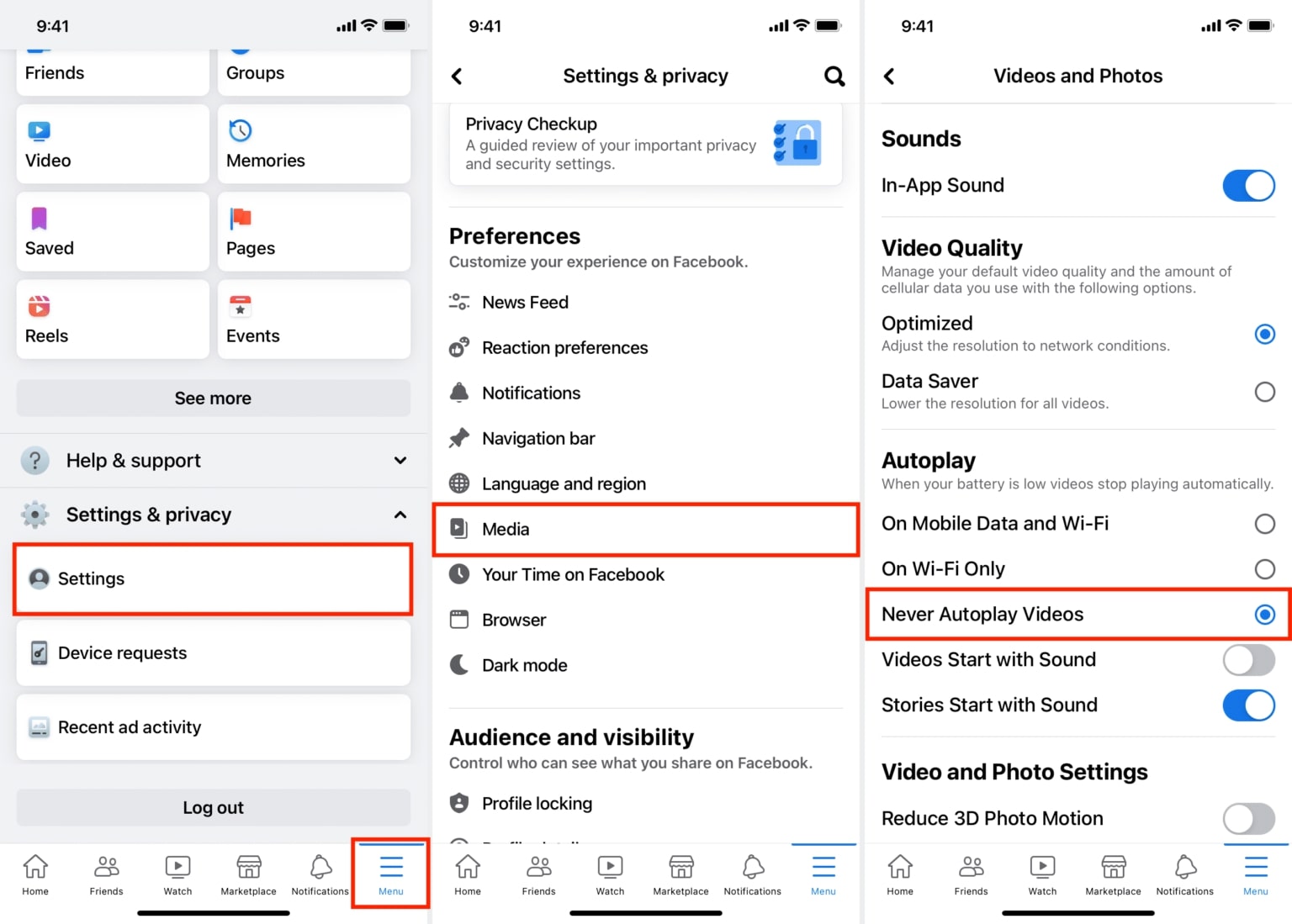Why Turn Off Autoplay on Facebook
Autoplay is a feature on Facebook that automatically plays videos as you scroll through your news feed. While it may seem convenient, there are several reasons why you might want to consider turning off autoplay on Facebook.
Firstly, autoplay videos can be a major distraction. As you’re scrolling through your feed, videos start playing without your consent, drawing your attention away from the content you’re actually interested in. This can disrupt your focus and productivity, especially if you’re using Facebook for work or studying.
Secondly, autoplay videos can consume a significant amount of data. When videos start playing automatically, they not only use up your mobile data but can also slow down your internet connection. This can be particularly frustrating if you’re on a limited data plan or have slow internet speed.
Furthermore, autoplay videos can be annoying and intrusive. Sometimes the videos that play can be loud or have content that you might find offensive or irrelevant. By turning off autoplay, you regain control over the content you want to see and avoid any unpleasant surprises.
In addition, disabling autoplay can help optimize your device’s battery life. Constantly playing videos in the background drains the battery of your device, causing it to die quicker. By turning off autoplay, you can preserve your device’s battery and extend its usage time.
Lastly, autoplay videos can be a privacy concern. When a video starts playing automatically, there’s a chance that others around you may see what you’re viewing, even if you didn’t intend for them to. This can be a potential breach of privacy, especially if you’re browsing Facebook in public places.
Considering all these factors, it becomes evident that turning off autoplay is a beneficial choice when using Facebook. It helps to eliminate distractions, saves data and battery life, maintains privacy, and provides a more enjoyable browsing experience overall.
How to Turn Off Autoplay on Facebook Using a Computer
If you’re tired of videos automatically playing on Facebook as you browse, you’ll be pleased to know that you can easily turn off autoplay using your computer. Follow the steps below to regain control of your video playback:
- Open your preferred web browser and log in to your Facebook account.
- Click on the downward-facing arrow in the top-right corner of the screen to open the menu.
- Select “Settings & Privacy” and then click on “Settings”.
- In the left-hand column, click on “Videos and Photos”.
- Under the “Autoplay Videos” section, you’ll see a drop-down menu. Click on it and select “Off” to disable autoplay completely. Alternatively, you can choose “Default” to only enable autoplay when you’re connected to Wi-Fi.
- Once you’ve made your selection, scroll to the bottom of the page and click on “Save Changes”.
That’s it! You have successfully turned off autoplay on Facebook using your computer. You’ll no longer have videos playing automatically as you scroll through your news feed.
It’s worth noting that turning off autoplay on Facebook using a computer will apply to all devices where you’re logged in to your Facebook account. So whether you’re accessing Facebook on your desktop or laptop, the autoplay feature will remain disabled.
If you ever decide to re-enable autoplay, simply follow the same steps mentioned above and select the appropriate option from the “Autoplay Videos” drop-down menu. Remember to click “Save Changes” to apply the new settings.
By taking control of autoplay on Facebook, you can enjoy a more focused and personalized browsing experience without the interruption of videos automatically playing.
How to Turn Off Autoplay on Facebook Using the Facebook App on Android
If you’re using the Facebook app on your Android device and want to disable autoplay, you can easily do so by following the steps below:
- Launch the Facebook app on your Android device and log in to your account, if you haven’t already.
- Tap on the three horizontal lines in the top-right corner of the screen to open the menu.
- Scroll down and select “Settings & Privacy” and then tap on “Settings”.
- Under the “Media and Contacts” section, tap on “Videos and Photos”.
- In the “Autoplay” section, tap on the drop-down menu.
- Select “Never Autoplay Videos” to completely disable autoplay or choose “On Wi-Fi Connections Only” to enable autoplay only when connected to Wi-Fi.
Once you’ve made your selection, the changes will be saved automatically, and autoplay will be turned off on your Facebook app.
It’s important to note that these settings will apply only to the Facebook app on your Android device. If you use Facebook on other platforms or devices, you will need to adjust the autoplay settings specifically for those devices as well.
If you ever decide to enable autoplay again, simply follow the same steps and choose the appropriate autoplay option from the drop-down menu.
By taking control over autoplay on the Facebook app for Android, you can have a more tailored browsing experience, with videos playing only when you choose to watch them.
How to Turn Off Autoplay on Facebook Using the Facebook App on iPhone
If you’re an iPhone user and want to stop videos from autoplaying on the Facebook app, you can easily do so by following the steps below:
- Open the Facebook app on your iPhone and log in to your account if you haven’t already.
- Tap on the three horizontal lines in the bottom-right corner of the screen to open the menu.
- Scroll down and tap on “Settings & Privacy”, then select “Settings”.
- Within the “Media and Contacts” section, tap on “Videos and Photos”.
- Under the “Autoplay” section, you will see different options. Tap on “Autoplay” to choose your desired autoplay setting.
- Select “Never Autoplay Videos” to completely disable autoplay, or choose “On Wi-Fi Connections Only” to enable autoplay only when connected to Wi-Fi.
Your changes will be saved automatically, and autoplay will be turned off in the Facebook app on your iPhone.
Please note that these settings will only apply to the Facebook app on your iPhone. If you use Facebook on other devices or platforms, you will need to adjust the autoplay settings separately for each of them.
If you ever wish to turn autoplay back on, simply follow the same steps and select your preferred autoplay option.
By taking control over autoplay on the Facebook app for iPhone, you can have a more customized and undisturbed browsing experience, with videos playing only when you choose to watch them.
How to Turn Off Autoplay on Facebook Using the Facebook Lite App on Android
If you’re using the Facebook Lite app on your Android device and want to disable autoplay, you can easily do so by following the steps below:
- Open the Facebook Lite app on your Android device and log in to your account, if necessary.
- Tap on the three horizontal lines in the top-right corner of the screen to open the menu.
- Scroll down and select “Settings” from the menu options.
- In the “General” section, tap on “Auto-play videos”.
- Choose the desired option: “On Wi-Fi and Mobile Data”, “On Wi-Fi only”, or “Never autoplay videos”.
Once you have made your selection, the Facebook Lite app will remember your preference and autoplay will be disabled accordingly.
It’s important to note that these settings will only apply to the Facebook Lite app on your Android device. If you use Facebook on other platforms or devices, you will need to modify the autoplay settings separately for those devices as well.
If you ever decide to enable autoplay again, simply follow the same steps and choose your preferred autoplay option from the available settings.
By taking control over autoplay on the Facebook Lite app for Android, you can have a more efficient and personalized browsing experience, where videos will only play when you choose to watch them.
How to Turn Off Autoplay on Facebook Using the Facebook Lite App on iPhone
If you’re using the Facebook Lite app on your iPhone and want to disable autoplay, you can easily do so by following the steps below:
- Open the Facebook Lite app on your iPhone and log in to your account, if necessary.
- Tap on the three horizontal lines in the top-right corner of the screen to open the menu.
- Scroll down and select “Settings” from the menu options.
- In the “Data Usage” section, tap on “Autoplay”.
- Choose the desired option: “On Wi-Fi and Mobile Data”, “On Wi-Fi only”, or “Never autoplay videos”.
After selecting your preferred autoplay option, the Facebook Lite app will save the changes and autoplay will be disabled accordingly.
It’s important to note that these settings will only apply to the Facebook Lite app on your iPhone. If you use Facebook on other platforms or devices, you will need to adjust the autoplay settings accordingly for those devices as well.
If you ever decide to enable autoplay again, simply follow the same steps and choose your preferred autoplay option from the available settings.
By taking control over autoplay on the Facebook Lite app for iPhone, you can have a more efficient and personalized browsing experience, where videos will only play when you choose to watch them.
How to Turn Off Autoplay on Facebook for Specific Videos
If you prefer to have more control over autoplay on Facebook and only want to disable it for specific videos, you can do so by following these steps:
- Open the Facebook app or website and navigate to the video you want to disable autoplay for.
- Hover your mouse over the video or tap on the video if you’re using a touchscreen device.
- Look for the “More” or “Settings” icon (usually represented by three dots) located in the upper-right corner of the video player.
- Click or tap on the icon to open the video settings menu.
- Within the video settings menu, look for the “Autoplay” or “Auto-loop” option and disable it. The wording may vary depending on the platform you’re using.
After disabling autoplay for the specific video, it will no longer start playing automatically when you encounter it in your feed or on your profile.
It’s important to note that turning off autoplay for specific videos is a temporary setting and only applies to the individual video you’re interacting with. Other videos in your news feed or within the Facebook app will continue to autoplay based on your general autoplay settings.
If you wish to turn off autoplay for more than one specific video, you will need to repeat these steps for each video individually.
By using the video settings menu to disable autoplay for specific videos, you can have greater control over your viewing experience on Facebook, ensuring that only the videos you choose to watch will play automatically.