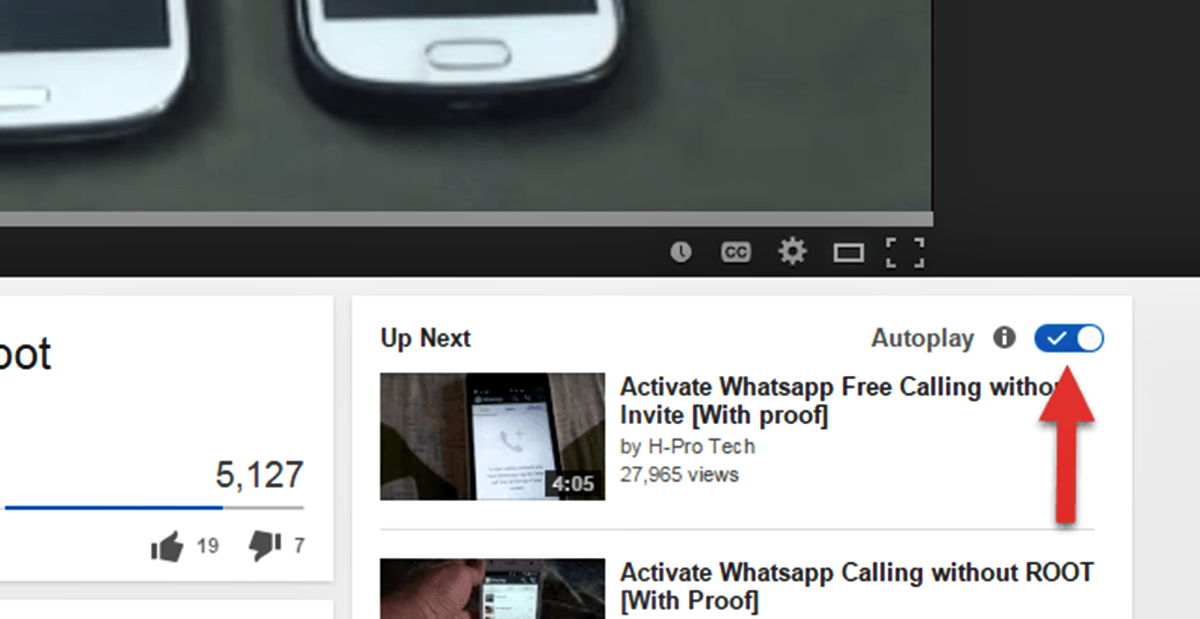Why is Autoplay a Problem in YouTube?
Autoplay is a feature that automatically starts playing the next video in a queue without requiring any action from the viewer. While this might seem convenient at first, autoplay has its drawbacks that can negatively impact your YouTube experience.
One of the main issues with autoplay is that it can be distracting. Imagine you’re watching a video on YouTube, and suddenly another unrelated video starts playing without your consent. This can interrupt your flow of concentration and derail you from your intended viewing session.
Autoplay can also be a time-waster. With the continuous stream of videos playing one after another, it’s easy to get caught up in a never-ending cycle of mindless consumption. You may find yourself spending more time than intended on the platform, neglecting important tasks or priorities.
Furthermore, autoplay can lead to the exposure of unwanted and potentially inappropriate content. YouTube uses algorithms to determine what videos to play next, based on your viewing history and preferences. However, these algorithms are not infallible and can sometimes suggest videos that are irrelevant or even offensive.
Another concern with autoplay is its impact on data usage. For users who have limited data plans or slow internet connections, autoplay can quickly eat up their data allowance and slow down their browsing experience. This can be frustrating and costly for users who are unaware of their data usage or have not opted for an unlimited data plan.
Beyond these practical issues, autoplay can also have psychological implications. By continuously bombarding users with suggested videos, YouTube can create a sense of addictive behavior and dependency. Users may find it difficult to resist the urge to keep watching, even when they initially intended to stop or do something else.
How Does Autoplay Work in YouTube?
Autoplay in YouTube is a feature designed to seamlessly transition from one video to the next, enhancing the user’s viewing experience. When enabled, YouTube’s algorithms automatically select and play related videos based on various factors, including your viewing history, preferences, and trending content.
The autoplay feature works by generating a queue of videos that are suggested based on your previous interactions with the platform. YouTube analyzes data such as your past video views, likes, and subscriptions to determine what content is most likely to engage and entertain you.
Once you start watching a video, the autoplay function kicks in when the current video ends. YouTube selects the next video in the queue and starts playing it automatically, without any intervention required from you. This seamless transition aims to keep you engaged and hooked on the platform.
YouTube’s algorithms take various factors into account when deciding which video to autoplay next. These factors include the video’s relevance to your previous viewing history, the popularity of the video, the channel it belongs to, and its overall performance on the platform.
In addition to analyzing individual user data, YouTube also considers broader trends and patterns. It takes into account the behavior and preferences of similar users to suggest videos that are likely to be of interest.
It’s important to note that while autoplay is intended to enhance the user experience, its effectiveness can vary depending on individual preferences and viewing habits. Some users appreciate the convenience of autoplay, as it removes the need to manually select the next video. However, others find it intrusive and prefer to have more control over their viewing choices.
The autoplay feature in YouTube can be customized and adjusted based on your personal preferences. You can choose to disable autoplay altogether or configure it to only play videos from specific channels or categories. This level of control allows users to tailor their YouTube experience to better suit their needs and preferences.
Benefits of Turning Off Autoplay
While autoplay in YouTube can be convenient for some users, there are several benefits to turning off this feature and taking more control over your viewing experience.
1. Improved Focus: By disabling autoplay, you can regain control over your attention and avoid distractions. Instead of automatically transitioning to the next video, you can consciously decide when and what to watch. This can help you stay focused on specific topics or limit your screen time.
2. Reduced Data Usage: Autoplaying videos can consume significant amounts of data, especially if you have a limited data plan. Turning off autoplay can help conserve your data allowance, preventing unexpected data overage charges and ensuring a smoother browsing experience.
3. Avoiding Inappropriate Content: While YouTube’s algorithms are designed to suggest relevant videos, they are not always foolproof. By disabling autoplay, you can avoid being exposed to potentially inappropriate or offensive content that might be suggested based on your previous viewing history.
4. Time Management: Autoplay can be a time sink, leading to hours of mindless video consumption. By turning off this feature, you can take back control of your time and allocate it to more important tasks or activities. You can be more intentional with your YouTube viewing and set specific limits if needed.
5. Freedom to Choose: Disabling autoplay gives you the freedom to actively select the videos you want to watch. You can explore different channels, discover new content, and make deliberate choices based on your interests and preferences.
6. Enhanced Privacy: Autoplay can reveal your viewing habits, preferences, and potentially sensitive information about yourself. By disabling autoplay, you have more control over the information you share with YouTube and can protect your privacy to a certain extent.
Ultimately, the decision to turn off autoplay in YouTube comes down to personal preference and priorities. If you value focus, time management, data conservation, and having more control over your viewing experience, disabling autoplay can greatly benefit you.
Step by Step Guide to Turn Off Autoplay on Desktop
Turning off autoplay on YouTube’s desktop version is a straightforward process. Follow these simple steps to regain control over your video watching experience:
- Open your preferred web browser and go to the YouTube website.
- Sign in to your YouTube account if you haven’t already done so.
- Once signed in, click on your profile picture at the top right corner of the page. A dropdown menu will appear.
- In the dropdown menu, click on “Settings”. This will take you to your YouTube settings page.
- In the left sidebar, click on “Autoplay”.
- You should now see the Autoplay settings. To disable Autoplay, simply toggle the switch next to “Autoplay next video” to the off position.
- You can also customize the Autoplay behavior by selecting options such as “Autoplay on Home”, “Autoplay on Subscriptions”, or “Autoplay on Watch next” based on your preferences.
- After making your desired changes, scroll down to the bottom of the page and click the “Save” button to apply the new settings.
Congratulations! You have successfully turned off Autoplay on YouTube’s desktop version. Now, when you finish watching a video, YouTube will no longer automatically play the next one in the queue.
Step by Step Guide to Turn Off Autoplay on Mobile
If you primarily use the YouTube mobile app, here’s a step-by-step guide to help you disable autoplay on your mobile device:
- Open the YouTube app on your mobile device. Ensure you’re logged in to your YouTube account.
- Tap on your profile picture at the top right corner of the screen. This will open a menu.
- In the menu, tap on “Settings”.
- On the Settings screen, tap on “Autoplay”.
- Now, you’ll see the Autoplay options. Tap on the toggle switch next to “Autoplay next video” to turn it off. The switch will move to the off position.
- You can also customize the Autoplay behavior further by enabling or disabling “Autoplay on Home”, “Autoplay on Subscriptions”, or “Autoplay on Watch next” based on your preferences.
- Once you have made your desired changes, exit the Settings menu. Your new Autoplay settings will be saved automatically.
That’s it! You have successfully disabled Autoplay on the YouTube mobile app. From now on, the app will no longer automatically play the next video when you finish watching one.
Alternative Solutions to Autoplay
If you find autoplay on YouTube to be bothersome or want more control over your viewing experience, there are alternative solutions you can consider:
1. Manual Video Selection: Instead of relying on autoplay, manually choose each video you want to watch. This way, you have complete control over the content and can actively decide what to view next.
2. Create Playlists: Utilize YouTube’s playlist feature to curate your own collection of videos. By creating playlists based on different themes or interests, you can have a pre-selected set of videos to watch without needing to rely on autoplay.
3. Explore Recommendations: YouTube provides personalized video recommendations based on your viewing history. Take the time to browse through these recommendations and select the ones that interest you. This way, you can discover new content while still maintaining control over the videos you watch.
4. Use Browser Extensions: There are various browser extensions available that allow you to customize your YouTube experience. Some extensions can disable autoplay, block suggested videos, or even blacklist certain channels or topics that you don’t want to see. Explore options like “Disable Autoplay” or “YouTube Video Blocker” for your preferred browser.
5. Opt Out of Personalized Suggestions: YouTube uses algorithms to suggest videos based on your preferences and viewing history. If you want to limit the impact of these recommendations, you can opt out of personalized suggestions in your YouTube account settings. This will provide you with a more neutral and less biased video selection.
6. Use Private Browsing Mode: When you don’t want YouTube to track your viewing history and tailor recommendations, consider using private browsing mode on your web browser. This prevents YouTube from using your browsing data to influence the autoplay feature or personalize your suggestions.
By utilizing these alternative solutions or a combination of them, you can tailor your YouTube experience to align with your preferences and regain control over your viewing habits.
Take Control of Your YouTube Experience
YouTube is a vast platform with a seemingly endless array of videos to explore. While autoplay can be convenient, it’s important to remember that you have the power to take control of your YouTube experience. Here are some tips to help you navigate the platform more effectively:
1. Set Boundaries: Determine how much time you want to spend on YouTube and stick to it. This will help you avoid getting caught in a never-ending cycle of video consumption. Set a timer or schedule breaks to ensure you are using YouTube in a balanced and mindful way.
2. Disable Autoplay: As discussed earlier, disabling autoplay can prevent distracting and potentially irrelevant videos from playing automatically. Take the time to go through the steps outlined earlier to turn off autoplay on both desktop and mobile devices.
3. Customize Your Recommendations: YouTube provides a variety of options to personalize your video recommendations. Take advantage of the “Not Interested” and “Don’t Recommend Channel” features to refine the content that is suggested to you. This way, you can ensure that the videos you see align more closely with your interests.
4. Subscribe to Channels: By subscribing to channels that consistently produce high-quality content in your preferred niche or topic, you can have a curated feed of videos that are more likely to align with your interests. This allows you to actively choose the content you want to watch and saves you from relying solely on YouTube’s recommendations.
5. Utilize Watch Later and Playlists: The “Watch Later” feature allows you to save interesting videos for later viewing. This way, you can bookmark videos that catch your attention without needing to watch them immediately. Additionally, creating playlists based on specific themes or interests helps you organize and easily access videos you enjoy.
6. Be Mindful of Your Data Usage: Autoplay and continuous video streaming can consume a significant amount of data. If you have limited data or want to conserve bandwidth, consider adjusting YouTube’s playback quality or watching videos on a Wi-Fi connection to minimize data usage.
Remember, you are in control of your YouTube experience. By setting boundaries, customizing your recommendations, and being mindful of your viewing habits, you can make YouTube a valuable and enjoyable part of your online journey.