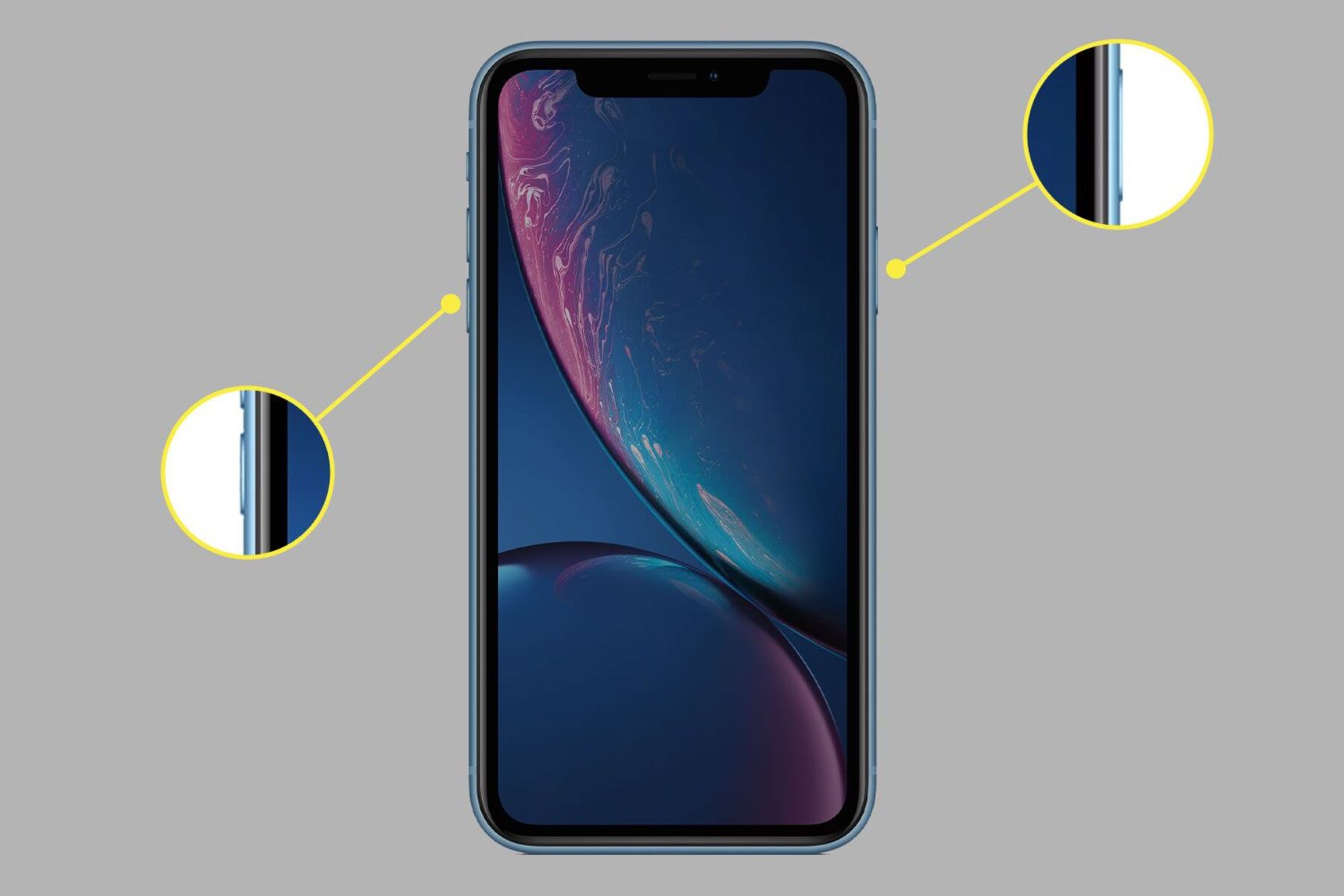Press and Hold the Side Button
Turning off your iPhone XR is a simple process that can be done with just a few taps. One of the easiest ways to accomplish this is by pressing and holding the side button of your iPhone XR. This button is located on the right-hand side of the device, opposite the volume buttons. Here’s how you can turn off your iPhone XR using this method.
To begin, locate the side button on your iPhone XR. You’ll find it on the right-hand side of the device. It’s important to note that the side button is different from the volume buttons, which are located on the left-hand side of the device.
Once you have located the side button, press and hold it for a few seconds. As you continue to hold the button, you will see a slider appear on the screen with the words “slide to power off”. This slider gives you the option to turn off your device.
To turn off your iPhone XR, simply slide the power off slider from left to right. As you do this, your device will begin the shutdown process. Once the device has completely turned off, the screen will go black and you will no longer have access to any of its features.
By using the side button on your iPhone XR, you can easily and quickly turn off your device whenever you need to. This method is straightforward and does not require you to navigate through any menus or settings. It’s a convenient option for those times when you want to power down your device without any hassle.
Remember, if you want to power on your iPhone XR again, simply press and hold the side button until the Apple logo appears on the screen. This indicates that your device is booting up and will soon be ready for use.
Slide to Power Off
If you prefer a different method to turn off your iPhone XR, you can use the “Slide to Power Off” option. This method provides an alternative way to shut down your device without using the side button. Here’s how you can utilize this option on your iPhone XR.
To begin, navigate to the main screen of your iPhone XR. From here, locate the “Settings” app and tap on it to open it. The Settings app is represented by a gray gear icon and is typically found on the home screen or in the app library.
Once you have opened the Settings app, scroll down the menu and look for the “General” section. Tap on “General” to access the general settings of your iPhone XR.
In the General settings, scroll down until you find the “Shut Down” option. It should be near the bottom of the list. Tap on “Shut Down” to initiate the power-off process.
Upon tapping the “Shut Down” option, a slider labeled “Slide to Power Off” will appear on the screen. To turn off your iPhone XR, simply use your finger to slide the slider from left to right.
As you slide the power off slider, your iPhone XR will begin the shutdown process. The screen will go black, indicating that the device has powered off. You will no longer have access to any of its functions until you power it back on.
To power on your iPhone XR again after using the Slide to Power Off option, press and hold the side button until the Apple logo appears on the screen. This signifies that your device is starting up and will soon be operational.
The Slide to Power Off option offers an alternative way to turn off your iPhone XR, especially if you’re already in the Settings app or prefer a different method. It provides a convenient and straightforward process to power down your device whenever needed.
Use the Settings App
If you prefer a method that involves navigating through the settings of your iPhone XR, you can use the Settings app to turn off your device. This option allows you to access additional settings and features while also being able to power off your iPhone XR. Here’s how you can use the Settings app to accomplish this.
To start, unlock your iPhone XR and locate the “Settings” app. The Settings app is represented by a gray gear icon and can usually be found on the home screen or in the app library. Tap on the app icon to open the Settings menu.
Once you’re in the Settings menu, scroll down and look for the “General” section. Tap on “General” to access the general settings of your iPhone XR.
In the General settings, continue scrolling until you find the “Shut Down” option. This option is usually towards the bottom of the list. When you locate it, tap on “Shut Down” to initiate the power-off process.
After tapping on “Shut Down,” a slider labeled “Slide to Power Off” will appear on the screen. To turn off your iPhone XR, use your finger to slide the power off slider from left to right.
As you slide the slider, your iPhone XR will begin the shutdown process. The screen will go black, indicating that your device has powered off. Once powered off, you will no longer have access to any of its functions until you power it back on.
To turn on your iPhone XR after using the Settings app to power it off, simply press and hold the side button until the Apple logo appears on the screen. This indicates that your device is starting up and will soon be ready to use.
The Settings app offers a convenient way to power off your iPhone XR while also providing access to other settings and configurations. This method allows for customization and control over your device, ensuring a tailored experience based on your preferences.
Open the Control Center
If you’re looking for a quick and easy way to turn off your iPhone XR, you can utilize the Control Center. The Control Center provides convenient access to various settings and features, including the option to power off your device. Here’s how you can open the Control Center and turn off your iPhone XR.
To begin, unlock your iPhone XR and navigate to the home screen or any other app. Swipe down from the top-right corner of the screen to open the Control Center. If you have an iPhone with a Home button, swipe up from the bottom of the screen to access the Control Center.
Once the Control Center is open, take a look at the top-right corner of the screen. You will notice a row of icons representing various functions and settings. Among these icons, you should see one that resembles a circle with a line in the center. This icon represents the power options.
Tap on the power icon within the Control Center. Upon doing so, you will see a screen with three options: “Slide to Power Off,” “Emergency SOS,” and “Medical ID.” To turn off your iPhone XR, tap on the “Slide to Power Off” option.
As you tap the “Slide to Power Off” option, a slider will appear on the screen. To proceed with turning off your iPhone XR, use your finger to slide the power off slider from left to right.
After sliding the power off slider, your iPhone XR will start the shutdown process. The screen will go black, indicating that your device has powered off. Until you power it back on, you will not have access to any of its functions.
To power on your iPhone XR after using the Control Center to turn it off, press and hold the side button until the Apple logo appears on the screen. This signifies that your device is booting up and will soon be ready for use.
Using the Control Center to turn off your iPhone XR offers a convenient and efficient method, allowing you to quickly access the power options without navigating through menus or settings. It’s a great option for those situations when you need to power off your device on the go.
Enable AssistiveTouch to Turn Off Your iPhone XR
If you’re someone who prefers an alternative method to physically pressing buttons to turn off your iPhone XR, you can enable AssistiveTouch. AssistiveTouch is a feature that provides an on-screen button overlay, which allows you to perform various functions without using the physical buttons on your device. Here’s how you can enable AssistiveTouch and use it to turn off your iPhone XR.
To start, unlock your iPhone XR and go to the home screen or any other app. Open the “Settings” app, which is represented by a gray gear icon.
Within the Settings app, scroll down and tap on “Accessibility.” This option can typically be found in the third section of settings, below “Display and Brightness” and above “Battery.”
In the Accessibility settings, locate and tap on “Touch.” This option is often found in the “Physical and Motor” section, below “Display Accommodations” and above “Home Button.”
Once you’re in the Touch settings, you’ll find various options related to touch gestures. Look for the “AssistiveTouch” feature, which is represented by a virtual button icon. Tap on the “AssistiveTouch” option to enable it.
After enabling AssistiveTouch, you will notice a floating button overlay on your screen. This button can be moved around by dragging it with your finger. By default, it may appear as a gray circle with a white border.
To use AssistiveTouch to turn off your iPhone XR, tap on the floating button overlay to open the AssistiveTouch menu. Then, navigate to “Device” within the menu and tap on it to access device-related functions.
In the Device options, you will find various settings and controls. Look for the “Lock Screen” option and tap on it. This will bring up a sub-menu with additional options.
In the Lock Screen sub-menu, you’ll see the “Power” option. Tap on “Power” to reveal the power-related functions, including “Sleep,” “Restart,” and “Power Off.”
To turn off your iPhone XR using AssistiveTouch, simply tap on “Power Off.” This will initiate the power-off process, and your device will shut down accordingly.
If you want to power on your iPhone XR after using AssistiveTouch to turn it off, press and hold the side button until the Apple logo appears on the screen. This indicates that your device is powering on and will soon be ready for use.
Enabling AssistiveTouch offers a convenient alternative to physically pressing buttons, allowing you to turn off your iPhone XR with ease. It provides accessibility and flexibility, making it an ideal option for those who prefer on-screen button controls.