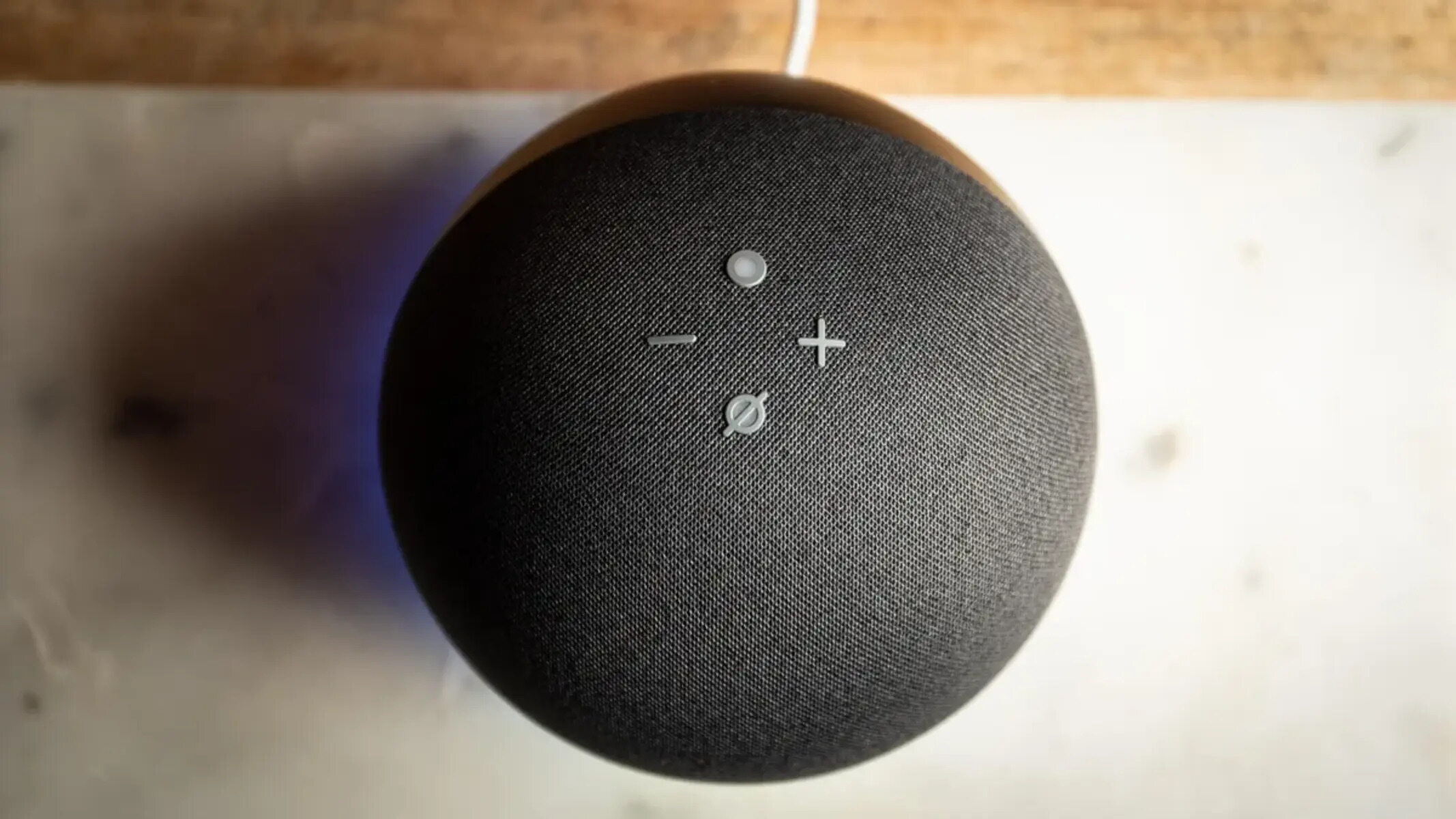Unplugging the Echo Dot
If you want to turn off your Echo Dot completely, the simplest method is to unplug it from the power source. This ensures that it is completely powered off and not using any electricity. It is an effective solution if you don’t plan on using the device for an extended period of time or if you want to conserve energy.
To unplug the Echo Dot, locate the power cable that is connected to the device. Follow the cable until you reach the power adapter, which is typically a small rectangular box. Gently pull the power adapter from the wall socket or power strip. Wait for a few seconds to ensure that the device has fully powered off before plugging it back in if desired.
Unplugging the Echo Dot can also be useful in situations where you are experiencing technical issues or if you need to relocate the device. By disconnecting it from the power source, you can perform troubleshooting steps or move it to a different room without any interruptions.
Keep in mind that when you unplug the Echo Dot, it will lose any customized settings or preferences you have set up. These will need to be reconfigured when you plug the device back in and set it up again.
While unplugging the Echo Dot is a straightforward solution, it may not be the most convenient if you use the device frequently and prefer a quick and easy way to turn it off and on. In that case, consider exploring other methods such as using the Alexa app, voice commands, or activating the Do Not Disturb mode.
Using the Alexa app
If you have the Alexa app installed on your smartphone or tablet, you can utilize it to control and manage your Echo Dot device. This includes turning it off when needed.
To turn off the Echo Dot using the Alexa app, follow these steps:
- Open the Alexa app on your device and ensure that you are signed in with the same Amazon account used for your Echo Dot.
- Tap on the Devices tab at the bottom of the screen.
- Select your Echo Dot from the list of available devices.
- In the device settings menu, scroll down and look for the “Device Options” section.
- Tap on the “Device is on” option to switch it off. You may be prompted to confirm your action.
The Echo Dot will now be turned off and will not respond to voice commands or perform any actions until it is turned back on.
Using the Alexa app to turn off the Echo Dot can be beneficial if the device is located in a different room or if you don’t have direct physical access to it. It provides a convenient method to control your Echo Dot remotely.
Remember to turn on the device again through the Alexa app when you want to use it. Simply follow the same steps and tap on the “Device is off” option to switch it back on.
The Alexa app also offers various other features and customization options for your Echo Dot, allowing you to manage alarms, reminders, skills, and more. It serves as a centralized hub for controlling and monitoring your Echo Dot and other Alexa-enabled devices.
Utilizing the Alexa app to turn off your Echo Dot provides an additional layer of convenience and flexibility in managing your smart home ecosystem.
Turning off the Echo Dot with voice commands
One of the easiest and most convenient ways to turn off your Echo Dot is by using voice commands. With the built-in voice assistant Alexa, you can effortlessly power down your device without the need for physical interaction.
To turn off your Echo Dot using voice commands, simply say the wake word “Alexa” followed by the command:
- “Turn off” or “Power off”
- “Shut down”
- “Go to sleep”
For example, you can say, “Alexa, power off” or “Alexa, go to sleep” to initiate the command.
Once your Echo Dot recognizes the command, it will confirm with a voice response and proceed to turn off. The device will stop listening for further commands and enter a powered-off state.
Turning off your Echo Dot with voice commands is particularly convenient when you’re in the same room and want to power down the device without having to physically reach for it. It allows for hands-free control and can be useful if you have mobility constraints or if the Echo Dot is placed in a hard-to-reach spot.
To turn your Echo Dot back on, simply press the action button on the device or say the wake word “Alexa” followed by any command. The device will then power up and be ready to use again.
Using voice commands to turn off your Echo Dot provides a seamless and intuitive experience, maintaining the convenience and functionality that the device offers. It’s a great way to interact with your smart home ecosystem without any physical interaction.
Enabling the Do Not Disturb mode
If you want to temporarily disable notifications and prevent your Echo Dot from responding to commands, you can enable the Do Not Disturb mode. This feature allows you to have uninterrupted quiet time without completely turning off the device.
To enable the Do Not Disturb mode on your Echo Dot, follow these steps:
- Locate the microphone button on the top of your Echo Dot.
- Press and hold the microphone button for a few seconds until you see a yellow light ring appear on the device.
- Release the microphone button, and the Do Not Disturb mode will be activated.
When the Do Not Disturb mode is enabled, your Echo Dot will still function and respond to voice commands, but it will not emit any audible responses. Alexa will silently process the command and carry out the requested action.
This mode is particularly useful when you are in a quiet environment or when you want to ensure minimal disruption, such as during meetings, naptimes, or late-night hours.
To disable the Do Not Disturb mode and resume regular functionality, you can simply press the microphone button again for a few seconds until the yellow light ring disappears.
Enabling the Do Not Disturb mode offers a flexible option to temporarily quiet your Echo Dot without completely powering it off. It provides a balance between maintaining the device’s functionality and ensuring a peaceful environment when needed.
Keep in mind that during the Do Not Disturb mode, your Echo Dot will not notify you of alarms, timers, or reminders. However, these notifications will be delivered as usual once the mode is disabled.
Setting a sleep timer for the Echo Dot
If you enjoy falling asleep to soothing music or ambient sounds from your Echo Dot, you can utilize the sleep timer feature to automatically turn off the device after a specified period of time. This ensures that your device won’t play music or sounds throughout the night, conserving power and providing a peaceful sleeping environment.
To set a sleep timer for your Echo Dot, follow these simple steps:
- Use the Alexa app or give a voice command to your Echo Dot to start playing the music or audio that you want to listen to before falling asleep.
- Once the desired music or audio is playing, ask Alexa to set a sleep timer. For example, you can say, “Alexa, set a sleep timer for 30 minutes” or “Alexa, stop playing in 1 hour”.
- Alexa will acknowledge the timer and play the music or audio for the specified duration.
After the set time has elapsed, your Echo Dot will automatically stop playing the chosen audio. This ensures that the device doesn’t continue functioning needlessly and conserves energy.
Setting a sleep timer is a useful feature not only for bedtime routines but also for any situation where you want to listen to audio for a limited duration. It’s perfect for relaxation sessions, meditation practices, or even as a reminder for time-sensitive tasks.
If you want to extend or cancel the sleep timer before it automatically shuts off, you can do so by giving another voice command to your Echo Dot or through the Alexa app.
The sleep timer feature provides a convenient way to enjoy audio content on your Echo Dot while ensuring that it turns off after a specific time period. It promotes energy efficiency and a seamless integration of technology into your daily routines.
Disabling the microphone on the Echo Dot
If you have privacy concerns or simply want to ensure that your Echo Dot is not actively listening or responding to voice commands, you can choose to disable the device’s microphone.
Disabling the microphone prevents your Echo Dot from picking up any sounds or voice commands, effectively muting its listening capabilities.
To disable the microphone on your Echo Dot, follow these steps:
- Locate the microphone button on the top of your Echo Dot.
- Press the microphone button and hold it for a few seconds until you see a red light ring appear on the device.
- Release the microphone button, and the microphone will be disabled.
Once the microphone is disabled, your Echo Dot will not respond to any voice commands or actively listen for any prompts. The device will remain in a silent state and not process any audio input.
Disabling the microphone is particularly useful if you want to ensure absolute privacy or if you are in a situation where conversations need to be kept confidential.
To re-enable the microphone and restore the Echo Dot’s listening capabilities, simply press the microphone button again for a few seconds until the red light ring disappears.
It’s important to note that disabling the microphone on the Echo Dot will affect all voice interactions with the device. If you wish to use voice commands or engage in voice-activated features, the microphone must be enabled.
Disabling the microphone allows you to have control over the listening capabilities of your Echo Dot, providing a sense of privacy and peace of mind when desired.
Configuring the Echo Dot’s power-saving mode
The Echo Dot comes with a power-saving mode that helps conserve energy when the device is not in use. By configuring this mode, you can ensure that your Echo Dot operates efficiently while also reducing electricity consumption.
To configure the power-saving mode on your Echo Dot, follow these steps:
- Open the Alexa app on your smartphone or tablet.
- Select the Devices tab.
- Choose your Echo Dot from the list of devices.
- Scroll down to the Device Settings section and select the Power Saving Mode option.
- Toggle the power-saving mode on.
Once the power-saving mode is activated, your Echo Dot will enter a low-power state when not in use. This means that it will consume less energy during idle periods, helping to reduce your overall electricity usage.
In power-saving mode, certain functions of the Echo Dot may be temporarily disabled or limited. For example, the wake word responsiveness may be reduced, and notifications might not be as immediate. However, core features such as music playback, alarms, and timers will still be functional.
Configuring the power-saving mode is a great way to optimize your Echo Dot’s energy consumption, especially during extended periods of inactivity or when you are away from home for an extended time.
If you prefer the Echo Dot to always be in an active state and respond to voice commands instantly, you can choose to keep the power-saving mode disabled. However, enabling the power-saving mode can significantly reduce the device’s environmental impact and contribute to energy conservation efforts.
By configuring the power-saving mode on your Echo Dot, you can strike a balance between energy efficiency and maintaining the functionality and convenience that the device offers.
Disconnecting the Echo Dot from Wi-Fi
If you no longer want your Echo Dot to be connected to your Wi-Fi network, perhaps due to a change in internet service or for troubleshooting purposes, you can disconnect it from Wi-Fi. This will prevent the device from accessing the internet and disable its online features.
To disconnect your Echo Dot from Wi-Fi, follow these steps:
- Open the Alexa app on your smartphone or tablet.
- Select the Devices tab.
- Choose your Echo Dot from the list of devices.
- Scroll down to the Wireless section and select the Wi-Fi option.
- Tap on the Forget Network or Disconnect option.
Your Echo Dot will now be disconnected from your Wi-Fi network. It will no longer have internet access and won’t be able to perform online functions such as streaming music, accessing information, or controlling smart home devices that require an internet connection.
If you want to reconnect your Echo Dot to Wi-Fi in the future, you can follow the initial setup process or rejoin an existing network by entering the Wi-Fi credentials.
Disconnecting your Echo Dot from Wi-Fi can be useful in situations where you want to temporarily disconnect from the internet or when you need to troubleshoot Wi-Fi connectivity issues. It provides you with control over the device’s internet access.
Keep in mind that when your Echo Dot is disconnected from Wi-Fi, you won’t be able to use online features or take advantage of its full range of capabilities. However, you can still use the device for certain offline functions such as playing locally stored music or setting alarms.
By disconnecting your Echo Dot from Wi-Fi, you have the flexibility to choose when and how the device connects to the internet, allowing you to manage its connectivity based on your specific needs.
Resetting the Echo Dot to factory settings
If you encounter persistent issues with your Echo Dot or if you plan on selling or giving away the device, you may need to reset it to its factory settings. This process erases all personalized settings and restores the device to its original state when it was first set up. Resetting your Echo Dot can help resolve software glitches, connectivity problems, or remove personal data from the device.
To reset your Echo Dot to factory settings, follow these steps:
- Locate the reset button on your Echo Dot. It is usually located at the bottom of the device.
- Using a paperclip or a similar tool, press and hold the reset button for about 5-10 seconds until the light ring turns orange and then blue.
- Release the reset button. Your Echo Dot will then enter the setup mode, indicated by an orange light ring.
- Follow the on-screen instructions in the Alexa app to set up your Echo Dot from scratch.
It’s important to note that resetting your Echo Dot will remove all personalized settings, such as Wi-Fi network information, linked accounts, and customized preferences. You will need to set up the device again as if it were brand new.
Resetting your Echo Dot to factory settings is a way to return the device to its original state, ensuring a clean slate for troubleshooting or preparing it for a new user. However, exercise caution as this process cannot be reversed, and all data associated with the device will be permanently erased.
If you encounter any issues during the reset process or need further assistance, you can contact Amazon Support for guidance or refer to the official Amazon help documentation.
Resetting your Echo Dot to factory settings is a useful troubleshooting step and ensures a fresh start for the device, allowing you to resolve persistent issues or prepare it for a new user.
Contacting Amazon Support to turn off the Echo Dot
If you’re unable to turn off your Echo Dot using the methods mentioned earlier or if you are experiencing technical difficulties with the device, it may be necessary to contact Amazon Support for further assistance. They can provide guidance and troubleshoot the issue to help you turn off your Echo Dot.
Here are the steps to contact Amazon Support:
- Visit the Amazon Help & Customer Service page.
- Select “Digital Services & Devices” from the options.
- Choose “Echo & Alexa” as the category that best matches your issue.
- Click on the “Contact Us” button to initiate the support process.
- Select your preferred contact method, such as live chat, phone call, or email.
- Explain the issue you’re facing and request assistance in turning off your Echo Dot.
Amazon Support representatives are knowledgeable and experienced in troubleshooting Echo devices, including helping with turning off Echo Dots that may not respond to the usual methods. They will guide you through the necessary steps to resolve the issue or assist you in finding a suitable solution.
Remember to provide relevant details about your Echo Dot, such as the model, software version, and any error messages or symptoms you may be encountering. This will help Amazon Support in diagnosing the problem more effectively.
Amazon Support is committed to delivering excellent customer service and resolving any issues or concerns related to their products. They are available to assist you in turning off your Echo Dot and ensuring your satisfaction with the device.
Whether you have difficulty turning off your Echo Dot or encounter any other challenges, don’t hesitate to reach out to Amazon Support for prompt and expert assistance.