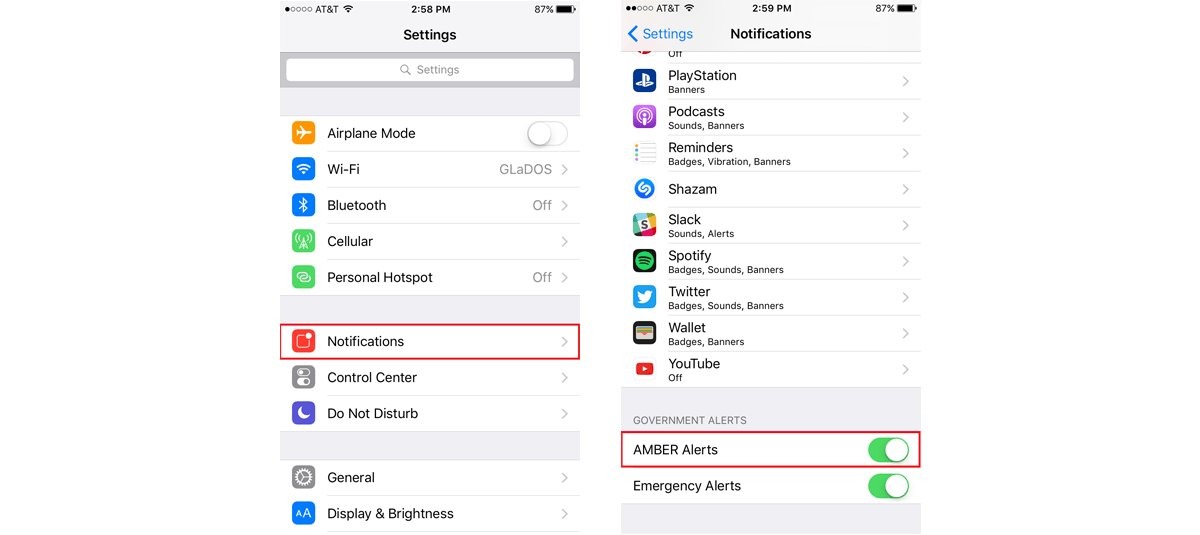What is an AMBER Alert?
An AMBER Alert is an emergency notification system that is used to alert the public about abducted children. The acronym “AMBER” stands for “America’s Missing: Broadcast Emergency Response.” AMBER Alerts are issued in cases where law enforcement agencies believe that a child has been abducted and is in imminent danger.
The AMBER Alert system was first developed in the United States in 1996, following the abduction and murder of 9-year-old Amber Hagerman in Texas. The tragic incident highlighted the need for a coordinated and rapid alert system to help locate missing children. Since then, the AMBER Alert system has been implemented in various countries around the world.
When an AMBER Alert is activated, it triggers a widespread notification process to reach as many people as possible. The alerts are typically broadcasted through various channels, including television and radio stations, text messages, social media platforms, and electronic highway signs. The goal is to mobilize the community and gather information that can aid in locating the missing child.
AMBER Alerts provide crucial details about the abduction, such as a description of the child, the suspect, and any associated vehicles. The information disseminated through the alerts helps raise awareness among the public and encourages them to be vigilant and report any sightings or information to the authorities.
It is important to note that AMBER Alerts are only issued in cases where a child is believed to be in immediate danger of serious bodily harm or death. Law enforcement agencies carefully evaluate the circumstances before activating an alert to prevent any misuse of the system and ensure its effectiveness.
The success of the AMBER Alert system can be measured by the number of children who have been safely recovered as a result of the public’s help and cooperation. Over the years, numerous abducted children have been located and reunited with their families due to the timely dissemination of AMBER Alerts.
While the AMBER Alert system plays a crucial role in safeguarding children, it is also recognized that some individuals may prefer to opt-out or disable the alerts on their devices. The following sections will guide you on how to turn off AMBER Alerts on different types of Android devices.
Why would you want to turn off AMBER Alerts?
While the AMBER Alert system serves an important purpose in ensuring the safety of abducted children, there may be certain situations where you might want to consider turning off AMBER Alerts on your Android device. It’s important to note that disabling AMBER Alerts should be done thoughtfully, as the system plays a vital role in locating missing children. However, here are a few reasons why someone might choose to turn off these alerts:
- Frequency: AMBER Alerts are designed to be attention-grabbing and prompt immediate action. However, some individuals may find the frequency of these alerts disruptive, especially if they live in areas where abduction cases are rare.
- Disturbance during sleep or important activities: AMBER Alerts are often broadcasted at any time, including during the night or early morning hours. If your device is set to notify you audibly, these alerts could wake you up from sleep or interrupt important meetings or activities.
- Geographical irrelevance: AMBER Alerts are regionalized to specific areas based on the abduction location and potential travel route. If you are in an area outside the affected region, receiving these alerts may not be relevant to your immediate surroundings.
- Personal sensitivity: In some cases, individuals may have personal reasons that make receiving distressing alerts emotionally challenging. These reasons could include traumatic experiences or being overwhelmed by the constant reminder of child abductions.
- Accessibility: AMBER Alerts are broadcasted through various channels, including TV, radio, and smartphones. However, individuals with hearing or visual impairments may find it difficult to receive and understand the information provided in these alert formats.
It is important to remember that while turning off AMBER Alerts on your device may address some of these concerns, it also means that you are opting out of a system that plays a critical role in saving the lives of abducted children. If you do decide to disable these alerts, it’s essential to stay informed about local news and be alert to any other means of receiving relevant emergency information in your area.
Now that you have an understanding of what AMBER Alerts are and why someone might choose to turn them off, let’s explore how you can disable these alerts on different Android devices.
How to Turn Off AMBER Alerts on Stock Android Devices
If you have a stock Android device, such as a Google Pixel or Nexus phone, the process of disabling AMBER Alerts is relatively straightforward. Follow these steps to turn off AMBER Alerts:
- Open the “Settings” app on your Android device. You can usually find it in your app drawer or by swiping down from the top of your screen and selecting the gear icon.
- Scroll down and tap on “Apps & notifications” or a similar option, depending on the version of Android you are using.
- Tap on “Emergency alerts.”
- Look for the “AMBER alerts” option and toggle it off to disable the alerts.
- You may also have the option to disable other types of emergency alerts, such as “Extreme threats” or “Severe threats,” if you wish. However, it is recommended to leave these alerts enabled for your safety.
- Once you have turned off AMBER Alerts, you can exit the settings menu, and the changes will be saved automatically.
By following these steps, you will be able to turn off AMBER Alerts on your stock Android device. It’s important to note that the exact steps and menu options may vary slightly depending on the version of Android you are using. If you have a different Android device with a customized user interface, such as Samsung, LG, HTC, or Motorola, the process may be slightly different. Refer to the next sections for instructions on disabling AMBER Alerts on specific devices.
Remember, while disabling AMBER Alerts may address certain concerns you might have, it also means opting out of a system that plays a crucial role in the safe recovery of abducted children. Stay vigilant and remain informed about any other means of receiving emergency information in your area.
How to Turn Off AMBER Alerts on Samsung Devices
If you own a Samsung device, such as a Samsung Galaxy phone or tablet, here’s how you can disable AMBER Alerts:
- Open the “Settings” app on your Samsung device. You can find it by swiping down from the top of your screen and tapping the gear icon, or by locating the app in your app drawer.
- Scroll down and tap on “Notifications.”
- Look for the “Advanced settings” option and tap on it.
- From the list of advanced settings, look for “Emergency alerts” or “Emergency alert settings” and tap on it.
- You should see a list of different types of alerts, including “AMBER alerts.” Toggle off the switch next to “AMBER alerts” to disable them.
- You may also have the option to disable other types of emergency alerts, such as “Severe alerts” or “Extreme alerts,” if you wish. However, it is recommended to leave these alerts enabled for your safety.
- Once you have disabled AMBER Alerts, exit the settings menu. The changes will be saved automatically.
Keep in mind that the process may vary slightly depending on the Samsung device model and the version of the user interface (e.g., One UI) you are using. If you encounter any difficulties or cannot find the specific settings mentioned above, refer to the device’s user manual or check Samsung’s support website for detailed instructions specific to your device model.
Remember, while disabling AMBER Alerts on your Samsung device may address certain concerns, it also means opting out of a system that plays a crucial role in the safe recovery of abducted children. Stay vigilant and remain informed about any other means of receiving emergency information in your area.
How to Turn Off AMBER Alerts on LG Devices
If you have an LG device, such as an LG G-series smartphone or a LG V-series smartphone, follow these steps to disable AMBER Alerts:
- Open the “Settings” app on your LG device. You can usually find it in the app drawer or by swiping down from the top of your screen and tapping the gear icon.
- Scroll down and tap on “Sound.”
- Look for the “Emergency alerts” or “Emergency broadcasts” option and tap on it.
- In the Emergency alerts menu, you will find various types of alerts, including “AMBER alerts.” Uncheck the box next to “AMBER alerts” to disable them.
- You may also have the option to disable other types of emergency alerts, such as “Extreme alerts” or “Severe alerts,” if desired. However, it is recommended to leave these alerts enabled for your safety.
- Once you have made the desired changes, exit the settings menu, and your LG device will no longer receive AMBER Alerts.
It’s important to note that the steps provided may vary depending on the specific LG device model and the version of the user interface (e.g., LG UX) you are using. If you encounter any difficulties or cannot locate the exact settings mentioned above, consult the device’s user manual or visit LG’s support website for device-specific instructions.
Remember, while disabling AMBER Alerts on your LG device may address certain concerns, it also means opting out of a system that plays a crucial role in the safe recovery of abducted children. Stay alert, and remain informed about any other means of receiving emergency information in your area.
How to Turn Off AMBER Alerts on Google Pixel Devices
If you own a Google Pixel device, such as a Pixel smartphone or Pixelbook, here’s how you can disable AMBER Alerts:
- Open the “Settings” app on your Google Pixel device. You can find it by swiping down from the top of your screen and tapping the gear icon, or by locating the app in your app drawer.
- Scroll down and tap on “Apps & notifications.”
- Tap on “Advanced” to access additional settings.
- Look for “Emergency alerts” or a similar option, and tap on it.
- You should see a list of different types of alerts, including “AMBER alerts.” Toggle off the switch next to “AMBER alerts” to disable them.
- You may also have the option to disable other types of emergency alerts, such as “Severe alerts” or “Extreme alerts,” if desired. However, it is recommended to leave these alerts enabled for your safety.
- Once you have disabled AMBER Alerts, exit the settings menu. The changes will be saved automatically.
It’s important to note that the steps provided may slightly vary depending on the specific Pixel device model and the version of Android you are using. If you encounter any difficulties or cannot find the exact settings mentioned above, consult the device’s user manual or visit the Google Pixel support website for device-specific instructions.
Remember, while disabling AMBER Alerts on your Google Pixel device may address certain concerns, it also means opting out of a system that plays a crucial role in the safe recovery of abducted children. Stay vigilant and informed about any other means of receiving emergency information in your area.
How to Turn Off AMBER Alerts on OnePlus Devices
If you own a OnePlus device, such as a OnePlus smartphone, follow these steps to disable AMBER Alerts:
- Open the “Settings” app on your OnePlus device. You can find it by swiping down from the top of your screen and tapping the gear icon, or by locating the app in your app drawer.
- Scroll down and tap on “Sound & vibration.”
- Look for the “Emergency broadcasts” or “Emergency alerts” option and tap on it.
- In the Emergency broadcasts menu, you will find various types of alerts, including “AMBER alerts.” Uncheck the box next to “AMBER alerts” to disable them.
- You may also have the option to disable other types of emergency alerts, such as “Severe alerts” or “Extreme alerts,” if desired. However, it is recommended to leave these alerts enabled for your safety.
- Once you have made the desired changes, exit the settings menu, and your OnePlus device will no longer receive AMBER Alerts.
Please note that the steps provided may vary slightly depending on the specific OnePlus device model and the version of the OxygenOS user interface you are using. If you encounter any difficulties or cannot locate the exact settings mentioned above, consult the device’s user manual or visit the OnePlus support website for device-specific instructions.
While disabling AMBER Alerts on your OnePlus device may address certain concerns, it is important to remember that these alerts play a critical role in ensuring the safety of abducted children. Stay attentive, and remain aware of any other means of receiving emergency information in your area.
How to Turn Off AMBER Alerts on HTC Devices
If you have an HTC device, such as an HTC U series smartphone or an HTC Desire smartphone, follow these steps to disable AMBER Alerts:
- Open the “Settings” app on your HTC device. You can usually find it in the app drawer or by swiping down from the top of your screen and tapping the gear icon.
- Scroll down and tap on “Sound & notification.”
- Look for the “Emergency alerts” or “Emergency broadcasts” option and tap on it.
- You will see a list of different types of alerts, including “AMBER alerts.” Toggle off the switch next to “AMBER alerts” to disable them.
- You may also have the option to disable other types of emergency alerts, such as “Severe alerts” or “Emergency broadcasts,” if desired. However, it is recommended to leave these alerts enabled for your safety.
- Once you have disabled AMBER Alerts, exit the settings menu, and your HTC device will no longer receive them.
Please note that the steps provided may vary slightly depending on the specific HTC device model and the version of the HTC Sense user interface you are using. If you encounter any difficulties or cannot find the exact settings mentioned above, consult the device’s user manual or visit the HTC support website for device-specific instructions.
Remember, while disabling AMBER Alerts on your HTC device may address certain concerns, it also means opting out of a system that plays a crucial role in the safe recovery of abducted children. Stay vigilant and remain informed about any other means of receiving emergency information in your area.
How to Turn Off AMBER Alerts on Sony Devices
If you own a Sony device, such as a Sony Xperia smartphone or a Sony Xperia tablet, follow these steps to disable AMBER Alerts:
- Open the “Settings” app on your Sony device. You can usually find it in the app drawer or by swiping down from the top of your screen and tapping the gear icon.
- Scroll down and tap on “Sound.”
- Look for the “Emergency broadcasts” or “Emergency alerts” option and tap on it.
- In the Emergency broadcasts menu, you will find various types of alerts, including “AMBER alerts.” Uncheck the box next to “AMBER alerts” to disable them.
- You may also have the option to disable other types of emergency alerts, such as “Severe alerts” or “Extreme alerts,” if desired. However, it is recommended to leave these alerts enabled for your safety.
- Once you have made the desired changes, exit the settings menu, and your Sony device will no longer receive AMBER Alerts.
Please note that the steps provided may vary slightly depending on the specific Sony device model and the version of the user interface (e.g., Xperia UI) you are using. If you encounter any difficulties or cannot find the exact settings mentioned above, consult the device’s user manual or visit the Sony support website for device-specific instructions.
While disabling AMBER Alerts on your Sony device may address certain concerns, it is important to remember that these alerts play a critical role in ensuring the safety of abducted children. Stay attentive, and remain aware of any other means of receiving emergency information in your area.
How to Turn Off AMBER Alerts on Motorola Devices
If you have a Motorola device, such as a Motorola Moto G series smartphone or a Motorola Moto E series smartphone, follow these steps to disable AMBER Alerts:
- Open the “Settings” app on your Motorola device. You can usually find it in the app drawer or by swiping down from the top of your screen and tapping the gear icon.
- Scroll down and tap on “Apps & notifications.”
- Tap on “Advanced” or “Special app access” to access additional settings.
- Look for “Emergency alerts” or a similar option and tap on it.
- You will see a list of different types of alerts, including “AMBER alerts.” Toggle off the switch next to “AMBER alerts” to disable them.
- You may also have the option to disable other types of emergency alerts, such as “Severe alerts” or “Emergency broadcasts,” if desired. However, it is recommended to leave these alerts enabled for your safety.
- Once you have disabled AMBER Alerts, exit the settings menu, and your Motorola device will no longer receive them.
Please note that the steps provided may vary slightly depending on the specific Motorola device model and the version of the user interface (e.g., Moto Actions) you are using. If you encounter any difficulties or cannot find the exact settings mentioned above, consult the device’s user manual or visit the Motorola support website for device-specific instructions.
Remember, while disabling AMBER Alerts on your Motorola device may address certain concerns, it’s important to acknowledge the critical role these alerts play in ensuring the safety of abducted children. Stay vigilant and remain informed about any other means of receiving emergency information in your area.
How to Turn Off AMBER Alerts on Huawei Devices
If you own a Huawei device, such as a Huawei P series smartphone or a Huawei Mate series smartphone, here’s how you can disable AMBER Alerts:
- Open the “Settings” app on your Huawei device. You can usually find it in the app drawer or by swiping down from the top of your screen and tapping the gear icon.
- Scroll down and tap on “Apps & notifications.”
- Tap on “Emergency alerts.”
- In the Emergency alerts menu, you will find various types of alerts, including “AMBER alerts.” Tap on it to access the settings.
- You will see an option to enable or disable AMBER Alerts. Tap on the toggle switch to turn off the alerts.
- Once you have disabled AMBER Alerts, exit the settings menu, and your Huawei device will no longer receive them.
Please note that the steps provided may vary slightly depending on the specific Huawei device model and the version of the user interface (e.g., EMUI) you are using. If you encounter any difficulties or cannot find the exact settings mentioned above, consult the device’s user manual or visit the Huawei support website for device-specific instructions.
While disabling AMBER Alerts on your Huawei device may address certain concerns, it’s important to acknowledge the critical role these alerts play in ensuring the safety of abducted children. Stay vigilant and remain informed about any other means of receiving emergency information in your area.
How to Turn Off AMBER Alerts on Xiaomi Devices
If you have a Xiaomi device, such as a Xiaomi Mi series smartphone or a Redmi series smartphone, follow these steps to disable AMBER Alerts:
- Open the “Settings” app on your Xiaomi device. You can usually find it in the app drawer or by swiping down from the top of your screen and tapping the gear icon.
- Scroll down and tap on “Notifications.”
- Tap on “Emergency alerts.”
- In the Emergency alerts menu, you will find various types of alerts, including “AMBER alerts.” Tap on it to access the settings.
- You will see an option to enable or disable AMBER Alerts. Tap on the toggle switch to turn off the alerts.
- Once you have disabled AMBER Alerts, exit the settings menu, and your Xiaomi device will no longer receive them.
Please note that the steps provided may vary slightly depending on the specific Xiaomi device model and the version of the user interface (e.g., MIUI) you are using. If you encounter any difficulties or cannot find the exact settings mentioned above, consult the device’s user manual or visit the Xiaomi support website for device-specific instructions.
While disabling AMBER Alerts on your Xiaomi device may address certain concerns, it’s important to acknowledge the critical role these alerts play in ensuring the safety of abducted children. Stay vigilant and remain informed about any other means of receiving emergency information in your area.
How to Turn Off AMBER Alerts on Oppo Devices
If you own an Oppo device, such as an Oppo Reno smartphone or an Oppo Find series smartphone, follow these steps to disable AMBER Alerts:
- Open the “Settings” app on your Oppo device. You can usually find it in the app drawer or by swiping down from the top of your screen and tapping the gear icon.
- Scroll down and tap on “Notifications & status bar.”
- Tap on “Emergency alerts.”
- In the Emergency alerts menu, you will find various types of alerts, including “AMBER alerts.” Tap on it to access the settings.
- You will see an option to enable or disable AMBER Alerts. Tap on the toggle switch to turn off the alerts.
- Once you have disabled AMBER Alerts, exit the settings menu, and your Oppo device will no longer receive them.
Please note that the steps provided may vary slightly depending on the specific Oppo device model and the version of the user interface (e.g., ColorOS) you are using. If you encounter any difficulties or cannot find the exact settings mentioned above, consult the device’s user manual or visit the Oppo support website for device-specific instructions.
While disabling AMBER Alerts on your Oppo device may address certain concerns, it’s important to acknowledge the critical role these alerts play in ensuring the safety of abducted children. Stay vigilant and remain informed about any other means of receiving emergency information in your area.
How to Turn Off AMBER Alerts on Vivo Devices
If you have a Vivo device, such as a Vivo V series smartphone or a Vivo Y series smartphone, follow these steps to disable AMBER Alerts:
- Open the “Settings” app on your Vivo device. You can usually find it in the app drawer or by swiping down from the top of your screen and tapping the gear icon.
- Scroll down and tap on “Notifications.”
- Tap on “More notification settings.”
- Look for “Emergency alerts” or “Emergency notifications” and tap on it.
- In the Emergency alerts menu, you will find various types of alerts, including “AMBER alerts.” Toggle off the switch next to “AMBER alerts” to disable them.
- You may also have the option to disable other types of emergency alerts, such as “Severe alerts” or “Public alerts,” if desired. However, it is recommended to leave these alerts enabled for your safety.
- Once you have made the desired changes, exit the settings menu, and your Vivo device will no longer receive AMBER Alerts.
Please note that the steps provided may vary slightly depending on the specific Vivo device model and the version of the user interface (e.g., Funtouch OS) you are using. If you encounter any difficulties or cannot find the exact settings mentioned above, consult the device’s user manual or visit the Vivo support website for device-specific instructions.
While disabling AMBER Alerts on your Vivo device may address certain concerns, it’s important to acknowledge the critical role these alerts play in ensuring the safety of abducted children. Stay vigilant and remain informed about any other means of receiving emergency information in your area.
How to Turn Off AMBER Alerts on Asus Devices
If you own an Asus device, such as an Asus ZenFone smartphone or an Asus ROG Phone, here’s how you can disable AMBER Alerts:
- Open the “Settings” app on your Asus device. You can usually find it in the app drawer or by swiping down from the top of your screen and tapping the gear icon.
- Scroll down and tap on “Sound & vibration.”
- Look for the “Emergency alerts” or “Emergency broadcast” option and tap on it.
- In the Emergency alerts menu, you will find various types of alerts, including “AMBER alerts.” Tap on it to access the settings.
- You will see an option to enable or disable AMBER Alerts. Tap on the toggle switch to turn off the alerts.
- Once you have disabled AMBER Alerts, exit the settings menu, and your Asus device will no longer receive them.
Please note that the steps provided may vary slightly depending on the specific Asus device model and the version of the user interface (e.g., ZenUI) you are using. If you encounter any difficulties or cannot find the exact settings mentioned above, consult the device’s user manual or visit the Asus support website for device-specific instructions.
While disabling AMBER Alerts on your Asus device may address certain concerns, it’s important to acknowledge the critical role these alerts play in ensuring the safety of abducted children. Stay vigilant and remain informed about any other means of receiving emergency information in your area.
How to Turn Off AMBER Alerts on Other Android Devices
If you have an Android device that is not listed in the previous sections, such as a device from a different brand or a customized Android device, follow these general steps to disable AMBER Alerts:
- Open the “Settings” app on your Android device. You can usually find it in the app drawer or by swiping down from the top of your screen and tapping the gear icon.
- Look for the “Notifications” or “Sound & notification” option in the settings menu and tap on it.
- Search for “Emergency alerts,” “Emergency broadcasts,” or a similar option. The wording may vary depending on the device.
- Tap on the “AMBER alerts” option or any other emergency alert type you wish to disable.
- You will typically see a toggle or checkbox next to the AMBER alerts option. Tap on it to turn off AMBER Alerts.
- Once you have made the desired changes, exit the settings menu, and your Android device will no longer receive AMBER Alerts.
Please note that the steps provided may vary depending on the specific Android device model, the version of Android you are using, and any custom user interfaces or skins applied by the device manufacturer. If you encounter any difficulties or cannot find the exact settings mentioned above, consult the device’s user manual or visit the manufacturer’s support website for device-specific instructions.
While disabling AMBER Alerts on your Android device may address certain concerns, it’s important to acknowledge the critical role these alerts play in ensuring the safety of abducted children. Stay vigilant and remain informed about any other means of receiving emergency information in your area.