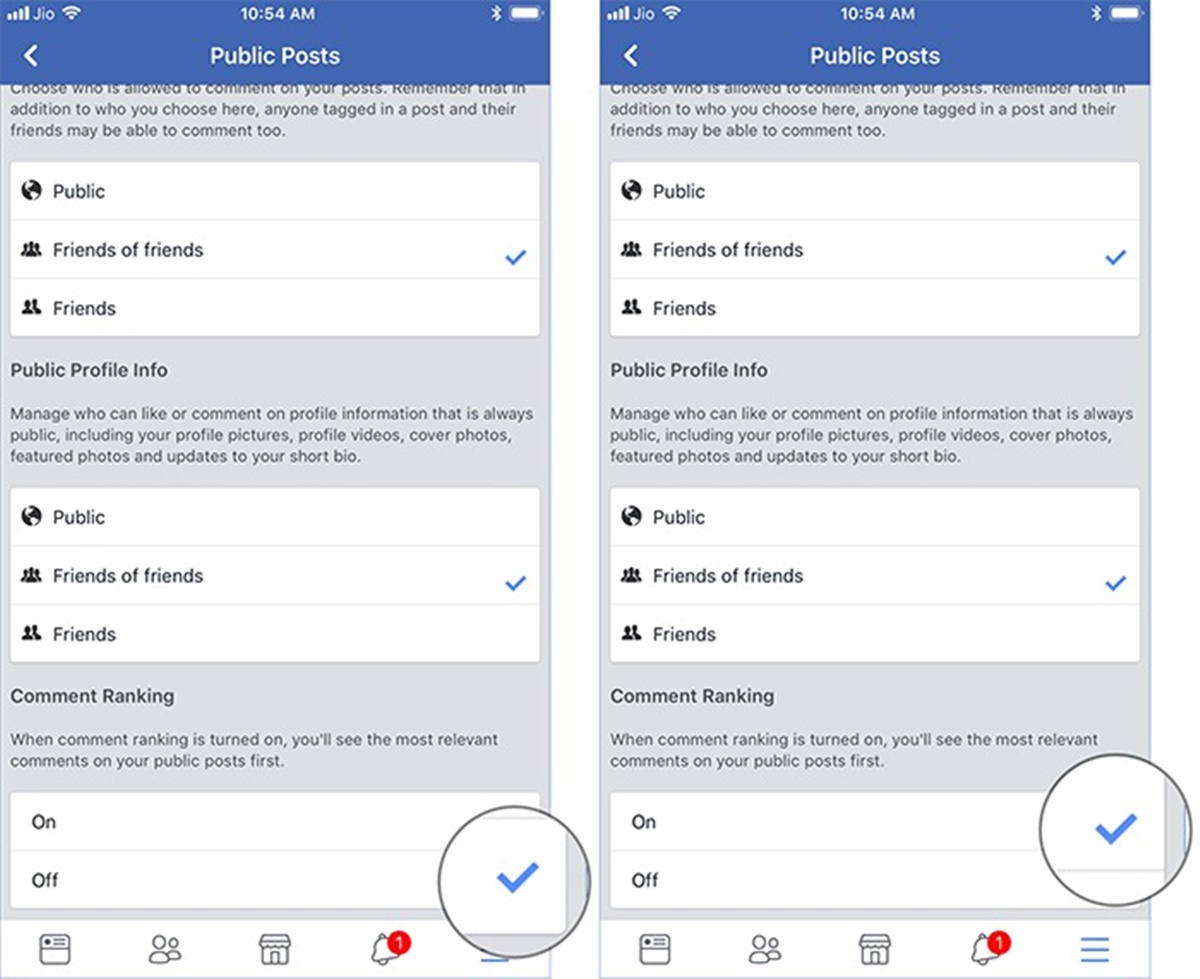Why Comment Ranking?
When it comes to engaging with your audience on Facebook, comments play a significant role. They provide an opportunity for users to voice their thoughts, opinions, and feedback on your posts. However, as your page grows and the number of comments increases, it can become challenging to manage and prioritize them effectively. This is where comment ranking comes into play.
Comment ranking is a feature on Facebook that automatically organizes comments on your posts based on their relevance and popularity. With comment ranking, the most relevant and valuable comments are highlighted, making it easier for both you and your audience to navigate and participate in meaningful conversations. By displaying the most engaging comments at the top, comment ranking encourages more interaction and improves the overall user experience on your page.
Furthermore, comment ranking helps you save time and effort by eliminating the need to manually go through each comment to identify the most valuable ones. Instead, the algorithm takes care of this for you, ensuring that the most interesting and impactful comments receive the attention they deserve. This way, you can focus on engaging with your audience, fostering a sense of community, and addressing important queries or concerns.
Additionally, comment ranking can positively impact your page’s visibility and reach. When users see a post with well-curated and engaging comments at the top, they are more likely to click and interact with it. This increased engagement signals Facebook’s algorithms that your content is valuable and relevant, leading to higher exposure in users’ News Feeds.
Overall, comment ranking is a powerful tool for managing and improving the comment section on your Facebook page. It saves you time, enhances user engagement, and boosts the visibility of your posts. Now that we understand its benefits, let’s explore how you can turn comment ranking on or off to suit your page’s specific needs.
How to Turn Comment Ranking On
Turning comment ranking on for your Facebook page is a straightforward process. By following these simple steps, you can start benefiting from the automatic organization of comments on your posts.
-
Step 1: Go to your Facebook Page.
-
Step 2: Click on “Settings.”
-
Step 3: Select “General” from the left-hand menu.
-
Step 4: Scroll down to the “News Feed Settings” section.
-
Step 5: Click on “Edit” next to “Comment Ranking.”
-
Step 6: Toggle the switch to turn comment ranking on.
-
Step 7: Save your changes.
Once you have completed these steps, comment ranking will be activated for your Facebook page. The algorithm will start analyzing and organizing comments on your posts based on their relevance and engagement levels.
It’s important to note that comment ranking may take some time to fully optimize and adapt to your page’s specific audience and content. Give it a chance to gather data and learn from user interactions before expecting optimal results.
As comment ranking begins to operate, you will notice the most relevant and engaging comments appearing at the top of the comment section. This will encourage more interactions and help build a vibrant and active community on your page.
Remember, comment ranking can be a valuable tool for managing and enhancing your Facebook page. However, it’s always a good idea to keep an eye on the comment section and personally engage with your audience to foster meaningful conversations and address any concerns or queries.
Step 1: Go to your Facebook Page
To turn comment ranking on for your Facebook page, the first step is to navigate to your page. Here’s how you can do it:
-
Open your preferred web browser and go to www.facebook.com.
-
Sign in to your Facebook account using your login credentials.
-
Once logged in, you will be directed to your Facebook News Feed.
-
In the navigation menu on the left-hand side of the page, click on “Pages.” This will display a list of the Facebook pages you manage.
-
Select the specific page for which you want to enable comment ranking. Click on the page name to access its main dashboard.
By following these steps, you will be directed to the main page dashboard where you have administrative control over various settings and features.
It’s essential to ensure that you have the necessary administrative privileges for the Facebook page you want to enable comment ranking on. If you do not have the required access, reach out to the page owner or an administrator to grant you the necessary permission.
Now that you have successfully reached your Facebook page dashboard, you are ready to proceed to the next step in enabling comment ranking.
Step 2: Click on “Settings”
Once you have accessed your Facebook page’s main dashboard, it’s time to navigate to the settings menu. The settings menu allows you to make various changes and customize your page according to your preferences. Follow these steps to find the settings menu:
-
Look for the “Settings” option near the top-right corner of the page. It is represented by a small downward-pointing arrow inside a circle. Click on this arrow to reveal a dropdown menu.
-
From the dropdown menu, you will see several options. Locate and click on the “Settings” option. This will take you to the settings page for your Facebook page.
The settings menu provides access to a wide range of configuration options and settings that you can adjust to align with your page’s goals and requirements.
It’s important to note that only users with administrative access to the page will be able to access and modify the settings. If you do not have the necessary permissions, reach out to the page owner or an administrator to grant you the required access.
By clicking on the “Settings” option, you have successfully accessed the settings page for your Facebook page. From here, you can proceed to the next step to enable comment ranking.
Step 3: Select “General”
After clicking on “Settings” in the previous step, you will be directed to the settings page for your Facebook page. Now, it’s time to navigate to the “General” settings, where you can find and modify various general configurations for your page. Follow these steps to select the “General” settings:
-
On the left-hand side of the settings page, you will see a vertical menu. Locate and click on the option labeled “General.” This will open the general settings for your Facebook page.
The “General” settings menu is where you can manage essential aspects of your page, such as page information, email notifications, and post visibility settings. It provides a centralized location to control the overall functionality and appearance of your page.
It’s important to explore the various options under the “General” settings and ensure that they are configured to align with your desired preferences and goals for your page. This will help create a consistent and engaging experience for your audience.
By selecting “General” in the settings menu, you have successfully accessed the general settings for your Facebook page. Now, let’s move on to the next step to enable comment ranking and enhance the interaction on your posts.
Step 4: Scroll down to “News Feed Settings”
Once you have selected the “General” settings for your Facebook page, it’s time to navigate to the “News Feed Settings” section. This section allows you to customize how posts and content are displayed in the News Feed of your audience. Follow these steps to scroll down to the “News Feed Settings”:
-
On the “General” settings page, start scrolling down the page. As you scroll, you will notice different sections and options related to your page’s settings.
-
Continue scrolling until you reach the section labeled “News Feed Settings.” This section is located further down the settings page.
The “News Feed Settings” section provides you with control over how your content appears in the News Feed of your followers and visitors. By customizing these settings, you can optimize the visibility and reach of your posts, ensuring they reach the right audience at the right time.
It’s essential to explore the various options available under the “News Feed Settings” section to understand how they can impact the presentation and distribution of your content. Experimenting with different settings can help you find the optimal configuration that resonates with your audience and boosts engagement.
By scrolling down to the “News Feed Settings” section, you have successfully reached the part of the settings page where you can enable comment ranking and enhance the overall user experience on your Facebook page. Next, let’s proceed to the next step to enable comment ranking and make your page more interactive and engaging.
Step 5: Click on “Edit” next to “Comment Ranking”
After reaching the “News Feed Settings” section in the previous step, it’s time to locate and click on the “Edit” option next to “Comment Ranking.” This will allow you to modify the settings related to comment ranking on your Facebook page. Follow these steps to proceed:
-
In the “News Feed Settings” section, look for the option labeled “Comment Ranking.” Next to it, you will see an “Edit” link or button. Click on this “Edit” option to access the comment ranking settings.
The “Comment Ranking” settings page provides you with control over how comments on your posts are organized and displayed. By customizing these settings, you can ensure that the most relevant and engaging comments appear prominently in the comment section, fostering meaningful conversations and increasing user engagement.
Once you click on “Edit,” a new page or pop-up window will open, presenting you with the available settings for comment ranking. Here, you can enable or disable comment ranking, adjust the ranking algorithm, or configure other related parameters.
It’s important to carefully review and consider the different options while configuring the comment ranking settings. This will help you align the ranking algorithm with your page’s goals, audience preferences, and content type.
By clicking on “Edit” next to “Comment Ranking,” you have successfully accessed the settings page where you can fine-tune and optimize the organization of comments on your Facebook page. Next, let’s move on to the next step to toggle the switch and turn comment ranking on, enhancing the user experience on your page.
Step 6: Toggle the switch to turn comment ranking on
After accessing the settings page for comment ranking on your Facebook page, it’s time to enable this feature. In this step, you will toggle the switch to turn comment ranking on. Follow these steps to proceed:
-
On the comment ranking settings page, locate the switch or toggle labeled “Turn on Comment Ranking” or a similar phrase. This switch is typically placed at the top of the page or in a prominent position.
-
To enable comment ranking, simply toggle the switch to the “On” position. This action activates the algorithm that will automatically organize and rank comments on your posts.
Enabling comment ranking allows you to leverage the power of this feature to ensure the most relevant and engaging comments are highlighted and prioritized. By utilizing comment ranking, you enhance the overall user experience on your page by making it easier for both you and your audience to discover and participate in meaningful conversations.
It’s important to note that Facebook’s comment ranking algorithm takes into account various factors, such as engagement levels, relevance, and user interactions, when organizing comments. As you enable comment ranking, the algorithm will gather data and learn from the activity on your page to provide more accurate and personalized rankings.
Remember to save your changes after toggling the switch to enable comment ranking. This ensures that the new settings are applied and active on your Facebook page.
By toggling the switch to turn comment ranking on, you have successfully activated this feature for your page. Next, let’s move on to the final step to save your changes and confirm the updated comment ranking settings.
Step 7: Save your changes
After enabling comment ranking and configuring the desired settings on your Facebook page, it’s crucial to save your changes to ensure that the updated comment ranking settings take effect. Follow these steps to save your changes:
-
Look for the “Save” or “Apply” button on the comment ranking settings page. This button is usually located at the bottom of the page or in a visible position.
-
Click on the “Save” or “Apply” button to confirm and save your comment ranking settings.
By saving your changes, you ensure that the comment ranking feature is activated and operating according to your configured settings. The algorithm will now start organizing and ranking comments on your posts based on factors such as engagement levels, relevance, and user interactions.
It’s important to note that Facebook’s comment ranking algorithm continually adapts and learns from user activity, so it may take some time to observe the full impact of these changes. Monitoring and analyzing the performance of your comment section over time will help you fine-tune the settings and optimize the engagement on your Facebook page.
Once you have saved your changes, you can proceed to explore other settings and features to further enhance your page’s performance and user experience.
By following these steps and saving your changes, you have successfully turned comment ranking on for your Facebook page. Now, enjoy the benefits of an organized and engaging comment section that fosters meaningful interactions with your audience.
How to Turn Comment Ranking Off
If you have previously enabled comment ranking on your Facebook page but have decided to disable this feature, you can easily turn it off. Follow these steps to disable comment ranking:
-
Go to your Facebook page’s main dashboard.
-
Click on “Settings” located near the top-right corner of the page.
-
Select “General” from the left-hand menu.
-
Scroll down to the “News Feed Settings” section.
-
Click on “Edit” next to “Comment Ranking.”
-
Toggle the switch to turn comment ranking off. The switch will move to the “Off” position.
-
Save your changes to apply the update.
By following these steps, you can disable comment ranking and return to the default organization of comments on your posts. Once comment ranking is turned off, the comments will no longer be automatically sorted or ranked based on relevance and engagement levels.
It’s important to note that when you disable comment ranking, the comment section will revert to the chronological order in which the comments were posted. This may make it more challenging to identify the most relevant or valuable comments amidst a large number of responses.
Disabling comment ranking might be beneficial in certain situations where you prefer to see the comments in the order they were posted or if you want to manually curate and respond to each comment individually.
Remember to save your changes after turning comment ranking off to ensure that the updated settings are applied to your Facebook page.
By following these steps, you can successfully disable comment ranking and customize the organization of comments on your Facebook page based on your preferences and requirements.
Step 1: Go to your Facebook Page
To turn comment ranking off for your Facebook page, the first step is to navigate to your page. Follow these steps to access your Facebook Page:
-
Open your preferred web browser and go to the Facebook website by typing www.facebook.com in the address bar.
-
Log in to your Facebook account using your email address or phone number and password.
-
Once logged in, you will be directed to your Facebook News Feed. On the left-hand side of the page, locate and click on the “Pages” option. This will display a list of the Facebook Pages you manage.
-
Scroll through the list and select the specific page for which you want to turn off comment ranking. Click on the page name to access its main dashboard.
It’s important to ensure that you have the necessary administrative privileges for the Facebook page you want to modify. If you do not have the required access, reach out to the page owner or an administrator to grant you the necessary permission.
By following these steps, you have successfully reached your Facebook page’s main dashboard. Now, let’s move on to the next step to access the settings for your page and disable comment ranking.
Step 2: Click on “Settings”
After accessing your Facebook page’s main dashboard in the previous step, the next step is to click on the “Settings” option. This will allow you to access the settings menu for your Facebook page and make various modifications, including disabling comment ranking. Follow these steps to proceed:
-
Locate the “Settings” option near the top-right corner of the page. It is represented by a small downward-pointing arrow inside a circle. Click on this arrow to reveal a dropdown menu.
-
From the dropdown menu, you will see several options. Look for and click on the “Settings” option. This will redirect you to the settings page for your Facebook page.
The settings menu provides you with access to various customization options and configurations for your Facebook page. It is the central hub where you can manage different aspects of your page’s functionality and appearance.
It’s important to note that only users with administrative access to the page will be able to access and modify the settings menu. If you do not have the necessary permissions, reach out to the page owner or an administrator to grant you the required access.
By clicking on the “Settings” option, you have successfully accessed the settings page for your Facebook page. Now, let’s move on to the next step to disable comment ranking and customize your page according to your preferences.
Step 3: Select “General”
After clicking on “Settings” in the previous step, you will be directed to the settings page for your Facebook page. Now, it’s time to select the “General” settings option, where you can access and modify various general configurations for your page. Follow these steps to proceed:
-
On the left-hand side of the settings page, you will see a vertical menu. Look for and click on the option labeled “General.” This will open the general settings for your Facebook page.
The “General” settings menu allows you to customized aspects such as page information, email notifications, and post visibility settings. It provides a centralized location to control the overall functionality and appearance of your page.
Take the time to explore the different options available under the “General” settings to ensure they are configured to align with your desired preferences and goals for your Facebook page. This will help create a consistent and engaging experience for your audience.
By selecting “General” in the settings menu, you have successfully accessed the general settings for your Facebook page. Now, let’s move on to the next step to navigate to the “News Feed Settings” section and disable comment ranking.
Step 4: Scroll down to “News Feed Settings”
After selecting the “General” settings in the previous step, it’s time to scroll down and locate the “News Feed Settings” section. This section allows you to customize how posts and content are displayed in the News Feed of your audience. Follow these steps to proceed:
-
On the “General” settings page, start scrolling down the page. As you scroll, you will come across different sections and options related to your page’s settings.
-
Continue scrolling until you reach the “News Feed Settings” section. This section is located further down the settings page.
The “News Feed Settings” section provides you with control over how your content appears in the News Feed of your followers and visitors. By customizing these settings, you can optimize the visibility and reach of your posts, ensuring they are seen by the right audience at the right time.
Take the time to explore the various options under the “News Feed Settings” section to understand how they can impact the presentation and distribution of your content. Experimenting with different settings can help you find the optimal configuration that resonates with your audience and boosts engagement.
By scrolling down to the “News Feed Settings” section, you have successfully reached the part of the settings page where you can disable comment ranking and make further adjustments to enhance the user experience on your Facebook page. Next, let’s proceed to the next step to disable comment ranking and save your changes.
Step 5: Click on “Edit” next to “Comment Ranking”
After scrolling down to the “News Feed Settings” section, the next step is to click on the “Edit” option next to “Comment Ranking.” This will allow you to modify the settings related to comment ranking on your Facebook page. Follow these steps to proceed:
-
Within the “News Feed Settings” section, locate the option labeled “Comment Ranking.” Next to it, you will see an “Edit” link or button. Click on this “Edit” option to access the comment ranking settings.
The “Comment Ranking” settings page provides you with control over how comments on your posts are organized and displayed. By modifying these settings, you can disable comment ranking and revert to the default order of comments on your page.
After clicking on “Edit,” a new page or pop-up window will open, presenting you with the available settings for comment ranking. Here, you can make the necessary changes to turn off comment ranking or adjust other relevant parameters.
Take the time to review the different options and understand how disabling comment ranking will impact the organization of comments on your Facebook page. Consider your audience’s preferences and the goals of your page to make an informed decision.
By clicking on “Edit” next to “Comment Ranking,” you have successfully accessed the settings page where you can disable comment ranking. Next, let’s proceed to the next step to save your changes and confirm the updated comment ranking settings.
Step 6: Toggle the switch to turn comment ranking off
After accessing the settings page for comment ranking on your Facebook page, the next step is to toggle the switch to turn comment ranking off. This will disable the feature and revert to the default organization of comments on your posts. Follow these steps to proceed:
-
On the comment ranking settings page, locate the switch or toggle labeled “Turn off Comment Ranking” or a similar option. This switch is typically positioned at the top of the page or in a prominent location.
-
To disable comment ranking, simply toggle the switch to the “Off” position. This action will deactivate the algorithm that automatically organizes and ranks comments on your posts.
By turning off comment ranking, you regain control over the order in which comments are displayed. They will appear in the chronological order in which they were posted, allowing you to browse through the comments without any prioritization.
It’s important to consider your page’s specific needs and goals when deciding to turn off comment ranking. If you prefer to see the comments in the order they were posted or if you want to manually curate and respond to each comment individually, disabling comment ranking may be the right option for you.
Remember to save your changes after toggling the switch to ensure that the updated settings are applied to your Facebook page.
By toggling the switch to turn comment ranking off, you have successfully disabled this feature and reverted to the default organization of comments on your Facebook page. Next, let’s move on to the final step to save your changes and confirm the updated comment ranking settings.
Step 7: Save your changes
After turning off comment ranking for your Facebook page, it’s essential to save your changes to ensure that the updated settings take effect. Follow these steps to save your changes:
-
Look for the “Save” or “Apply” button on the comment ranking settings page. This button is typically located at the bottom of the page or in a visible position.
-
Click on the “Save” or “Apply” button to confirm and save your changes.
By saving your changes, you ensure that the comment ranking feature is deactivated, and the default organization of comments on your Facebook page is restored. This allows the comments to appear in the chronological order in which they were posted.
It’s important to note that once comment ranking is turned off, the algorithm will no longer analyze or rank comments based on relevance or engagement levels. Every comment will be treated equally, regardless of its popularity or relevance to the post.
Remember to save your changes to ensure that the updated comment ranking settings are applied to your Facebook page. This will allow you to manage and engage with comments in the desired order and provide an improved experience for your audience.
By following these steps and saving your changes, you have successfully turned off comment ranking on your Facebook page. Take the time to monitor and analyze the impact of this change on your page’s comment section, and adjust your strategy accordingly.
Final thoughts
Managing comments on your Facebook page is an important aspect of engaging with your audience and fostering meaningful interactions. Whether you choose to enable or disable comment ranking, it’s crucial to consider the specific needs and goals of your page. Here are a few key points to remember:
Enabling comment ranking can help you prioritize and highlight the most relevant and engaging comments, making it easier for both you and your audience to navigate and participate in conversations. This feature saves time and enhances the user experience on your page.
Disabling comment ranking allows comments to appear in the order they are posted, which can be helpful if you prefer to see all comments without any prioritization or if you want to manually curate and respond to each comment individually.
Remember to explore and adjust other settings and features available on your Facebook page to further enhance the user experience. Regularly reviewing and analyzing the performance of your page’s comment section will help you refine your engagement strategy and improve audience satisfaction.
Additionally, engaging with your audience personally and addressing their concerns or queries is essential for building a strong community on your Facebook page. While features like comment ranking can assist in organizing comments, nothing replaces the value of human interaction and personalized engagement.
Ultimately, the decision to enable or disable comment ranking should be based on your page’s unique requirements and audience preferences. Experiment with different strategies, monitor the results, and adapt your approach accordingly.
By understanding the benefits and steps involved in turning comment ranking on or off, you can leverage this feature to enhance the quality of interactions on your Facebook page and create a positive online community for your audience.
Take the time to assess your page’s needs, consider audience feedback, and make informed decisions regarding comment ranking. With careful management of comments, you can foster meaningful conversations, strengthen relationships with your audience, and create a thriving online presence for your Facebook page.