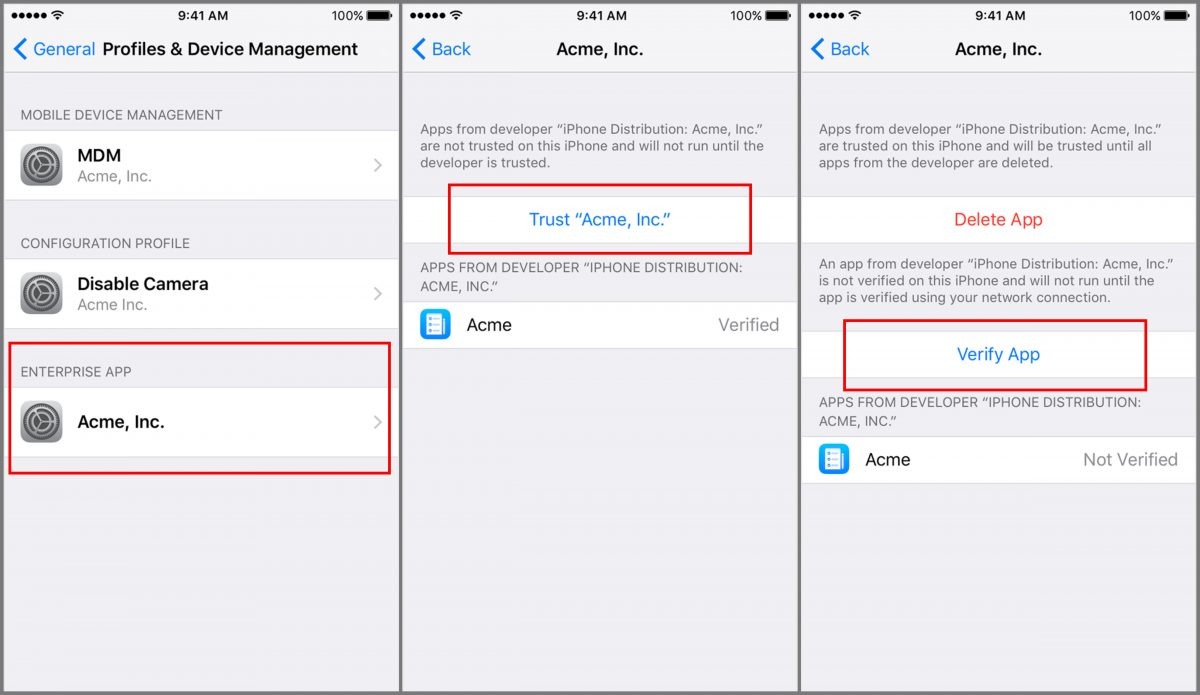What it means to trust an app on iPhone
When it comes to using apps on your iPhone, trust is an important factor to consider. Trusting an app essentially means granting it certain permissions and access to your device’s features and data. By trusting an app, you are essentially saying that you believe the app is safe to use and that you authorize it to perform various actions.
When you download an app from the App Store, Apple’s stringent review process ensures that the app meets certain security standards and is free from malware or malicious code. However, even with these measures in place, there is still a need to explicitly trust certain apps, especially those that require access to sensitive information or utilize advanced features.
Trusting an app on your iPhone allows it to perform tasks such as accessing your location, using your camera or microphone, connecting to the internet, or accessing your contacts and photos. It is important to note that trusting an app inherently involves some level of risk, as it essentially grants the app certain privileges on your device.
By trusting an app, you are acknowledging that you are comfortable with the app having access to particular resources and accepting any potential consequences that may arise from granting those permissions. It is therefore crucial to exercise caution and only trust apps that come from trusted sources and are necessary for your intended use.
Trusting an app is not a one-time decision. If an app requires additional permissions or updates that affect its trust status, you will be prompted to reauthorize it. This ensures that you have control over which apps have access to your device’s features and data at all times.
Now that you understand what it means to trust an app on your iPhone, let’s explore how to enable the trust feature and the steps to trust different types of apps, whether you download them from the App Store or install them from other sources.
How to enable the trust feature on iPhone
Before you can trust apps that are not downloaded from the App Store or have additional permissions, you need to enable the trust feature on your iPhone. This feature provides an added layer of security and control over the apps you install.
Here are the steps to enable the trust feature on your iPhone:
- Unlock your iPhone and navigate to the Settings app on your home screen.
- Scroll down and tap on “General.”
- Next, locate and tap on “Device Management” or “Profiles & Device Management.”
- You may see a list of profiles or management options. Look for the profile associated with the app you want to trust.
- Tap on the profile and then tap on “Trust” or “Verify.”
- A confirmation dialog will appear. Tap “Trust” to confirm your decision.
Once you have enabled the trust feature, you can proceed to trust the specific app you want to use. The process differs slightly depending on where you obtained the app.
If you downloaded the app from the App Store, there is usually no need to manually enable the trust feature. Apple already ensures the app’s security and permissions before making it available on the App Store. However, for certain apps that utilize advanced features or have additional requirements, you may still be prompted to trust the app after installation.
If you are installing an enterprise app, follow the instructions provided by your organization or the app developer to enable trust. The process typically involves downloading an enterprise distribution profile and following the on-screen instructions to trust the app.
For apps downloaded from 3rd party sources, such as external websites, app repositories, or developer builds, enabling trust is vital to ensure your device’s security. However, exercise caution when trusting apps from unknown sources, as they may pose a higher risk of containing malware.
By enabling the trust feature on your iPhone, you have greater control over the apps you install and can ensure the security of your device and personal data. Remember to only trust apps from reputable sources and revoke trust whenever necessary to maintain a secure and safe iPhone experience.
How to trust an app downloaded from the App Store
When you download an app from the App Store, Apple’s strict security measures ensure that the app is safe to use. However, there may be instances where you need to manually trust the app after installation, especially if it requires additional permissions or advanced features. Here’s how you can trust an app downloaded from the App Store:
- After downloading and installing the app from the App Store, locate the icon on your home screen and tap on it to launch the app.
- If the app requires additional permissions or access to certain features, such as your location or camera, you will receive a prompt asking for your permission. Read the prompt carefully to understand the permissions the app is requesting.
- If you are comfortable with the permissions requested, tap on “Allow” or “OK” to grant the app the necessary access. By doing so, you are implicitly trusting the app with the requested permissions.
- If you want to review or change the app’s permissions at a later time, you can navigate to your iPhone’s Settings, scroll down, and tap on the app’s name. From here, you can manage the specific permissions granted to the app.
Trusting an app downloaded from the App Store is generally a straightforward process. However, it’s important to exercise caution and only trust apps that come from trusted developers or reputable sources. Apple’s robust review process minimizes the risk of malicious apps, but it’s still advisable to read user reviews and check the app’s ratings before downloading.
Additionally, remember to regularly update your apps to ensure you have the latest version, which often includes bug fixes and security enhancements. Developers frequently update their apps to address vulnerabilities and improve overall performance, so staying up-to-date is essential for maintaining a secure app experience.
By following these steps and using discretion when trusting apps from the App Store, you can enjoy a safe and secure experience while taking advantage of the wide range of apps available for your iPhone.
How to trust an enterprise app on iPhone
Enterprise apps are specifically designed for organizations and are not available on the App Store. These apps are typically distributed internally within a company or through a custom enterprise app store. To trust an enterprise app on your iPhone, you need to follow specific steps outlined by your organization or the app developer. Here’s a general overview of the process:
- First, you need to obtain the enterprise app from the designated source provided by your organization or developer. This may involve downloading the app from a secure web portal or receiving it through an email or other communication channels.
- Once you have the app file, locate it on your iPhone and tap on it to start the installation process. You may need to enter any required credentials or provide consent to proceed with the installation.
- After the installation is complete, you might be prompted with an “Untrusted Enterprise Developer” warning. This indicates that your device does not recognize the developer of the app as a trusted source.
- To trust the enterprise app, navigate to the Settings app on your iPhone and tap on “General.”
- Scroll down and tap on “Device Management” or “Profiles & Device Management.”
- Locate the profile associated with the enterprise app you want to trust. The profile should be named after the organization or developer.
- Tap on the profile and then tap on “Trust” or “Verify.”
- Review the details presented and confirm your decision to trust the enterprise app.
Once you have successfully trusted the enterprise app, you can now launch and use it on your iPhone without encountering any further warnings or restrictions. Keep in mind that the trust process may vary slightly depending on your organization’s specific configuration or any additional security measures in place.
It is important to exercise caution when trusting enterprise apps, as they may have access to sensitive information or device features. Before installing an enterprise app, make sure it comes from a trusted source and is necessary for your work or organizational requirements.
By following the recommended steps and trusting enterprise apps only from reliable sources, you can effectively utilize these specialized apps while maintaining the security and integrity of your iPhone.
Trusting apps from 3rd party sources
While the App Store is the primary source for downloading apps on an iPhone, there may be instances where you need to install apps from 3rd party sources. This can include apps obtained from external websites, app repositories, or developer builds. It’s important to exercise caution when trusting apps from these sources, as they may pose a higher risk of containing malware or compromising the security of your device. Here’s what you need to know about trusting apps from 3rd party sources:
1. Understand the risks: Apps downloaded from 3rd party sources have not undergone the same level of scrutiny and review as those on the App Store. This means there is a higher likelihood of encountering malicious or untrustworthy apps. Proceed with caution and only download apps from reputable sources.
2. Enable trust: Before installing an app from a 3rd party source, ensure that you have enabled the trust feature on your iPhone. This allows you to manually authorize the installation of apps that may come from unknown or unverified sources.
3. Verify the app’s legitimacy: Take the time to research the app and its developer before proceeding with the installation. Check user reviews, ratings, and any associated information that can help determine the app’s trustworthiness. Look for official websites or trusted platforms where the app is recommended or endorsed.
4. Use a reliable source: When obtaining apps from 3rd party sources, make sure you download them from reputable websites or reliable app repositories. Avoid downloading apps from unknown or suspicious sources, as they are more likely to contain malware or be modified versions of legitimate apps.
5. Sideloading precautions: Sideloading refers to the process of manually installing apps on your device without using the App Store. If you choose to sideload apps from 3rd party sources, ensure that you only download apps from trusted developers and that they are from verified sources. Be aware that sideloading apps can bypass security measures and increase the risk of installing untrustworthy apps.
6. Regularly update apps: Just like with apps from the App Store, it’s crucial to keep the apps downloaded from 3rd party sources up to date. Developers frequently release updates to address security vulnerabilities and improve overall app performance. Regularly check for updates and apply them promptly to ensure you have the latest security patches.
By following these guidelines and being vigilant while installing apps from 3rd party sources, you can minimize the risks associated with trusting apps outside the App Store. Remember to prioritize security and only download apps from trusted sources to protect your device and personal data.
Understanding the risks of trusting an app on iPhone
Trusting an app on your iPhone involves granting it certain permissions and access to your device’s features and data. While convenient, it’s important to be aware of the risks associated with trusting an app. Understanding these risks can help you make informed decisions and take appropriate measures to protect your device and personal information. Here are some key risks to consider:
1. Privacy concerns: When you trust an app, it gains access to various aspects of your device, including your location, contacts, photos, and more. This can increase the risk of your personal information being compromised or misused if the app’s security measures are inadequate or if the app itself is malicious.
2. Security vulnerabilities: Apps, especially those from unknown or unreliable sources, may contain security vulnerabilities that can be exploited by hackers. These vulnerabilities may allow unauthorized access to your device or sensitive data, posing a significant risk to your privacy and security.
3. Malware and viruses: Trusting an app that contains malware or viruses can have severe consequences for your device and personal information. Malicious apps can steal your data, track your activities, or even render your device unusable. Be cautious when trusting apps from unverified sources to mitigate the risk of installing malicious software.
4. In-app purchases and financial risks: Some apps may require trust to make in-app purchases or access premium features. While this can enhance the user experience, it’s essential to be cautious and only trust apps that have a trusted payment gateway and reputable developer. Avoid apps that request excessive financial information or appear suspicious.
5. Data breaches: If an app is trusted and subsequently experiences a data breach, your personal information may be exposed. This can include sensitive data such as passwords, financial details, or personal documents. Staying informed about data breach incidents and regularly reviewing the permissions granted to trusted apps can help mitigate the risk of data breaches.
6. Trusting unverified or unofficial apps: Apps downloaded from unofficial sources or outside the App Store may not undergo the same level of scrutiny or review. These apps may lack the security measures and safeguards provided by trusted app stores, increasing the risk of encountering malicious or untrustworthy apps.
To mitigate these risks, it is crucial to practice caution and follow best practices when trusting apps on your iPhone. Stick to downloading apps from reputable sources, such as the App Store, and be diligent in reviewing app permissions and user reviews. Regularly update your apps to ensure you have the latest security patches and consider installing an antivirus or security app to add an extra layer of protection.
By understanding and acknowledging the risks associated with trusting an app, you can make informed decisions about which apps to trust and take steps to protect your device and personal information.
How to verify the legitimacy of an app before trusting it
Before trusting an app on your iPhone, it’s crucial to verify its legitimacy and ensure that it comes from a trusted source. Taking the time to perform these verification steps can help you avoid potentially harmful or malicious apps. Here are some methods to verify the legitimacy of an app before trusting it:
1. Check app reviews and ratings: Read user reviews and ratings on the app’s listing page in the App Store. Look for reviews that mention the app’s performance, security, and user experience. Pay attention to any red flags or negative feedback regarding privacy or suspicious behavior.
2. Research the developer: Conduct a quick search to gather information about the app developer or company. Look for an official website, contact information, and a history of their app releases. Trusted developers usually have a reputable online presence and positive feedback from users and experts.
3. Look for official endorsements: Some apps receive official endorsements or certifications from organizations or industry experts. Check if the app has any recognized badges or seals indicating that it has undergone extensive testing or meets specific security standards.
4. Verify the app’s permissions: Review the app’s requested permissions before trusting it. Consider whether the requested permissions align with the app’s functionality and purpose. Be cautious of apps that request excessive or unnecessary permissions, as this could indicate potential misuse or suspicious activities.
5. Consider the number of downloads: A high number of downloads can be an indicator of an app’s popularity and trustworthiness. However, be mindful that even popular apps can have security vulnerabilities or issues. Use download numbers as one factor in your overall assessment of an app.
6. Check for updates and support: Legitimate apps are regularly updated by the developer to fix bugs, enhance security, and introduce new features. Check if the app has a recent update history and ongoing support from the developer. Lack of updates or abandoned apps may indicate that the developer is not actively maintaining the app.
7. Use trusted app stores: Stick to downloading apps from trusted sources such as the Apple App Store. These app stores have strict review processes and security measures in place to minimize the risk of malicious or untrustworthy apps.
Remember that no verification method is foolproof, and risks still exist. However, by conducting these verification steps, you can significantly reduce the likelihood of installing apps with questionable legitimacy or security concerns.
Prioritizing security and cautiousness when trusting apps on your iPhone can help protect your device, personal information, and overall user experience.
Steps to revoke trust from an app on iPhone
At times, you may need to revoke the trust you placed in an app on your iPhone. This could be due to concerns about its functionality, security, or changes in your usage preferences. Revoking trust from an app is a simple process that allows you to regain control over the permissions and access granted to the app. Here are the steps to revoke trust from an app on iPhone:
- Unlock your iPhone and navigate to the Settings app on your home screen.
- Scroll down and tap on “General.”
- Next, tap on “Device Management” or “Profiles & Device Management.”
- Locate the profile associated with the app you want to revoke trust from. The profile should be named after the app developer or organization.
- Tap on the profile, and a set of options will appear.
- Look for the “Delete App” or “Remove Profile” option and tap on it.
- A confirmation dialog will appear, asking if you want to delete the app or remove the profile. Confirm your decision by tapping on “Delete” or “Remove.”
- The app will be uninstalled from your iPhone, and any associated permissions or access granted to the app will be revoked.
By following these steps, you successfully revoke trust from the app and regain control over its permissions and privileges on your device. It’s important to regularly review the apps trusted on your iPhone to ensure that you are comfortable with the permissions granted and to maintain a secure environment.
Keep in mind that revoking trust from an app means that it will no longer have the ability to access certain features or data on your iPhone. Take into consideration the implications of revoking trust, as you may lose access to certain app functionalities or services that depend on those permissions.
Revoking trust from an app is a helpful feature that allows you to manage and control the apps installed on your iPhone. It is particularly useful when you have concerns about an app’s security, privacy, or its ongoing permissions requirements.
Regularly reviewing and reassessing the trust you have placed in apps can help you maintain a secure and personalized iPhone experience. Be selective and only trust apps that come from trusted sources and align with your usage preferences.
Common issues when trusting apps on iPhone and how to troubleshoot them
While trusting apps on your iPhone can enhance your user experience, you may encounter occasional issues that require troubleshooting. Being aware of these common issues and knowing how to address them can help you overcome any obstacles that arise when trusting apps. Here are some common issues and troubleshooting steps:
1. App not launching after trust: If an app fails to launch after you have trusted it, try the following steps:
– Restart your iPhone: Sometimes, a simple restart can resolve minor glitches.
– Reinstall the app: Delete the app from your device and reinstall it from the App Store or the original source.
– Check the app’s compatibility: Verify that the app is compatible with your iPhone’s iOS version. If not, check if there is an updated version available.
2. Unwanted app behavior: If you notice abnormal behavior or unexpected activities from a trusted app, consider the following troubleshooting steps:
– Check permissions: Review the app’s permissions by going to Settings > Privacy and reviewing the requested permissions. You can modify or revoke specific permissions from this menu.
– Update the app: App updates often include bug fixes and security patches. Ensure that you have the latest version installed.
– Clear app cache: Some apps may accumulate excessive cache, leading to performance issues. Clearing the app’s cache can resolve associated problems. Go to Settings > General > iPhone Storage, locate the app, and select “Offload App” or “Delete App.”
3. Trust prompt not appearing: In some cases, the prompt to trust an app may not appear automatically. Follow these steps to troubleshoot:
– Reinstall the app: Delete the app from your device and reinstall it. This can trigger the trust prompt to appear again.
– Enable “Trust” manually: Access the Settings app, navigate to General > Device Management or Profiles & Device Management, locate the app profile, and tap “Trust” or “Verify.”
– Restart your iPhone: A simple restart can help refresh the device’s settings and prompt the trust dialog.
4. Unresponsive permissions or settings: If you experience issues related to app permissions or settings, try the following troubleshooting steps:
– Reset all settings: Go to Settings > General > Reset > Reset All Settings. This action will reset your device’s settings without deleting any data, and it can help resolve permission-related problems.
– Contact the app developer: If the issue persists, reach out to the app developer’s support team for assistance. They may be able to provide guidance or a specific solution for the problem you are facing.
Remember, troubleshooting steps may vary depending on specific app configurations or iOS versions. Always refer to the app’s documentation or contact the developer’s support team for app-specific troubleshooting guidance.
By understanding and addressing these common issues when trusting apps on your iPhone, you can ensure a smoother app experience and resolve potential problems that may arise.
Additional security measures to protect your iPhone when trusting apps
While trusting apps on your iPhone is essential for optimal functionality, it’s equally important to implement additional security measures to protect your device and personal information. These measures can help safeguard your iPhone from potential threats and ensure a secure app experience. Here are some additional security measures to consider:
1. Enable two-factor authentication: Two-factor authentication adds an extra layer of security by requiring a second verification step, typically through a unique code sent to your trusted device. Enable this feature for your Apple ID and any associated accounts to prevent unauthorized access to your data and ensure secure app logins.
2. Regularly update your iPhone’s software: Keeping your iPhone’s software up to date is crucial for security as updates often include fixes for vulnerabilities and other security enhancements. Set your iPhone to automatically install updates or manually check for updates regularly in the Settings app.
3. Be cautious when granting app permissions: Prioritize your privacy by carefully managing the permissions you grant to apps. Only allow necessary permissions and review them periodically to ensure they align with your usage preferences. Deny permissions that seem unnecessary or overly invasive.
4. Install reputable antivirus and security apps: Consider installing trusted antivirus and security apps from reputable developers. These apps can help detect and mitigate potential threats, provide real-time protection against malware, and offer additional security features like remote device tracking and data wiping in case of loss or theft.
5. Use strong and unique passwords: Create strong, unique passwords for your Apple ID, app accounts, and other online services. Avoid reusing passwords across multiple accounts to minimize the impact of a potential data breach on your other accounts.
6. Regularly review trusted apps and revoke permissions: Periodically review the apps you have trusted on your iPhone. Revoke trust from apps that are no longer needed or that you no longer trust. This reduces the number of potentially vulnerable apps and minimizes your exposure to security risks.
7. Secure your iPhone with a passcode, Face ID, or Touch ID: Using a strong passcode or utilizing Face ID and Touch ID adds an extra layer of security to your device. Set up these security features in the Face ID & Passcode or Touch ID & Passcode section of your iPhone’s Settings app.
8. Enable “Find My iPhone”: Activate the “Find My iPhone” feature in your iPhone’s Settings. This allows you to remotely locate, lock, or erase your iPhone if it is lost or stolen. It safeguards your personal data and prevents unauthorized access to your device.
By implementing these additional security measures, you can enhance the protection of your iPhone when trusting apps. Taking a proactive approach to security helps ensure a safer app experience and minimizes the risk of potential security breaches or data compromises.