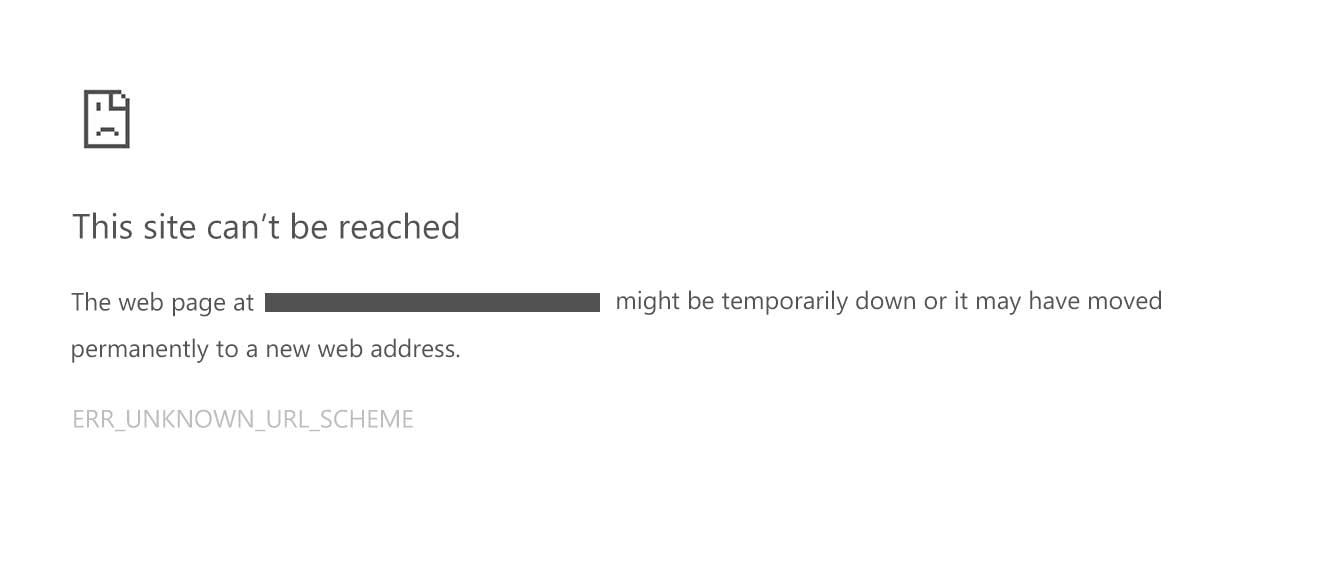Common URL Errors
URL errors can occur for various reasons and can cause frustration for both web users and website owners. Fortunately, many of these errors can be easily resolved with a little troubleshooting. In this section, we will discuss some of the most common URL errors and how you can identify and fix them.
1. Typos: One of the most common reasons for URL errors is a simple typo. Small mistakes in spelling or punctuation can lead to broken links or incorrect URLs. Always double-check the URL for any typos before clicking or sharing it. If you come across a broken link on a website, notify the website owner so they can fix it.
2. Protocol: The protocol at the beginning of a URL specifies how the browser should retrieve the web page. Common protocols include HTTP and HTTPS. Make sure that the URL includes the correct protocol. If a website has an SSL certificate, it should have an “https://” at the beginning of the URL. If not, it should have “http://”. Using the wrong protocol can result in a connection error.
3. Domain and TLD: The domain name is the unique identifier of a website. Make sure that the domain name is spelled correctly. Additionally, verify the top-level domain (TLD), such as .com, .org, or .net. Using an incorrect TLD can lead to a “404 Not Found” error. If you are unsure about the correct domain and TLD, do a quick search to confirm.
4. Path: The path in a URL refers to the specific location of a web page or resource on a website. Make sure that the path is correct and reflects the desired destination. Incorrect paths can result in “404 Not Found” errors. If you are unsure about the correct path, consult the website’s navigation or use the search function to locate the desired page.
5. File Name and Extension: If you are accessing a specific file on a website, such as a document or image, ensure that the file name and extension are correct. Mistakes in the file name or extension can lead to “File Not Found” errors. Double-check the spelling, capitalization, and file extension to ensure accurate linking.
6. Query Parameters: Query parameters are used to pass information to a website’s server. If the URL contains query parameters, make sure they are properly formatted and have the necessary key-value pairs. Incorrect query parameters can result in errors or prevent the desired content from loading.
7. Special Characters and Spaces: URLs should not contain any spaces or special characters. Spaces should be replaced with “%20” or hyphens. Special characters should be URL encoded. Incorrectly formatted spaces and special characters can lead to broken links or cause the URL to be unrecognizable by the server.
8. URL Structure and Formatting: URLs should have a logical structure and be formatted correctly. A well-structured URL can improve search engine optimization (SEO) and user experience. Ensure that the URL is descriptive, concise, and follows a consistent format. Avoid using long, convoluted URLs that are difficult to read and understand.
9. Error Messages: Sometimes, when a URL error occurs, an error message is displayed. Pay attention to these messages, as they can provide valuable information about the issue. Error messages may indicate whether the error is temporary or permanent and can help in troubleshooting the problem.
10. Server Logs: If you are experiencing persistent URL errors or are unsure of the cause, checking the server logs can provide insights. Server logs record the activities and errors that occur on the server. Analyzing the server logs can help identify any underlying issues or misconfigurations that are affecting the URLs.
11. Documentation and Forums: When troubleshooting URL errors, refer to the website’s documentation or visit forums dedicated to website development and troubleshooting. Often, you will find answers to common URL error questions or find solutions shared by other users who have encountered similar issues.
12. Web Developer or IT Support: If you have exhausted all troubleshooting options and still cannot resolve the URL error, consider reaching out to a web developer or IT support for assistance. They have the expertise to identify and fix complex URL-related issues.
By following these troubleshooting steps, you can identify and fix common URL errors, ensuring a smooth browsing experience for yourself and your website visitors.
Check for Typos
One of the simplest yet most common reasons for URL errors is a typo. It’s easy to make small mistakes in spelling or punctuation, which can lead to broken links or incorrect URLs. Taking the time to double-check the URL for typos can save you from unnecessary frustration. Here are some tips to help you check for typos:
- Slow down and read the URL: Sometimes, in our haste to access a webpage, we overlook typos. Take the time to carefully read the URL, character by character, to spot any potential mistakes.
- Use spell-checking tools: Copy and paste the URL into a text editor or word processor that has spell-checking capabilities. This will help identify any misspelled words in the URL.
- Pay attention to special characters: Special characters, such as hyphens or underscores, can easily be missed or misplaced. Make sure these characters are correctly placed in the URL.
- Check for capitalization: URLs are case-sensitive, so ensure that all letters, especially any uppercase letters, are accurate. For example, “example.com/page” is different from “example.com/Page”.
- Verify the domain and subdomain: Double-check that you have entered the correct domain and any subdomain in the URL. The slightest mistake can result in a broken link.
When encountering a broken link on a website, it’s also essential to inform the website owner or administrator. They may be unaware of the error and can fix it promptly. Reporting broken links not only helps the website owner maintain a better user experience but also benefits other users who may come across the same broken link.
Remember, carefully checking for typos before clicking or sharing a URL can save you time and frustration. It’s a simple step that ensures you’re on the right path to accessing the desired content.
Verify Protocol
The protocol at the beginning of a URL specifies how the browser should retrieve the web page. It’s crucial to ensure that the URL includes the correct protocol to establish a successful connection. Here are some steps to verify the protocol:
- HTTP vs. HTTPS: The most common protocols used in URLs are HTTP and HTTPS. HTTP stands for Hypertext Transfer Protocol, which is the standard protocol for transmitting information on the web. HTTPS, on the other hand, stands for Hypertext Transfer Protocol Secure and provides a secure and encrypted connection. Check whether the website you are trying to access requires a secure connection by looking for “https://” at the beginning of the URL. If it doesn’t have an SSL certificate, the URL should start with “http://”. Using the wrong protocol can result in a connection error.
- Typographical errors: Pay close attention when typing the protocol. It’s easy to accidentally skip or mistype the letters “http” or “https”. Make sure you’ve entered the correct protocol, especially when manually typing the URL.
- Protocol compatibility: Some websites may only support a specific protocol. For example, if a website has not implemented HTTPS, attempting to access it with an “https://” URL may result in an error. In such cases, try accessing the website using “http://”.
- Redirects: Sometimes, websites have redirects in place that automatically switch the protocol. For example, if you enter “http://www.example.com”, the website may redirect you to “https://www.example.com”. If you’re experiencing connection issues, it’s possible that the website has a redirect misconfigured or not properly implemented. In such cases, manually adjusting the URL to the correct protocol may help resolve the error.
Ensuring the correct protocol in a URL is essential for establishing a successful connection. Always double-check the protocol, watch out for typographical errors, and be aware of any redirects that may impact the URL. By verifying the protocol, you can ensure a smooth browsing experience and avoid unnecessary connection errors.
Validate Domain and TLD
The domain name is the unique identifier of a website, and the top-level domain (TLD) indicates the category or type of website. It’s essential to validate both the domain and TLD to ensure the accuracy and legitimacy of the URL. Here are some steps to validate the domain and TLD:
- Spelling and punctuation: Carefully check the domain name for any spelling or punctuation errors. Typos in the domain can lead to a “404 Not Found” error or direct you to a different website altogether. For example, if the intended website is “example.com”, a typo like “exmaple.com” will result in an invalid URL.
- TLD relevance: Verify whether the TLD used in the URL corresponds to the website’s purpose or category. Common TLDs include “.com”, “.org”, “.net”, and country-specific TLDs like “.uk” or “.ca”. If the TLD seems unusual or unrelated to the website, it might be a sign of a phishing or fraudulent URL.
- Use trusted sources: When accessing URLs, it’s always best to use trusted sources such as official websites, search engines, or trusted links. Avoid clicking on suspicious or unfamiliar URLs, especially those received through unsolicited emails or messages.
- Verify subdomains: Some websites utilize subdomains to organize content or provide additional services. Verify the subdomain to ensure it aligns with the website you intend to visit. For example, “blog.example.com” should lead to the blog section of the “example.com” website.
- Perform a quick search: If you’re unfamiliar with a website’s domain or TLD, perform a quick search to gather more information. Read reviews, check for any reported scams or phishing attempts associated with the website, or look for any mentions of the URL on trusted forums or websites.
Validating the domain and TLD is crucial in preventing potential scams, phishing attempts, or landing on incorrect websites. By paying attention to the spelling, relevance of the TLD, and using trusted sources, you can ensure a safe and accurate browsing experience.
Examine Path
The path in a URL refers to the specific location of a web page or resource on a website. It’s important to examine the path to ensure that it accurately represents the intended destination. Here’s how you can examine the path of a URL:
- Verify page names: Check the names of the pages in the URL to ensure they match the content you are looking for. For example, if you are trying to access a blog post, make sure the URL includes the word “blog” or a relevant identifier.
- Account for folders or directories: Websites often organize their content into folders or directories. Make sure the path in the URL matches the structure of the website. For example, if the URL is “example.com/blog/post1”, “blog” should be a folder containing the blog posts, and “post1” should be the specific page within that folder.
- Check for URL parameters: URLs can include query parameters, which are used to pass information to a website’s server. Verify that any query parameters in the URL are properly formatted and serve a valid purpose for the requested page or resource.
- Ensure logical structure: URLs should have a logical and intuitive structure that reflects the website’s organization and hierarchy. This makes it easier for users and search engines to navigate the website. If the structure seems convoluted or confusing, it may indicate an issue with the URL or the website itself.
- Pay attention to case-sensitivity: Some web servers are case-sensitive, meaning that the path in the URL must match the exact case of the folder and file names. Make sure you enter the path in the correct case to access the desired content.
- Use the website’s navigation: If you’re struggling to determine the correct path, try navigating through the website using their internal links and menus. This can help you find the desired content and provide an accurate representation of the URL path.
Examining the path of a URL is essential to ensure that you’re accessing the intended content on a website. By verifying page names, accounting for folders or directories, checking URL parameters, ensuring a logical structure, paying attention to case-sensitivity, and using the website’s navigation, you can navigate through the website effectively and access the desired resources.
Ensure File Name and Extension are Correct
When accessing specific files on a website, such as documents, images, or media files, it’s crucial to ensure that the file name and extension in the URL are correct. Incorrect file names or extensions can lead to “File Not Found” errors or prevent the desired content from loading. Here’s how you can ensure the file name and extension are accurate:
- Double-check the spelling: Carefully review the file name in the URL for any spelling errors. It’s easy to overlook a typo, which can result in a broken link. Make sure you accurately enter the file name to access the intended file.
- Verify the capitalization: File names are often case-sensitive, so ensure that you enter the correct capitalization, especially if the URL includes uppercase or lowercase letters. “file.jpg” and “File.jpg” may point to different files.
- Check the file extension: Verify that the file extension in the URL matches the expected format for the file you are trying to access. For example, if you are expecting an image file, the URL should have a “.jpg”, “.png”, or corresponding image extension.
- Be aware of the file format: Different file formats require different programs or plugins to open or view them. Ensure that you have the necessary software or plugins installed to handle the specific file format you are trying to access.
- Consult the website or documentation: If you are unsure about the correct file name or extension, consult the website’s documentation or search for information related to the file you are trying to access. The website or the file’s creator may provide specific naming conventions or guidelines.
- Use alternative formats if available: If you are unable to access a file due to an incorrect extension or compatibility issues, check if the website offers alternative formats for download. For example, if you can’t open a .docx file, see if the website provides a .pdf or .txt version.
By ensuring the accuracy of the file name and extension, you can avoid errors and access the specific files you are looking for. Double-check the spelling and capitalization, verify the file extension, be aware of the file format, consult the website or documentation, and consider alternative formats if necessary. Following these steps will help ensure a seamless file retrieval experience.
Confirm Query Parameters
Query parameters in a URL are used to pass information to a website’s server and can affect the content or behavior of the page you are trying to access. It’s essential to confirm that the query parameters in the URL are correct and properly formatted. Here’s how you can ensure the accuracy of the query parameters:
- Understand the purpose of the query parameters: Familiarize yourself with the website and its functionality to better understand the purpose of the query parameters. They may be used for filtering, sorting, searching, or other specific functions.
- Verify the key-value pairs: Query parameters consist of key-value pairs, where the key represents the parameter name, and the value represents the parameter value. Ensure that the key-value pairs in the URL are accurate and adhere to the expected format.
- Check for proper encoding: Query parameters may contain special characters or spaces. Properly encode any special characters using URL encoding, such as replacing spaces with “%20” or using specific codes for special characters.
- Validate the syntax: The syntax of the query parameters should follow the appropriate conventions. Ensure that the key-value pairs are separated by an equal sign “=”, and multiple parameters are separated by an ampersand “&”. Additionally, check that there are no extra or missing characters that could disrupt the syntax.
- Test with different parameter values: If the query parameters affect the content or behavior of the page, try testing different parameter values to see the variations in the results. This can help ensure that the query parameters are functioning correctly.
- Refer to the website’s documentation: If you are unsure about the correct query parameters or their usage, consult the website’s documentation or search for information regarding the specific functionality or features that the query parameters affect.
By confirming the accuracy and proper formatting of the query parameters, you can ensure that the URL is correctly passing information to the website’s server. Understanding the purpose of the query parameters, verifying the key-value pairs, checking for proper encoding, validating the syntax, testing with different parameter values, and referring to the website’s documentation are crucial steps in confirming the accuracy of query parameters in a URL.
Look for Special Characters and Spaces
Special characters and spaces in a URL can cause issues and prevent the URL from functioning properly. It’s important to look for any special characters or spaces and ensure they are correctly encoded. Here’s what you should do to address special characters and spaces:
- Replace spaces: Spaces in a URL should be replaced with “%20” or hyphens. Leaving spaces in the URL can cause errors, as spaces are not valid characters in a URL. Make sure to check for any spaces and replace them accordingly.
- Encode special characters: Special characters such as ampersands, question marks, or hash symbols should be URL encoded. Use the appropriate encoding format, which represents special characters with specific codes. This ensures that the special characters are recognized and properly interpreted by the server.
- Check for improper encoding: Sometimes, special characters in a URL may not be correctly encoded or may be encoded with the wrong format. This can result in broken links or errors. Verify that all special characters are properly encoded following the URL encoding standards.
- Be cautious with URL parameters: If the URL contains query parameters, pay close attention to the special characters used within those parameters. They need to be correctly encoded as well. Improper encoding within query parameters can lead to inaccurate results or errors in data retrieval.
- Avoid excessive special characters: While special characters are necessary in some cases, it’s generally best to keep URLs clean and free from excessive special characters. Lengthy or convoluted URLs with many special characters can be challenging to understand and share, making them prone to errors.
- Verify against URL encoding rules: Ensure that any special characters or spaces in the URL are compliant with the URL encoding rules. Different characters may have different encoding requirements, so cross-check against the standards to ensure accurate encoding.
By looking for and addressing special characters and spaces in a URL, you can avoid potential errors and ensure that the URL is properly understood and processed by servers and web browsers. Replace spaces, encode special characters, check for improper encoding, be cautious with URL parameters, avoid excessive special characters, and verify against URL encoding rules to keep your URLs error-free and functional.
Examine URL Structure and Formatting
The structure and formatting of a URL play a significant role in its readability, usability, and search engine optimization (SEO). Examining the URL structure ensures that it is concise, descriptive, and follows best practices. Here are some key considerations when examining the structure and formatting of a URL:
- Descriptive and logical: URLs should be descriptive, providing information about the content or purpose of the page. A well-structured URL can make it easier for users to understand the page’s context and expectations.
- Use readable and meaningful words: Incorporate keywords and descriptive words in the URL to enhance its readability. Avoid using complex strings of numbers or meaningless characters that provide no value to the user or search engines.
- Avoid excessive length: Long, convoluted URLs can be difficult to read and remember. Aim for concise URLs that convey enough information without unnecessary repetition or excessive parameters.
- Separate words with hyphens: Use hyphens to separate words within the URL structure. This improves readability and ensures that search engines can correctly interpret and index individual words.
- Avoid special characters and spaces: As mentioned in the previous section, special characters and spaces should be appropriately encoded or replaced with their respective codes. URLs should not contain any spaces or special characters that are not URL encoded.
- Use lowercase letters: URLs are case-sensitive, and it’s best practice to use lowercase letters to improve consistency and avoid confusion. Uppercase letters in URLs can lead to errors if not consistently applied.
- Consider folder and subfolder structure: Organize your URLs into a logical folder structure that reflects the hierarchy and organization of your website’s content. This can make it easier for both users and search engines to navigate and understand your website’s structure.
- Ensure proper canonicalization: If your website allows multiple URLs to access the same content (e.g., with or without the “www” or with different variations), implement canonicalization to designate the preferred, canonical URL. This helps consolidate ranking signals and avoid duplicate content issues.
- Regularly check for broken links: Over time, URLs may change or become outdated, resulting in broken links. Regularly audit your website for broken links and fix or redirect them to maintain a seamless browsing experience. Broken links can negatively impact user experience and SEO.
By examining the structure and formatting of a URL, you can improve its readability, usability, and search engine optimization. Use descriptive and logical words, keep URLs concise, separate words with hyphens, avoid special characters and spaces, use lowercase letters, consider folder and subfolder structure, implement proper canonicalization, and regularly check for broken links. Following these best practices will contribute to a user-friendly and SEO-friendly URL structure.
Inspect Error Messages
Error messages can provide valuable insights into the cause of URL errors and help in troubleshooting the issue. When encountering an error message, it’s important to inspect it thoroughly to understand what went wrong. Here are some steps to follow when inspecting error messages:
- Read the error message carefully: Take the time to carefully read and understand the error message. Look for specific details or error codes that can provide clues about the nature of the problem.
- Note the type of error: Error messages can indicate different types of errors, such as “404 Not Found,” “500 Internal Server Error,” or “403 Forbidden.” Understanding the type of error can give you a starting point for troubleshooting.
- Identify the affected component: The error message may mention the specific component or resource that is causing the error, such as a file, database, or server. Note this information as it can help narrow down the investigation.
- Check for suggested solutions: Some error messages may provide suggestions or links to further resources that can help resolve the issue. Explore these suggestions to see if there is a recommended solution or workaround.
- Compare error messages with documentation: If you are using a specific software or web application, consult the documentation or knowledge base associated with that software. Look for any mention of the encountered error message to see if a solution or explanation is provided.
- Search the internet: If the error message is not unique to the software or website you are using, search the internet for similar error messages and their resolutions. Forums, discussion boards, and technical websites may have relevant discussions that can shed light on the issue.
- Consider recent changes or updates: If the error message started appearing after making changes to the website or updating software, consider reverting the changes or checking for compatibility issues. Sometimes, updates or modifications can introduce errors.
- Contact technical support: If you’ve exhausted all other options and the error persists, consider reaching out to technical support. Provide them with as much information as possible, including the error message, steps to reproduce the error, and any relevant details about your environment.
By inspecting error messages, you can gain insights into the underlying issues causing URL errors. Reading error messages carefully, noting the error type and affected components, checking for suggested solutions, comparing with documentation, searching the internet, considering recent changes or updates, and contacting technical support if necessary are important steps in troubleshooting URL errors effectively.
Analyze Server Logs
Server logs provide a wealth of information about the activities and errors that occur on the server. Analyzing server logs can be a crucial step in troubleshooting URL errors and identifying underlying issues. Here’s how to effectively analyze server logs:
- Access server logs: Depending on your hosting environment or server configuration, server logs may be accessible through a management interface, control panel, or via direct access to log files. Locate the server logs for the website or application experiencing the URL errors.
- Look for error entries: Scan the server logs for any error entries related to the URLs or pages that generated errors. Pay attention to the specific error codes or messages associated with these entries.
- Identify patterns or trends: Look for recurring errors or patterns in the server logs. Multiple instances of the same error or similar errors can indicate an underlying issue that needs to be addressed.
- Check for server misconfigurations: Server logs can reveal misconfigurations, such as incorrect permissions, configuration conflicts, or file access issues. Review the server logs for any entries suggesting such misconfigurations.
- Consider external factors: Server logs may also provide insights into external factors affecting URL errors, such as spikes in traffic, attacks, or resource constraints. Look for unusual or anomalous activity that may be impacting the website or application.
- Correlate errors with user activity: Match error entries in the server logs with the corresponding user actions or interactions. This can help identify specific patterns or actions that trigger the URL errors.
- Compare with known issues or solutions: If you have encountered similar URL errors in the past or are aware of common issues, compare the error entries in the server logs with known issues or documented solutions. This can help in diagnosing the problem more efficiently.
- Consult with system administrators or IT support: If you are unsure about the significance of certain error entries or need assistance in interpreting the server logs, consult with system administrators or IT support for further guidance.
By analyzing server logs, you can gain valuable insights into the underlying causes of URL errors. Accessing the logs, looking for error entries, identifying patterns or trends, checking for server misconfigurations, considering external factors, correlating errors with user activity, comparing with known issues or solutions, and consulting with system administrators or IT support are important steps in effectively troubleshooting URL errors.
Consult Documentation and Forums
When troubleshooting URL errors, consulting documentation and online forums can provide valuable insights and solutions. These resources offer a wealth of information contributed by developers, experts, and fellow users who have encountered similar issues. Here’s how to effectively consult documentation and forums:
- Refer to official documentation: Start by checking the official documentation or knowledge base of the software, framework, or platform you are working with. Look for sections related to specific URL errors or troubleshooting guides that can provide step-by-step solutions.
- Search for error-specific documentation: Use search engines to find specific error codes, error messages, or a combination of keywords related to the URL errors. This can lead to official documentation or articles that address the specific issues you are facing.
- Engage in online developer forums: Participate in developer forums, discussion boards, or online communities dedicated to the software or platform you are using. Share details about the URL errors you are experiencing and ask for assistance. Many experienced developers are willing to help and provide guidance.
- Browse through previous discussions: Before posting a new question on forums, search through previous discussions to see if someone has encountered a similar URL error and found a solution. Often, you may find answers to your questions without having to wait for responses.
- Share relevant details: When posting on forums, provide concise and relevant details about the URL errors, including the specific error messages, any steps you have already taken to troubleshoot, and the software or platform you are using. This will help forum members understand your situation and provide more accurate assistance.
- Follow forum guidelines: When participating in online forums, ensure that you adhere to their guidelines and etiquette. Respect other members, be polite, and follow any posting rules to maintain a positive and helpful community environment.
- Consider vendor or software-specific forums: If the URL errors are related to a specific vendor’s software or tool, visit their official forums or community pages. These forums are often monitored by the vendor’s support team or experienced users who may be able to provide direct assistance.
- Stay active in the community: Don’t hesitate to contribute back to the community by sharing your experiences and solutions once you have resolved the URL errors. This helps others who may face similar challenges in the future.
Consulting documentation and forums is a valuable approach in troubleshooting URL errors. By referring to official documentation, searching error-specific documentation, engaging in online developer forums, browsing through previous discussions, sharing relevant details, following forum guidelines, considering vendor or software-specific forums, and staying active in the community, you can tap into the collective knowledge and experiences of others to resolve the URL errors more efficiently.
Work with a Web Developer or IT Support
When all other troubleshooting methods have been exhausted, it may be necessary to seek assistance from a web developer or IT support professional. These experts have the knowledge and experience to tackle complex URL errors and offer tailored solutions. Here’s how to effectively work with a web developer or IT support:
- Provide detailed information: When reaching out to a web developer or IT support, provide them with comprehensive details about the URL errors you are facing. Include error messages, steps you have already taken, relevant URLs or pages, and any other information that could help them understand the issue.
- Communicate the impact: Explain how the URL errors are impacting your website, users, or business operations. This helps the developer or support professional prioritize the issue and understand its significance.
- Collaborate on diagnostics: Work closely with the web developer or IT support professional to diagnose the problem. Share access to relevant systems, websites, or servers, and allow them to analyze logs, review configurations, or perform tests to pinpoint the root cause.
- Discuss previous troubleshooting attempts: Inform them about the steps you have taken to troubleshoot the URL errors. This prevents unnecessary duplication of efforts and helps the developer or support professional focus on potential solutions that haven’t been attempted yet.
- Be open to suggestions: Listen to the recommendations and suggestions provided by the web developer or IT support. They have expertise in addressing similar issues and may suggest alternative approaches or strategies that can resolve the URL errors.
- Ask questions: Don’t hesitate to ask questions about the proposed solutions or any technical concepts that you don’t fully understand. Clarifying any uncertainties ensures effective communication and helps you make informed decisions.
- Provide prompt feedback: If the web developer or IT support offers potential solutions or requests additional information, respond promptly. Timely feedback enables efficient collaboration and keeps the troubleshooting process moving forward.
- Follow up on implemented solutions: Once the web developer or IT support implements a solution, monitor the URL errors and provide feedback on whether the issue has been resolved. If the errors persist or new issues arise, inform them promptly, so they can continue to assist you.
Working with a web developer or IT support professional can be instrumental in resolving complex or persistent URL errors. By providing detailed information, communicating the impact, collaborating on diagnostics, discussing previous troubleshooting attempts, being open to suggestions, asking questions, providing prompt feedback, and following up on implemented solutions, you can leverage their expertise to effectively resolve the URL errors and ensure the smooth functioning of your website or application.