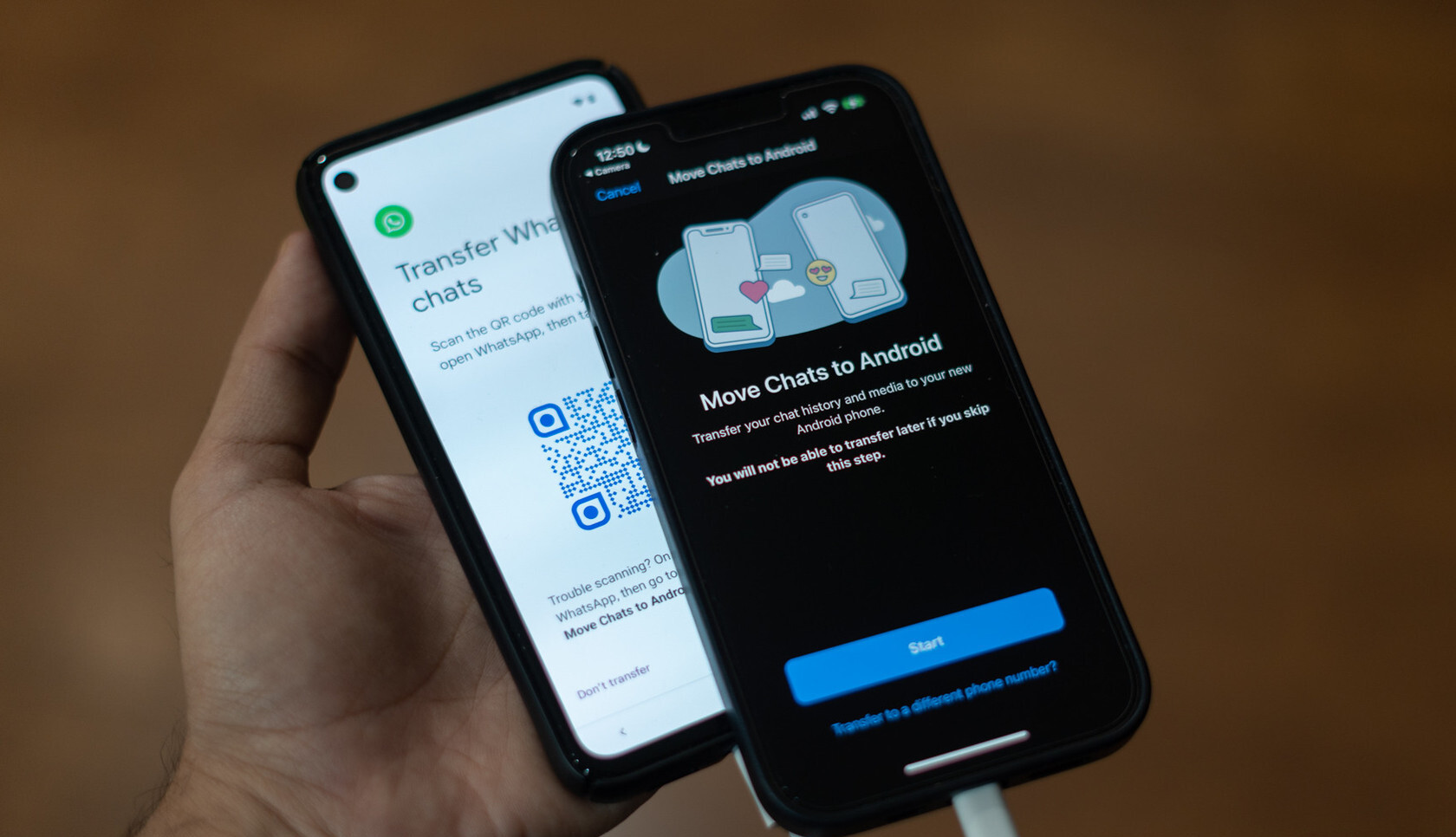Backup your WhatsApp data on Android device
Before transferring your WhatsApp data from an Android device to an iPhone, it is crucial to back up your data to ensure a seamless and secure transition. Follow these steps to back up your WhatsApp data on your Android device:
- Open WhatsApp on your Android device and tap on the three-dot menu in the top right corner of the screen.
- Select “Settings” from the menu and navigate to the “Chats” section.
- Tap on “Chat backup” to access the backup settings.
- You can choose to back up your chat history to your Google Drive account or manually create a local backup on your device.
- If you opt for the Google Drive backup option, make sure you are signed in to your Google account and select the frequency of backup – daily, weekly, or monthly.
- Additionally, you can choose to include videos in the backup by selecting “Include videos” before initiating the backup process.
- To create a local backup, tap on “Back up” and follow the on-screen instructions. The backup file will be saved on your Android device.
It is essential to make a backup of your WhatsApp data to ensure that no messages or media files are lost during the transfer process. Backup files can be securely stored either on your Google Drive account or locally on your Android device.
Once you have successfully created a backup of your WhatsApp data, you are now ready to proceed with transferring the data to your new iPhone. In the following sections, we will explore different methods to accomplish this task.
Install WhatsApp on your new iPhone
In order to transfer your WhatsApp data from an Android device to an iPhone, you will first need to install WhatsApp on your new iPhone. Follow these steps to get WhatsApp up and running on your iPhone:
- Open the App Store on your new iPhone.
- Tap on the search icon at the bottom of the screen and enter “WhatsApp” in the search bar.
- Locate the official WhatsApp Messenger app from the search results and tap on it.
- Tap on the “Get” button next to the app icon and follow the on-screen prompts to download and install WhatsApp on your iPhone.
- Once the installation is complete, tap on the WhatsApp icon on your home screen to launch the app.
- Agree to the terms and conditions and grant necessary permissions, such as access to contacts and notifications.
- Verify your phone number by entering the verification code sent to your number via SMS.
- Set up your WhatsApp profile by providing your name and optional profile picture.
- You are now ready to begin the process of transferring your WhatsApp data to your new iPhone.
Installing WhatsApp on your new iPhone is the first step towards transferring your WhatsApp data from your Android device. Ensure that you have a stable internet connection during the installation process to avoid any interruptions. Once WhatsApp is successfully installed, proceed to the next section to learn the different methods of transferring your WhatsApp data to your new iPhone.
Transfer WhatsApp data using Move to iOS app
If you are switching from an Android device to an iPhone, the Move to iOS app provides a convenient way to transfer your WhatsApp data. Follow these steps to transfer your WhatsApp data using the Move to iOS app:
- Ensure that you have completed the initial setup on your new iPhone and have arrived at the “Apps & Data” screen.
- On your Android device, download and install the Move to iOS app from the Google Play Store.
- Open the Move to iOS app on your Android device and tap “Continue” on both devices.
- On your iPhone, select the option “Move Data from Android” and tap “Continue.”
- A unique code will be displayed on your iPhone screen.
- On your Android device, enter the code displayed on your iPhone screen.
- Select the WhatsApp data option and any other data you wish to transfer.
- Tap “Next” on your Android device and wait for the transfer process to complete.
- Once the transfer is finished, continue setting up your iPhone, and when prompted, install WhatsApp from the App Store.
- During the installation of WhatsApp, verify your phone number and follow the prompts to restore your WhatsApp data.
The Move to iOS app simplifies the process of transferring your WhatsApp data from an Android device to an iPhone. It enables you to transfer your chats, along with other data, effortlessly. Make sure both devices are connected to a stable Wi-Fi network during the transfer process to ensure a smooth and successful transfer. In the next section, we will explore another method of transferring your WhatsApp data using WazzapMigrator.
Transfer WhatsApp data using WazzapMigrator
If you prefer a more technical approach, you can transfer your WhatsApp data from an Android device to an iPhone using a third-party tool called WazzapMigrator. Follow these steps to transfer your WhatsApp data using WazzapMigrator:
- On your Android device, create a backup of your WhatsApp data. You can do this by going to WhatsApp settings > Chats > Chat backup and selecting “Backup.”
- Install WazzapMigrator on your Android device from the Google Play Store.
- Follow the instructions provided by WazzapMigrator to convert the WhatsApp backup file into a format compatible with iOS devices.
- Using a computer, connect your iPhone to the computer and open iTunes (or Finder on macOS Catalina and later).
- Select your iPhone icon in iTunes (or Finder) and navigate to the “File Sharing” section.
- Select WazzapMigrator from the list of apps and click on “Add File” to add the converted WhatsApp backup file.
- Disconnect your iPhone from the computer and install WhatsApp from the App Store.
- Open WhatsApp on your iPhone and follow the setup process.
- When prompted, select the option to restore from a backup and choose the backup file you added using WazzapMigrator.
- Wait for the restore process to complete, and your WhatsApp data will be transferred to your iPhone.
Using WazzapMigrator allows you to transfer your WhatsApp data in a more technical and manual way. It may require some technical expertise and the use of a computer, but it provides an alternative method for transferring your WhatsApp data from an Android device to an iPhone. In the next section, we will explore another method of transferring your WhatsApp data using the Email Conversation feature.
Transfer WhatsApp data using Email Conversation feature
If you only need to transfer specific conversations or individual messages, you can utilize the Email Conversation feature within WhatsApp to transfer your WhatsApp data from an Android device to an iPhone. Follow these steps to transfer your WhatsApp data using the Email Conversation feature:
- Open WhatsApp on your Android device and go to the conversation or specific messages that you want to transfer.
- Tap and hold on the conversation or message to select it.
- Tap on the three-dot menu at the top right corner of the screen and select “More” or “Export Chat”.
- Choose whether you want to include media files along with the chat history.
- Select your preferred email app or service to send the chat history as an email attachment.
- Compose an email with the recipient set as your own email address.
- Send the email and check your inbox on your new iPhone.
- Open the email and download the chat history attachment.
- On your iPhone, make sure you have WhatsApp installed from the App Store.
- Open WhatsApp and set it up with your phone number.
- When prompted to restore your chat history, select the option to “Restore” and wait for the process to complete.
The Email Conversation feature allows you to transfer specific conversations or messages from your Android device to your iPhone. It provides a straightforward method for selectively transferring WhatsApp data. However, this method is ideal for smaller transfers as it can become time-consuming and cumbersome when dealing with larger amounts of data. In the next section, we will explore another method for transferring WhatsApp data using iTransor for WhatsApp.
Transfer WhatsApp data using iTransor for WhatsApp
If you are looking for a reliable and efficient way to transfer your WhatsApp data from an Android device to an iPhone, you can consider using a third-party tool like iTransor for WhatsApp. Follow these steps to transfer your WhatsApp data using iTransor for WhatsApp:
- Download and install iTransor for WhatsApp on your computer.
- Connect your Android device and iPhone to the computer using USB cables.
- Launch iTransor for WhatsApp and click on the “Transfer” option in the main interface.
- Make sure that the source device is set as your Android device and the target device as your iPhone.
- Click on the “Transfer” button to initiate the transfer process.
- iTransor for WhatsApp will begin transferring your WhatsApp data from your Android device to your iPhone.
- Wait for the transfer process to complete. The duration will depend on the size of your WhatsApp data.
- Once the transfer is finished, disconnect both devices from the computer.
- On your iPhone, open WhatsApp and verify your phone number.
- Follow the on-screen instructions to restore your WhatsApp data from the transferred backup.
iTransor for WhatsApp provides a straightforward and comprehensive way to transfer your WhatsApp data from an Android device to an iPhone. It ensures that all your chats, attachments, and other data are seamlessly transferred to your new device. The software streamlines the process, saving you time and effort. In the next section, we will explore another method for transferring WhatsApp data using dr.fone – WhatsApp Transfer.
Transfer WhatsApp data using dr.fone – WhatsApp Transfer
If you are looking for a reliable and user-friendly method to transfer your WhatsApp data from an Android device to an iPhone, you can consider using dr.fone – WhatsApp Transfer. Follow these steps to transfer your WhatsApp data using dr.fone – WhatsApp Transfer:
- Download and install dr.fone – WhatsApp Transfer on your computer.
- Launch dr.fone and click on the “WhatsApp Transfer” option.
- Connect your Android device and iPhone to the computer using USB cables.
- Ensure that your Android device is set as the source and your iPhone as the destination.
- Click on the “Transfer” button to begin the transfer process.
- dr.fone will start transferring your WhatsApp data from your Android device to your iPhone.
- Wait for the transfer process to complete. The duration will depend on the size of your WhatsApp data.
- Once the transfer is finished, disconnect both devices from the computer.
- On your iPhone, open WhatsApp and verify your phone number.
- Follow the on-screen instructions to restore your WhatsApp data from the transferred backup.
dr.fone – WhatsApp Transfer is a comprehensive and reliable tool that simplifies the process of transferring your WhatsApp data from an Android device to an iPhone. It ensures a seamless and complete transfer, including chats, photos, videos, and attachments. With its user-friendly interface, you can easily handle the transfer process without any technical expertise. In the next section, we will summarize the different methods discussed in this article.