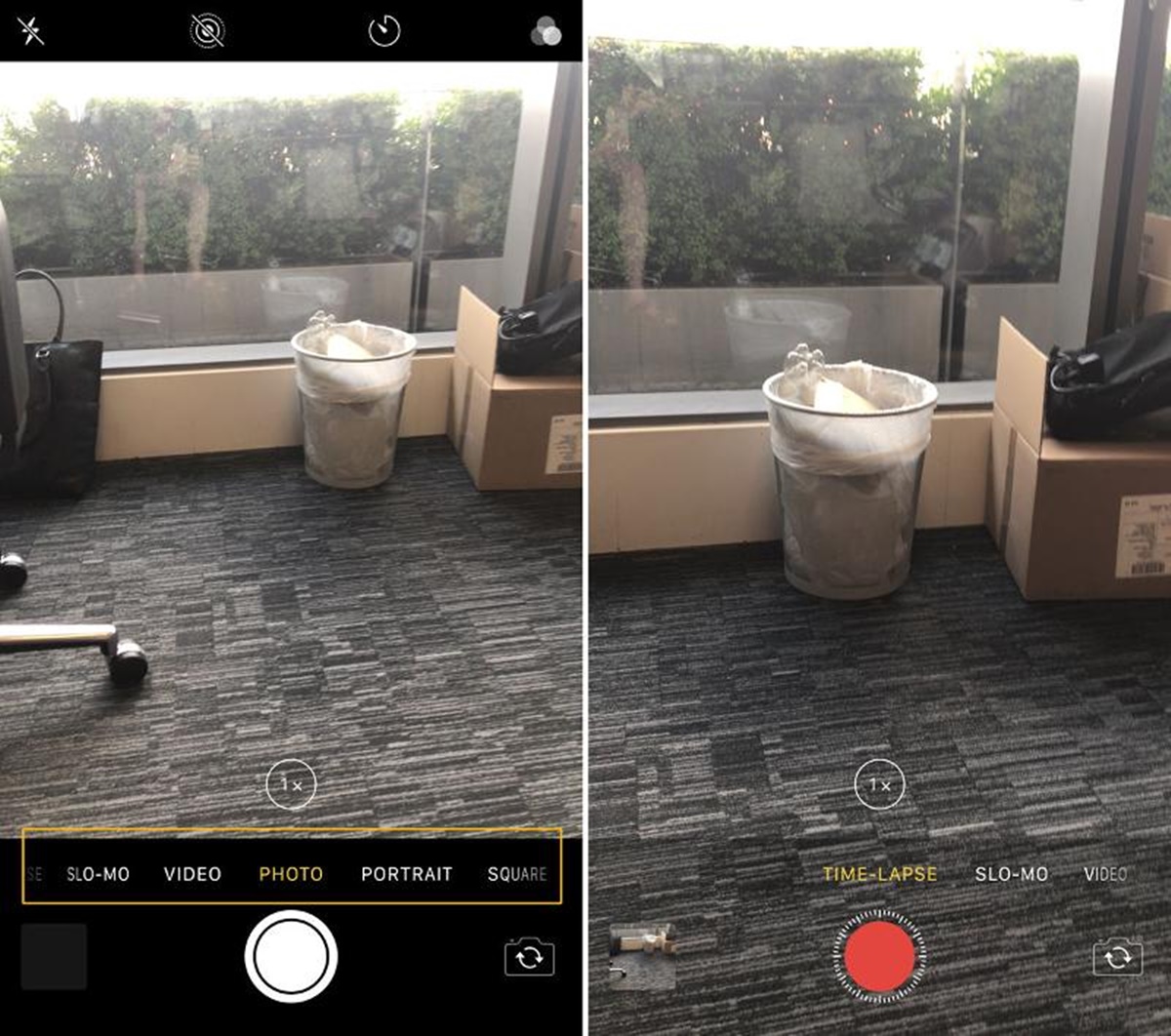Setting up your iPhone for Time-Lapse
Time-lapse videos are a fantastic way to capture the passage of time and create visually stunning content. If you want to create a captivating time-lapse video with your iPhone, there are a few important steps to follow. Here’s a guide on how to set up your iPhone for time-lapse:
1. Open the camera app: Launch the camera app on your iPhone. Look for the time-lapse mode, which is represented by a clock icon. Tap on it to enter the time-lapse mode.
2. Choose the orientation: Decide whether you want your time-lapse video to be in portrait or landscape mode. This will depend on the subject you are capturing and the desired composition of your video. Hold your iPhone in the desired orientation.
3. Clean the lens: Before you start shooting, make sure the lens of your iPhone is clean and free from any smudges or debris. Use a microfiber cloth or a lens cleaning kit to remove any dirt or fingerprints from the lens.
4. Enable airplane mode: It’s important to minimize any interruptions during the time-lapse recording to ensure smooth playback. Enable airplane mode to prevent incoming calls, messages, and notifications from disrupting the recording process.
5. Set the exposure and focus: Tap on the screen to set the exposure and focus of your time-lapse video. Adjust the exposure slider that appears on the screen to achieve the desired brightness level. You can also lock the exposure and focus by pressing and holding on the screen until the AE/AF Lock indicator appears.
6. Find a stable position: It’s crucial to keep your iPhone steady during the time-lapse recording to avoid blurry or shaky footage. Use a tripod or find a stable surface to place your iPhone on. Alternatively, you can use accessories like a smartphone gimbal or a phone clamp to keep your iPhone stable.
7. Frame your subject: Carefully frame your subject within the camera’s viewfinder. Consider the composition and the movement of your subject over time. Experiment with different angles and perspectives to create an interesting and dynamic time-lapse video.
8. Set the time interval: Decide on the time interval between each frame of your time-lapse video. The duration between each frame will determine the speed at which the time-lapse video will play back. Shorter intervals, such as one frame per second, will result in faster playback, while longer intervals will create a slower effect.
9. Start recording: Once you have set up your iPhone, framed your subject, and determined the time interval, it’s time to start the time-lapse recording. Tap the record button, and your iPhone will begin capturing the frames. Make sure to keep your iPhone still during the recording process.
10. Monitor the recording: While the time-lapse is in progress, you can monitor the recording by looking at the progress bar on the screen. This will give you an idea of how much time has elapsed and how long the recording will continue.
By following these steps, you can set up your iPhone for time-lapse and capture amazing videos that showcase the beauty of the passing time. Remember to experiment with different subjects, locations, and time intervals to create unique and visually engaging time-lapse videos with your iPhone.
Choosing the Right Subject and Location
When it comes to creating a captivating time-lapse video, choosing the right subject and location is crucial. The subject will be the focal point of your video, and the location will set the scene and add context. Here are some tips to help you choose the perfect subject and location for your time-lapse:
1. Consider subject movement: Look for subjects that have interesting and noticeable movement over time. This could be anything from clouds moving across the sky, traffic flowing on a busy street, waves crashing on the beach, or flowers blooming in a garden. The movement will add dynamism and visual interest to your time-lapse video.
2. Explore different environments: Choose locations that offer a variety of visual elements and changing landscapes. Urban environments with bustling city streets, parks with changing scenery throughout the seasons, or natural landscapes with dramatic vistas are all great options for capturing captivating time-lapse footage.
3. Look for contrast: Seek out subjects and locations that offer contrast in colors, textures, or lighting. The interplay of light and shadow can add depth and drama to your time-lapse video. For example, a cityscape with vibrant city lights against a dark sky or a sunset casting beautiful hues across a landscape can create stunning visual effects.
4. Personalize your subject: Choose a subject that interests you personally or has a meaningful story behind it. This will give your time-lapse video a sense of authenticity and make it more engaging for viewers. It could be a favorite landmark, a place with sentimental value, or an activity you enjoy capturing in time-lapse.
5. Plan for accessibility and safety: Ensure that the subject and location you choose are accessible and safe for you to shoot. Consider any necessary permissions or restrictions that may apply to the location. Safety should always be a priority, so avoid shooting in hazardous or risky environments.
6. Experiment with different perspectives: When selecting a subject and location, think about the different angles and perspectives you can capture. This will add visual interest to your time-lapse video. Get creative and try shooting from high vantage points, low angles, or close-up shots to highlight interesting details or unique viewpoints.
7. Research and scout locations: Do some research to find inspiration and gather ideas for potential subjects and locations. Look for iconic landmarks, popular tourist spots, or hidden gems in your area. You can also scout locations beforehand to assess the best angles, lighting conditions, and potential obstacles.
Remember, the subject and location you choose will greatly impact the overall aesthetic and storytelling of your time-lapse video. By considering movement, contrast, personalization, accessibility, and perspective, you can select the perfect subject and location to create a visually stunning time-lapse experience for your viewers.
Adjusting Exposure and Focus
Properly adjusting the exposure and focus of your time-lapse video is essential for achieving high-quality results. Exposure determines the brightness and darkness of your footage, while focus ensures that the subject is clear and sharp. Here are some tips on how to adjust exposure and focus for your time-lapse:
1. Tap to set exposure and focus: When in time-lapse mode on your iPhone, tap on the screen to set the exposure and focus point. This will tell the camera where to gather light and what to focus on. Experiment with tapping on different areas of the screen to see how it affects the exposure and focus.
2. Adjust exposure manually: In some situations, the automatic exposure setting may not capture the desired brightness or darkness levels. To adjust the exposure manually, tap and hold on the screen until the AE/AF Lock indicator appears. Then, use the exposure slider that appears to adjust the brightness to your liking.
3. Lock exposure and focus: To ensure a consistent exposure and focus throughout your time-lapse recording, you can lock both settings. After tapping to set the desired exposure and focus, press and hold on the screen until the AE/AF Lock indicator appears. This will prevent the camera from adjusting these settings automatically during the recording process.
4. Use HDR mode: If your iPhone supports it, consider using the High Dynamic Range (HDR) mode. HDR combines multiple exposures to capture a wide range of light and dark details in your time-lapse video. This can be especially useful in scenes with high contrast, such as sunsets or landscapes with bright skies and shadowed areas.
5. Consider exposure compensation: If you find that your time-lapse video is consistently overexposed or underexposed, you can use exposure compensation to adjust the brightness level. In the camera app, swipe up or down on the screen to access the exposure compensation slider. Move the slider left to decrease exposure or right to increase exposure.
6. Manually adjust focus: While the iPhone camera does a great job with autofocus, there may be situations where you want to manually control the focus. Tap on the subject you want to focus on, and if necessary, use the manual focus slider that appears to fine-tune the focus before recording your time-lapse video.
7. Use third-party camera apps: If you want more control over exposure and focus, consider using third-party camera apps that offer advanced manual settings. These apps often provide additional features like exposure bracketing, manual focus control, and histogram displays to help you achieve the desired exposure and focus for your time-lapse video.
By adjusting the exposure and focus settings correctly, you can ensure that your time-lapse video is well-exposed, sharp, and visually pleasing. Remember to experiment with different settings and techniques to find the perfect balance that complements your subject and desired aesthetic.
Selecting the Time Interval
The time interval between each frame is a crucial decision when creating a time-lapse video. It determines the speed at which time appears to pass in your footage. Choosing the right time interval will help you capture the desired effect and convey the passage of time in an engaging way. Here are some factors to consider when selecting the time interval for your time-lapse:
1. Subject movement: The movement of your subject is an essential consideration when determining the time interval. Faster-moving subjects, such as bustling city streets or clouds moving quickly across the sky, may require shorter time intervals to capture the desired effect. Slower-moving subjects, such as the blooming of flowers or the changing colors of a sunset, can be beautifully captured with longer time intervals.
2. Length of final video: Think about the length of time you want your time-lapse video to cover. If you want a shorter video with a faster pace, choose a smaller time interval between frames. For a longer video that showcases a slower passage of time, opt for a larger time interval.
3. Desired speed of playback: Consider the playback speed you want to achieve. Shorter time intervals will result in faster playback, creating a sense of accelerated time. Longer time intervals will result in slower playback, highlighting subtle changes over an extended period. Think about how you want to convey the passing of time and choose the time interval accordingly.
4. Smoothness of motion: Depending on the subject and desired effect, you may want smooth or more pronounced motion in your time-lapse video. Smaller time intervals with more frequent frames capture smoother motion, while larger time intervals with fewer frames create more noticeable jumps in movement. Think about the desired smoothness of motion and adjust the time interval accordingly.
5. Overall duration of the event: If you are capturing a specific event or activity with a defined start and end time, consider the total duration of the event. Ensure that your selected time interval allows you to capture the entire event within your desired duration for the final video. You may need to adjust the time interval to accommodate the length of the event.
6. Experiment and adjust: As with any creative endeavor, don’t be afraid to experiment with different time intervals. Test various intervals to see how they affect the motion and overall feel of your time-lapse video. You can preview the results as you shoot to ensure you are achieving the desired effect before finalizing your settings.
Keep in mind that there is no one-size-fits-all answer for selecting the time interval for your time-lapse video. It depends on factors such as subject movement, desired speed of playback, smoothness of motion, overall duration, and personal preference. By considering these factors and experimenting with different intervals, you can choose the perfect time interval to create a visually compelling and storytelling time-lapse video.
Using a Tripod or Stabilization Method
When shooting a time-lapse video, it’s essential to keep your iPhone stable to ensure the footage is smooth and free from any unwanted shake or jitter. Using a tripod or stabilization method is a valuable technique to achieve professional-looking results. Here are some tips on how to effectively stabilize your iPhone for time-lapse:
1. Tripod: A tripod is a versatile tool that provides excellent stability for capturing time-lapse footage. Invest in a quality tripod that is compatible with your iPhone. Look for one that is lightweight, portable, and has adjustable height. Ensure that the tripod has a secure mount or clamp to hold your iPhone firmly in place.
2. Tripod adapter: If your tripod doesn’t have a built-in mount or clamp for your iPhone, you can purchase a tripod adapter. Tripod adapters are adjustable brackets that securely hold your iPhone and allow you to attach it to any standard tripod. They provide stability and flexibility in positioning your iPhone for optimal framing.
3. Remote shutter or self-timer: To further minimize any camera shake caused by manually pressing the record button on your iPhone, consider using a remote shutter or the self-timer function on your iPhone’s camera. Remote shutters, whether wireless or connected via cable, allow you to trigger the recording without physically touching your iPhone.
4. Smartphone gimbal: A smartphone gimbal is a motorized stabilizer that helps eliminate shake and produces smooth, cinematic footage. It works by counteracting any unwanted movement by automatically adjusting to keep your iPhone steady. Smartphone gimbals are a fantastic option if you want to add a professional touch to your time-lapse video.
5. Stabilization apps: There are several stabilization apps available that can help reduce camera shake during time-lapse recording. These apps use advanced algorithms to stabilize the footage and produce smooth results. Look for reputable apps with positive user reviews and features that suit your specific needs.
6. DIY stabilization methods: If you don’t have access to a tripod or stabilizer, you can explore DIY stabilization methods. These include using household objects like a bean bag or a stack of books to prop up your iPhone at the desired angle. Additionally, utilizing features in your environment, such as leaning against a sturdy surface or placing your iPhone on a stable platform, can also help minimize camera shake.
7. Avoid touching the iPhone: Once your iPhone is set up and recording, it’s crucial to avoid touching it or disturbing its position. Even the slightest movement can introduce camera shake into your time-lapse footage. Stepping away and giving your setup some space will help ensure stable and smooth results.
By utilizing a tripod or stabilization method, you can greatly enhance the quality of your time-lapse video. Whether you opt for a traditional tripod, a smartphone gimbal, or DIY methods, stability is key. Experiment with different techniques to find the method that best suits your needs and produces the desired professional-looking, shake-free time-lapse footage.
Starting the Time-Lapse Recording
Once you have set up your iPhone, framed your subject, and adjusted the necessary settings, it’s time to start the time-lapse recording. Here are the steps to begin capturing your time-lapse footage:
1. Check your framing: Before you start recording, double-check the framing of your shot. Ensure that the subject is well-centered and properly composed within the frame. Take a moment to analyze the overall composition and make any necessary adjustments if needed.
2. Ensure stability: Confirm that your iPhone is securely mounted on a tripod or stabilizing device. Make sure that it is steady and won’t move or shake during the recording process. If you’re using a smartphone gimbal, ensure it is properly balanced and functional.
3. Start the recording: Locate the record button on your iPhone’s screen or the remote shutter if you’re using one. Tap the record button to initiate the time-lapse recording. The screen may display a visual indicator, such as a red dot or a timer, to indicate that the recording is in progress.
4. Minimize disturbances: Once the recording has begun, make sure to avoid any unnecessary movements or disturbances around the camera. Stepping away from your setup and avoiding touching the iPhone eliminates the risk of introducing unwanted camera shake or vibrations into your time-lapse footage.
5. Monitor the progress: Keep an eye on the progress of your time-lapse recording. Some camera apps provide a live preview or a progress bar that indicates how much time has elapsed. This allows you to gauge the duration of your footage and make adjustments if necessary.
6. Time management: Depending on the duration you desire for your time-lapse video, keep track of the time as the recording progresses. Be mindful of any limitations, such as battery life or available storage space on your iPhone. If needed, have a plan in place to manage these factors and ensure uninterrupted recording until you achieve your desired length.
7. Capture multiple sequences: In some cases, you may want to capture multiple sequences of a time-lapse to ensure that you have enough footage to work with during the editing phase. This will give you the flexibility to choose the best sections or combine them for a more dynamic final video.
Starting the time-lapse recording marks the beginning of capturing the passage of time in a captivating and visually engaging way. By following these steps and maintaining stability throughout the process, you can ensure smooth footage and position yourself for a successful time-lapse video production.
Monitoring and Adjusting Settings
While your time-lapse recording is in progress, it’s important to continuously monitor and adjust the settings to ensure optimal results. By keeping a close eye on the recording and making necessary tweaks, you can capture the desired effect and overcome any unexpected challenges. Here are some tips for monitoring and adjusting settings during the time-lapse recording:
1. Check exposure and focus: Regularly review the exposure and focus of your time-lapse footage. Glance at the screen to ensure that the subject is properly exposed and in focus. If needed, make adjustments using the methods discussed earlier, such as tapping to set exposure and focus or adjusting exposure compensation.
2. Assess composition: Throughout the recording, assess the composition of your frame. Look for any distractions or elements that may detract from the overall visual impression. If necessary, make slight adjustments to the framing or positioning of your iPhone to improve the composition and maintain visual harmony.
3. Battery and storage: Keep an eye on your iPhone’s battery level and available storage space. Time-lapse recordings can drain the battery quickly, so ensure that you have enough charge to complete the desired duration. If needed, have a backup power source or charger on hand. Additionally, ensure that you have sufficient storage space for the duration of your time-lapse recording.
4. Adjust time interval if necessary: As you monitor the footage, you may find that the chosen time interval doesn’t capture the desired effect. It’s important to be flexible and willing to make adjustments. If the playback seems too slow, consider shortening the time interval. Alternatively, if the footage appears too fast, lengthen the time interval to slow down the effect.
5. Lighting conditions: Pay attention to any changes in lighting conditions, especially if you’re capturing a time-lapse that spans several hours or occurs during different times of the day. Adjust the exposure or exposure compensation settings accordingly to ensure consistent lighting throughout the footage.
6. External factors: Take note of any external factors that may affect the time-lapse recording. This could include sudden changes in weather, unexpected movements in the surroundings, or obstructions that may interfere with the frame. Adapt to these factors as needed and make adjustments to maintain the integrity of the recording.
7. Continuity and consistency: Throughout the recording, strive for continuity and consistency. Avoid making drastic changes to settings or positioning that may lead to jarring transitions in the footage. Smooth and gradual adjustments, if necessary, will help create a more seamless and visually pleasing time-lapse video.
By actively monitoring and adjusting the settings during the time-lapse recording, you can ensure that you capture the desired effect and overcome any challenges that arise. Remember to strike a balance between making necessary adjustments and maintaining continuity to achieve a visually appealing and coherent time-lapse video.
Ending the Time-Lapse Recording
Once you have captured the desired duration or achieved the desired effect for your time-lapse video, it’s time to end the recording and finalize your footage. Properly ending the time-lapse recording ensures that you have a complete and seamless sequence of frames to work with during the editing phase. Here are the steps to end the time-lapse recording:
1. Review the progress: Before ending the recording, review the progress of your time-lapse footage. Consider whether you have captured sufficient footage to achieve your desired length and effect. Pay attention to any abrupt changes or interruptions in the footage that may affect the overall flow and narrative of the time-lapse video.
2. Stop the recording: Locate the record button on your iPhone’s screen or the remote shutter if you’re using one. Tap the record button again to stop the time-lapse recording. The screen may indicate that the recording has ended, and you may see the elapsed time or a visual indicator that the recording has ceased.
3. Steady removal: Carefully remove your iPhone from the tripod or stabilization device. Ensure that your iPhone remains stable and doesn’t move or slip during the removal process. Making sudden movements at this stage can introduce unwanted shake or vibrations into your time-lapse footage.
4. Review the final frames: Take a moment to review the final frames of your time-lapse footage. Check for any anomalies or issues, such as unexpected distortions, exposure inconsistencies, or unwanted elements in the frame. This review allows you to identify any potential problems that may require additional attention during the editing process.
5. Save and back up your footage: It’s essential to save and back up your time-lapse footage immediately after ending the recording. Transfer the footage to your computer or an external storage device to ensure that it is safely stored. Having multiple copies of your footage provides an extra layer of protection against accidental loss or damage.
6. Assess the need for additional sequences: Reflect on whether you captured enough sequences for your time-lapse video or if you require additional footage to enhance the final result. If needed, plan a subsequent recording session to fill any gaps or enhance the overall narrative and visual impact of your time-lapse video.
7. Reflect and evaluate: After ending the time-lapse recording, take a moment to reflect on the process and evaluate the results. Consider whether you achieved the desired effect, visual storytelling, and overall impact with your time-lapse footage. Reflecting on your work helps you identify strengths and areas for improvement, setting the stage for an effective editing and post-production phase.
By following these steps to end the time-lapse recording, you can ensure a complete and seamless sequence of frames to work with during the editing process. Taking the time to review and assess the footage provides an opportunity to address any issues or shortcomings before moving on to the next phase of creating your time-lapse video.
Reviewing and Editing the Time-Lapse Video
Once you’ve completed the time-lapse recording, the next step is to review and edit the footage to create a compelling and visually stunning time-lapse video. This editing phase allows you to fine-tune the sequence, adjust visual elements, and enhance the overall storytelling. Here are the steps to review and edit your time-lapse video:
1. Import the footage: Transfer the time-lapse footage from your iPhone to your computer or editing software. Ensure that the files are organized and easily accessible for the editing process. This step allows you to have all the necessary material readily available for review and editing.
2. Familiarize yourself with the footage: Take the time to watch the entire time-lapse sequence before starting the editing process. Familiarize yourself with the flow, pacing, and visual elements captured in the footage. This review helps you identify key moments, transitions, and areas that require adjustments or enhancements.
3. Trim and refine the sequence: Trim the footage to remove any unwanted or unnecessary frames. This step helps streamline the time-lapse video and ensures that it maintains a consistent and engaging rhythm. Identify the strongest and most visually impactful sections and prioritize them while trimming the footage.
4. Adjust speed and duration: Experiment with adjusting the playback speed and overall duration of the time-lapse video. Depending on your creative vision, you can speed up or slow down the footage to create a desired effect. Find a balance that allows the viewer to experience the flow of time while maintaining visual interest and coherence.
5. Enhance visual elements: Fine-tune the visual elements of the time-lapse footage. This includes adjusting the exposure, color balance, contrast, and saturation to achieve the desired look and feel. Consider applying filters, color grading, or other editing techniques to enhance the overall aesthetic and storytelling of the video.
6. Add music or sound effects: Consider adding a soundtrack or sound effects to accompany the time-lapse video. Music can evoke emotions, enhance the storytelling, and create a more immersive viewing experience. Choose a track that complements the mood and pace of the footage, or experiment with ambient sounds to enhance the natural atmosphere captured in the time-lapse.
7. Incorporate transitions and titles: To add a polished touch to your time-lapse video, consider incorporating transitions between sequences and adding titles or captions. Transitions can help smooth the visual flow between different sections, while titles or captions provide context, information, or a narrative structure to the video.
8. Preview and refine: Throughout the editing process, preview the video and make adjustments as needed. Take breaks, step away, and return with fresh eyes to ensure that you are capturing the desired effect and maintaining visual coherence. Pay attention to the pacing, rhythm, and overall impact of the time-lapse video, making refinements where necessary.
9. Export and save the final video: Once you are satisfied with the edited time-lapse video, export it in a suitable format and resolution for your intended platform or audience. Make sure to save a high-quality version for future use or archival purposes. Consider creating multiple versions optimized for different platforms or social media channels if necessary.
Reviewing and editing your time-lapse video allows you to shape the footage into a compelling visual narrative. Through trimming, adjusting speed, enhancing visual elements, and adding complementary music or effects, you can create a polished and engaging final product. Take your time during the editing process to ensure that your time-lapse video showcases the beauty and essence of the captured moments.
Sharing Your Time-Lapse Video
Once you have completed the editing process and are satisfied with the final version of your time-lapse video, it’s time to share it with the world. Sharing your time-lapse video allows you to showcase your creative work and connect with a wider audience. Here are some ways to effectively share your time-lapse video:
1. Social media platforms: Utilize popular social media platforms like Instagram, Facebook, or Twitter to share your time-lapse video. These platforms provide a vast audience and easy-to-use tools for uploading and sharing videos. Be sure to customize your video for each specific platform to optimize the viewing experience.
2. Video hosting sites: Upload your time-lapse video to video hosting sites such as YouTube or Vimeo. These platforms provide a dedicated space for sharing and discovering videos. Optimize your video title, description, and tags for searchability and make use of relevant categories or playlists to reach a wider audience.
3. Personal website or blog: If you have a personal website or blog, consider embedding your time-lapse video directly on your site. This allows you to showcase your work to your existing audience and provides a central hub for your video content.
4. Collaborative platforms: Explore collaborative platforms or communities focused on time-lapse photography and videography. These platforms provide a space to connect with fellow creators, gain feedback, and get exposure to a targeted audience interested in time-lapse videos.
5. Email newsletters: If you have an email newsletter or mailing list, share your time-lapse video with your subscribers. Provide a brief introduction or backstory to engage your audience and encourage them to watch and share the video with others.
6. Local events and screenings: Consider showcasing your time-lapse video at local events, screenings, or art exhibits. This allows you to engage with your community, receive direct feedback, and potentially attract new followers or clients.
7. Collaboration and cross-promotion: Collaborate with other content creators or influencers in your niche to cross-promote each other’s work. This can amplify the reach of your time-lapse video and expose it to new audiences who may be interested in your content.
8. Engage with your audience: Once you start sharing your time-lapse video, actively engage with your audience by replying to comments, answering questions, and showing appreciation for their support. Creating a conversation around your video helps foster a sense of community and encourages viewers to share your content further.
Remember that effective sharing goes beyond simply uploading your video. Consider creating eye-catching thumbnails, writing compelling captions, and utilizing relevant hashtags to maximize the discoverability of your time-lapse video. Regularly monitor the performance of your video and make adjustments to your sharing strategy as needed.
Sharing your time-lapse video allows you to connect with your audience, expand your reach, and inspire others with your creative work. Embrace the various channels available to you and leverage social media, collaborative platforms, personal websites, and local events to share your time-lapse video and leave a lasting impact on viewers.