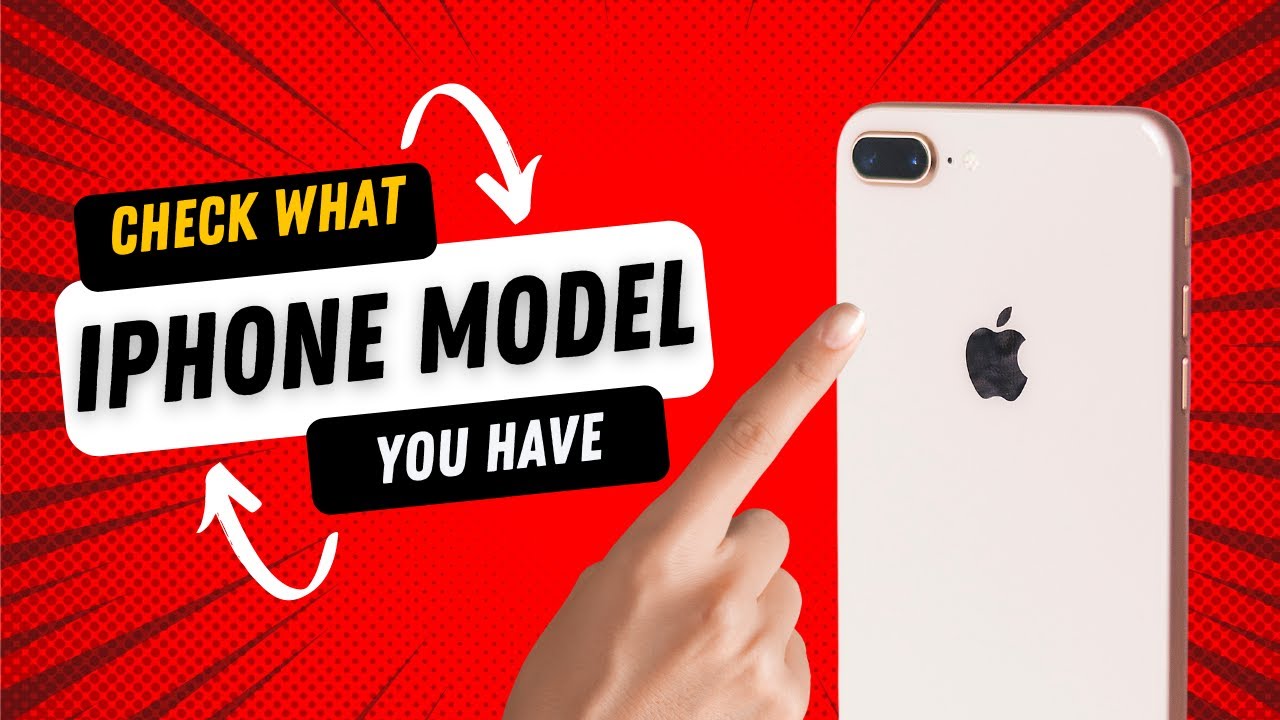Physical Features of iPhones
When it comes to determining which iPhone model you have, one of the first things to consider is the physical features. Each iPhone model has its own unique design elements that can help you identify it. Here are some key physical features to look for:
- Screen Size: The screen size can vary across iPhone models. The iPhone SE has a compact 4-inch display, while the iPhone 11 Pro Max boasts a larger 6.5-inch screen.
- Home Button: Some iPhone models, like the iPhone 8 and earlier, have a physical home button located on the front of the device. Newer models, such as the iPhone X and newer, feature a gesture-based interface with no physical home button.
- Camera Arrangement: The placement and configuration of the rear cameras can vary between iPhone models. For instance, the iPhone 11 Pro has a triple-camera setup, while the iPhone XR has a single camera.
- Materials: iPhone models have been crafted from a variety of materials, including aluminum, glass, and stainless steel. The choice of materials can help differentiate between models.
- Button Layout: Pay attention to the location and arrangement of buttons on the device. For example, the placement of the volume buttons and the position of the power button may vary.
By carefully examining these physical features, you can start narrowing down the potential iPhone models you may have. However, keep in mind that some models may have similar physical characteristics, so it’s essential to cross-reference with other identification methods to ensure accuracy.
Using the Model Number
One of the most reliable ways to identify your iPhone model is by looking at the model number. The model number is a unique code assigned to each iPhone model by Apple. You can usually find the model number on the back of the device or in the Settings app. Here’s how you can use the model number to determine your iPhone model:
- Check the Back of the Device: Flip your iPhone over and look for a small text engraved on the back. The model number is usually located near the bottom and starts with the letter “A,” followed by four digits (e.g., A1984).
- Go to the Settings App: If you’re unable to find the model number on the back of your iPhone, you can find it in the Settings app. Open the Settings app, tap on “General,” then select “About.” Look for the “Model” or “Model Number” section to find the code (e.g., MG532LL/A).
Once you have the model number, you can refer to Apple’s official iPhone model identification page to decode it. This page provides a comprehensive list of all iPhone models and their corresponding model numbers, allowing you to determine the exact model you have.
Using the model number is particularly useful if you’re considering buying a second-hand iPhone. By verifying the model number, you can ensure that the seller is offering the correct model and avoid any potential confusion or misrepresentation.
Keep in mind that while the model number provides accurate information about the iPhone model, it may not reveal all the specific details, such as storage capacity or cellular network compatibility. For more comprehensive information on your device, it’s essential to consider other identification methods as well.
Checking the Device Settings
If you’re unable to find the model number on the physical device, you can still identify your iPhone model by checking the device settings. The Settings app on your iPhone provides valuable information about your device’s hardware and software. Here’s how you can use the device settings to determine your iPhone model:
- Open the Settings App: Locate and open the Settings app on your iPhone. It is represented by a gear icon.
- Select “General”: Scroll down and tap on “General.”
- Tap “About”: Within the General settings, tap on “About.”
- Look for “Model Name”: In the About settings, you will find the “Model Name” or “Model” section. This will display the name or number of your iPhone model (e.g., iPhone XS Max or iPhone 11).
The device settings will provide you with the exact model name or number of your iPhone, making it easier for you to identify the specific model you own. The information displayed in the settings app is typically accurate and reliable, as it is directly retrieved from the device’s firmware.
Keep in mind that the information displayed in the device settings might not include all the specific details, such as storage capacity or the year of release. If you require additional information about your iPhone model, it’s a good idea to cross-reference it with other identification methods, such as checking the physical features, model number, or utilizing Apple’s online tools.
The device settings method is a quick and convenient way to find out the model of your iPhone, especially if you don’t have access to the physical device or are unable to locate the model number.
Identifying iPhone Models by Year
Another approach to determining your iPhone model is by identifying it based on the year it was released. Each iPhone model is typically launched on a specific year, and knowing the release timeline can help narrow down the possibilities. Here’s a breakdown of iPhone models by year:
- 2007: The first iPhone was released in 2007. It was simply called iPhone, without a specific model name.
- 2008: The iPhone 3G was released, introducing faster 3G cellular connectivity.
- 2009: The iPhone 3GS followed, featuring improved speed and performance.
- 2010: The iPhone 4 was released, introducing a new design with a glass back and Retina Display.
- 2011: The iPhone 4S was launched, featuring a faster processor and Siri voice assistant.
- 2012: The iPhone 5 was released, bringing a taller screen and a thinner profile.
- 2013: The iPhone 5S and iPhone 5C were introduced, featuring Touch ID fingerprint sensors and a colorful design, respectively.
- 2014: The iPhone 6 and iPhone 6 Plus were launched, with larger screens and a new rounded design.
- 2015: The iPhone 6S and iPhone 6S Plus followed, introducing 3D Touch technology.
- 2016: The iPhone SE was released, offering a compact design with advanced internal hardware.
- 2016: The iPhone 7 and iPhone 7 Plus were introduced, featuring water resistance and the removal of the headphone jack.
- 2017: The iPhone 8, iPhone 8 Plus, and iPhone X were launched, with the iPhone X bringing a new bezel-less design and Face ID.
- 2018: The iPhone XS, iPhone XS Max, and iPhone XR were released, featuring improved cameras and the introduction of the A12 Bionic chip.
- 2019: The iPhone 11, iPhone 11 Pro, and iPhone 11 Pro Max were introduced, with enhanced cameras and the powerful A13 Bionic chip.
- 2020: The iPhone SE (2nd generation), iPhone 12, iPhone 12 Mini, iPhone 12 Pro, and iPhone 12 Pro Max were launched, bringing improvements in performance, camera capabilities, and 5G connectivity.
By knowing the general release timeline and key features introduced with each iPhone model, you can make an educated guess based on the year your iPhone was acquired or its distinct features. However, it is important to note that some models may have been released in the same year, so additional verification using other identification methods is recommended
Distinguishing Between Similar Models
When it comes to iPhones, there are often multiple models that share similar features or designs, making it challenging to differentiate between them. However, paying attention to certain distinguishing factors can help you discern between these similar models. Here are some tips to consider:
- Physical Appearance: Carefully examine the design and physical features of your iPhone. Look for unique characteristics such as camera placement, button layout, or the presence of a headphone jack.
- Screen Size and Technology: Check the screen size and the type of display technology used. Some models may have larger or higher resolution screens, while others may feature advanced display technologies like OLED.
- Camera Capabilities: Compare the camera specifications of the models in question. Look for differences in megapixel count, lens types, or additional features like optical image stabilization or night mode.
- Processor and Performance: Check the processor and chipset used in the iPhone models. Newer models often come with faster and more advanced processors, providing a noticeable performance boost.
- Storage Capacity Options: Look into the available storage capacity options for each model. Some models may offer higher storage capacities, providing more room for your apps, photos, and videos.
- Special Features: Consider any unique or exclusive features introduced with specific models. For example, certain models may have facial recognition technology like Face ID or support for stylus input like the Apple Pencil.
- Price Range: Take into account the price range of the iPhones you are comparing. Higher-end models typically come with premium features and a higher price tag, while older or budget-friendly models may have more limited capabilities.
By carefully analyzing these distinguishing factors, you can begin to narrow down which specific iPhone model you have. Don’t forget to cross-reference your findings with other identification methods, such as checking the model number or utilizing official Apple resources, to ensure accuracy.
However, if you find it challenging to distinguish between similar iPhone models, it’s always helpful to seek assistance from Apple support or knowledgeable experts who can provide guidance based on specific details and characteristics of your device.
Verifying with Apple’s Online Tools
If you want to be absolutely certain about your iPhone model, Apple provides online tools that can verify the authenticity and specifications of your device. These official resources can help you confirm the model, year of release, and other pertinent details. Here are some Apple online tools you can use:
- Apple Support Website: Visit Apple’s Support website and navigate to the iPhone section. You’ll find a wealth of information, including detailed articles, user guides, and troubleshooting resources specific to your iPhone model.
- Apple’s Check Coverage Website: Use Apple’s “Check Coverage” page by entering your iPhone’s serial number. This tool will not only verify the model but also provide information on warranty status, service coverage, and eligibility for AppleCare or extended warranty programs.
- Apple’s Compare iPhone Models Page: On Apple’s official website, you can find the “Compare iPhone models” page. Here, you can select the iPhone models you are comparing to view a side-by-side comparison of their features, specifications, and compatibility.
By utilizing these official Apple online tools, you can validate the details of your iPhone model directly from the source. Along with confirming the model, you can discover additional information such as the supported iOS versions, cellular compatibility, and available accessories specific to your iPhone model.
Remember to have your iPhone’s serial number on hand when using these online tools, as it is often required for verification. You can find the serial number in the device settings, on the original packaging, or on the back of the iPhone itself.
Verifying your iPhone model through Apple’s online tools is a reliable way to get accurate and up-to-date information about your device. By cross-referencing your findings with other identification methods, you can have complete confidence in knowing the specific details and capabilities of your iPhone.
Analyzing the Serial Number
The serial number of your iPhone holds valuable information that can help you identify the specific model and other essential details. Analyzing the serial number can provide insights into the manufacturing date, production location, model year, and more. Here’s how you can interpret the serial number:
Apple uses a 10-character serial number format, which typically includes a combination of letters and numbers. Although there can be some variation in serial number formats, the general structure is as follows:
- Digit 1: This digit identifies the type of device. For iPhones, it will always be the number 1.
- Digits 2-3: These digits represent the manufacturing location or code, indicating the specific factory where the iPhone was produced.
- Digits 4-5: These digits indicate the year the iPhone was manufactured. For example, 19 would represent 2019.
- Digits 6-7: These digits represent the specific week of the year that the iPhone was manufactured.
- Digits 8-10: These digits are unique identifiers for each iPhone unit and are not necessarily indicative of the model or other details.
By decoding the serial number and understanding its structure, you can gather valuable information to determine your iPhone model’s manufacturing date and the specific year it was released. However, it’s important to note that analyzing the serial number alone may not provide all the necessary details about the model variant, storage capacity, or other specific features.
In addition to the serial number, it is recommended to cross-reference your findings with other identification methods, such as checking the physical features, model number, or using Apple’s official online tools. This will ensure a more accurate identification of your iPhone model.
Keep in mind that the serial number is a unique identifier for your device, and it is essential to protect it from theft or unauthorized use. Avoid sharing the serial number publicly or with unknown sources to maintain the security and privacy of your iPhone.
Comparing Specs and Features
When trying to identify your iPhone model, comparing the specifications (specs) and features of different models can be a helpful approach. Apple introduces various improvements and upgrades with each new iPhone release, so examining the specs and features of your device can give you valuable clues. Here are some key aspects to consider:
- Processor and Performance: Check the processor model and speed, as well as the amount of RAM. Newer models generally feature more powerful and efficient processors, resulting in improved performance.
- Camera: Compare the camera resolutions, the number of lenses, and other camera features. Newer models often come with enhanced camera capabilities, such as the inclusion of ultra-wide lenses or improved low-light performance.
- Display: Look at the screen size, resolution, and display technology. Newer models may offer larger displays, higher pixel densities, and advanced technologies like OLED or Super Retina XDR.
- Battery Life: Consider the battery capacity and estimated usage time. Newer models may have larger batteries or more efficient power management systems, resulting in longer battery life.
- Storage Options: Compare the available storage capacities and whether the device offers expandable storage options. Newer models may offer larger storage capacity options or exclusive features like cloud storage integration.
- Connectivity: Check for the presence of features such as NFC, Bluetooth, Wi-Fi generations, and cellular capabilities. Newer models often come with the latest wireless technologies, such as 5G compatibility.
- Additional Features: Look for unique features introduced with specific iPhone models. This can include advanced biometric security like Face ID or Touch ID, compatibility with Apple Pencil, or support for augmented reality (AR) features.
By comparing the specs and features of different iPhone models, you can narrow down your options and identify the specific model that matches the specifications of your device. However, it’s important to note that some features and specs may overlap between certain models, so cross-referencing with other identification methods like checking the physical features or model number is advisable for accurate identification.
Remember that Apple regularly updates and enhances iPhone specifications with each new release, so it’s essential to stay up-to-date with the latest iPhone models and their respective specifications to make accurate comparisons.
Checking the Packaging or Receipt
If you still have the original packaging or receipt for your iPhone, it can provide valuable information to identify your device accurately. The packaging and receipt often include specific details about the model, storage capacity, color, and sometimes even the serial number. Here’s how you can use the packaging or receipt to help determine your iPhone model:
- Box or Packaging: Look for any labels, stickers, or printed information on the box. This may include the model name, capacity, and color of the iPhone.
- Receipt: If you have the receipt from your purchase, check for any details provided, such as the iPhone model, price, or the specific variant you purchased.
- Serial Number: In some cases, the packaging or receipt may include the full or partial serial number of the iPhone. This can help verify the model and match it with the serial number engraved on the device itself.
- Accessories Included: Take note of any accessories that were included with the iPhone. Different iPhone models may come with different accessories, such as earphones, charging cables, or power adapters.
Comparing the information on the packaging or receipt with other identification methods, such as checking physical features or using Apple’s online tools, can help corroborate the accuracy of your iPhone model. However, keep in mind that the packaging or receipt may not guarantee the exact specifications or features of the iPhone, as it may vary depending on the region or the specific package you purchased.
Furthermore, if you no longer have the packaging or receipt, it may be worthwhile to reach out to the place of purchase, such as an Apple Store or authorized retailer, who may be able to retrieve your purchase details based on other identification factors like your payment method or date of purchase.
Checking the packaging or receipt is a convenient and reliable method to confirm the model and other details of your iPhone, particularly if you have kept them preserved since your purchase.