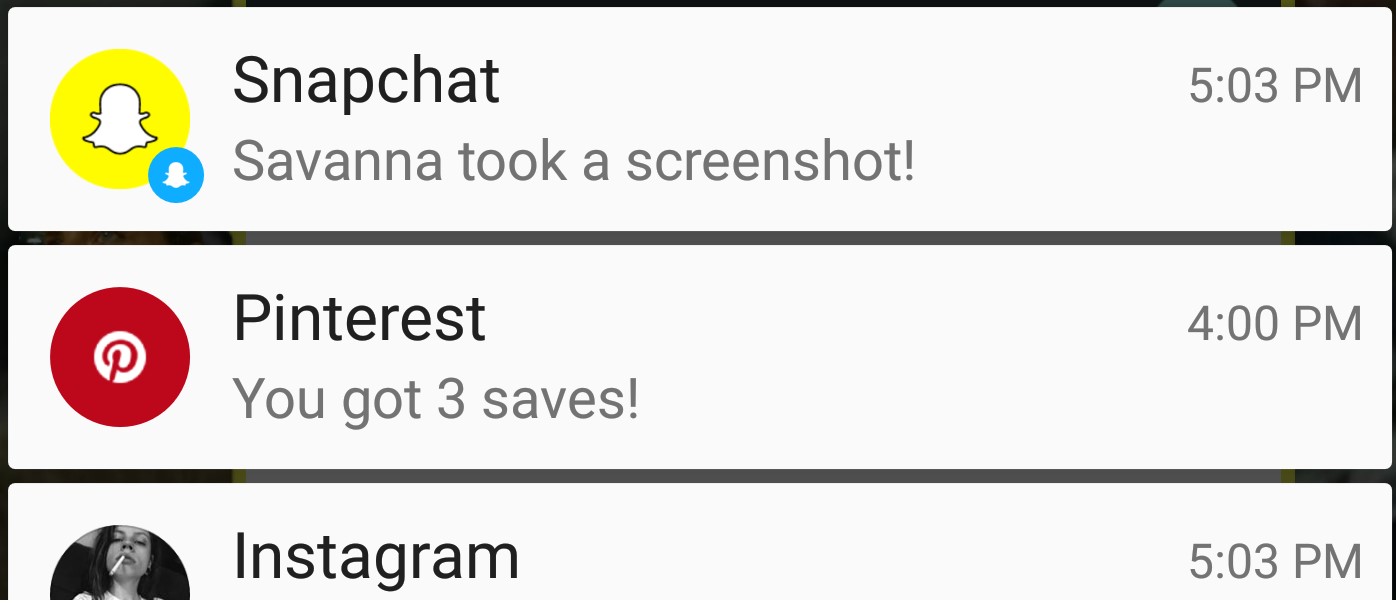What is Snapchat?
Snapchat is a popular social media platform that allows users to share photos, videos, and messages with their friends and followers. Unlike other social networking sites, Snapchat is known for its unique feature that the content disappears after a short period of time, usually within 24 hours. This ephemeral nature of Snapchat has made it a favorite among the younger generation, who enjoy the sense of impermanence and privacy it offers.
Launched in 2011, Snapchat quickly gained traction, especially among millennials and Gen Z users. The app’s main attraction is its self-destructive nature, where messages and stories can be sent and viewed only for a limited time. This feature encourages users to share authentic and spontaneous moments without the fear of them being permanently stored or available for public scrutiny.
One of the key elements of Snapchat is its use of multimedia content. Users can capture and share photos and videos that can be embellished with filters, stickers, and captions. Additionally, Snapchat offers a range of interactive features such as lenses, which transform the user’s face or surroundings in real-time, and fun AR filters that add an extra layer of creativity to the content.
Another unique aspect of Snapchat is its “Stories” feature, where users can compile a series of photos and videos to create a narrative that can be shared with their friends. Stories can be viewed for 24 hours, allowing users to engage with the content in a more casual and continuous manner.
With its emphasis on privacy, fun, and spontaneity, Snapchat has carved its niche in the social media landscape. Its user base continues to grow, and the platform has expanded to offer additional features such as Discover, where users can explore curated content from publishers, and Snap Maps, which allows users to see the location of their friends and discover events happening nearby.
Reasons for Taking Screenshots on Snapchat
Snapchat’s ephemeral nature may make you wonder why anyone would want to take screenshots on the platform where everything is designed to disappear. However, there are several legitimate reasons why you might want to capture and save a Snap. Here are a few common reasons why people take screenshots on Snapchat:
- To keep memories: Snapchat is often used to share precious moments with friends and family. Whether it’s a funny video, a beautiful sunset, or a memorable event, taking a screenshot allows you to preserve these moments for future enjoyment.
- To capture important information: Sometimes, friends might share important information or details in a Snap that you don’t want to forget. Taking a screenshot allows you to capture this information and refer back to it later.
- To save conversations: Snapchat also offers a chat function where you can have private conversations with your friends. Taking a screenshot of a conversation can be useful if you need to refer back to a specific message or if you want to keep a record of the conversation.
- To save creative content: Snapchat allows users to express their creativity through filters, lenses, and personalized snaps. If you come across a particularly impressive or inspiring piece of content, taking a screenshot allows you to save it as a reference or to share it with others.
- To catch inappropriate behavior: Unfortunately, not all Snapchat interactions are positive. Taking screenshots can be a way to capture evidence of inappropriate behavior or cyberbullying, which can then be reported to appropriate authorities or used as proof in necessary situations.
- To keep conversations going: Snapchat’s self-destructive nature means that conversations disappear quickly. Taking screenshots of interesting or important parts of a conversation ensures that you can continue the discussion beyond the ephemeral nature of the app.
It’s important to note that while taking screenshots can be useful for personal reasons, it’s essential to respect others’ privacy and use this feature responsibly. Always seek permission before taking screenshots of someone else’s content or conversation, and be aware of the potential consequences of sharing screenshots without consent.
How to Take Screenshots on Snapchat Secretly
Taking screenshots on Snapchat can sometimes be tricky, as the app is designed to notify the sender when someone captures a screenshot of their snap. However, there are some methods you can use to take screenshots discreetly without triggering any notifications. Here are a few ways to take screenshots on Snapchat secretly:
- Airplane Mode: One of the simplest ways to take a screenshot on Snapchat without notifying the sender is by enabling Airplane Mode on your device. Simply open the snap you want to capture, turn on Airplane Mode, and take the screenshot. Since your device won’t be connected to the internet, Snapchat won’t be able to send the notification to the sender.
- Quick Finger Movements: Another technique to take a screenshot secretly is by quickly pressing the screenshot button while simultaneously swiping away the notification that appears at the top of the screen. This requires some practice and fast reflexes, but it can be an effective way to capture the snap without the sender knowing.
- Use Another Device: If you have access to another device, such as a second phone or tablet, you can use it to take a screenshot of the snap. Send the snap to the second device and use its native screenshot function to capture the snap discreetly.
- Screen Recording: On some devices, you can use the screen recording feature to capture the snap without triggering a notification. Start the screen recording before opening the snap and proceed to view it as normal. Once the snap is recorded, you can extract the screenshot from the recording later.
- Third-Party Apps: There are also third-party apps available for Android and iOS devices that claim to enable secret screenshots on Snapchat. However, be cautious when using such apps, as they may violate Snapchat’s terms of service and could potentially compromise your privacy or security.
It’s important to remember that taking screenshots on Snapchat without consent may violate the etiquette and trust of the platform. Always consider the implications and respect others’ privacy when using these methods. It’s advisable to only capture and save snaps that are intended for personal use and avoid sharing them without permission.
How to Screenshot a Snapchat without Them Knowing
Want to take a screenshot of a Snapchat without alerting the sender? While Snapchat is designed to notify users when someone takes a screenshot of their snap, there are a few clever workarounds to capture the image without them knowing. Here are some methods to screenshot a Snapchat secretly:
- Use Another Device: One of the simplest ways to secretly capture a Snapchat is by using another device. If you have a second phone or tablet, send the snap to that device and take a screenshot using its native screenshot function. This way, the sender won’t receive a notification on their device.
- Prevent Notifications: To avoid triggering the notification, you can temporarily disable notifications for Snapchat on your device. This can usually be done through the Settings menu. By turning off notifications, you can safely screenshot the snap without the sender being alerted.
- Screen Recording: Many smartphones offer a screen recording feature built-in. Start the screen recording before opening the Snap, view it as usual, and then end the recording. Later, you can extract a screenshot from the recording.
- Quick Finger Movements: This method requires some practice and quick reflexes. When you open the snap, simultaneously press the screenshot button and swipe away the notification that appears at the top of the screen. With some skill, you can capture the snap before the notification triggers.
- Use Third-Party Apps: Several third-party apps claim to allow you to screenshot snaps without detection. However, be cautious when using these apps, as they may violate Snapchat’s terms of service and can potentially compromise your privacy or security. Make sure to research and choose reputable apps if you decide to explore this option.
It’s important to note that taking screenshots without permission may breach trust and violate the etiquette of the Snapchat platform. Always consider the implications and respect the privacy of others when using these methods. Make sure to use these techniques responsibly and only save snaps for personal use without sharing them without consent.
How to Screen Record on Snapchat without Being Detected
Screen recording is a convenient way to capture Snapchat content without triggering the notification that alerts the sender. Whether you want to save a funny video or an important message, here are some methods to screen record on Snapchat discreetly:
- Use Built-in Screen Recording: Many smartphones have a built-in screen recording feature. Activate the screen recording function on your device before opening Snapchat. You can then freely navigate the app and record any snaps or stories without fear of being detected. Just remember to stop the screen recording when you have captured the desired content.
- Third-Party Screen Recording Apps: If your device doesn’t have a built-in screen recording feature, you can consider using third-party screen recording apps. These apps offer additional features and flexibility, allowing you to control the screen recording settings and capture Snapchat content without triggering notifications. However, be cautious when choosing a third-party app and ensure its reliability.
- Secure Folder or Private Mode: Some devices offer secure folders or private modes that can be used to access apps in a protected environment. By opening Snapchat within this secure environment, you can record the screen without raising any suspicions. Check if your device has this feature and configure it accordingly.
- Collaborative Snaps: If you want to capture a snap that has been sent directly to you, you can ask the sender to create a collaborative snap. This way, both of you can contribute to the snap, and you can capture screenshots or record the screen without the sender being notified.
- External Recording Devices: Another option is to use an external recording device, such as a camera or another smartphone, to record the screen while Snapchat is running on your device. This method allows you to discreetly capture the content without triggering any notifications.
While screen recording offers a way to capture Snapchat content without being detected, it’s crucial to use this feature responsibly and respect the privacy of others. Be aware that any form of unauthorized recording or sharing of someone’s content without consent may violate Snapchat’s terms of service and the trust between users. Always consider the ethical implications before using any of these methods.
How to Save Snapchat Videos and Photos without Screenshotting
If you want to save Snapchat videos and photos without resorting to taking screenshots, there are alternative methods you can use. These methods allow you to preserve the content without notifying the sender. Here are some ways to save Snapchat videos and photos discreetly:
- Quicktime Player (Mac): If you have a Mac, you can use Quicktime Player to save Snapchat videos. Connect your iPhone to your Mac using a lightning cable, open Quicktime Player, select “New Movie Recording,” and choose your iPhone as the input source. Then, open the Snapchat video on your iPhone and play it. You can record the content from Quicktime Player by clicking the record button. This method allows you to save the video without triggering any notifications.
- Screen Mirroring Apps: Screen mirroring apps like ApowerMirror or AirServer allow you to mirror your iPhone or Android device screen onto your computer. Once the screen is mirrored, you can capture the Snapchat video or photo using screen recording software on your computer. This way, you can save the content discreetly without the sender being notified.
- Camera Apps: If you have a secondary camera or a separate device, you can take a picture or record the Snapchat video using the built-in camera. To do this, open Snapchat on one device, then use another camera to take a photo or record the content. This method allows you to save the content without triggering any notifications, as you are not directly interacting with the Snapchat app.
- External Devices: Another way to save Snapchat videos or photos is by using external recording devices, such as a dedicated camera or a screen recording device. This method allows you to discreetly capture the content without raising any suspicions, as you are not directly interacting with the Snapchat app on your device.
- Use Chat Feature: If someone sends you a photo or video directly through the Snapchat chat feature, you can save it by simply tapping and holding on the media to open additional options. From there, you can choose to save the media to your phone’s camera roll without triggering any notifications.
It’s important to remember that while these methods allow you to save Snapchat content without notifying the sender, it’s essential to use them responsibly and respect the privacy of others. Always consider the potential implications and legalities of saving and sharing someone else’s content without their consent.
How to Take Screenshots on Snapchat with Notification
Snapchat is designed to notify users when someone takes a screenshot of their snaps, and this notification serves as a way to maintain the privacy and temporary nature of the content. However, if you want to respect the app’s intended functionality and still capture a snap, you can take a screenshot while allowing the sender to receive a notification. Here’s how to take screenshots on Snapchat with notification:
- Open the Snap: When you receive a snap that you want to capture, open it by tapping on it, but refrain from taking a screenshot immediately.
- Wait for the Snap to Expire: Snapchat displays each snap for a set amount of time, usually a few seconds. Wait until the snap is about to disappear from the screen before proceeding.
- Take the Screenshot: Once the snap is about to vanish, quickly take a screenshot by following the screenshot method appropriate for your device (e.g., pressing the volume down and power button simultaneously on most Android devices, or the home button and power button on iPhones). This way, you can capture the snap while still allowing Snapchat to send a notification to the sender.
By following these steps, you can ensure that you’re taking screenshots on Snapchat with the intended notification feature. This approach maintains the integrity of the app and respects the privacy expectations of the sender.
It’s essential to note that respect for others’ privacy is paramount when using social media platforms like Snapchat. Always obtain permission before sharing someone else’s content, and be mindful of the potential consequences and considerations related to consent and digital ethics.
How to Screenshot Snapchat Stories
Snapchat Stories are a popular feature that allows users to share a compilation of photos and videos that can be viewed by their friends for 24 hours. If you come across an interesting or memorable Snapchat Story that you want to save, you can capture screenshots discreetly. Here’s how to screenshot Snapchat Stories:
- Prepare: Before you start viewing the Snapchat Story, ensure that you are in a comfortable position to take screenshots quickly. This could be holding your device with one hand and using your other hand to take the screenshot.
- Open the Snapchat Story: Open the Snapchat Story that you want to screenshot by tapping on the user’s profile picture in the Stories section of the Snapchat app.
- Pause if necessary: If the Snapchat Story is progressing too quickly or if there’s a specific part that you want to capture, you can pause the Story by tapping and holding the screen. This will temporarily freeze the Story and allow you more time to take a screenshot.
- Take the Screenshot: Once you’re ready to capture the desired moment, quickly take a screenshot by using the appropriate method for your device. This typically involves pressing the volume down and power button simultaneously on Android devices, or the home button and power button on iPhones.
- Be discreet: It’s important to be discreet when taking screenshots of Snapchat Stories. Be mindful of any sounds or visual indicators that may signal to others that you’re capturing the content. Turning off your device’s sound or using headphones can help maintain privacy.
By following these steps, you can discreetly capture screenshots of Snapchat Stories without arising suspicion from the original content creator. Remember to always respect the privacy of others and seek permission before sharing or distributing any screenshots.
It’s important to note that while taking screenshots of Snapchat Stories is possible, it’s crucial to use this feature ethically and responsibly. Always be mindful of the content owners’ intentions and consider the implications of screenshotting without permission.
How to Take Screenshots on Snapchat without the Other Person Knowing
Taking screenshots on Snapchat without the knowledge of the other person is not the intended use of the app and violates the privacy expectations set by Snapchat. However, if you still want to take screenshots discreetly, there are a few methods you can try. It’s important to note that using these methods goes against the principles of Snapchat’s temporary nature and mutual trust. Proceed with caution and be considerate of others’ privacy.
- Airplane Mode: One method you can use to take screenshots on Snapchat without the other person knowing is by enabling Airplane Mode on your device. Open the snap or message, turn on Airplane Mode, and take the screenshot. Since Airplane Mode disables internet connectivity, the notification won’t be sent to the other person’s device.
- Quick Finger Movements: This method requires quick reflexes and practice. When you receive a snap, be ready to take a screenshot. Open the snap, quickly press the screenshot button, and simultaneously swipe away the Snapchat notification that appears on the screen. This technique allows you to capture the snap without triggering any notifications.
- Use Another Device: If you have access to another device, such as a second phone or tablet, send the snap to that device and take the screenshot using its native screenshot function. This way, you can capture the snap without any notifications being sent to the sender’s device.
- External Camera: If you want to save a snap without being detected, you can use an external camera to capture the snap as it appears on your device’s screen. This method allows you to discreetly save the content without the sender receiving any notifications.
While these methods may enable you to take screenshots without detection, it’s essential to consider the implied trust and privacy expectations on Snapchat. Always use these methods responsibly and be aware of the potential consequences. Respect others’ privacy and seek permission before sharing or distributing any screenshots captured using these techniques.
Remember, the temporary nature of Snapchat is an integral part of the app’s design, and violating that concept undermines the trust users have in the platform. It’s important to use Snapchat in a way that respects the intentions of the app and the privacy of others.
How to Prevent Others from Taking Screenshots of your Snaps
While Snapchat notifies users when someone takes a screenshot of their snaps, it’s natural to want to prevent others from capturing and saving your snaps without your permission. Though it’s not possible to completely prevent screenshots on Snapchat, there are some measures you can take to discourage and deter others from taking screenshots of your snaps. Here are a few methods to consider:
- Enable Privacy Settings: In the Snapchat app, you can adjust the privacy settings to control who can view and save your snaps. Set your account to “Private” to only allow friends to see your snaps. This reduces the chances of unknown individuals taking screenshots of your snaps.
- Use Disappearing Messages: Snapchat offers a feature called “Disappearing Messages” that automatically removes sent snaps after they are viewed. Enable this feature for extra privacy, as it reduces the possibility of others having the opportunity to take screenshots.
- Trustworthy Friends: Share your snaps only with friends whom you trust. While this doesn’t guarantee that they won’t take screenshots, it decreases the likelihood of it happening. It’s important to have open and honest conversations about the privacy of snaps with your friends.
- Watermarking: Adding a watermark to your snaps can serve as a visual deterrent for others considering taking screenshots. You can use apps or editing tools to add a subtle watermark with your name or username on your snaps. This makes it clear that the snap belongs to you and discourages unauthorized screenshots.
- Direct Engagement: If you notice someone taking screenshots of your snaps without your consent, consider reaching out to them directly and expressing your concerns. Sometimes, people may not realize the impact of their actions, and a simple conversation can help them understand and respect your boundaries.
- Be Selective with Add Requests: Only add people as friends on Snapchat whom you trust. Be cautious about accepting add requests from unknown or suspicious accounts. By limiting your connections to people you know and trust, you reduce the risk of someone you don’t know taking screenshots of your snaps.
It’s important to note that while these methods can discourage others from taking screenshots of your snaps, they are not foolproof. It’s impossible to control the actions of others entirely. Snapchat’s core feature is temporary content, and once you send a snap, you relinquish some control over its privacy. Always be aware of the nature of the platform and the potential risks associated with sharing content.
Remember, maintaining privacy on social media platforms requires ongoing diligence and communication with your friends and contacts. It’s essential to cultivate a respectful andtrusted network to minimize the risk of your snaps being screenshotted without your consent.