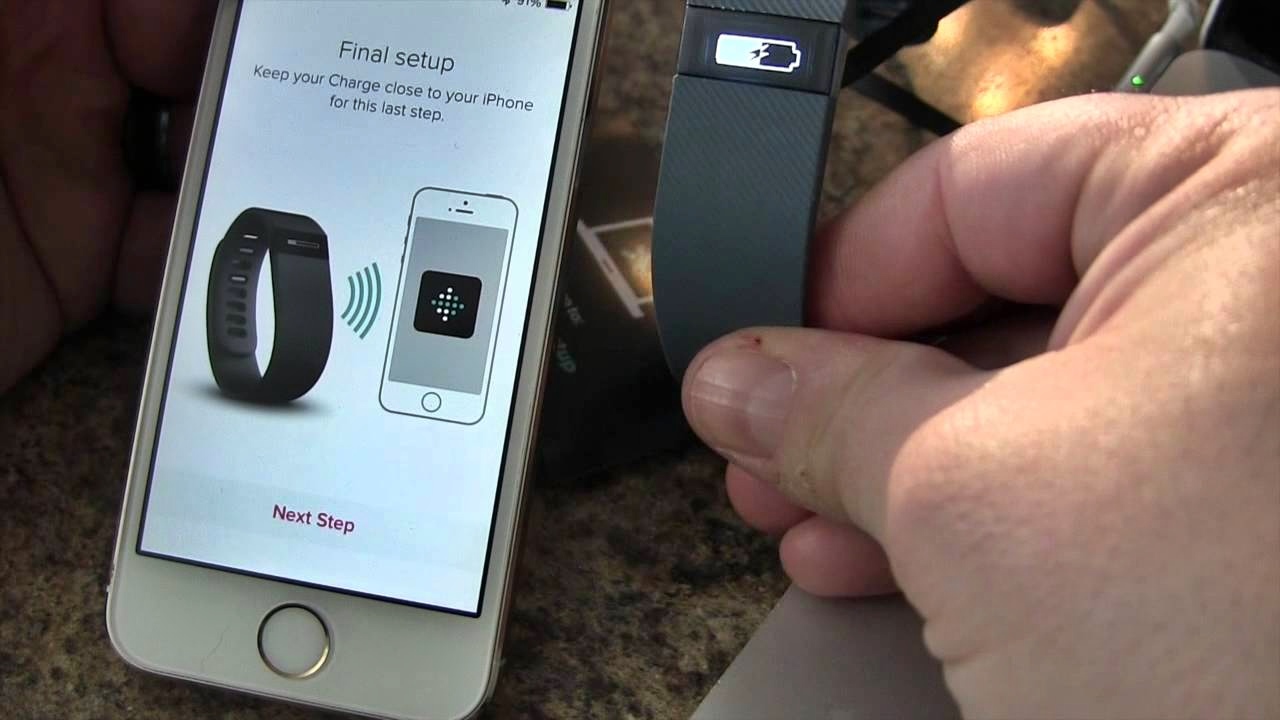Download the Fitbit App
To start syncing your Fitbit with your iPhone, the first step is to download the Fitbit app on your device. The Fitbit app is available for free on the App Store. Simply open the App Store on your iPhone and search for “Fitbit” in the search bar. Once you find the Fitbit app, tap on “Get” to initiate the download.
The Fitbit app is compatible with a wide range of iPhone models and requires iOS 12.2 or later. Make sure your iPhone meets these requirements before downloading the app. Additionally, ensure that you have a stable internet connection to avoid any interruptions during the download process.
Downloading the Fitbit app is crucial as it serves as the central hub for managing and syncing your Fitbit device. It allows you to track your activity, set goals, view your progress, and access various features and settings.
Once the Fitbit app is successfully downloaded and installed on your iPhone, move on to the next step to create a Fitbit account.
Create a Fitbit Account
In order to sync your Fitbit device with your iPhone, you’ll need to create a Fitbit account. The Fitbit account allows you to personalize your experience, track your progress, and access additional features.
To create a Fitbit account, open the Fitbit app on your iPhone. On the login screen, tap on “Join Fitbit.” You will then be prompted to enter your email address, create a password, and provide some basic information such as your name, gender, birthday, and height.
Make sure to use a valid email address as you will need it to verify your account. Choose a strong password that includes a mix of upper and lowercase letters, numbers, and special characters to ensure the security of your account.
After providing the necessary information, tap on “Create Account” to proceed. Fitbit will then send a verification email to the email address you provided. Open your email inbox and look for the verification email from Fitbit. Click on the verification link within the email to confirm your account.
Once your account is verified, you can now log in to the Fitbit app using the email and password you provided during the account creation process. Congratulations, you now have a Fitbit account!
Having a Fitbit account not only enables you to sync your Fitbit device with your iPhone but also allows you to participate in challenges, connect with friends, join communities, and customize your fitness and health goals.
Open the Fitbit App
After downloading the Fitbit app and creating your Fitbit account, it’s time to open the app on your iPhone. Locate the Fitbit app icon on your home screen and tap on it to launch the app.
Once the app is open, you will be greeted by a login screen. Enter the email address and password associated with your Fitbit account and tap on “Log in” to access your account.
Upon successfully logging in, you will be directed to the Fitbit app’s main dashboard. The dashboard provides an overview of your daily activity, including the number of steps taken, distance covered, calories burned, and active minutes.
Explore the different sections of the app to discover the various features and options available. The app is designed to be user-friendly and intuitive, making it easy to navigate and customize according to your preferences.
Keep in mind that the Fitbit app offers more than just activity tracking. You can find additional features such as sleep tracking, heart rate monitoring, food logging, and exercise tracking. These features can help you gain a deeper understanding of your overall health and make informed decisions to improve your well-being.
Furthermore, the Fitbit app allows you to set personal goals, track your progress, and view detailed insights and trends over time. It also provides access to your Fitbit community, where you can connect with friends, join challenges, and stay motivated along your fitness journey.
With the Fitbit app open, you are now ready to connect your Fitbit device to your iPhone and start syncing your data. Proceed to the next section for instructions on how to set up a device within the Fitbit app.
Tap on the Profile Icon
To access your personal account settings and manage your Fitbit device, you’ll need to tap on the profile icon in the Fitbit app. The profile icon is located in the bottom right corner of the app’s navigation bar.
After opening the Fitbit app on your iPhone and logging in, look for the small circular icon with a silhouette of a person. Tap on this icon to open your profile.
Within your profile, you’ll find various sections and settings that allow you to customize your Fitbit experience. This includes managing your personal information, setting goals, accessing your badges and achievements, and connecting with friends.
By tapping on your profile icon, you can view and update your personal details such as height, weight, and birthday. Keeping this information accurate ensures that your Fitbit device tracks and provides you with accurate data specific to your needs.
In addition, you can set specific goals in the Goals section of your profile. This allows you to track your progress and receive notifications when you achieve milestones. Whether your goal is to take a certain number of steps per day, achieve a specific calorie burn, or lose a certain amount of weight, you can set these targets within your profile.
Another noteworthy feature within your profile is connecting with other Fitbit users. By adding friends within the Fitbit app, you can engage in friendly competitions, challenge each other, and provide mutual support and motivation along your fitness journey.
Exploring the different sections and settings within your profile allows you to tailor your Fitbit experience to your individual preferences and goals. Take some time to navigate through the options available to get the most out of your Fitbit device and app.
Now that you’ve tapped on the profile icon and familiarized yourself with the different sections within your profile, the next step is to set up your Fitbit device. Proceed to the next section for instructions on how to do this.
Tap on “Set Up a Device”
Now that you’re in your Fitbit app profile, the next step is to set up your Fitbit device. To do this, tap on the “Set Up a Device” option within the app. This will guide you through the process of connecting your Fitbit device to your iPhone.
After tapping on “Set Up a Device,” the Fitbit app will prompt you to choose the type of Fitbit device you own. Fitbit offers a range of devices, including fitness trackers and smartwatches. Select the device that matches the one you have.
Make sure your Fitbit device is fully charged and powered on before proceeding with the setup. The Fitbit app will provide on-screen instructions to guide you through the process. This will typically involve turning on Bluetooth, finding your Fitbit device in the list of available devices, and confirming the pairing.
If you have multiple Fitbit devices, the app will prompt you to choose the specific device you’re setting up. Select the correct device model from the list.
Follow the on-screen prompts and ensure you carefully read the instructions provided by the app. These instructions may vary depending on the Fitbit device you are setting up.
During the setup process, the app may ask for permissions to access certain features and information on your iPhone, such as location services and notifications. Granting these permissions will enhance your Fitbit experience and allow you to fully utilize the features of your Fitbit device.
After completing the setup, you will receive a confirmation message indicating that your Fitbit device is successfully connected to your iPhone through the Fitbit app.
Now that your Fitbit device is properly set up, you can proceed to the next steps of enabling Bluetooth on your iPhone and confirming the pairing between your Fitbit device and your iPhone. These steps will be covered in the following sections.
Choose Your Fitbit Device
After tapping on “Set Up a Device” in the Fitbit app, the next step is to choose your specific Fitbit device. The app will present you with a list of Fitbit devices that are compatible with your iPhone. Select the device that matches the one you own.
Fitbit offers a variety of devices, ranging from simple fitness trackers to advanced smartwatches. Each device has its own unique features and capabilities, so it’s important to choose the one that best suits your needs and preferences.
As you browse through the list of Fitbit devices, take into consideration factors such as design, functionality, battery life, and the features that are most important to you. Some Fitbit devices may have additional features such as built-in GPS, heart rate monitoring, sleep tracking, music control, and NFC payment compatibility.
If you’re unsure about which Fitbit device to choose, consider your fitness goals and the activities you engage in the most. For example, if you’re primarily focused on tracking steps and monitoring basic activity, a Fitbit tracker may be sufficient. On the other hand, if you’re looking for a more advanced device with additional smartwatch features, consider opting for a Fitbit smartwatch model.
Once you’ve selected your Fitbit device, the app will guide you through the setup process specific to that device. Follow the on-screen instructions to ensure a successful connection between your Fitbit device and your iPhone.
If you have multiple Fitbit devices or are setting up a replacement device, ensure that you select the correct model from the list. This ensures that the app provides the appropriate setup instructions and ensures a seamless connection between your device and your iPhone.
By choosing the Fitbit device that aligns with your needs and preferences, you can maximize the benefits of using your Fitbit device and enjoy a seamless syncing experience with your iPhone.
Follow the On-Screen Instructions
Once you have selected your Fitbit device, the Fitbit app will guide you through the setup process with step-by-step on-screen instructions. It’s crucial to carefully follow these instructions to ensure a successful connection between your Fitbit device and your iPhone.
The on-screen instructions may vary depending on the specific Fitbit device you are setting up. However, some common steps during the setup process include:
- Turning on Bluetooth: Ensure that Bluetooth is enabled on your iPhone by going to the Settings app, tapping on “Bluetooth,” and toggling it on if it’s not already enabled.
- Pairing your Fitbit device: The Fitbit app will instruct you to put your Fitbit device into pairing mode. This is usually done by following the button combinations or touchscreen instructions provided by the app. Once in pairing mode, your Fitbit device will appear in the list of available Bluetooth devices on your iPhone.
- Selecting your Fitbit device: Tap on your Fitbit device from the list of available Bluetooth devices on your iPhone to establish the connection. The app may display the name or model of your Fitbit device to help you identify it.
- Confirming the pairing: The Fitbit app will prompt you to confirm the pairing by comparing a generated code on your iPhone screen with a code displayed on your Fitbit device. If they match, tap on “Yes” or “Confirm” to complete the pairing process.
- Completing the setup process: Once the pairing is confirmed, the Fitbit app will finalize the setup process. It may prompt you to customize certain settings, such as your display preferences, clock face, and notification settings. Follow the app’s instructions to personalize your device to your liking.
Throughout the setup process, make sure to read the instructions carefully and take the necessary actions as instructed by the Fitbit app. Pay attention to any special instructions for your specific Fitbit device, such as charging requirements or firmware updates. Following the on-screen instructions diligently will result in a successful setup and seamless syncing experience between your Fitbit device and your iPhone.
Once the setup is complete, you can explore the various features and settings of your Fitbit device using the Fitbit app. Go ahead and familiarize yourself with the app’s interface while enjoying the benefits of tracking your fitness, setting goals, and monitoring your health with your new Fitbit device and iPhone combination.
Enable Bluetooth on Your iPhone
In order to establish a connection between your Fitbit device and your iPhone, it is essential to enable Bluetooth on your iPhone. Bluetooth technology allows for wireless communication between devices, enabling them to exchange data and information seamlessly.
Enabling Bluetooth on your iPhone is a straightforward process. Follow these steps to enable Bluetooth:
- Press the side button (on older iPhone models) or the home button (on newer iPhone models with a home button) to wake up your iPhone. If your iPhone has Face ID, simply raise your iPhone or tap on the screen to wake it up.
- Next, locate the “Settings” app on your home screen and tap on it. The Settings app icon is a gray gear-shaped icon and can typically be found on the first page of your home screen.
- Within the Settings app, scroll down and look for the “Bluetooth” option. Tap on “Bluetooth” to access the Bluetooth settings.
- In the Bluetooth settings, toggle the switch to the “On” position. The switch will turn green, indicating that Bluetooth is now enabled on your iPhone.
It’s important to note that if you’re setting up Bluetooth for the first time, your iPhone may prompt you to grant permission for the Fitbit app to use Bluetooth. Make sure to allow these permissions to ensure a successful connection between your Fitbit device and your iPhone.
Enabling Bluetooth on your iPhone is crucial because it allows your Fitbit device to communicate and sync data with the Fitbit app. Through this wireless connection, your fitness and health data from your Fitbit device, such as steps taken, heart rate, and sleep patterns, can be seamlessly transferred to your iPhone for tracking and analysis.
By enabling Bluetooth on your iPhone, you’re taking a significant step towards syncing your Fitbit device with your iPhone and enjoying the full array of features and benefits that the Fitbit ecosystem has to offer.
Press the Side or Home Button
To begin the process of enabling Bluetooth on your iPhone, you’ll need to press either the side button or the home button, depending on the model of your iPhone. These buttons serve as the primary means of waking up your device and accessing its features.
If your iPhone has a side button, located on the right side of the device, please follow these steps:
- Locate the side button on your iPhone, which is usually on the right-hand side.
- Press and release the side button once to wake up your iPhone.
- Your iPhone’s screen will activate, displaying the lock screen or any open apps if you have disabled the lock screen.
If your iPhone has a home button, which is usually found on the front of the device at the bottom, follow these steps instead:
- Locate the home button on the front of your iPhone, usually found at the bottom center.
- Press the home button once to wake up your iPhone.
- The screen will light up, showing the lock screen or any open apps depending on your settings.
Pressing the side or home button on your iPhone is an essential step in enabling Bluetooth because it wakes up your device, allowing you to access the settings and make the necessary changes. Without waking your iPhone, you won’t be able to navigate to the settings menu and enable Bluetooth.
Once your iPhone is awake, you can proceed to the next step of accessing the settings menu to enable Bluetooth. By pressing the side or home button on your iPhone, you’re taking an active role in setting up your Fitbit device and ensuring that it can establish a successful connection and sync data with your iPhone.
Tap on “Settings”
After pressing the side or home button on your iPhone to wake it up, the next step is to access the Settings menu. The Settings menu allows you to customize various options and configurations on your iPhone, including Bluetooth settings.
To access the Settings menu, follow these steps:
- Locate the “Settings” app on your home screen. The Settings app icon is a gray gear-shaped icon and can usually be found on the first page of your home screen.
- Tap on the “Settings” app icon to open the menu.
- Upon opening the Settings menu, you’ll see a list of different options and settings available for your iPhone.
The Settings menu on your iPhone houses numerous configurations that allow you to personalize your device, manage your apps, control your privacy settings, and more. It’s important to note that the specific layout and organization of the Settings menu may vary slightly depending on your iPhone model and iOS version.
Scroll through the list of options in the Settings menu to locate the one you need. To access the Bluetooth settings, continue to the next section.
Accessing the Settings menu is a crucial step since it allows you to modify various settings and configurations on your iPhone, including Bluetooth. This will enable you to establish and manage the connection between your Fitbit device and your iPhone.
Now that you’re in the Settings menu, you’re one step closer to enabling Bluetooth on your iPhone and connecting your Fitbit device. Continue to the next section for instructions on accessing the Bluetooth settings.
Tap on “Bluetooth”
Once you have accessed the Settings menu on your iPhone, the next step is to locate and tap on the “Bluetooth” option. This will allow you to access the Bluetooth settings, where you can enable or disable Bluetooth connectivity on your device.
Follow these steps to access the Bluetooth settings on your iPhone:
- Within the Settings menu, scroll down until you find the “Bluetooth” option. The Bluetooth option is typically located towards the top of the second group of settings, just below Wi-Fi.
- Tap on the “Bluetooth” option to open the Bluetooth settings.
- After tapping on “Bluetooth,” you will be directed to the Bluetooth settings page. Here, you can enable or disable Bluetooth connectivity on your iPhone by toggling the Bluetooth switch.
Once you have accessed the Bluetooth settings, you have the ability to turn Bluetooth on or off according to your preference. Toggling the Bluetooth switch to the “On” position enables Bluetooth connectivity, allowing your iPhone to connect with other Bluetooth-enabled devices, such as your Fitbit device.
Additionally, within the Bluetooth settings, you can also see a list of available Bluetooth devices that are in range and ready to connect. When your Fitbit device is discoverable and in pairing mode, it should appear in this list.
Make sure to keep your Bluetooth enabled so that your Fitbit device can establish a stable connection with your iPhone. This will enable data syncing between your Fitbit device and the Fitbit app on your iPhone, ensuring that you receive accurate and up-to-date information regarding your health and fitness metrics.
Now that you have accessed the Bluetooth settings on your iPhone, the next step is to locate and connect your Fitbit device to your iPhone. Continue reading the next section for guidance on this process.
Look for Your Fitbit Device
With Bluetooth enabled on your iPhone, you can now proceed to look for and locate your Fitbit device within the Bluetooth settings. This will allow you to establish a connection between your Fitbit device and your iPhone for seamless data syncing and tracking.
Follow these steps to search for your Fitbit device within the Bluetooth settings:
- Open the Settings app on your iPhone.
- Scroll down and tap on “Bluetooth” to access the Bluetooth settings.
- On the Bluetooth settings page, your iPhone will automatically scan for available Bluetooth devices in range.
- Look for your Fitbit device in the list of available devices. It may show up with a name or model number, depending on your Fitbit device.
It’s important to note that some Fitbit devices may require you to activate pairing mode before they become discoverable by your iPhone. Consult the instructions specific to your Fitbit device to know how to activate pairing mode.
When you find your Fitbit device in the list of available devices, it’s a good practice to verify that it is indeed your device by cross-referencing the name or model number with the one shown on your Fitbit device itself.
Be patient during this process, as it may take a few moments for your iPhone to detect and display your Fitbit device in the Bluetooth settings. If you don’t see your Fitbit device initially, try waiting a few seconds and refresh the list by pulling down on the screen.
Once you have located your Fitbit device within the Bluetooth settings, you are ready to establish a connection between your Fitbit device and your iPhone. The next step is to tap on your Fitbit device in the Bluetooth settings to proceed with the pairing process, which will be covered in the next section.
Tap on Your Fitbit Device
After finding your Fitbit device in the list of available Bluetooth devices on your iPhone, the next step is to tap on your Fitbit device to initiate the pairing process. This will establish a secure connection between your Fitbit device and your iPhone, allowing for data syncing and communication.
Follow these steps to tap on your Fitbit device within the Bluetooth settings:
- Open the Settings app on your iPhone.
- Scroll down and tap on “Bluetooth” to access the Bluetooth settings.
- In the list of available devices, locate your Fitbit device. It should be displayed with a name or model number.
- Tap on your Fitbit device to select it.
When you tap on your Fitbit device, your iPhone will attempt to establish a connection with it. In some cases, your Fitbit device may prompt you to confirm the pairing on its own display. Follow any on-screen instructions displayed on your iPhone or Fitbit device to proceed.
Make sure to keep your Fitbit device within close proximity to your iPhone during the pairing process for a more reliable and smoother connection establishment. Any obstacles or interference between your Fitbit device and iPhone can hinder the successful pairing.
If the pairing process is unsuccessful, ensure that your Fitbit device is charged and in pairing mode. Consult the manual or support documentation specific to your Fitbit device for instructions on activating pairing mode.
Once the pairing is confirmed, you will see a “Connected” or a similar status next to your Fitbit device in the Bluetooth settings. This indicates that your Fitbit device is successfully connected to your iPhone.
With the successful pairing of your Fitbit device, you can move on to the next step of confirming the pairing within the Fitbit app, which will be covered in the following section.
Confirm Pairing
After tapping on your Fitbit device within the Bluetooth settings, the next step is to confirm the pairing between your Fitbit device and your iPhone. This finalizes the connection and ensures seamless communication between the two devices.
Follow these steps to confirm the pairing between your Fitbit device and your iPhone:
- Open the Fitbit app on your iPhone.
- If prompted, log in to your Fitbit account using your email and password.
- In the app, navigate to the device setup section. This is usually referred to as the “Device” or “My Devices” section, and you can find it within the app’s settings or profile area.
- Select your Fitbit device from the list of available devices.
- The Fitbit app will proceed to confirm the pairing between your Fitbit device and your iPhone.
- Follow any on-screen instructions provided by the app to complete the confirmation process.
The confirmation process may vary slightly depending on your Fitbit device model and the version of the Fitbit app you have installed on your iPhone. Typically, the confirmation will involve checking that the displayed pairing code on your Fitbit device matches the code displayed within the Fitbit app.
It’s crucial to carefully compare the pairing codes and ensure they match before proceeding with the confirmation. This step helps to verify that the connection is being established with the correct Fitbit device and prevents any potential miscommunication.
Once the pairing is confirmed, your Fitbit device will be fully connected to your iPhone. You will be able to access and sync data between the two devices, allowing you to track your activity, monitor your health stats, and enjoy the full range of features offered by both your Fitbit device and the Fitbit app.
With the pairing confirmed, you can now move forward to complete the setup process within the Fitbit app, customizing your device settings, and exploring the various features available.
Complete the Setup Process in the Fitbit App
After confirming the pairing between your Fitbit device and your iPhone, it’s time to complete the setup process within the Fitbit app. This step ensures that your Fitbit device is fully integrated with your iPhone and allows you to personalize your device settings and preferences.
Follow these steps to complete the setup process in the Fitbit app:
- Ensure that your Fitbit device remains in close proximity to your iPhone for a stable and uninterrupted connection.
- In the Fitbit app on your iPhone, navigate to the device setup section. This can typically be found within the app’s settings or profile area.
- Within the device setup section, you may be prompted to provide additional information or customize specific settings for your Fitbit device. Follow the on-screen instructions and provide the necessary details as prompted.
- Depending on your Fitbit device model, you may have the opportunity to select your preferred clock face, adjust notifications, set activity goals, and customize other device-specific settings.
- Take your time to explore the different options and settings available within the Fitbit app. Familiarize yourself with the features and functionality that align with your fitness goals and preferences.
- Once you have completed the setup process and customized your device settings to your liking, tap on the appropriate button or confirmation prompt to save your settings.
Completing the setup process within the Fitbit app ensures that your Fitbit device is fully integrated with your iPhone and ready to track your activities and monitor your health metrics accurately. It also allows you to tailor the device settings and features to align with your personal fitness routines and goals.
Make sure to periodically check for firmware updates within the Fitbit app to ensure that your Fitbit device is running the latest software. These updates often include performance improvements, bug fixes, and new features that enhance your overall Fitbit experience.
With the setup process completed, your Fitbit device is now fully connected and synced with your iPhone through the Fitbit app. You’re ready to enjoy the comprehensive fitness tracking and health monitoring capabilities offered by the combination of your Fitbit device and the Fitbit app.
Sync Your Fitbit and iPhone Regularly
Once you have completed the setup process and your Fitbit device is connected to your iPhone, it’s important to establish a regular syncing routine. Syncing ensures that the data collected by your Fitbit device is transferred to the Fitbit app on your iPhone, allowing you to track your progress accurately and access up-to-date information.
Follow these guidelines to successfully sync your Fitbit and iPhone regularly:
- Ensure that your Fitbit device and iPhone are in close proximity to each other during the syncing process.
- Open the Fitbit app on your iPhone.
- Allow the Fitbit app a few moments to establish a connection with your Fitbit device.
- In the app, navigate to the dashboard or home screen, where you can see an overview of your fitness and health data.
- Pull down on the screen to initiate a sync. The app will start syncing the latest data from your Fitbit device.
- Wait for the sync to complete, which may take a few moments depending on the amount of data to be transferred.
- Once the sync is complete, the Fitbit app will display the updated information on your dashboard, reflecting the most recent data from your Fitbit device.
It’s recommended to sync your Fitbit and iPhone regularly to ensure accurate tracking and monitoring of your fitness progress. Regular syncing allows you to stay updated on your step count, distance traveled, calories burned, sleep patterns, heart rate, and other health metrics.
By syncing regularly, you can also take advantage of the real-time data visualization and insights provided by the Fitbit app. This enables you to monitor trends, view historical data, and analyze your progress over time, empowering you to make informed decisions to improve your fitness and overall well-being.
It’s worth noting that syncing can be done both manually by pulling down on the app’s screen, or automatically at regular intervals depending on the settings you have configured in the Fitbit app.
Make syncing a part of your daily routine or establish a specific time each day to ensure your Fitbit and iPhone stay connected and update your progress consistently. Regular syncing also enables you to receive notifications on your Fitbit device, such as calls, messages, and app alerts, ensuring you stay connected and informed even while you’re on the move.
By syncing your Fitbit and iPhone regularly, you can make the most out of your Fitbit tracker or smartwatch, and enjoy a seamless and accurate tracking experience to help you reach your fitness goals.