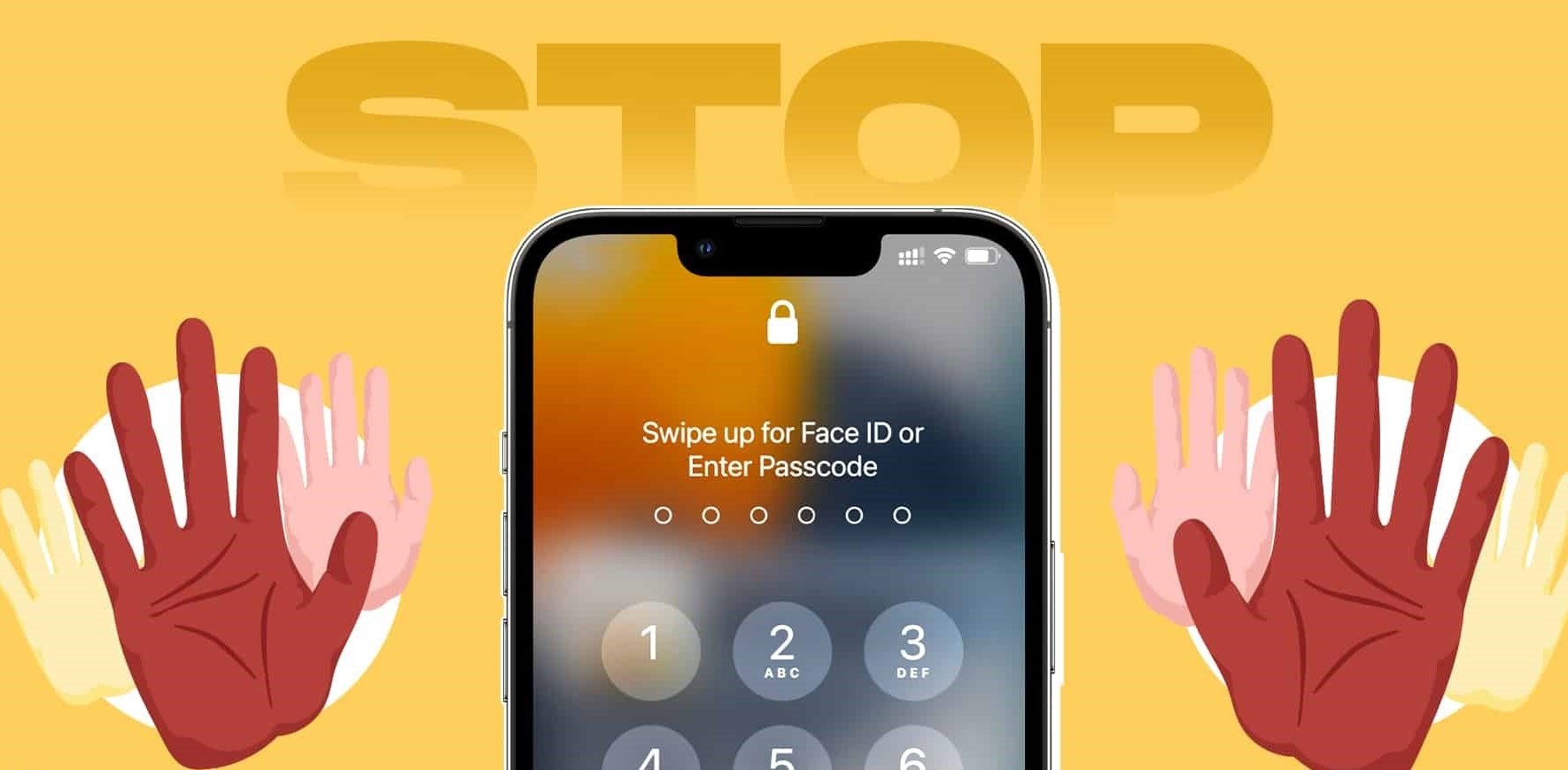Importance of a Strong Passcode
A passcode is a vital line of defense that protects your iPhone and the sensitive information stored on it from unauthorized access. It acts as a barrier, preventing unauthorized individuals from gaining access to your device and potentially compromising your personal data.
Having a strong passcode is crucial because it significantly enhances the security of your iPhone. A weak or easily guessable passcode can leave your device vulnerable to unauthorized access, regardless of any other security measures you may have in place.
The importance of a strong passcode cannot be overstated, especially in a world where cyber threats and hacking incidents continue to rise. With the increasing sophistication of hacking techniques, it is more essential than ever to ensure that your iPhone’s passcode is robust, unique, and difficult to crack.
By utilizing a strong passcode, you not only protect your personal information and sensitive data but also minimize the risk of identity theft and financial fraud. This is particularly important if your iPhone contains information such as banking details, social media accounts, or corporate emails.
A strong passcode also provides peace of mind, knowing that even if your iPhone is lost or stolen, the chances of unauthorized individuals accessing your data are significantly reduced. With a secure passcode in place, you can minimize the potential impact of any physical loss or theft.
Moreover, a strong passcode is essential for protecting your privacy. It ensures that your personal information remains confidential and is only accessible to individuals who have the rightful authorization to access your device.
While Apple continues to enhance security features such as Face ID and Touch ID, having a strong passcode is still a fundamental safeguard that adds an extra layer of security to your device. These biometric authentication methods are more convenient, but they are not foolproof and can potentially be bypassed in certain situations.
Avoid Common and Predictable Codes
When setting up a passcode for your iPhone, it’s essential to avoid using common and predictable codes. Many people tend to choose simple passcodes such as “1234” or “0000” for the sake of convenience, but this puts your device at a greater risk of being easily compromised.
Common passcodes are easily guessable by hackers, and they can quickly gain unauthorized access to your iPhone. It’s crucial to choose a unique and intricate passcode that is not easily guessed or associated with personal information.
Here are some tips to help you avoid common and predictable passcodes:
- Avoid using sequential numbers or repetitive digits like “123456” or “1111.”
- Avoid using easily guessable patterns like “2580” or “5432.”
- Avoid using common phrases or words that are associated with you, such as your name, birthday, or phone number.
- Avoid using easily recognizable patterns on the keypad, such as “QWERTY” or “ASDF.”
- Avoid using default passcodes like “0000” or “1234” that are commonly used by manufacturers.
By avoiding these common and predictable passcodes, you significantly reduce the chances of unauthorized access to your iPhone. A strong and unique passcode is the first line of defense against potential attackers and ensures the security of your personal information.
Remember to regularly update your passcode and avoid reusing the same passcode across multiple devices. This will further enhance the security of your iPhone and protect your data from being compromised.
Use a Combination of Letters, Numbers, and Symbols
Creating a robust passcode for your iPhone involves using a combination of letters, numbers, and symbols. This combination significantly increases the complexity of the passcode, making it harder for potential attackers to guess or crack.
A passcode that includes only numbers is relatively easy to guess, given that there are only ten possible digits (0-9). By incorporating uppercase and lowercase letters, numbers, and symbols, the number of possible combinations increases significantly, making it more challenging for hackers to crack your passcode.
Here are some tips to help you create a strong, alphanumeric passcode:
- Use a mix of uppercase and lowercase letters to add variation to your passcode.
- Include numbers that are not sequential or based on obvious patterns.
- Incorporate symbols such as @, $, #, or % to further increase the complexity.
- Avoid using commonly-used substitutions like “1” for “l” or “0” for “o”.
- Aim for a passcode length of at least eight characters to enhance security.
For example, instead of using a simple passcode like “123456”, consider using a more complex and secure passcode like “J@9m!3Iu”. This combination of letters, numbers, and symbols makes the passcode significantly harder to guess or crack.
Remember to choose a passcode that you can easily remember but is not easily associated with your personal information. Avoid using obvious combinations such as your birthdate, address, or phone number, as these can be easily guessed or inferred by an attacker.
By using a combination of letters, numbers, and symbols, you significantly enhance the strength and security of your iPhone’s passcode. This reduces the risk of unauthorized access to your device and provides greater protection for your personal information and sensitive data.
Length Matters: Opt for Longer Codes
When it comes to passcode security, length matters. Opting for longer codes significantly increases the complexity and strength of your iPhone’s passcode, making it more challenging for potential attackers to guess or crack.
While a 4-digit passcode was once considered secure, it is no longer sufficient in today’s world where hacking techniques have become more sophisticated. Apple now recommends using a 6-digit, or even better, a custom alphanumeric passcode for enhanced security.
The longer the passcode, the greater the number of possible combinations, and the more challenging it becomes for attackers to crack it through brute force attacks.
Here are some reasons why opting for longer passcodes is crucial:
- Increased Combinations: A longer passcode provides a greater number of possible combinations, making it exponentially more difficult for attackers to guess or crack the code.
- Time-consuming Attacks: Longer passcodes require significantly more time and computational power to crack, discouraging attackers from targeting your iPhone.
- Enhanced Security: A longer passcode adds an extra layer of security to your device, protecting your personal information and sensitive data more effectively.
- Protection Against Advanced Techniques: Longer passcodes are more resistant to advanced techniques such as brute force attacks, where attackers systematically try all possible combinations to crack your passcode.
While longer passcodes may be slightly more inconvenient to enter, the additional security they provide far outweighs any minor inconvenience.
If you opt for an alphanumeric passcode, you can even choose a longer passcode that is easier to remember by using a memorable phrase or sentence, replacing certain letters with numbers or symbols.
Remember, the goal is to create a passcode that is sufficiently long and unique to deter attackers and protect your iPhone and personal information.
By opting for longer passcodes, you significantly enhance the security of your iPhone and reduce the risk of unauthorized access to your device and the sensitive data it contains.
Enable Alphanumeric Passcodes
Enabling alphanumeric passcodes on your iPhone is an effective way to enhance the security of your device. Unlike simple numeric passcodes, which only use digits, alphanumeric passcodes incorporate letters, numbers, and symbols, making them significantly more complex and harder to guess.
Here are some reasons why enabling alphanumeric passcodes is important:
- Increased Complexity: Alphanumeric passcodes are more complex than simple numeric passcodes, offering a greater number of possible combinations. This makes it harder for attackers to guess or crack your passcode.
- Resistance to Dictionary Attacks: Alphanumeric passcodes are resistant to dictionary attacks, where hackers use automated systems to try common words and phrases in an attempt to crack your passcode.
- Protection Against Personal Information: Alphanumeric passcodes help protect your personal information by ensuring that the code is not easily associated with something specific to you, such as your name or birthday.
- Enhanced Security: By enabling alphanumeric passcodes, you add an extra layer of security to your iPhone, making it more difficult for unauthorized individuals to gain access to your device and sensitive data.
When creating an alphanumeric passcode, it’s important to choose a combination that is both unique and memorable. Avoid using obvious patterns or easily guessable phrases. Instead, opt for a mix of uppercase and lowercase letters, numbers, and symbols.
For example, you can create a strong alphanumeric passcode like “P@55w0rd!” or “6Bd#2pZ9” by combining letters, numbers, and symbols in a way that is meaningful to you but difficult for others to guess.
Remember to avoid using easily guessable combinations such as “12345” or “password,” as these defeat the purpose of setting an alphanumeric passcode.
Enabling alphanumeric passcodes provides a significant boost to the security of your iPhone, ensuring that your personal information remains protected. Take advantage of this feature to create a strong and secure passcode for your device.
Utilize Biometric Authentication
Biometric authentication, such as Face ID or Touch ID, is a highly secure and convenient method to unlock your iPhone. These technologies utilize unique physical characteristics, such as your face or fingerprints, to authenticate your identity and grant access to your device. By utilizing biometric authentication, you can enhance the security of your iPhone in the following ways:
- Enhanced Security: Biometric authentication measures are incredibly secure. Face ID uses advanced facial mapping technology, while Touch ID scans unique fingerprint patterns. These methods provide a high level of protection against unauthorized access.
- Convenience: Biometric authentication eliminates the need to remember or enter complex passcodes repeatedly. With a quick facial scan or fingerprint touch, you can unlock your device instantly and effortlessly.
- Fast Unlocks: Biometric authentication is much faster than manually entering a passcode. It saves you time and allows for a seamless user experience, while still maintaining a high level of security.
- Added Layers of Security: In addition to using biometric authentication, you can also enable a passcode as a backup security measure. This ensures that even if biometric authentication fails or is unavailable, you can still access your iPhone using your passcode.
- Protection Against Shoulder Surfing: Biometric authentication reduces the risk of someone observing and memorizing your passcode while you enter it, as there is no need to physically enter a code in plain sight.
It’s important to note that biometric authentication is not flawless and can be bypassed in some rare situations. For example, identical twins might be able to unlock each other’s devices if using Face ID. However, these instances are extremely rare, and the overall security benefits of biometric authentication far outweigh any potential weaknesses.
To maximize the security of your iPhone, enable biometric authentication by setting up Face ID or Touch ID in your device’s settings. Ensure that your face or fingerprints are properly scanned to ensure accurate and reliable authentication.
By utilizing biometric authentication, you can enjoy a highly secure and convenient way to unlock your iPhone while keeping your personal information protected from unauthorized access.
Avoid Using Personal Information
When setting up a passcode for your iPhone, it’s crucial to avoid using personal information that can be easily associated with you. Using personal information as your passcode, such as your birthdate, address, or phone number, can make it easier for someone to guess or crack your passcode. Avoiding personal information strengthens the security of your iPhone in the following ways:
- Reduced Predictability: Personal information is often predictable, especially if someone knows you well or can gather information about you from public sources. Using such information as your passcode makes it easier for attackers to deduce your passcode.
- Protects Against Social Engineering: Attackers may try to manipulate or trick you into revealing personal information, such as by pretending to be a trusted individual or service. By using unrelated passcodes, you prevent potential breaches resulting from social engineering attacks.
- Enhanced Privacy: Avoiding personal information as your passcode ensures that your privacy is maintained. Keeping personal details separate from passcodes helps protect your identity and sensitive information.
- Prevents Data Breaches: If an attacker gains access to your personal information, they may have an easy time guessing your passcode if it is based on that information. By avoiding personal information, you reduce the likelihood of a successful data breach and subsequent compromise of your iPhone.
Instead of using personal information, opt for passcodes that are unique, random, and unrelated to personal details. Consider using a combination of letters, numbers, and symbols that hold no immediate connection to you. This makes your passcode more difficult to guess or crack through brute force attacks.
For example, you could create a passcode like “xJ2$9kL7” or “73Tc&y5!” – these passcodes are random, contain a mix of characters, and are not associated with personal information in a readily predicable way.
Remember to change your passcode if you suspect it has been compromised or if you believe someone has gained access to your personal information. Periodically updating your passcode adds an extra layer of security to your iPhone.
By avoiding personal information as your passcode, you enhance the security of your iPhone and reduce the risk of unauthorized access to your device and personal data.
Enable Two-Factor Authentication
Two-factor authentication (2FA) is an additional layer of security that you can enable on your iPhone to protect your accounts and data. It requires users to provide two separate forms of identification before gaining access to their accounts or devices. Enabling 2FA adds an extra layer of security to your iPhone in the following ways:
- Enhanced Account Security: 2FA adds another level of protection to your accounts by requiring a second form of authentication, typically a unique code sent to your trusted device or generated through an authentication app.
- Protection Against Unauthorized Access: Even if someone manages to obtain your passcode or password, 2FA ensures that they would still need the additional authentication factor to gain access to your iPhone or account.
- Defense Against Phishing Attacks: 2FA provides an extra safeguard against phishing attacks, where attackers attempt to trick you into revealing your login credentials. Even if you accidentally fall for a phishing scam, without the second factor of authentication, attackers would still be unable to access your accounts.
- Improved Account Recovery: In the event of a forgotten password or lost/stolen device, 2FA can assist in account recovery by providing an additional verification step to ensure that only authorized users gain access to the account.
- Wide Availability: 2FA is widely supported by many online services and platforms, including Apple’s own ecosystem. By enabling it, you can enjoy enhanced security across various apps and accounts.
To enable 2FA on your iPhone, you can go to your device’s settings and navigate to the “Passwords & Accounts” or “Security” section. From there, you can enable 2FA for your Apple ID and other compatible accounts.
When 2FA is enabled, you will typically receive a unique code via SMS or through an authentication app when you attempt to sign in to your account. This code must be entered in addition to your passcode or password to successfully log in.
It’s important to ensure that you have a trusted device or a reliable authentication app set up for receiving the verification codes. Additionally, be sure to keep your trusted devices secure and update your recovery contact information regularly.
By enabling 2FA, you significantly enhance the security of your iPhone and protect your accounts from unauthorized access. It’s a powerful security measure that adds an extra layer of protection for your valuable data and personal information.
Change Passcodes Regularly
Regularly changing your passcodes is an essential practice for maintaining the security of your iPhone. By changing your passcodes at regular intervals, you minimize the risk of unauthorized access and protect your personal data from potential security breaches. Here are some reasons why regularly changing passcodes is important:
- Prevents Unauthorized Access: Changing your passcodes regularly ensures that even if someone discovers your current passcode, it will no longer be valid. This reduces the risk of unauthorized individuals gaining access to your iPhone and the sensitive data it contains.
- Defends Against Brute Force Attacks: Regularly changing passcodes makes it even more challenging for attackers to crack your code through brute force techniques. Even if an attacker manages to obtain your passcode, regularly changing it decreases the amount of time they have to access your device and compromises your data.
- Adapts to Evolving Security Threats: As new security threats and vulnerabilities emerge, changing your passcodes regularly ensures that your iPhone remains protected against the latest hacking techniques and exploits.
- Minimizes Impact of Lost or Stolen Devices: If your iPhone is lost or stolen, regularly changing your passcodes limits the period during which an unauthorized individual can gain access to your device and personal information.
- Encourages Stronger Security Habits: By making passcode changes a regular habit, you cultivate a security-focused mindset and establish good security habits that extend beyond your iPhone to other areas of your digital life.
When changing your passcodes, aim for strong, unique combinations that include a mix of letters, numbers, and symbols. Avoid using common patterns or easily guessable combinations. Opt for passcodes that are not associated with personal information and are not easily identifiable by others.
You can easily change your passcodes through your iPhone’s settings. Navigate to the “Touch ID & Passcode” or “Face ID & Passcode” section, depending on your device model. Follow the prompts to change your passcodes and ensure you memorize the new codes or securely store them in a trusted password manager.
It’s recommended to establish a regular schedule for changing passcodes, such as every few months or whenever you feel that your device’s security may have been compromised. By proactively changing passcodes, you maintain a strong defense against potential security breaches and protect the confidentiality of your data.
By regularly changing your passcodes, you bolster the security of your iPhone, reduce the risk of unauthorized access, and stay one step ahead of potential security threats.
Utilize a Password Manager
Utilizing a password manager is a highly recommended practice for maintaining strong and secure passcodes on your iPhone. A password manager is a digital tool that securely stores and manages your passwords, making it easier to create and manage unique, complex, and strong passcodes. Here are some reasons why using a password manager is important:
- Enhanced Security: A password manager helps generate and store strong, unique passcodes for all your accounts. This eliminates the need to remember multiple complex passcodes while ensuring that each account has a robust and secure password.
- Eliminates Password Reuse: With a password manager, you can create unique passcodes for each account without the temptation to reuse the same password. Password reuse is a significant security risk, as a breach in one account can lead to unauthorized access in other accounts.
- Convenient Access: Password managers provide easy access to your passcodes across multiple devices, including your iPhone. They often offer browser extensions or dedicated mobile apps, allowing you to fill in passwords with a few clicks or taps, saving you time and effort.
- Autogenerated Complex Passcodes: Password managers can generate highly secure passcodes that are random and complex, meeting the requirements of strong passwords. This eliminates the need for you to come up with intricate passcodes manually.
- Synchronization: Password managers can synchronize your passwords across multiple devices. This ensures that your passcodes are always up-to-date and accessible, whether you’re using your iPhone, computer, or any other device.
- Secure Sharing: Some password managers allow for secure password sharing, enabling you to share passwords with trusted individuals without compromising their security. This is particularly useful for shared accounts or collaborative projects.
When choosing a password manager, opt for a reputable one that offers strong encryption, multi-factor authentication, and a user-friendly interface. Look for password managers that have good reviews and a track record of security and reliability.
After selecting a password manager, ensure that you set a strong master password to protect your password vault. It should be unique and not used for any other accounts. Additionally, consider enabling additional security features such as biometric authentication or two-factor authentication for accessing your password manager app.
By utilizing a password manager, you significantly enhance the security of your iPhone by creating and managing strong, unique passcodes for all your accounts. This helps protect your personal information, reduces the risk of account breaches, and promotes good password hygiene.
Enable Automatic Lock
Enabling the automatic lock feature on your iPhone is a simple yet effective way to enhance the security of your device. When enabled, automatic lock ensures that your iPhone locks itself after a certain period of inactivity, requiring passcode or biometric authentication to regain access. Here are some reasons why enabling automatic lock is important:
- Prevents Unauthorized Access: Automatic lock ensures that your iPhone is not left unlocked and vulnerable to unauthorized access, especially if you accidentally leave it unattended or it gets misplaced.
- Protects Privacy: Enabling automatic lock safeguards your privacy, ensuring that sensitive information on your iPhone remains secure and inaccessible to others.
- Saves Battery Life: Automatic lock conserves battery life by automatically turning off the screen and putting the device in a low-power state after a period of inactivity.
- Quick and Convenient Security: Automatic lock offers a seamless and convenient security measure, as it automatically locks your iPhone when it is not in use, eliminating the need to manually lock it every time.
- Defense Against Unauthorized Access: Automatic lock makes it difficult for someone to gain unauthorized access to your device, even if they have physical possession of it. They would still need to bypass the passcode or biometric authentication to unlock it.
By enabling automatic lock, you significantly reduce the risk of unauthorized access to your iPhone and protect your personal information from potential security breaches.
You can customize the automatic lock settings on your iPhone by going to “Settings”, then “Display & Brightness”, and selecting the desired auto-lock time interval. Options typically range from 30 seconds to 5 minutes. Choosing a shorter time interval enhances security, but it may require more frequent passcode or biometric authentication when using your iPhone.
Adjust the auto-lock time interval based on your personal preferences and usage patterns. For example, if you frequently use your device throughout the day, you may opt for a shorter auto-lock time, whereas if you use it less frequently, a longer interval may be more suitable.
It’s important to strike a balance between security and convenience when setting the auto-lock time. While a shorter interval offers greater security, it may be more inconvenient if you find yourself needing to unlock your iPhone frequently.
By enabling automatic lock, you add an additional layer of security to your iPhone, ensuring that it remains protected when not in use and providing you with peace of mind.
Secure Your iPhone’s Backup
Securing your iPhone’s backup is crucial to protect your data in the event of a device loss, theft, or software failure. When you create backups of your iPhone’s data, it is essential to implement security measures to ensure that your personal information remains confidential and protected. Here are some key steps to secure your iPhone’s backup:
- Use Encryption: Enable encryption for your iPhone backups to ensure that your data is securely stored. Encryption converts your data into an unreadable format, making it inaccessible without the encryption key or password.
- Set a Strong Backup Password: When encrypting your iPhone backup, choose a strong, unique password that is not easily guessable. Avoid using common passwords or personal information that could be easily associated with you.
- Keep Backup Password Secure: Safeguard your backup password and avoid saving it in easily accessible locations. Consider using a trusted password manager to securely store and manage your backup password.
- Regularly Update Encryption Keys and Passwords: To maintain the highest level of security, periodically update your encryption keys and backup passwords. This ensures that your backups stay protected against evolving security threats.
- Store Backups in Encrypted Locations: If you store your backups on external drives or cloud storage services, ensure that the storage location supports encryption to further protect your data. Only use trusted and secure storage solutions.
- Disable Automatic Backup to Untrusted Computers: Avoid connecting your iPhone to untrusted or public computers for backup purposes. These computers may have compromised security measures, putting your data at risk of unauthorized access.
- Enable Two-Factor Authentication for Backup Services: If you use cloud backup services, enable two-factor authentication (2FA) for an additional layer of security. This requires a second form of verification, such as a unique code sent to your trusted device, to access your backup.
- Regularly Verify Backup Integrity: Periodically verify the integrity of your iPhone backups to ensure that they were created successfully and have not been tampered with. This helps maintain the reliability and security of your backup files.
Securing your iPhone’s backup is critical for protecting your personal information, photos, app data, and other sensitive data. By implementing encryption, setting strong passwords, and being mindful of backup storage locations, you can safeguard your data from unauthorized access and potential breaches.
Remember to keep your backup password and encryption keys secure, regularly update them, and follow best practices for data storage and backup security. By taking these measures, you maintain the privacy and security of your data, even in the unfortunate event of device loss or failure.
Disable Siri Lock Screen Access
Disabling Siri lock screen access on your iPhone is an important step in enhancing the security of your device. By default, Siri can be accessed even when your iPhone is locked, which can potentially lead to unauthorized access to your personal information or perform certain actions without your consent. Disabling Siri lock screen access helps protect your privacy and data security. Here’s why it’s important:
- Prevents Unwanted Access: When Siri is accessible from the lock screen, anyone who has physical access to your iPhone can use Siri to make calls, send messages, or access certain apps, even without knowing your passcode or using biometric authentication.
- Protects Sensitive Information: Disabling Siri lock screen access prevents potential unauthorized users from retrieving personal information stored on your iPhone, such as email content, contact details, or calendar entries.
- Avoids Accidental Actions: Without disabling Siri lock screen access, an unintended interaction with Siri, initiated by someone other than you, could result in unintended actions or access to sensitive data.
- Maintains Data Privacy: By disabling Siri on the lock screen, you ensure that your iPhone remains more secure and that sensitive information is kept private, reducing the risk of potential data breaches.
To disable Siri lock screen access on your iPhone:
- Open the “Settings” app on your iPhone.
- Scroll down and tap on “Face ID & Passcode” or “Touch ID & Passcode” (depending on your iPhone model).
- Enter your passcode to proceed.
- Scroll down to the section titled “Allow Access When Locked”.
- Toggle off the switch next to “Siri” to disable Siri’s lock screen access.
Once Siri lock screen access is disabled, Siri will only be accessible after you unlock your iPhone using your passcode or biometric authentication. This provides an extra layer of security and control over Siri’s capabilities.
Remember, disabling Siri lock screen access limits the ability to use Siri hands-free or when your iPhone is locked. However, it helps protect your privacy and prevents potential unauthorized access to your device and personal information.
Protect Against Shoulder Surfing
Protecting against shoulder surfing is an essential aspect of maintaining the security and privacy of your iPhone. Shoulder surfing refers to the act of someone trying to steal your personal information, such as passcodes or sensitive data, by observing your actions or screens from a close distance. By implementing certain measures, you can effectively safeguard your iPhone against shoulder surfing attacks. Here’s why it’s important:
- Prevents Unauthorized Access: Protecting against shoulder surfing helps ensure that your passcodes, login credentials, and other sensitive information remain confidential and inaccessible to unauthorized individuals.
- Protects Privacy: By preventing others from viewing your screens or actions, you preserve your privacy and personal data, reducing the risk of identity theft or unauthorized access to your accounts.
- Minimizes Risk of Social Engineering Attacks: Shoulder surfing often serves as a starting point for social engineering attacks, where attackers gather information to manipulate or deceive you into revealing more sensitive details. Protecting against shoulder surfing mitigates this risk.
- Preserves Data Security: By taking steps to prevent shoulder surfing, you improve the overall security of your iPhone and ensure the protection of important and sensitive data stored on your device.
To protect against shoulder surfing:
- Be Aware of Your Surroundings: Remain vigilant and cautious when entering passcodes, passwords, or other sensitive information, especially in public places or areas where someone could be watching.
- Use Privacy Screen Protectors: Privacy screen protectors limit the viewing angles of your iPhone’s screen, making it difficult for others to see what’s on your device unless they are looking directly at it from the front.
- Avoid Using Your iPhone in Shoulder Surfing Hotspots: Be mindful of your environment and refrain from using your iPhone in crowded areas, public transportation, or other places where shoulder surfing incidents are more likely to occur.
- Shield Your Screen: Use your body, hand, or other methods to shield your screen from prying eyes when entering passcodes or sensitive information, particularly in crowded or unfamiliar environments.
- Enable Privacy Settings: Configure your iPhone’s privacy settings to limit the display of notifications or sensitive information on the lock screen, reducing the chances of someone gaining information through a quick glance.
Implementing these precautions significantly reduces the risk of shoulder surfing attacks and enhances the security and privacy of your iPhone. By staying alert and taking proactive measures, you can ensure the confidentiality of your personal information and maintain control over your device.
Use a VPN for Extra Security
Using a virtual private network (VPN) is an effective measure to enhance the security of your iPhone and protect your online activities. A VPN creates a secure and encrypted connection between your device and the internet, ensuring that your data remains private and protected from potential threats. Incorporating a VPN into your iPhone usage provides several important benefits for your overall security:
- Data Encryption: A VPN encrypts your internet traffic, making it extremely difficult for unauthorized individuals to intercept or access your data. This offers a crucial layer of security when connected to public Wi-Fi networks or other potentially unsecured networks.
- Protection from Cyberattacks: By using a VPN, you shield your iPhone from various cyber threats such as malware, phishing attacks, and DNS spoofing. These attacks attempt to exploit vulnerabilities in your device or network connection, but a VPN can prevent them from reaching your device.
- Anonymity and Privacy: A VPN hides your real IP address and disguises your online activities, providing anonymity and protecting your privacy from prying eyes, including internet service providers, advertisers, or even potential hackers.
- Access to Restricted Content: VPNs allow you to bypass geo-restrictions and access content that may be blocked or censored in your location. This can be particularly useful when traveling or when accessing region-restricted services or websites.
- Secure Remote Access: If you need to access corporate networks or sensitive information from your iPhone, a VPN ensures a secure connection so that your data remains protected even while connecting to remote networks.
To use a VPN on your iPhone, you can install a reputable VPN app from the App Store and follow the setup instructions provided by the VPN provider. Once installed, simply open the app, choose a server location, and establish a secure connection.
When selecting a VPN service, consider factors such as the provider’s reputation, security protocols used, server network, and user-friendly interface. It is also important to choose a VPN service that does not log your browsing activity and offers reliable customer support.
Remember to keep your VPN app and its associated software up to date to ensure that you benefit from the latest security features and bug fixes. Additionally, it’s important to disconnect from the VPN when you no longer need it to ensure that your regular internet connection functions normally.
By using a VPN on your iPhone, you significantly enhance the security and privacy of your online activities. It adds an extra layer of protection to safeguard your data, preserve your anonymity, and provide secure access to content and networks.
Be Mindful of Phishing Attempts
Being mindful of phishing attempts is crucial for maintaining the security of your iPhone and protecting your personal information. Phishing is a deceptive technique used by cybercriminals to trick individuals into revealing sensitive information, such as usernames, passwords, or credit card details. By being aware of common phishing tactics and practicing caution, you can avoid falling victim to these scams and safeguard your iPhone from potential security breaches.
- Identify Suspicious Emails: Be cautious when you receive emails or messages asking for personal information, especially if they appear to be from unknown or untrustworthy sources. Phishing emails often contain spelling errors, grammatical mistakes, or unusual email addresses.
- Double-check Links: Phishing emails may include links that direct you to fake websites designed to trick you into entering your login credentials or other sensitive information. Always hover over the link to check its legitimacy before clicking on it.
- Verify the Source: If you receive an email or message requesting personal or financial information, avoid providing it immediately. Instead, independently verify the source by contacting the organization or person through a trusted method, such as their official website or customer support.
- Beware of Urgency or Threats: Phishing attempts often create a sense of urgency or fear to prompt you to act quickly without thinking. Beware of emails that threaten dire consequences if you don’t provide the requested information immediately.
- Keep Software Updated: Ensure that your iPhone’s operating system, apps, and security software are up to date. These updates often include security patches that protect against known vulnerabilities and help prevent phishing attacks.
- Use Security Features: Enable anti-phishing features in your browser or email client, if available. These features can help detect and warn you about potential phishing websites or suspicious links.
- Be Cautious of Unexpected Communication: Be skeptical of unsolicited communication, whether it’s a phone call, SMS, or email, asking for personal or financial information. Always verify the identity of the person or organization before providing any sensitive data.
- Protect Personal Information: Avoid sharing personal or sensitive information over unsecured networks or public Wi-Fi. Always use secure and encrypted connections when transmitting sensitive data.
Remember, legitimate organizations will never ask you to provide personal information via email, text message, or phone unless you initiate the contact. Stay vigilant, trust your instincts, and err on the side of caution when sharing sensitive information online.
By being mindful of phishing attempts and adopting safe online practices, you can protect your iPhone from potential security breaches, maintain the privacy of your personal information, and minimize the risk of falling victim to scams.
Lock Individual Apps
Locking individual apps on your iPhone adds an extra layer of security and privacy to protect sensitive information and prevent unauthorized access to specific apps. While the iPhone’s passcode or biometric authentication provides general device security, locking individual apps allows you to further safeguard specific data and applications. Here’s why it’s important:
- Protects Sensitive Data: Locking individual apps ensures that sensitive data within those apps, such as personal photos, financial information, or private messages, remains secure from prying eyes.
- Preserves Privacy: By locking specific apps, you can maintain the privacy of your personal information, preventing others from accessing potentially sensitive data or invading your privacy.
- Prevents Unauthorized Access: With individual app locks in place, even if someone gains access to your unlocked iPhone, they will still need to bypass the app locks to view or interact with the protected apps and their contents.
- Restricts App Usage: Locking certain apps can prevent unauthorized individuals, such as children or others with whom you share your iPhone, from using or tampering with specific apps and potentially causing unwanted actions or changes.
- Extra Layer of Security: Individual app locks provide an additional line of defense to protect your personal data, especially if your iPhone passcode or biometric authentication is compromised.
The iPhone offers different methods to lock individual apps, such as using app-specific passcodes, Touch ID, or Face ID authentication. Some third-party apps also provide advanced locking features, allowing you to set unique passcodes or biometric authentication for each locked app.
To lock individual apps on your iPhone, you can follow these general steps:
- Identify the app(s) you wish to lock for additional security.
- Check if app-specific passcodes or app-locking features are available within the app’s settings.
- If app-specific locking features are not available, consider using a trusted third-party app-locking solution from the App Store.
- Configure the app to require a passcode, Touch ID, or Face ID authentication before granting access to the app.
- Choose a strong and memorable passcode or enable biometric authentication for each locked app.
Regularly review and update your app locks as needed, especially if you add new apps containing sensitive data that require additional protection.
By locking individual apps, you take proactive measures to protect your personal information, enhance the security and privacy of your iPhone, and ensure that sensitive data remains secure even if your device is unlocked.
Increased Security on Apple Devices
Apple devices, including iPhones, are known for their strong security features that help protect user data and enhance overall device security. Apple has prioritized user privacy and security by implementing various measures to safeguard personal information and protect against potential threats. Here are some key features that contribute to the increased security on Apple devices:
- Secure Enclave: Apple devices, including iPhones, incorporate a dedicated hardware component called the Secure Enclave. It ensures that sensitive data like biometric information (e.g., fingerprints or facial recognition) and cryptographic keys are securely stored and isolated from other parts of the device.
- Biometric Authentication: Touch ID and Face ID are advanced biometric authentication methods available on Apple devices. These features provide secure and convenient ways to unlock your device and authorize app downloads, purchases, and other sensitive actions.
- App Store Review Process: Apple has stringent guidelines for app developers, including a thorough app review process. This helps prevent malicious or compromised apps from being available on the App Store, reducing the risk of malware or other security threats.
- End-to-End Encryption: Apple’s iMessage and FaceTime services use end-to-end encryption, which ensures that only the intended recipients can access message content or participate in video calls. This approach prevents unauthorized access to communication data during transmission.
- Strong Device Encryption: Apple devices employ powerful encryption algorithms to protect user data stored on the device or in iCloud backups. This encryption makes it extremely difficult for anyone, including Apple, to access device data without the user’s passcode.
- Two-Factor Authentication: Apple offers two-factor authentication (2FA) as an added layer of security for Apple ID accounts. It requires a second form of verification, such as a unique code sent to a trusted device, before allowing access to devices, services, or iCloud.
- Regular Software Updates: Apple is dedicated to providing timely software updates that include security patches and bug fixes. By keeping your Apple devices up to date, you ensure that your devices are protected against known vulnerabilities and potential security exploits.
- Restricted App Permissions: Apps on Apple devices request user permission before accessing sensitive data or device features. This helps users maintain control over their data and limit app access to personal information.
Apple’s commitment to security and privacy is evident in the continuous development and improvement of its devices and services. However, it is essential for users to also prioritize their own device security by practicing good security habits, such as using strong, unique passcodes, disabling unnecessary features, utilizing VPNs when connected to public Wi-Fi, and being cautious of suspicious emails or links.
By leveraging the robust security measures embedded within Apple devices and implementing best practices for device security, users can enjoy increased peace of mind and protection against potential threats.