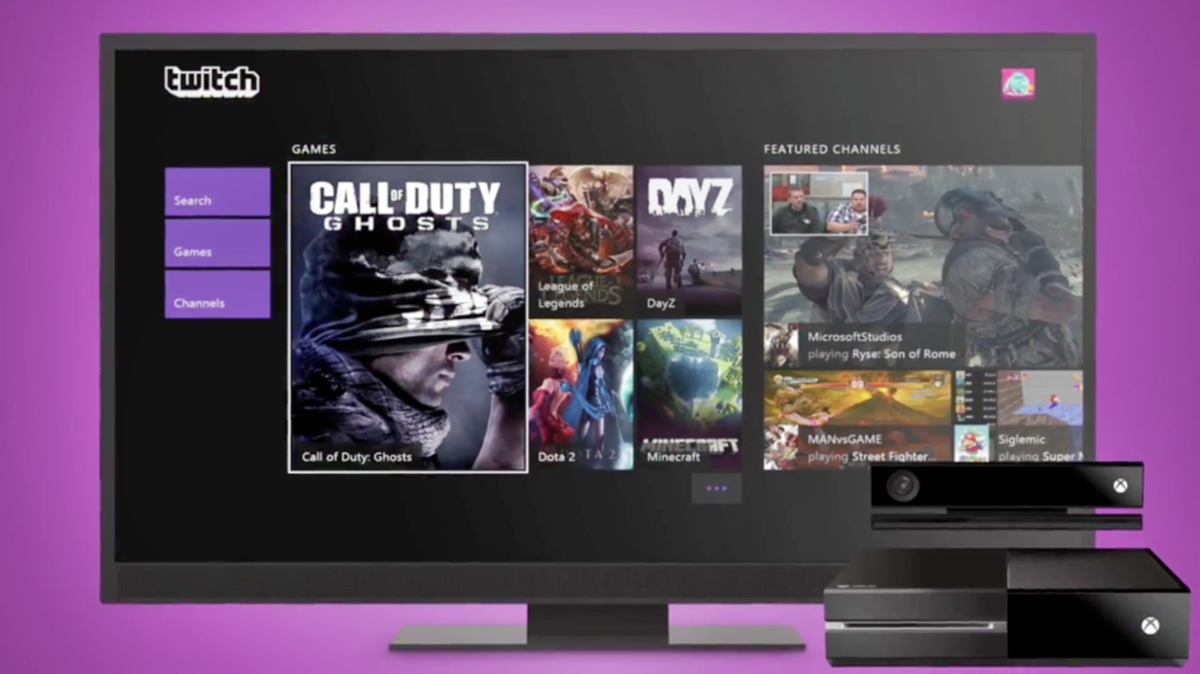What You’ll Need
Before you can start streaming to Twitch on your Xbox One, there are a few things you’ll need to have in place:
- An Xbox One console: Of course, you’ll need an Xbox One console to stream your gameplay. Make sure it is connected to the internet and is running the latest system software.
- A Twitch account: If you don’t have one already, head over to the Twitch website and create an account. It’s free and only takes a few minutes.
- An Xbox Live account: As Twitch is integrated with Xbox Live, you’ll need an Xbox Live account to stream from your console. If you don’t have an Xbox Live account, you can create one directly from your Xbox One.
- The Twitch app for Xbox: Download and install the Twitch app from the Microsoft Store on your Xbox One. The app is free and will allow you to manage your streams, interact with viewers, and customize your stream layout.
- A strong internet connection: Streaming requires a stable and fast internet connection. Make sure your Xbox One is connected to a high-speed internet connection either through an Ethernet cable or a reliable Wi-Fi network.
- A headset or microphone: Communication with your viewers is essential, so having a headset or microphone will allow you to interact with your audience in real-time.
Once you have these essentials in place, you’ll be ready to set up your Twitch account, link it to your Xbox Live account, and start streaming your gameplay to the Twitch community.
Setting Up Your Twitch Account
In order to stream to Twitch on your Xbox One, you’ll first need to set up your Twitch account. Follow these steps to get started:
- Go to the Twitch website: Open your preferred web browser and navigate to www.twitch.tv.
- Sign up for an account: Click on the “Sign Up” button at the top-right corner of the Twitch homepage. Fill in the required information, including your username, password, and email address. Alternatively, you can sign up using your Google or Facebook account.
- Verify your email: Once you’ve completed the sign-up process, check your email inbox for a message from Twitch. Click on the verification link provided in the email to confirm your account.
- Set up your Twitch profile: Customize your Twitch profile by adding a profile picture, writing a bio, and selecting your preferred streaming language. A well-crafted profile can help attract viewers and make your channel more engaging.
- Explore Twitch settings: Take some time to navigate through your Twitch account settings. You can adjust privacy preferences, set up notifications, and manage your channel moderation options. Familiarize yourself with these settings to make the most of your streaming experience.
- Consider enabling two-factor authentication: For added security, enable two-factor authentication in your Twitch account settings. This will require a verification code in addition to your password when logging in.
Once you have set up and customized your Twitch account, you’re ready to link it with your Xbox Live account and start streaming from your Xbox One.
Linking Your Xbox Live Account
Before you can start streaming to Twitch on your Xbox One, you’ll need to link your Xbox Live account with your Twitch account. Follow these steps to link the two accounts:
- Open the Twitch app on Xbox One: From your Xbox One’s dashboard, navigate to the Twitch app and launch it.
- Sign in to your Twitch account: Enter your Twitch username and password to sign in to your account. If you have two-factor authentication enabled, you’ll need to provide the verification code.
- Link your accounts: Once signed in, go to the settings menu within the Twitch app. Look for the “Linked Accounts” or “Connect Account” option and select it. From there, follow the on-screen prompts to link your Xbox Live account with your Twitch account.
- Authorize the connection: You may be asked to grant permission for Twitch to access your Xbox Live account information. Give the necessary authorization to complete the linking process.
- Confirm the connection: After authorizing the connection, you should receive a confirmation message indicating that your Xbox Live account is now linked with your Twitch account. This means you’re ready to start streaming!
Once your Xbox Live account is linked with your Twitch account, you’ll have access to additional features, such as broadcasting your gameplay directly to Twitch and interacting with your viewers in real-time.
Installing the Twitch App on Your Xbox One
In order to stream to Twitch from your Xbox One, you need to have the Twitch app installed on your console. Follow these steps to install the Twitch app:
- Power on your Xbox One: Ensure that your console is powered on and connected to the internet.
- Go to the Microsoft Store: From your Xbox One’s dashboard, navigate to the Microsoft Store app.
- Search for the Twitch app: Use the search function within the Microsoft Store to look for the Twitch app. You can either search by typing “Twitch” in the search bar or browse through the available apps and games.
- Select and download the Twitch app: Once you’ve found the Twitch app, select it and choose the “Install” or “Get” option to download and install the app on your Xbox One. The app installation process may take a few minutes, depending on your internet connection speed.
- Launch the Twitch app: Once the installation is complete, you can find the Twitch app in your list of installed apps. Select the app to launch it.
- Sign in to your Twitch account: Use your Twitch account username and password to sign in to the app. If you have two-factor authentication enabled, you’ll need to provide the verification code as well.
After completing these steps, you’ll have the Twitch app installed on your Xbox One, and you’ll be ready to adjust your streaming settings, choose the right game to stream, and start broadcasting your gameplay to the Twitch community.
Adjusting Your Streaming Settings
Before you start streaming to Twitch on your Xbox One, it’s important to adjust your streaming settings to ensure the best possible streaming experience. Here’s how you can do that:
- Open the Twitch app on Xbox One: From your Xbox One’s dashboard, locate and launch the Twitch app.
- Navigate to the settings menu: Once inside the Twitch app, find the settings menu. This is usually represented by an icon that looks like a gear or a cog.
- Configure your stream quality: In the settings menu, you’ll find options to adjust the quality of your stream. Keep in mind that the higher the quality, the more bandwidth it will require. Choose a balance that provides good video and audio quality without causing buffering issues for your viewers.
- Set up your microphone and audio settings: If you’re planning to include audio commentary in your stream, make sure your microphone is properly connected and functioning. Adjust the microphone volume and audio levels to ensure clear and balanced sound for your audience.
- Customize your camera settings: If you’re using a camera to include a facecam in your stream, ensure that it’s properly set up and positioned. Adjust the camera settings, such as brightness and contrast, to ensure optimal visual quality.
- Enable or disable chat overlay: The Twitch app allows you to display viewer chat on your stream overlay. Decide whether you want to enable or disable this feature based on your preferences and the type of content you’re streaming.
By taking the time to adjust these settings, you’ll be able to provide a better streaming experience for your viewers and create a more engaging and professional stream.
Choosing the Right Game to Stream
One of the key factors in attracting viewers and building an audience on Twitch is choosing the right game to stream. Here are some tips to help you select a game that will resonate with your target audience:
- Consider your interests and expertise: Choose a game that you genuinely enjoy playing and have a solid understanding of. Your passion and knowledge will shine through in your commentary and gameplay, making for a more engaging stream.
- Research popular games: Look for games that are currently popular on Twitch. Explore the “Top Games” section on Twitch to get an idea of what games are trending and attracting viewers. However, keep in mind that popular games can also be highly competitive in terms of viewership. Consider balancing popular games with niche or indie titles to stand out from the crowd.
- Target your niche: If you have a specific niche interest or expertise, cater to that audience. Streaming a game that aligns with your niche can help you attract a dedicated following who share your interests. Whether it’s retro games, strategy games, or eSports, find a niche that speaks to you and build a community around it.
- Consider your audience: Think about the type of audience you want to attract. Are you aiming for a casual or hardcore gaming audience? Do you want to entertain with humor or focus on providing educational content? Tailor your game choice to cater to the interests and preferences of your target audience.
- Stay up-to-date with new releases: Streaming newly released games can be an effective way to garner attention and tap into the excitement surrounding new titles. Keep an eye on game release schedules, and consider streaming games that are generating buzz in the gaming community.
- Interact with your viewers: Engage your existing viewers by asking for game recommendations and involving them in the decision-making process. Conduct polls or discussions to gather input and make them feel part of the streaming experience.
Remember, the game you choose to stream should be a balance of your interests, audience preferences, and market trends. By selecting the right game, you’ll be able to attract and retain viewers, fostering a loyal community on Twitch.
Starting Your Stream
Now that you have your Twitch account set up, your Xbox Live account linked, and your streaming settings adjusted, it’s time to start your stream and share your gameplay with the Twitch community. Follow these steps to get started:
- Launch the Twitch app on your Xbox One: From the home screen of your Xbox One, navigate to the Twitch app and launch it.
- Sign in to your Twitch account: Enter your Twitch username and password to sign in to your account. Ensure that you are logged in with the correct Twitch account associated with your Xbox Live account.
- Prepare your stream: Before starting your stream, take a moment to double-check your stream settings, including video quality, audio levels, and any overlays you have configured. Make sure everything is set up the way you want it.
- Select the “Broadcast” option: Once you’re ready to start streaming, navigate to the streaming menu within the Twitch app. Look for the “Broadcast” or “Go Live” button and select it. You may be prompted to confirm the start of your stream.
- Add a title and description: Before going live, you’ll have the option to add a title and description for your stream. These details will be displayed to viewers in the Twitch directory and can help attract potential viewers. Consider using descriptive and engaging language to entice viewers to click on your stream.
- Choose a community and language: Within the streaming options, you can also specify the community and language for your stream. Select the appropriate community that aligns with the game you’re streaming or the content you’re providing. Choose the language in which you’ll be communicating with your viewers.
- Go live and start streaming: Once you’ve configured the necessary details, select the “Go Live” or similar button to start your stream. Your gameplay will now be broadcasted to the Twitch community, and viewers will be able to join and interact with you in real-time.
Remember to be engaging, interact with your viewers, and provide entertaining or informative commentary during your stream. This will help create a more enjoyable experience for your audience and encourage them to stick around and engage with your content.
Customizing Your Stream Layout
Customizing your stream layout on Twitch can help enhance the visual appeal of your stream and make it more unique to your brand. Here are some ways you can customize your stream layout:
- Overlay: An overlay is a graphical element that appears on top of your gameplay footage. You can create or use pre-designed overlays that display your webcam, chat, alerts, and other information. Experiment with different overlays to find one that suits your style and complements your content.
- Alerts: Set up alerts to notify you when someone follows, subscribes, or donates to your channel. Use custom graphics and sounds to make your alerts stand out and express your gratitude to your viewers. Popular tools like Streamlabs or Streamelements can help you set up and customize these alerts effortlessly.
- Webcam placement: If you’re using a webcam, finding the right placement is essential. Consider placing your webcam in a non-intrusive area that doesn’t obstruct important elements of the game. You can also customize the webcam frame or add personal branding elements around it.
- Chat box: Displaying the chat on your stream can encourage interaction with your viewers. Experiment with different chat box styles, sizes, and positions to find the one that fits your stream layout. You can also modify the font and colors to match your branding.
- Overlay animations: Animations can add a touch of flair to your stream. Implement animated transitions between scenes or use animated overlays to make your stream more visually appealing. However, be cautious not to overdo it, as too much animation can be distracting.
- Branding elements: Incorporate your personal branding elements into your stream layout. This can include your logo, channel name, colors, and any unique graphics that represent your brand. Consistency in your branding will help viewers recognize your stream and associate it with your content.
- Scene transitions: Utilize different scene transitions to enhance the flow and presentation of your stream. Smoothly transition between scenes using fades, slides, or other eye-catching effects to keep viewers engaged.
Remember to keep your stream layout clean, professional, and in line with your content and branding. It’s important to find a balance between a visually appealing layout and one that doesn’t distract from your gameplay or commentary. Experiment, gather feedback from your viewers, and continuously refine your stream layout to create the best viewing experience.
Interacting with Your Viewers
Interacting with your viewers is crucial for building a loyal and engaged community on Twitch. Here are some tips on how to effectively interact with your viewers during your streams:
- Monitor chat: Keep a close eye on your chat window to stay connected with your viewers. Respond to their messages, questions, and comments in real-time. Engaging with your audience fosters a sense of community and makes viewers feel valued.
- Call out usernames: Welcome new viewers to your stream by calling out their usernames when they follow, subscribe, or participate in the chat. It shows that you appreciate their support and encourages them to become more active participants in your community.
- Ask questions: Stimulate conversation by asking your viewers questions related to your gameplay or topics of discussion. This encourages engagement and creates opportunities for viewers to share their opinions and experiences.
- Create chat games or incentives: Introduce chat games or incentives to encourage viewer participation and engagement. You can run polls, create loyalty systems, hold raffles, or give shoutouts to active viewers. These activities keep your chat lively and reward your community for their involvement.
- Moderate your chat: Establish clear guidelines and rules for your chat to ensure a positive and inclusive environment. Assign moderators to help enforce these rules and maintain a welcoming atmosphere. Swiftly address any inappropriate behavior or trolling to protect your community and make all viewers feel safe.
- Use voice chat: If you’re playing multiplayer games, consider using voice chat to communicate with your viewers. This can provide a more immediate and interactive experience, allowing your viewers to join you in-game or engage in discussions with you and other players.
- Show appreciation: Take the time to thank your viewers for their support and contributions to your channel. Show genuine gratitude for follows, subscriptions, donations, or any other form of support. Consider dedicating occasional streams or segments specifically to viewer appreciation.
- Review chat after the stream: After your stream ends, take some time to review the chat log. Look for any unanswered questions or missed interactions and address them in your next stream or through other communication channels. This shows that you value your viewers’ input and are committed to engaging with them.
Remember that active and meaningful interaction with your viewers not only makes your streams more enjoyable but also helps foster a dedicated community. Engaging with your audience creates a sense of belonging and encourages viewers to become loyal supporters of your Twitch channel.
Promoting Your Stream
Promoting your stream is essential to attract new viewers and grow your Twitch channel. Here are some effective strategies to promote your stream and increase your visibility:
- Utilize social media: Leverage the power of social media platforms like Twitter, Instagram, and Facebook to announce your stream schedule, share highlights, and engage with your audience. Create engaging posts, use relevant hashtags, and encourage your followers to join you on Twitch.
- Create a compelling profile: Optimize your Twitch profile to attract potential viewers. Craft an attention-grabbing bio, upload an appealing profile picture, and include links to your other social media accounts or website. Make sure your profile reflects your brand and the unique aspects of your content.
- Collaborate with other streamers: Partnering with other streamers can introduce new viewers to your channel. Collaborate on co-streams, host each other’s channels, or participate in multiplayer games together. Cross-promotion can help you tap into different viewer communities and expand your reach.
- Networking in relevant communities: Engage with other Twitch streamers and viewers in relevant communities, such as Discord servers or gaming forums. Participate in discussions, offer advice, and showcase your expertise. Building relationships with like-minded individuals can generate interest in your stream.
- Utilize Twitch directories and tags: Ensure your stream is discoverable by using appropriate tags and selecting the right categories when setting up your stream. This helps viewers find your stream when browsing the Twitch directories for specific games, genres, or communities.
- Offer incentives to your viewers: Consider offering incentives to your viewers to encourage them to share your stream. This can include exclusive content, giveaways, or loyalty rewards for consistently engaging with your channel. Incentives help to generate excitement and word-of-mouth promotion.
- Engage with your existing viewers: Foster a sense of community among your current viewers by recognizing their contributions. Give shout-outs, respond to their comments, and involve them in decision-making processes. When your audience feels appreciated and included, they are more likely to recommend your stream to others.
- Consistency and a regular streaming schedule: Establishing a consistent streaming schedule is key to building an audience. Regularly streaming at predictable times helps viewers know when to expect your content and enables them to include your stream in their viewing routine.
- Participate in Twitch events and challenges: Take advantage of special events and challenges organized by Twitch, such as Twitch Rivals or community-driven marathons. Participating in these events can expose your stream to a wider audience and potentially attract new viewers.
Promoting your stream requires persistence and a proactive approach. Experiment with different strategies, track your results, and adapt your promotion efforts based on what works best for your channel. With consistent promotion and engagement, you can steadily grow your Twitch community and reach new viewers.
Enhancing Your Streaming Experience
To provide a top-notch streaming experience for your viewers, it’s important to go beyond the basics. Here are some tips to enhance your streaming experience and make your Twitch channel more enjoyable:
- Invest in quality equipment: Upgrade your gaming setup with high-quality equipment, including a reliable internet connection, a good microphone, a webcam, and a capable PC or console. Quality equipment ensures clear audio, crisp video, and smooth gameplay, resulting in a more professional stream.
- Use streaming software: Consider using dedicated streaming software such as OBS Studio, Streamlabs OBS, or XSplit. These tools provide additional features, customization options, and better control over your stream quality. Experiment with different settings to find the optimal configuration for your stream.
- Implement overlays and alerts: Customize your stream with visually appealing overlays and alerts that match your branding. This not only improves the visual experience for viewers but also keeps them engaged and informed about new followers, donations, or other events happening during your stream.
- Stream at optimal settings: Make sure you’re streaming at the optimal settings for your internet connection. Streaming at too high a bitrate or resolution can result in buffering for viewers, while streaming at too low a quality may make your stream appear pixelated. Find the balance that works best for your setup and internet speed.
- Engage in continuous learning: Stay updated on the latest streaming trends, techniques, and technology. Watch tutorials, read guides, and follow industry experts and streamers to gain insights and learn new skills that can enhance the quality of your stream.
- Experiment with different stream formats: Don’t be afraid to try different stream formats to keep things fresh and exciting for your viewers. Consider hosting watch parties, doing Q&A sessions, or organizing special events like charity streams. Variety can attract new viewers and offer something unique to your existing audience.
- Consider a second monitor: Using a second monitor allows you to monitor your stream chat, stream statistics, and other necessary information without overlaying them on your gameplay. This helps you stay engaged with your audience without interrupting your gaming experience.
By focusing on improving the technical aspects of your stream and continuously learning and refining your skills, you can provide a more polished and enjoyable streaming experience for your viewers. Remember, it’s the little details that can make a big difference in creating a standout Twitch channel.
Troubleshooting Common Issues
Streaming on Twitch may sometimes come with technical challenges. Here are some common issues you may encounter and tips on how to troubleshoot them:
- Internet connectivity issues: If you’re experiencing lag or dropped frames during your stream, check your internet connection. Ensure that you’re connected to a stable and high-speed network. Consider using a wired connection instead of Wi-Fi for a more reliable connection.
- Audio or microphone problems: If your viewers are reporting issues with your audio, check your microphone settings and connections. Make sure your microphone is properly plugged in and selected as the audio input device in your streaming software. Adjust the microphone levels to ensure clear and balanced sound.
- Video quality and settings: If your stream appears pixelated or blurry, review your video settings. Ensure that you’re streaming at a resolution and bitrate supported by your internet connection. Lowering the in-game graphics settings can also help improve video quality and reduce lag.
- Stream delay: Stream delay is a built-in feature that can cause a delay between your actions and the viewers receiving them. If you want to reduce the stream delay, check your streaming software settings and look for options related to delay or latency. Lowering the delay can lead to more real-time interaction with your viewers.
- Game audio overpowering your voice: If your game audio is too loud compared to your voice, adjust the audio balance within your streaming software. Consider using separate audio channels to independently control the game audio and your microphone volume. This allows you to fine-tune the audio mix for a better viewing experience.
- Hardware performance issues: If you’re experiencing frame drops or performance issues while streaming, check the performance of your hardware. Close any unnecessary background applications that might be consuming system resources. Consider upgrading your PC components or optimizing your console to handle the demands of streaming.
- Synchronization issues (audio/video desync): If you notice that your audio and video are not in sync, make sure the audio and video sources are correctly aligned in your streaming software. Adjust any offset settings to fix the desynchronization. Additionally, you can try restarting your streaming software or refreshing your capture card connection for a fresh start.
- Incorrect scene transitions or overlays: If your scene transitions are not working smoothly or your overlays are not appearing correctly, double-check your streaming software settings. Verify that you have set up the correct transition types and durations. Ensure that your overlays are properly positioned and sized within the scene. Make adjustments as necessary to ensure seamless transitions and correct overlay placement.
Remember, troubleshooting technical issues requires patience and experimentation. Don’t hesitate to seek help from community forums, guides, or streaming communities to find solutions to specific problems. Over time, you’ll become adept at resolving issues and providing a smooth streaming experience for both yourself and your viewers.
Staying Consistent and Growing Your Stream
Consistency is key when it comes to growing your Twitch stream. By staying consistent and following these tips, you can build a dedicated community and increase your viewership:
- Maintain a regular streaming schedule: Consistency is crucial for attracting and retaining viewers. Establish a schedule that works for you and stick to it. Whether it’s streaming daily, a few times a week, or on specific days, make sure your viewers know when to expect your streams.
- Engage with your audience: Actively engage with your viewers during your streams. Respond to their messages, questions, and comments. Make an effort to remember recurring viewers and engage in meaningful conversations with them. Building a strong connection with your audience helps to foster loyalty and encourage return visits.
- Create unique and valuable content: Differentiate yourself by offering unique content or a distinctive streaming style. Provide value to your viewers through entertaining commentary, insightful analysis, or educational content. Find your niche and cater to it, ensuring that you offer something that viewers can’t easily find elsewhere.
- Network with other streamers: Collaborate with other streamers to cross-promote each other’s channels and tap into new viewer communities. Host each other’s streams, participate in multiplayer games together, or engage in joint projects. Networking can introduce you to new viewers and help you grow your stream more effectively.
- Utilize social media and other platforms: Promote your stream on social media platforms such as Twitter, Instagram, and Discord. Share highlights, stream announcements, and behind-the-scenes content to keep your audience engaged and informed. Explore other platforms like YouTube or TikTok to create content that directs viewers to your Twitch channel.
- Utilize Twitch features: Take advantage of Twitch’s built-in features to increase your visibility. Use tags, titles, and categories that are relevant to your stream to attract viewers who are interested in your content. Enable VODs (Video on Demand) so viewers who missed your live stream can still watch and discover your content.
- Continuously improve your stream: Regularly evaluate and improve your stream by seeking feedback from your viewers. Pay attention to what works and what doesn’t, and make adjustments accordingly. Stay up to date with the latest streaming trends, technologies, and viewer preferences to ensure your stream remains fresh and engaging.
- Promote through word-of-mouth: Encourage your viewers to spread the word about your stream. Provide incentives like viewer shout-outs, exclusive emotes, or special rewards for bringing in new viewers. Word-of-mouth promotion is powerful and can help grow your stream organically.
- Attend and host community events: Participate in community events organized by Twitch or other streamers. This allows you to engage with a wider audience and showcase your skills and personality. Additionally, consider hosting your own community events, like gaming tournaments or charity streams, to further connect with your viewers.
Growing your Twitch stream takes time, dedication, and a genuine passion for streaming. By staying consistent, delivering unique content, engaging with your audience, and utilizing various promotional strategies, you can steadily grow your stream and create a vibrant and thriving Twitch community.
Utilizing Twitch Features for Success
Twitch provides a range of features and tools that can help streamers succeed and enhance their viewers’ experience. By utilizing these features effectively, you can improve your stream and engage with your audience in meaningful ways. Here are some Twitch features to consider:
- Chat interaction: Twitch chat is a vital tool for engaging with your audience. Respond to messages, ask questions, and make your viewers feel heard and valued. Depending on your stream’s size, consider chat moderation to maintain a positive and welcoming environment.
- Channel Points: Channel Points is a feature that allows you to reward and engage with your viewers. Set up unique rewards that viewers can redeem using the Channel Points they earn by watching your stream. This encourages viewership and increases viewer loyalty and engagement.
- Emotes and Sub Badges: Emotes and sub badges are visual expressions of your stream’s brand and community. Create custom emotes that represent your channel and provide subscribers with unique badges to showcase their support. These visual elements add personality to your stream and foster a sense of community.
- Raids and Hosts: Raiding and hosting other streamers is a great way to support the Twitch community and network with other streamers. Raiding allows you to send your viewers to another streamer’s channel at the end of your stream, while hosting allows you to display another streamer’s content on your channel when you’re not streaming.
- Clips: Clips allow viewers to capture and share short moments from your stream. Encourage viewers to share their favorite moments to social media platforms, exposing your stream to a wider audience. Consider sharing these clips on your own social media channels to further boost visibility.
- Twitch Extensions: Extensions are interactive overlays that can be added to your stream. Choose from a variety of extensions that enhance the viewer experience, such as polls, leaderboards, games, or music integration. Experiment with different extensions to find ones that resonate with your viewers.
- VODs (Video on Demand): Save and make your previous broadcasts available as VODs for viewers who missed your live stream. VODs allow new viewers to discover your content when you’re not streaming and offer a way to showcase your previous streams or highlights.
- Subscriber-only mode: Engage and reward your subscribers by enabling subscriber-only mode for chat. This feature limits chat participation to subscribers, creating a more exclusive and focused community. Use this mode strategically during important discussions or special subscriber-only events.
- Twitch Prime benefits: If you have an Amazon Prime account, link it to Twitch and enable Twitch Prime benefits for your viewers. This allows them to access exclusive content, free monthly subscriptions, and in-game loot. Promote Twitch Prime during your streams to encourage viewers to take advantage of these benefits.
- Analytics and Insights: Utilize Twitch’s analytics and insights to gain valuable information about your stream’s performance. Analyze viewership patterns, track engagement, and use the data to refine your content strategy. Monitor which types of content or streams generate the most interest and adjust accordingly.
By harnessing these Twitch features effectively, you can create a more immersive and engaging streaming experience for your viewers. Experiment with different features, listen to feedback, and adapt your stream to make the most of what Twitch has to offer.
Summary
Streaming to Twitch on Xbox One offers a fantastic opportunity to showcase your gaming skills, entertain viewers, and build a thriving community. To ensure a successful streaming experience, follow these key steps:
First, make sure you have the necessary equipment, including an Xbox One console, a Twitch account, an Xbox Live account, a stable internet connection, and a microphone or headset for communication.
Set up your Twitch account by signing up on the Twitch website, verifying your email, and customizing your profile to reflect your style and content.
Link your Xbox Live account to your Twitch account within the Twitch app on Xbox One to enable broadcasting and interaction features.
Install the Twitch app on your Xbox One from the Microsoft Store to manage your streams, chat with viewers, and access additional features.
Adjust your streaming settings, such as video quality, audio levels, camera placement, and chat overlay, to fine-tune the viewing experience.
Choose the right game to stream by considering your interests, audience preferences, and current trends. Aim for a balance between popular games and niche titles to attract viewers.
When starting your stream, ensure that you have a title, description, and appropriate community tags. Go live and engage with your viewers, actively responding to chat messages and creating an interactive environment.
Customize your stream layout with overlays, alerts, webcam placement, chat boxes, and branding elements to add a personal touch and make your stream visually appealing.
Promote your stream through social media, collaborations with other streamers, networking, and participating in community events. Encourage viewers to share your stream through word-of-mouth, and offer incentives for their support.
Enhance your streaming experience with quality equipment, streaming software, animations, and continuous learning. Troubleshoot common issues that may arise, and strive to provide the best possible stream quality and viewer engagement.
Stay consistent with your streaming schedule, create unique and valuable content, engage with your audience, and utilize Twitch features such as chat interaction, channel points, emotes, raids, clips, and VODs.
By implementing these strategies and continuously refining your approach, you can grow your Twitch stream, cultivate a dedicated community, and create memorable streaming experiences for your viewers.