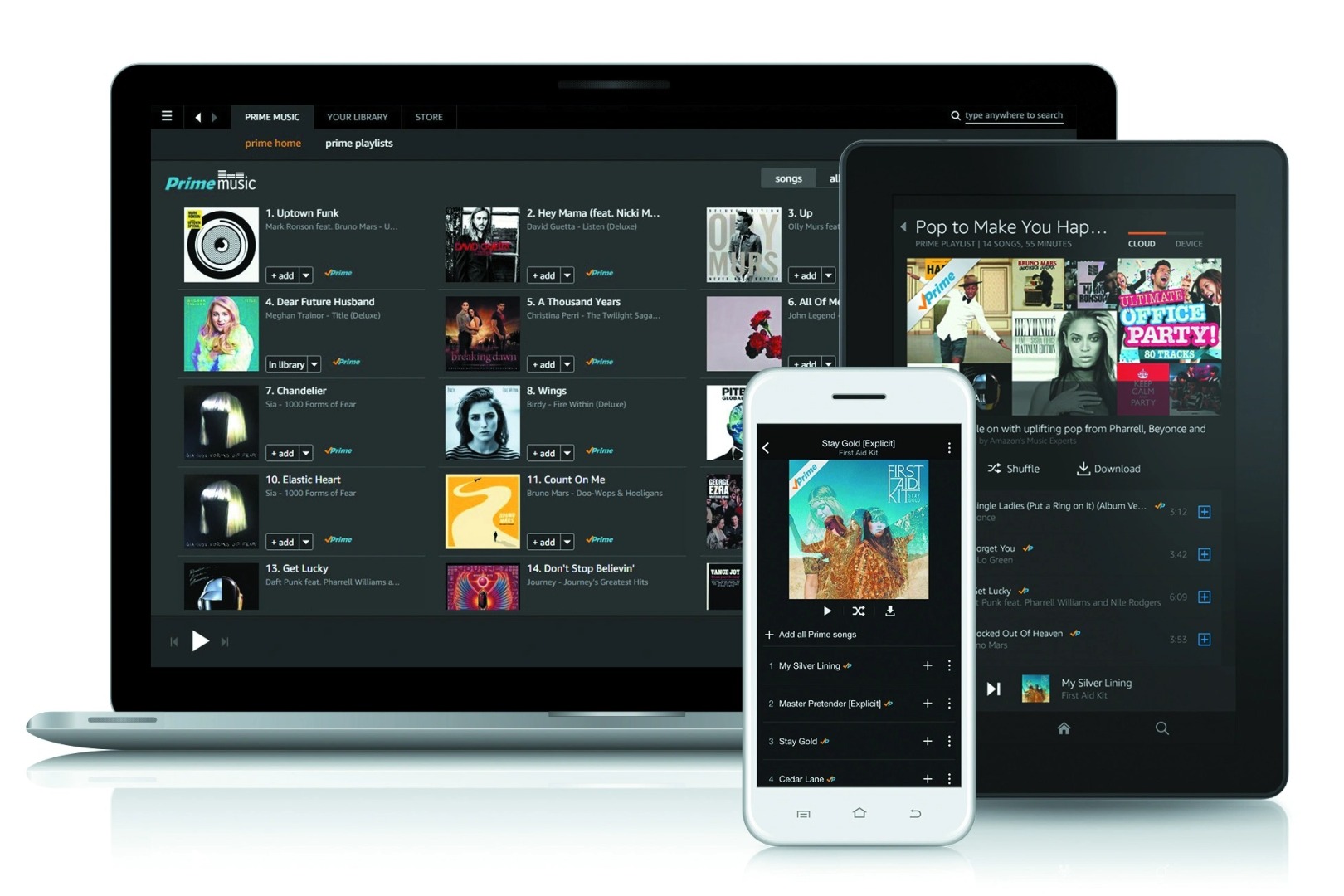Sign up for Amazon Music Unlimited
Amazon Music Unlimited is a premium music streaming service offered by Amazon. It provides access to millions of songs, ad-free streaming, personalized playlists, and more. To enjoy the benefits of Amazon Music on multiple devices, follow these steps to sign up for Amazon Music Unlimited:
1. Visit the Amazon website or open the Amazon Music app on your mobile device.
2. Click on the “Try it now” or “Start your free trial” button to begin the sign-up process.
3. If you already have an Amazon account, sign in with your credentials. If not, you’ll need to create a new Amazon account.
4. Choose the type of subscription that suits your needs. Amazon offers individual plans for one person or family plans that allow multiple members to use the service simultaneously.
5. Fill in the necessary payment details. Amazon Music Unlimited offers various subscription options, including monthly and annual plans.
6. Review and confirm your subscription. Make sure to read the terms and conditions before proceeding.
7. Once your subscription is confirmed, you can download the Amazon Music app on your devices and start enjoying unlimited music streaming.
Signing up for Amazon Music Unlimited gives you the flexibility to listen to music on multiple devices, ensuring that everyone in your household can enjoy their favorite tunes.
Whether you’re using a smartphone, tablet, computer, or even a smart speaker, Amazon Music Unlimited will seamlessly sync your playlists and preferences across all your devices.
By signing up for Amazon Music Unlimited, you’re opening the door to a world of music that you can access anytime, anywhere, on any device. So don’t wait any longer – start your free trial or subscribe now and elevate your music streaming experience!
Download the Amazon Music app on your devices
To stream Amazon Music on multiple devices, you’ll need to download the Amazon Music app. The app is available for various platforms, including smartphones, tablets, and computers. Follow these steps to download the Amazon Music app on your devices:
1. Open your device’s app store. If you’re using an iPhone or iPad, go to the App Store. For Android devices, visit the Google Play Store. If you’re using a computer, you can download the app from the Amazon Music website.
2. Search for “Amazon Music” in the app store’s search bar.
3. When you find the Amazon Music app, click on the “Download” or “Install” button. The app will begin downloading and installing on your device.
4. Once the download is complete, open the Amazon Music app.
5. Sign in to your Amazon Music account using your Amazon credentials. If you don’t have an account, you’ll need to create one.
6. To ensure a seamless experience across devices, make sure to enable notifications and allow the app to access your device’s microphone (if prompted).
7. Once you’re signed in, you’ll have access to your music library, personalized playlists, and the vast Amazon Music catalog.
The Amazon Music app allows you to stream music on the go and enjoy your favorite songs wherever you are. It also provides offline playback, so you can download your favorite songs, albums, or playlists and listen to them even when you’re not connected to the internet.
By downloading the Amazon Music app on your devices, you’ll have the convenience of streaming music anytime, anywhere, and on multiple devices simultaneously. So start enjoying your favorite tunes on the go by downloading the Amazon Music app now!
Log in to your Amazon Music account
Once you have downloaded the Amazon Music app on your devices, the next step is to log in to your Amazon Music account. By logging in, you can access your personalized music library, playlists, and preferences across all your devices. Here’s how to log in to your Amazon Music account:
1. Open the Amazon Music app on your device.
2. On the app’s home screen, you will find the option to sign in. Click on the “Sign In” or “Log In” button.
3. If you already have an Amazon account, enter your email address and password associated with your Amazon account. Then click on the “Sign In” button.
4. If you have enabled two-factor authentication on your Amazon account, you will receive a verification code. Enter the code when prompted to complete the login process.
5. If you don’t have an Amazon account, click on the “Create account” or “Register” button to create a new account. Follow the instructions to set up your account and then proceed to log in.
6. Once you have successfully logged in, you will have access to your personalized music library, playlists, recommendations, and more.
Logging in to your Amazon Music account ensures that your music preferences and playlists are synced across all your devices. You can start playing a song on one device and seamlessly continue listening on another without missing a beat.
Remember to log in to your Amazon Music account on each device where you have the Amazon Music app installed. This will enable you to enjoy a consistent music streaming experience, saving you the hassle of manually searching for your favorite songs or playlists on each device.
So, be sure to log in to your Amazon Music account and immerse yourself in the world of unlimited music streaming across your multiple devices!
Create playlists on Amazon Music
Creating playlists on Amazon Music allows you to organize your favorite songs, albums, and artists in a personalized collection. These playlists can be accessed and played on multiple devices, giving you the flexibility to enjoy curated music wherever you go. Here’s how to create playlists on Amazon Music:
1. Open the Amazon Music app on your device.
2. Navigate to the “Playlists” section of the app. This can usually be found on the home screen or in the navigation menu.
3. Click on the “Create Playlist” or “+” button to start creating a new playlist.
4. Give your playlist a name that represents the theme or mood you want to capture. Be creative and descriptive to make it easily recognizable.
5. Start adding songs to your playlist. You can search for specific songs, albums, or artists using the search bar within the app. Select the songs you want to add by clicking on the “+” or “Add” button next to each track.
6. To enhance your playlist, you can reorder the tracks by dragging and dropping them into the desired sequence.
7. Continue adding more songs until you are satisfied with your playlist. Feel free to explore different genres, artists, or moods to create a diverse and enjoyable collection.
8. Once you have completed your playlist, click on the “Save” or “Done” button to finalize it.
9. Your newly created playlist will now be accessible from the “Playlists” section. You can find it by scrolling through the list or using the search function.
Creating playlists on Amazon Music not only allows you to organize your favorite music in a convenient way but also enables you to share your playlists with others. You can share your playlist with friends, family, or even on social media platforms to spread the joy of music.
Whether you want to create a playlist for a workout session, a road trip, or simply to set the mood for a relaxing evening, Amazon Music provides the tools and flexibility to curate the perfect playlist for any occasion.
Start creating your own personalized playlists on Amazon Music today and elevate your music streaming experience across multiple devices!
Connect devices to the same Wi-Fi network
To stream Amazon Music on multiple devices simultaneously, it’s essential to connect all the devices to the same Wi-Fi network. This ensures that the music playback is synchronized and allows you to effortlessly switch between devices without interruption. Follow these steps to connect your devices to the same Wi-Fi network:
1. Ensure that the devices you want to use for streaming Amazon Music are within range of your Wi-Fi network. Typically, the devices need to be in the same proximity as the Wi-Fi router for a strong and stable connection.
2. On each device, access the Wi-Fi settings. This can usually be found in the device’s settings menu or by swiping down the notification panel and tapping on the Wi-Fi icon.
3. Select your Wi-Fi network from the list of available networks. Make sure to choose the same network for all the devices.
4. If prompted, enter the passphrase or password for your Wi-Fi network to connect to it. The password may be case-sensitive, so double-check for any capitalization or special characters.
5. Once connected, the device will display a confirmation message or the Wi-Fi icon in the status bar to indicate a successful connection.
6. Repeat these steps for each device that you want to use for streaming Amazon Music.
By connecting your devices to the same Wi-Fi network, you create a networked environment that allows for seamless streaming and synchronization of music playback. This ensures that you can start playing music on one device and continue listening on another device without any interruption.
It’s important to note that using a stable and reliable Wi-Fi network is crucial for uninterrupted music streaming. Therefore, ensure that your Wi-Fi signal is strong and that there are no obstacles or interference that could disrupt the connection.
By following these steps and ensuring all your devices are connected to the same Wi-Fi network, you can enjoy synchronized music playback on multiple devices with ease.
So go ahead and connect your devices to the same Wi-Fi network, and let the music flow seamlessly across all your devices!
Link your devices through Amazon Household
Amazon Household is a convenient feature that allows you to link multiple Amazon accounts and share benefits such as Amazon Music with your family members. By linking your devices through Amazon Household, you can enjoy the advantages of Amazon Music on all your devices. Here’s how to link your devices:
1. Open a web browser and visit the Amazon Household page (www.amazon.com/myh/households) or go to your Amazon account settings.
2. Sign in to your Amazon account using your credentials.
3. Click on “Create Household” or “Add an adult” to start setting up your household.
4. Follow the on-screen prompts to add another adult to your household. This person will need to have their own Amazon account.
5. Once the adult has accepted the invitation and joined your household, you can proceed to add other members, including children, by clicking on “Add a child” and following the instructions.
6. After adding all the desired members to your household, navigate to the Amazon Music settings, either through the Amazon Music app or the Amazon website.
7. In the settings, you will find an option to manage your devices or select the devices you want to link to your Amazon Music account.
8. Enable the option to share Amazon Music benefits with your household members, and choose the devices you want to link.
9. Save the settings, and the devices will be linked to your household account.
By linking your devices through Amazon Household, you and your family members can enjoy Amazon Music on all the linked devices. This means that each member can access their personalized music library, playlists, and recommendations on their own devices.
Furthermore, by sharing the benefits of Amazon Music through Amazon Household, you can save on subscription costs and ensure that everyone in your household can stream their favorite music without any restrictions.
Keep in mind that each member may have their own individual preferences and settings, so it’s important to communicate and set guidelines within your household to ensure a smooth and enjoyable music streaming experience for everyone.
So, take advantage of the Amazon Household feature and link your devices to enjoy the benefits of Amazon Music across your entire household!
Start playing music on one device
Once you have signed up for Amazon Music Unlimited, downloaded the Amazon Music app, and linked your devices, you’re ready to start playing music. Begin the music streaming journey by selecting and playing your favorite tunes on one device, and the rest of your linked devices will follow suit. Here’s how to get started:
1. Open the Amazon Music app on the device you want to use to initiate the music playback.
2. Sign in to your Amazon Music account if you haven’t already done so.
3. Navigate to your music library, playlists, or use the search function to find a specific song, album, artist, or playlist that you want to listen to.
4. Once you have found the desired music selection, click on it to start playing.
5. The music will begin streaming on the device you selected, and you can control the playback using the app’s interface or the device’s built-in media controls.
6. As you start playing music on the initial device, you will notice that all your linked devices will automatically start playing the same content.
7. Ensure that all devices are connected to the same Wi-Fi network to enable synchronization between devices.
8. You can adjust the volume, pause, play, skip tracks, or perform any other standard playback actions on any of the linked devices.
By starting the music playback on one device, you activate the synchronized streaming feature, allowing you to extend the music listening experience across multiple devices. Whether it’s playing in the living room, your bedroom, or throughout your entire home, Amazon Music allows for a seamless listening experience on all linked devices.
Enjoy the flexibility of controlling the playback from any device within your household and immerse yourself in an uninterrupted music experience that follows you wherever you go.
Remember to keep your devices connected to the same Wi-Fi network and ensure a stable internet connection for the best possible streaming experience.
So, start playing your favorite music on one device, and let the synchronized music streaming on all your linked devices take your music listening to new heights!
Use the “Multi-Room Music” feature
The “Multi-Room Music” feature offered by Amazon Music allows you to create a surround sound-like experience by playing the same music across multiple devices in different rooms of your home. This feature enhances your music listening experience and creates a lively ambiance throughout your space. Here’s how you can use the “Multi-Room Music” feature:
1. Ensure that all the devices you want to include in the multi-room setup are linked to your Amazon Music account and connected to the same Wi-Fi network.
2. Open the Amazon Music app on your primary device, where you want to control the playback.
3. Start playing music on the primary device by selecting a song, album, playlist, or station.
4. Once the music is playing, tap on the “Devices” icon or the “Multi-Room Music” option in the app.
5. On the “Multi-Room Music” screen, you will see a list of all the linked devices that are available for multi-room playback.
6. Select the devices you want to include in the multi-room setup. You can choose all devices or specific rooms, depending on your preferences.
7. After selecting the devices, tap on the “Play Everywhere” or “Play on Multiple Devices” button to start playing the music on all the selected devices simultaneously.
8. The music will now play synchronously across all the devices, creating a cohesive audio experience throughout your home.
9. Use the primary device to control the playback, including adjusting the volume, skipping tracks, pausing, or resuming the music.
The “Multi-Room Music” feature adds a new dimension to your music listening experience, allowing you to fill your entire home with your favorite tunes. Whether you’re hosting a party, relaxing in different rooms, or simply want to enjoy music throughout your home, this feature gives you the ability to create an immersive and synchronized audio experience.
Remember to ensure a stable Wi-Fi connection and keep the devices within range of the Wi-Fi network for optimal synchronization and performance.
So, take advantage of the “Multi-Room Music” feature on Amazon Music and transform your home into a musical haven that resonates with your favorite songs!
Stream different music on each device
Amazon Music offers the flexibility to stream different music on each of your linked devices. This feature allows every member of your household to choose their preferred songs, albums, or playlists and enjoy a personalized music experience on their individual devices. Here’s how you can stream different music on each device:
1. Make sure that all the devices you want to use for streaming different music are linked to your Amazon Music account and connected to the same Wi-Fi network.
2. Launch the Amazon Music app on the first device that you want to stream music on.
3. Sign in to your Amazon Music account on the device if you haven’t already done so.
4. Browse through the music library, search for a specific song, artist, album, or playlist, and start playing your chosen music on the first device.
5. Open the Amazon Music app on another device that you want to stream different music on.
6. Sign in to your Amazon Music account on the second device.
7. Browse or search for a different song, artist, album, or playlist that you want to play on the second device.
8. Start playing the chosen music on the second device.
Repeat these steps for each additional device that you want to stream different music on. Each device can be used independently to select and play its unique music selection.
By streaming different music on each device, you can accommodate the diverse musical tastes and preferences within your household. Whether it’s rock, pop, classical, or any other genre, everyone can enjoy their own favorite tracks simultaneously on their individual devices.
This feature is particularly useful during gatherings, allowing different rooms or areas to have specific music playing that suits the atmosphere or personal preferences of the people in those spaces.
With Amazon Music’s ability to stream different music on each device, you can create a personalized musical environment that enhances the enjoyment and ensures that everyone gets to listen to the music they love.
So unleash the power of individualized music streaming by using the “Different Music on Each Device” feature on Amazon Music and elevate your household’s music experience!
Control playback from any device
Controlling the playback of your music from any device is a convenient feature provided by Amazon Music. It allows you to have full control over the music that is being played, regardless of which device you are using. Whether you want to adjust the volume, skip tracks, or pause the music, you can do it all from any device within your household. Here’s how you can control the playback from any device:
1. Ensure that the devices you want to use for controlling the playback are linked to your Amazon Music account and connected to the same Wi-Fi network.
2. Start playing music on any device within your household, such as a smartphone, tablet, or computer.
3. Open the Amazon Music app on another device that you want to use to control the playback.
4. Sign in to your Amazon Music account on the second device.
5. The app on the second device will automatically sync with the music playback that is currently happening on the first device.
6. Use the playback controls on the second device to adjust the volume, skip to the next or previous track, pause, or resume the music.
7. The changes made on the second device will be reflected across all linked devices, ensuring synchronized playback and control.
This feature allows you to have flexibility and convenience in managing your music playback. For example, if you’re listening to music in one room, and you need to adjust the volume or skip a track but don’t want to physically go to the device, you can simply use another linked device to make the changes.
Controlling playback from any device also comes in handy if you have multiple rooms playing music simultaneously using the “Multi-Room Music” feature. You can easily manage and adjust the playback on any individual device without interrupting the music playing throughout your home.
With Amazon Music’s ability to control the playback from any device, you have the power to manage your music streaming experience effortlessly and tailor it according to your preferences and needs.
So, take advantage of this feature and enjoy full control over your music playback from any device within your household!
Troubleshooting common issues
While using Amazon Music on multiple devices, you may encounter some common issues. But worry not, as there are troubleshooting steps you can take to resolve these issues and ensure a smooth music streaming experience. Here are some common issues and suggested solutions:
1. Connection issues: If you’re experiencing connectivity issues between your devices and the Amazon Music app, make sure that all devices are connected to the same Wi-Fi network. Restarting your devices and router can also help resolve connection problems.
2. Music not syncing: If you’re having trouble with music syncing across devices, ensure that your Amazon Music app is up to date on all devices. Sign out and sign back in to your Amazon Music account on each device to trigger a synchronization refresh.
3. Playback interruptions: If you’re experiencing interruptions or buffering during music playback, check the strength and stability of your Wi-Fi connection. Ensure that there are no network congestion or interference issues. In some cases, restarting your devices or clearing the cache of the Amazon Music app can also help resolve playback problems.
4. Unresponsive devices: If one or more of your linked devices become unresponsive or fail to play music, try restarting those specific devices. If the issue persists, check for any app updates or reinstall the Amazon Music app on the affected devices.
5. Multiple accounts: If you have multiple accounts linked to your Amazon Music app and you’re experiencing issues with device synchronization or accessing certain features, ensure that you’re signed in with the correct account credentials on each device. Consolidating your household’s accounts through Amazon Household might help improve account-related issues.
6. General troubleshooting steps: If none of the above solutions work, try clearing the cache and data of the Amazon Music app on your devices. You can also try uninstalling and reinstalling the app or contacting Amazon Music support for further assistance.
Remember to consult the official Amazon Music support documentation or reach out to their customer support for device-specific troubleshooting steps and guidance.
By following these troubleshooting steps and addressing common issues, you can ensure a seamless and enjoyable music streaming experience across your multiple devices.
So, don’t let technical difficulties dampen your music streaming sessions. Troubleshoot the issues and get back to enjoying your favorite tunes on all your linked devices!